I review laptops for a living, but after using an iPad for a week I might not go back
Can you really replace a laptop with an iPad? I just did – and I'm glad I made the swap

For the past week, I’ve been doing something I never thought I would – I’ve left my trusted laptop behind and instead, been working on an iPad.
Despite many tablet makers, especially Apple, coming out with ever-more powerful devices and boasting about how they can rival laptops, I've largely dismissed their claims as nothing more than advertising bluster.
After all, as a laptop reviewer for TechRadar, I’ve been lucky enough to test some of the most powerful, versatile, and innovative laptops ever made. I am literally spoilt for choice with the best laptops, so why would I ever consider ditching those for a tablet?
Well, much to my surprise, I did just that – and I’m glad I did. It all started when I was packing for a trip. Rather than cramming my laptop into my single carry-on bag, as I usually would, I did something once unthinkable: I left the laptop at home and took my iPad.
Now, there’s nothing especially impressive about my iPad; it’s about three years old and the standard model. I’ve mainly used it to read comics on the Marvel Unlimited app and browse the web when my daughter commandeers my phone, but it remains fast and responsive. I have the Smart Keyboard Folio protective case for it, which covers the screen when not in use and turns into a stand and keyboard, effectively making the iPad a laptop-like device.
In my line of work, I need to write long articles, and I need to write them quickly, so there's no way I’d even consider using an iPad without a physical keyboard. Prodding a virtual keyboard on the touchscreen just won’t do.
Even with the Smart Keyboard Folio, I still had my doubts about how well I’d cope working on an iPad, but I was keen to give it a go. Here’s what I found.
Get daily insight, inspiration and deals in your inbox
Sign up for breaking news, reviews, opinion, top tech deals, and more.
Apps aplenty
Perhaps my biggest concern with swapping a Windows laptop for an iPad was losing access to the applications I rely on. However, I quickly found out this really isn’t an issue at all. For a start, the iPad App Store has a huge library, with many of the tools I use the most at work – Photoshop, Microsoft Word, and Google Chrome – having mobile versions that work on the iPad.

Also, thanks to the popularity of cloud- and internet-based services, I could access all my files stored in Google Drive and OneDrive, and there were official iPad apps that made syncing easy.
This was particularly welcome to someone who mainly works on Windows laptops and PCs and has an Android smartphone. Obviously, iPads are designed to work flawlessly with Macs and iPhones, thanks, in large part, to Apple’s own iCloud service, but I wasn’t sure if I'd benefit from the same seamless experience when switching between devices. While it’s not quite as simple as I imagine an all-Apple setup would be, it’s pretty darn close. I could open and work on Word documents that I’d started on my laptop and vice versa.
Using Google Docs for writing articles and then uploading them to TechRadar via our web-based CMS (Content Management System) is a big part of my job, and all I needed for that was a web browser. After installing the Chrome app (sorry, Safari), and signing in, I had all my bookmarks and login details, so I was able to pick up where I left off in minutes.
This really highlighted how cloud-based services help us move between devices with ease – even when those devices are from different manufacturers. It's arguably one of the best technology trends of the past decade.
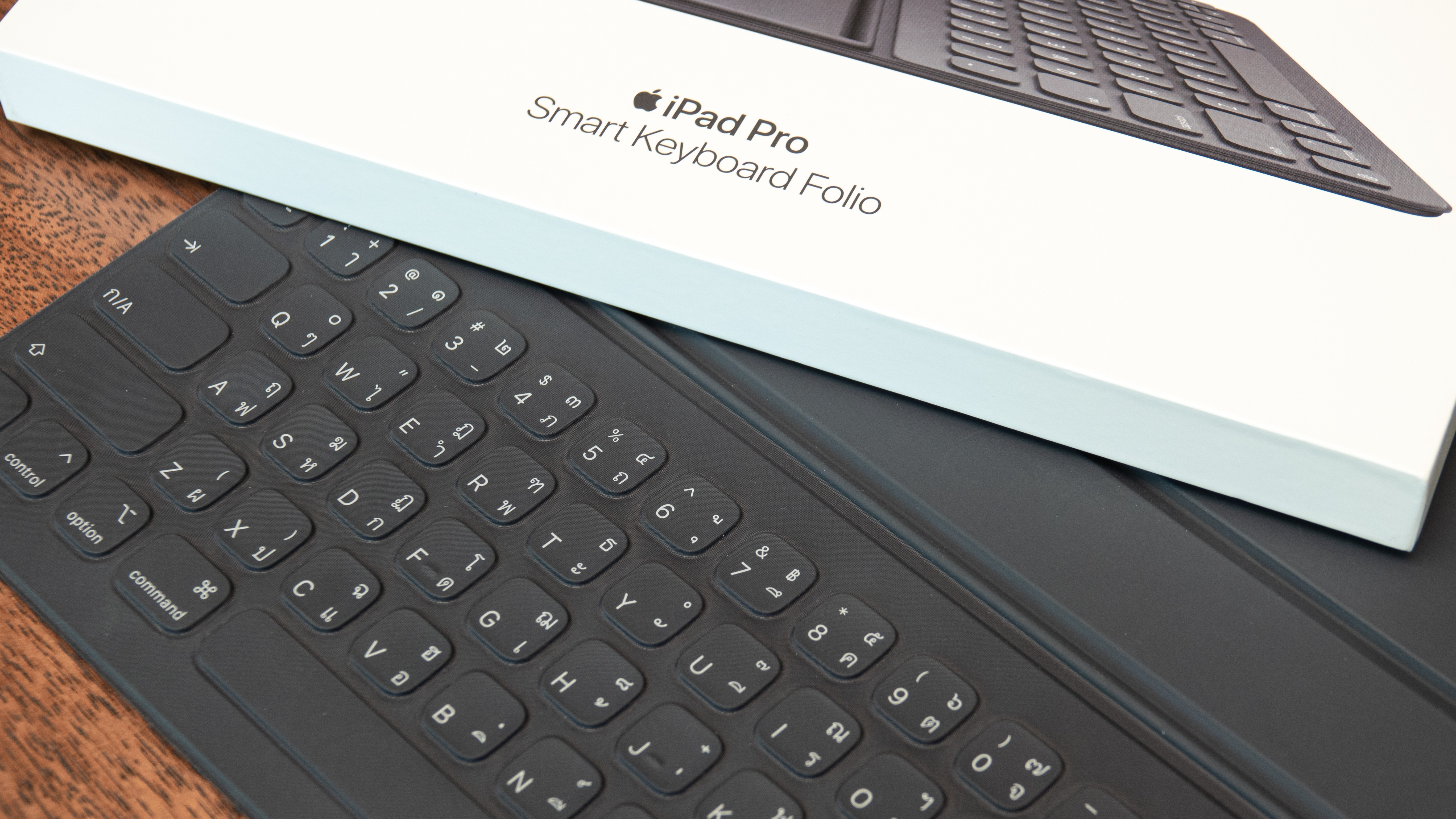
A keyboard is a must
The success of replacing my laptop with an iPad for a week really rested on having a physical keyboard, and the Smart Keyboard Folio did the job brilliantly. And as it doubles as a cover for the iPad’s screen, it didn’t add much additional bulk to the iPad. If I had to lug about a separate Bluetooth keyboard, it would have defeated the purpose of putting the iPad in my luggage rather than a laptop.
The Smart Keyboard Folio is a pricey accessory, but, for my needs, it was well worth it. It angles the iPad’s screen above the keyboard, making it pretty intuitive for a laptop user, though you need a flat surface to use it on, such as a table and desk. This was fine while I was working on the bus to the airport, as I found a seat with a table, but it does mean you can’t easily use it on your lap if there’s no available flat surface.
The keyboard is quite nice to type on, which was a pleasant surprise. I was concerned that its shallow design – to minimize bulk – would mean the keyboard would feel flat and unresponsive when typing, but that wasn’t the case. It reminded me of the keyboard on the MacBooks from a few years ago; certainly not the best, but I could happily type away on it for hours.
Being able to use keyboard shortcuts, especially CMD + C and CMD + V for copying and pasting large amounts of text (the keyboard has the same layout as a Mac keyboard) was a huge help too, and allowed me to use my iPad almost like I would a laptop… but there was one thing missing.

Steve Jobs was wrong - touchscreens on a MacBook are a great idea!
Unlike some more recent iPad covers with built-in keyboards, the Smart Keyboard Folio doesn’t have a touchpad, and I didn’t bring a Bluetooth mouse while I traveled, so I had to rely on the iPad’s touchscreen for many tasks, such as dragging and dropping files, scrolling through a document or website, and moving the text cursor.
While I did miss using a mouse or trackpad, it worked fine. No doubt a lot of that is due to the iPad and its interface having been designed specifically for touchscreen controls. Unsurprisingly, iPadOS, even when being used like a laptop, is much better suited to touchscreen use than Windows 11.
After an hour or so of adjusting, I was happily tapping away on the keyboard and prodding at the screen, and doing basically everything I usually do on my laptop.
While using the iPad like this, I was struck by the realization that I was proving the late Steve Jobs wrong. The former Apple CEO made it clear he didn't think a touchscreen MacBook would work. And though technology has moved on a lot since he made that comment, and Apple is now headed by Tim Cook after Jobs sadly passed away in 2011, the company continues to resist making MacBooks with touchscreens.
Jobs claimed that reaching over the keyboard to prod a vertical screen wouldn't feel natural or comfortable, but after using the iPad as a laptop-like device, I have to disagree. Sure, there were tasks I’d rather use a mouse or trackpad for, but others, especially scrolling through documents or switching between apps, felt intuitive. While I wouldn’t want to completely ditch a mouse or trackpad for a touchscreen, which may have been what Jobs was concerned about, I think touchscreens offer a great method of interacting with laptops – to be used alongside more conventional input methods like mice and keyboards, not replace them.
At the end of the week, I was convinced: I could happily use my iPad instead of a laptop, and thanks to its thin and light design, I’ll likely continue to do just that, especially when traveling. In the span of a week, I’d proved myself and Steve Jobs wrong. Not bad.
You might also like

Matt is TechRadar's Managing Editor for Core Tech, looking after computing and mobile technology. Having written for a number of publications such as PC Plus, PC Format, T3 and Linux Format, there's no aspect of technology that Matt isn't passionate about, especially computing and PC gaming. He’s personally reviewed and used most of the laptops in our best laptops guide - and since joining TechRadar in 2014, he's reviewed over 250 laptops and computing accessories personally.