macOS 15 Sequoia problems: how to fix the most common issues on your Mac
How to troubleshoot macOS Sequoia and get it working again

Apple’s macOS 15 Sequoia is the latest desktop operating system for Macs and it’s fresh on the scene, making waves due to some of its impressive new features – like iPhone Mirroring – but also causing something of a splash due to initial teething troubles (one of which is a very nasty SSD-related bug).
If you’ve run into issues with macOS Sequoia, you’ve come to the right place: in this article, we’ve outlined the most common problems Mac users are coming up against, as well as potential cures for these ailments. Going forward, we’ll be sure to keep this article updated with any fresh bugs or glitches that rear their heads, and their respective solutions – so it might be worth your while keeping this page bookmarked in your web browser.
macOS Sequoia won't download or install
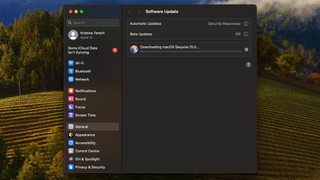
Some people are complaining that they can’t get over the first hurdle with macOS Sequoia, namely downloading and installing the operating system.
If you fall into this category, the first thing to do is check the basics – ensure your Mac is compatible with Sequoia. Then make sure your internet connection is running okay, and that you have enough drive space to make the upgrade (25GB). It’s also worth having a peek at Apple’s System Status dashboard to check that the ‘macOS Software Update’ service is running (has a green light).
Assuming all the above is okay, you may still encounter an issue where the installation falls over, telling you that it ‘failed to personalize the software update’ which is a somewhat mystifying statement.
In this case, it’s worth trying a couple of possible cures: either disable ‘Find My Mac’ or sign out of your Apple ID, or for good measure, do both of these – then try the installation again. Multiple reports online suggest that one or both of these tweaks will allow Sequoia to successfully install.
If you still get no joy, others suggest trying the ‘Revive’ feature with your Mac. Another final tip: ensure that you’re updating from Sonoma 14.7, so if you’re running an earlier macOS version, update to v14.7 and try again.
Get daily insight, inspiration and deals in your inbox
Sign up for breaking news, reviews, opinion, top tech deals, and more.
macOS Sequoia Spotlight drive usage bug

Have you noticed your drive usage spiking to unusually high levels since installing macOS 15? There was a bug with Spotlight in beta testing whereby it was errantly reading and writing unnecessary data, not just filling up the drive, but causing wear and tear on the SSD – really bad news.
Apparently, this is still happening to some people who have updated to the finished version of macOS Sequoia (which really shouldn’t be the case – Apple should’ve completely stamped this out, though note we only have reports of it occurring, not any official acknowledgment).
It’s worth keeping an eye on your SSD activity, then – use the Activity Monitor app on your system – and if you are seeing high levels of writing to the drive for no apparent reason, disable Spotlight for your system drive, and see if things settle down. (Check here for instructions on how to exclude a drive from Spotlight searching).
For now, all you can do if you’re affected by this bug is to keep Spotlight disabled for the time being, until we get some confirmation from Apple that there is an issue – and a fix shortly thereafter, we’d hope. Word on the grapevine is that the next Sequoia update could resolve this issue.
macOS Sequoia problems with VPNs
Sequoia is seemingly causing issues with VPNs, and we’ve seen quite a few reports of connectivity problems, and also of iMessage in particular failing to work when a VPN is running (or iCloud sync, too).
According to a report from Bleeping Computer, security firm CrowdStrike observed that Apple has made some networking changes under the hood with macOS 15, and these are to blame for the VPN-related woes. Due to said networking tweaks, you may see unpredictable results with other security apps, too.
Affected VPNs are apparently working on solutions, at least in two cases we’ve heard about – namely Mullvad and Private Internet Access, and likely others too. So, you can sit tight and wait for those fixes, or possibly a solution from Apple.
However, there are some easy potential cures going by reports, one of which is simply to turn off the macOS firewall and see if that eases any of your connectivity blues – it has done for some users. Alternatively, rather than just turning off the firewall completely, check its options and make sure any apps you’re having a problem with aren’t blocked.
Also, in the case of the iMessage conflict, adjusting some VPN settings appears to have resolved the issue for some macOS 15 users – try turning off the kill switch, and changing your VPN protocol. Fingers crossed one of these fudges helps.
macOS Sequoia Bluetooth bugs

Bluetooth connectivity has become an issue for some after upgrading to macOS Sequoia. There are reports of Bluetooth mice, keyboards, speakers, headphones, and other devices either failing to connect, or becoming very laggy. Mice are jittery rather than moving the cursor smoothly, speakers are stuttering, or the audio is cutting in and out, and so on.
There’s not much in the way of satisfactory solutions currently, but turning the peripheral off, then on again, or forgetting the Bluetooth hardware, and pairing it with the Mac again, seems to fix things in some reported cases. So, give those standard tricks a whirl, but other than that, keep your fingers crossed that this is on Apple’s radar to address in a patch soon.
macOS Sequoia bricks Touch bar

If you’ve got a MacBook with a Touch Bar, this is definitely one to look out for. After the macOS 15 upgrade, some users are reporting that the Touch Bar just goes dark and no longer works. A Redditor tells us that the following cure works: go to the Terminal app (in Finder, open Applications/Utilities) and run the following command:
sudo pkill TouchBarServer;Then restart your MacBook, and keep your fingers crossed, as this fix hasn’t worked for everyone – but apparently does the trick for some.
macOS Sequoia causing problems with web browsers
Finally, there are various reports of web browsers in general having issues with macOS Sequoia. For those encountering a protocol error when trying to load websites in their favored browser, turning off the firewall may cure this.
There are more worrying reports of Google’s Chrome browser failing to work at all on macOS 15 – but an easy enough cure appears to be simply uninstalling, and then reinstalling Chrome (the browser should keep all your settings).
Darren is a freelancer writing news and features for TechRadar (and occasionally T3) across a broad range of computing topics including CPUs, GPUs, various other hardware, VPNs, antivirus and more. He has written about tech for the best part of three decades, and writes books in his spare time (his debut novel - 'I Know What You Did Last Supper' - was published by Hachette UK in 2013).
Most Popular



