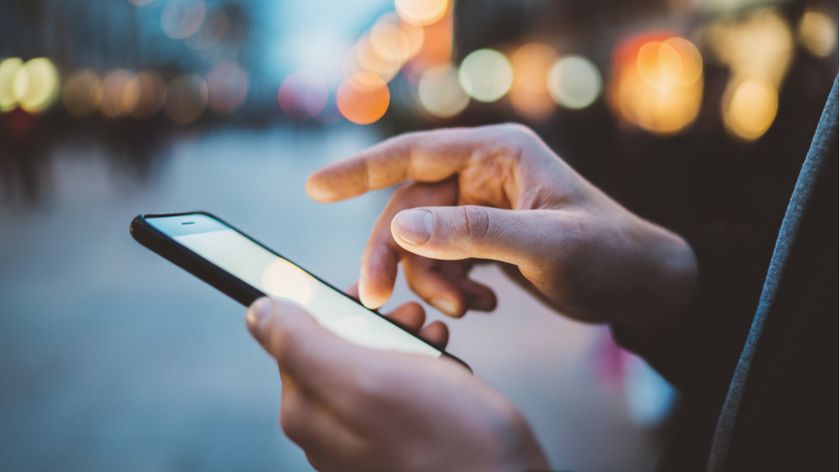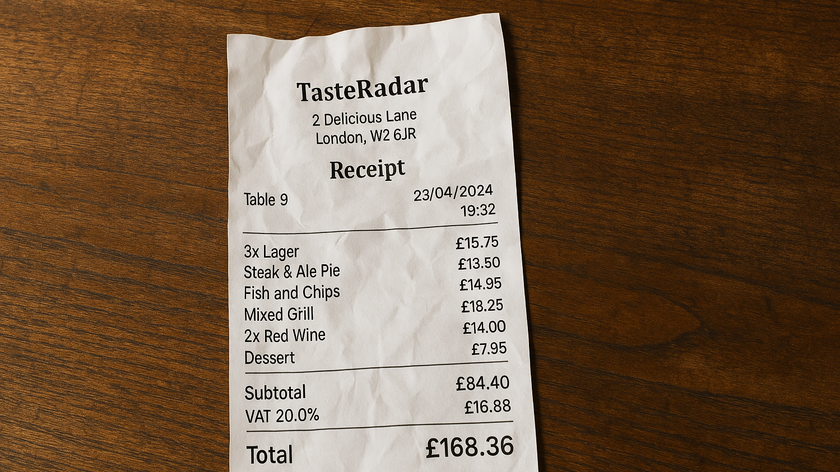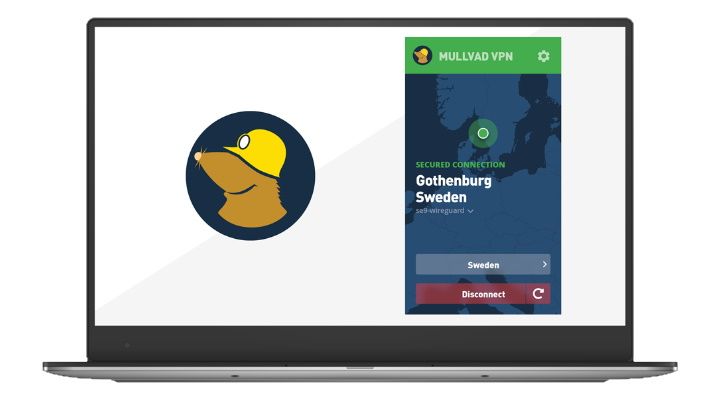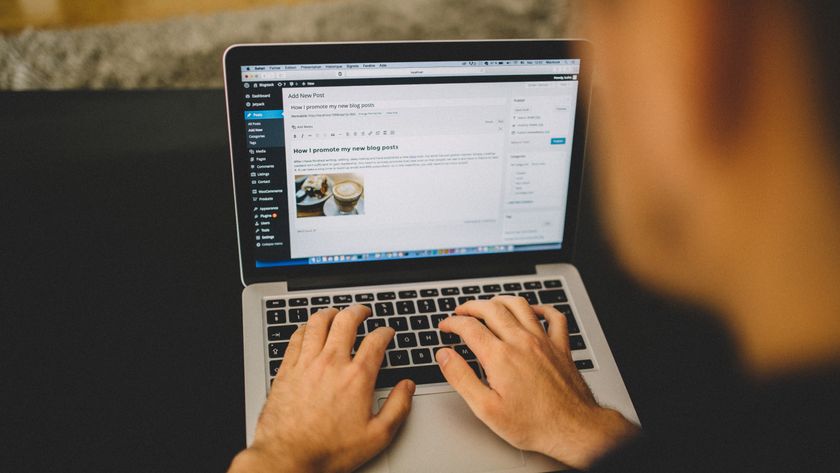You can now set up your new Mac with an iPhone or iPad, and it might just be the best new time-saver
A hidden part of iOS 18.4 and macOS Seqioua 15.4

- Apple's ushered in a new continuity feature with iOS 18.4 and macOS Sequoia 15.4
- You can now use an iPhone or iPad to help set up your Mac
- While relatively small, this could be a huge time-saver
Part of what makes the Apple ecosystem so good – and appealing to newcomers or folks just buying new devices – is the continuity between them, even including set-up. For instance, to set up an Apple Watch or AirPods, just hold the device near your iPhone.
Setting up an iPad? Hold it near your iPhone, follow the steps, and scan the glowing blue orb. Setting up a new iPhone? Hold it near your old iPhone. This takes a lot of the manual nature out of a new device setup and even helps authenticate your account.
While iOS 18.4, iPadOS 18.4, and macOS Sequoia 15.4 didn’t bring with them the next major set of Apple Intelligence features, they did bring with them something awesome. And if you are getting a new Mac, planning to get one, or frequently reset your old ones, you’re in for a treat.
As long as you’re up to date – meaning your Mac has the latest version of Sequoia and your iPhone or iPad is running iOS or iPadOS 18.4, you can now set up that new Mac with your other Apple device. Really neat, and it could save you time. As with the speedy setup, you’ll need Wi-Fi and Bluetooth enabled for these two devices to connect.
So, what does this quick setup speed up? All-important Wi-Fi credentials, design choices like dark mode or icon size, accessibility features, and more are included. Plus, since you’re authenticating and signing in with your Apple Account (formerly Apple ID), you can elect to turn on iCloud features like a shared desktop, your photo library, Messages in the Cloud, your long list of passwords, notes, and other items.
How setting up your Mac with an iPhone or iPad works

Now, the good news is that this whole process really speeds up the setup process for your Mac – and that goes for whether it’s a desktop, like the Mac mini, Mac Studio, or iMac, or a laptop, like the MacBook Air or MacBook Pro.
You’ll still boot up the Mac and select your language, but then, under the familiar screen that asks “Transfer Your Data to this Mac,” you’ll find a new option:
Get daily insight, inspiration and deals in your inbox
Sign up for breaking news, reviews, opinion, top tech deals, and more.
- From a Mac, Time Machine, or startup disk
- From a Windows PC
- Set up with iPhone or iPad
- Set up as new
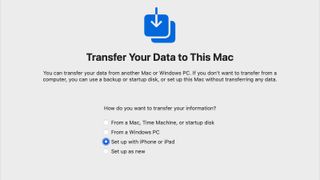
That third option – Set up with iPhone or iPad – is what you’ll need to select to do just that. From there, your Mac will then start looking for a nearby device, and you’ll want to unlock your iPhone or iPad and bring it close by.
Then just like when setting up a new iPhone or an iPad, a splash screen will appear on the bottom asking if you want to use your Apple Account to “Set Up New Mac.” Simply hit continue and then you’ll scan a pattern displayed on your Mac with your iPhone. That’s the final step for authentication here.
After that, you’ll be asked if you want to enable any accessibility settings and then create your Mac account. The last step is a bit of a waiting game as your Apple Account syncs up with your Mac, and then you can wrap up the setup.
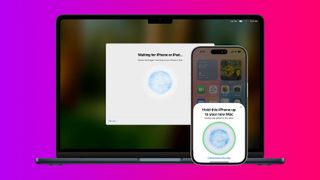
Basically, you’re speeding through the authentication process and getting some of the previously customized settings associated with your new Mac.
It’s nice to have, and if you’ve ever dreaded setting up your new Mac, you might question how you’ve lived without it.
You might also like
- Foldable phone sales are tipped to fall this year – and Apple is the only brand that could turn things around
- 'Hey Siri, vacuum my kitchen' is now possible as Apple Home just got support for robot vacuums
- The Oura Ring’s AI-powered wellness advisor just got a major upgrade, and I can’t wait to use it more
- ‘We only build technology in the interest of storytelling’ – Disney’s associate lab director of Robotics on the Star Wars BDX Droids and what lies ahead

Jacob Krol is the US Managing Editor, News for TechRadar. He’s been writing about technology since he was 14 when he started his own tech blog. Since then Jacob has worked for a plethora of publications including CNN Underscored, TheStreet, Parade, Men’s Journal, Mashable, CNET, and CNBC among others.
He specializes in covering companies like Apple, Samsung, and Google and going hands-on with mobile devices, smart home gadgets, TVs, and wearables. In his spare time, you can find Jacob listening to Bruce Springsteen, building a Lego set, or binge-watching the latest from Disney, Marvel, or Star Wars.
You must confirm your public display name before commenting
Please logout and then login again, you will then be prompted to enter your display name.