TechRadar Verdict
The Corsair M75 Wireless Mouse is an excellent performer, plus it’s lightweight, and, most importantly for lefties, has an ambidextrous design with buttons on both sides. Furthermore, those flush buttons can be replaced with raised ones to fit your needs, and you get multiple connectivity options. Of course, all this comes at a cost, as you might guess.
Pros
- +
Ambidextrous design
- +
Lightweight
- +
Fantastic performance
- +
Multiple connectivity options
Cons
- -
Very pricey for a mouse
- -
DPI button on the bottom
Why you can trust TechRadar
Corsair M75 Wireless Mouse: Two-minute review
While there are a lot of options to choose from when it comes to the best gaming mouse, Corsair’s new M75 Wireless looks like it has all the goodies necessary to make that shortlist.
This mouse has the speedy and accurate performance that gamers need, the lightness that makes whipping it around furiously on a mousepad (or appropriate surface) effortless, and the kind of connectivity that lets one not only go cord-free, but allows for use with a second source without having to move the wireless dongle.
Whether it’s the best mouse for you will depend on a few factors. While there is a dedicated DPI button, it’s located underneath, which will deter some, especially if you still need all the other buttons for whatever hotkeys and shortcuts you like to have at your fingertips. More importantly, it’s expensive for a mouse. There are plenty of capable mice for much less, especially if you don’t care so much about wireless connectivity.
With that in mind, you’ll see regular comparisons to the non-wireless Corsair M75 that the company also provided for review. Since they’re very similar mice, with the main differences being connectivity and weight (the non-wireless version is quite a bit lighter), you can decide if you want to spend more for wireless connectivity or not.
Corsair M75 Wireless Mouse: Price and availability

- How much does it cost? $129.99 / £119.99 / AU$203.08
- When is it available? It's out now
- Where can you get it? Available in the US, UK, and Australia
If you were to categorize gaming mice into budget, mid-range, and premium brackets, the Corsair M75 Wireless fits into the latter category. While there are some more expensive options out there, the Corsair M75 Wireless is plenty pricey at $129.99 / £119.99 / AU$203.08.
If you want to spend a little less and don’t care about wireless connectivity, the Corsair M75 non-wireless version goes for a somewhat more palatable $79.99 / £79.99 / AU$141.08. That’s still somewhat expensive, but you’re partially paying for its ambidextrous quality, not to mention its top-notch components.
You can certainly spend much more on a gaming mouse as the Razer Basilisk V3 Pro shows us with its $159 / £159 / AU$289 price tag. It does have 10+1 buttons (the +1 is a profile button underneath) and the ability to upgrade to wireless charging capabilities. But all that’s rather overkill for most people.
If you want something that’s competent and works for both righties and lefties but at a significant discount, the Cooler Master MM311 might be a better fit. It still has a solid 10k DPI and 2.4GHz wireless connectivity, and while it doesn’t have Bluetooth onboard, it is way more affordable at $39.99 (about £34, AU$59).
Value: 4 / 5
Corsair M75 Wireless Mouse: Specs
| Interface: | Wired, Bluetooth, 2.4GHz Wireless |
| Ergonomics: | Ambidextrous |
| Buttons: | 6 |
| DPI: | Up to 26,000 |
| Switches: | Optical |
| Weight: | 3.14oz (89g) |
Corsair M75 Wireless Mouse: design and features

First off, let’s dive into the design of the Corsair M75 Wireless. The most striking thing to me is not the two zones of RGB lighting on the palm rest and underneath, which are plenty bright, or the M75’s very smooth exterior. What strikes me most is its symmetrical design.
This mouse was made for both righties and lefties. In fact, it has identical side buttons on both sides that are magnetically held in place. Corsair included raised buttons that can be substituted for easier pressing no matter which orientation you prefer. This is also the case for the non-wireless version.
On top, you have the normal left and right buttons, and center wheel. What’s different compared to a lot of other gaming mice is the fact that the DPI button is nestling underneath. This is always a pain (again, also true for the non-wireless version).
Luckily, you can easily reprogram any but the dominant main button (left click in regular mode, right click in left-handed mode) however you like, including setting as the DPI toggle, DPI up, DPI down, and Sniper. Unfortunately, if you want to use all those buttons for other hotkeys, you’re going to have to find a compromise somewhere.
Also worth noting is how light this mouse is at just 89 grams. That’s very good for a wireless mouse as it needs to hold a battery, something that you don’t have to worry about with wired mice. The wired Corsair M75 is even lighter at 75 grams. While you can find some even lighter mice that hover in the 50 gram range, these feel balanced and lightweight enough to not cause any fatigue.
Before we dive into the performance, I also want to mention the connectivity on hand. While the wired version just connects via USB, the wireless M75 also adds in 2.4G Wireless (it also comes with a wireless dongle) and Bluetooth. Due to this, you can switch between your gaming PC with the wireless connection and a work computer on Bluetooth with just the press of a button. That button also happens to be the power button, which sits opposite the DPI button underneath.
Design: 4.5 / 5
Corsair M75 Wireless Mouse: performance

When it comes to performance, there’s only one complaint about the Corsair M75 and that’s the placement of the DPI button. You either lose another button for that purpose (by remapping it), or you live with your DPI setting as it is, with no ability to switch on-the-fly (as changing involves messing about with turning over the mouse, of course).
Beyond that, its 2,000Hz polling rate when used in wireless mode and 26,000 DPI provided via Corsair’s own Marksman sensor, not to mention speedy optical switches for all the buttons, all make for a mouse that will have no trouble keeping up.
I used it in firefights when playing Cyberpunk 2077 and Battlefield 2042, and also in RTS games like Iron Harvest, as well as in Rocket League. All I can say is that if there was a bottleneck in doing better in any of those games, that bottleneck was me.
Lastly, I want to quickly mention the iCue software used to remap buttons, change RGB lighting, or adjust settings like putting the mouse in left-handed mode or enabling all side buttons. I’ve used the software for a long time in the course of testing Corsair products and have gotten used to it. Once you get iCue, it’s easy to use, but it does have a little bit of a learning curve. Be patient and you’ll be able to unlock just as much from the Corsair M75 Wireless as any other mouse.
Performance: 5 / 5
Should I buy the Corsair M75 Wireless Mouse?

Buy it if…
You’re a leftie or ambidextrous
You can use the Corsair M75 Wireless and its wired sibling no matter the orientation you need. And you can replace the side buttons with raised ones for better personalization.
You want top-notch performance
With its 26K sensor, optical switches, and relatively light nature, this mouse will keep up with all your gaming needs.
Don't buy it if...
You can’t sacrifice any buttons
If you need access to that DPI button but can’t sacrifice any of the other buttons to remap it, other mice place the DPI button on top where you can use it on-the-fly.
You’re on a budget
This is an expensive mouse. If you’re on a budget, there’s something out there that will meet your needs (or, at least, most of them) for far less.
| Attributes | Notes | Rating |
|---|---|---|
| Value | The Corsair M75 Wireless and its tethered version aren’t cheap. But they come with the performance and features to make it worth the cost. | 4 / 5 |
| Design | The only flaw is its DPI button placement. Otherwise, there’s flexible connectivity, plenty of buttons, and an ambidextrous design that lets you customize to your needs. | 4.5 / 5 |
| Performance | You’ll have trouble finding issues with the performance outside of that DPI button (and you can always remap one of the side buttons for that purpose). | 5 / 5 |
| Average rating | Fantastic performance and an ambidextrous design are only slightly held back by the price and ill-placed DPI button. | 4.5 / 5 |
Also consider
| Header Cell - Column 0 | Corsair M75 Wireless | Razer Basilisk V3 Pro | Cooler Master MM311 |
|---|---|---|---|
| Connection type | Wired, Bluetooth, 2.4GHz wireless | Wired (USB-C), Bluetooth, 2.4GHz wireless | Wired, 2.4GHz wireless |
| Ergonomics | Ambidextrous | Right-handed symmetrical | Right-handed symmetrical |
| Buttons | 6 | 10+1 | 6 |
| DPI | Up to 26,000 | Up to 30,000 | Up to 10,000 |
| Switches | Optical | Optical | Unspecified |
| Weight | 3.14oz (89g) | 3.95oz (112g) | 2.71oz (77g) |
Razer Basilisk V3 Pro
The Basilisk V3 Pro is the top of the heap in terms of performance and features, but also price as well. If you want one of the best gaming mice out there, price be damned, this is one to consider.
Read our full Razer Basilisk V3 Pro review
Cooler Master MM311
The Cooler Master MM311 is quite inexpensive. While it doesn’t have Bluetooth and maxes out at 10k DPI, that’s more than enough for most gamers, especially if they’re not playing competitively. It’s also symmetrical so lefties can use the MM311, though there aren’t any buttons on the right side.
Read our full Cooler Master MM311 review
How I tested the Corsair M75 Wireless Mouse
- Used regularly for a week
- Tested with different genres of games
- Fully tested all features
I used the Corsair M75 Wireless as well as its non-wired sibling regularly for a week, playing fast-paced games like Battlefield 2042 and Rocket League, as well as RTS games like Iron Harvest, not to mention less demanding titles like Starfield.
I looked at other aspects beyond performance, of course. I played with the M75’s programmable features, including remapping and adjusting RGB, and also looked at how easy it was to remove and replace the side buttons.
I’ve tested a lot of tech gear over the years from laptops to keyboards and mice, and so have been able to use my expertise towards giving an honest and fair opinion, not to mention a critical eye, to any product I test.
- First reviewed June 2024
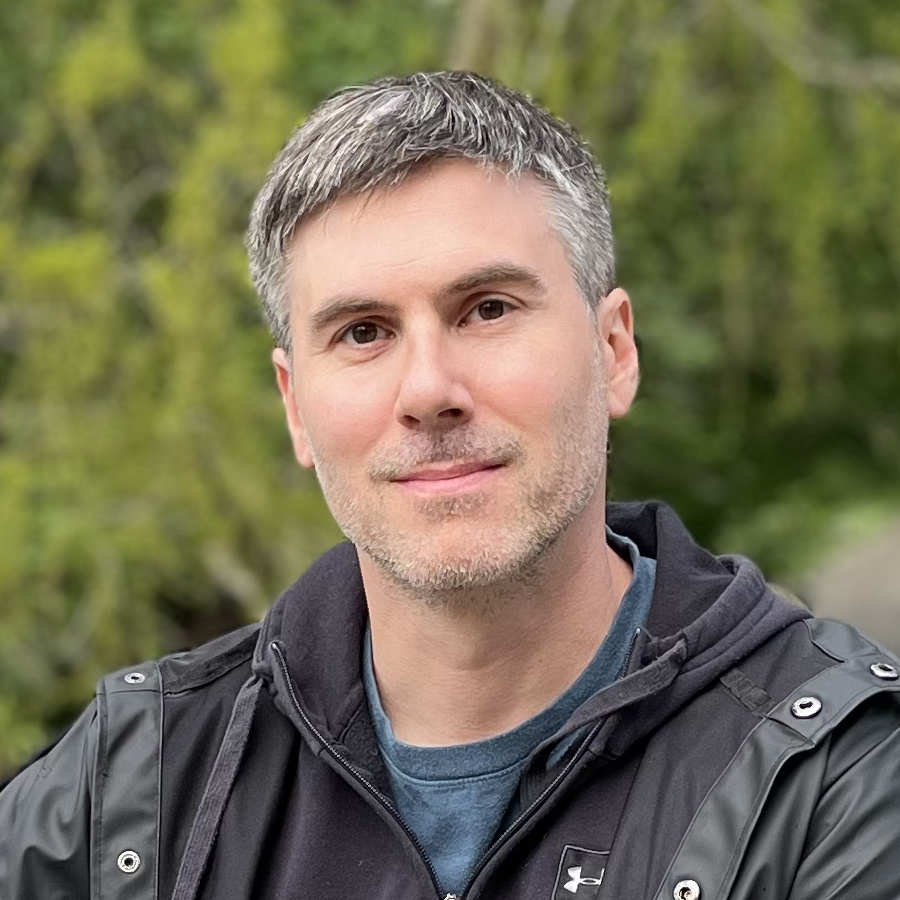
James Holland loves checking out gadgets of all sorts, whether it's audio equipment, laptops, or vacuums (especially of the robot variety), and does so for a number of Future Publications including TechRadar, Top Ten Reviews, Homes & Gardens, and T3. He's built up an expertise for in-depth reviewing over the last four years. When he's not putting in the work on the latest tech, he loves to travel, play music, and eat questionable food.


