What is FreeSync?
What is FreeSync, why do you need it, and how to use it for a better gaming experience

If you're shopping for one of the best gaming monitors on the market, at some point you'll have asked yourself, 'What is FreeSync?' as you've shopped around for a new display.
This increasingly common feature on many of the latest monitors isn't really well explained on product packages, but it's a vital monitor function that pairs with the best graphics cards on the market to provide a better gaming experience.
The short answer is that FreeSync is chipmaker AMD's answer to screen tearing, which makes it every gamer's best friend.
What exactly is screen tearing? It's a common phenomenon that happens when your monitor's refresh rate and your GPU's frame rate don't match. This can cause different frames to appear on your display at the same time, breaking up in-game elements and creating a very distracting effect. Annoying as it is, it can happen even on the best monitors.
AMD FreeSync aims to fix the problem by syncing your display's refresh rate with the frame rate of your GPU. The goal is to achieve smooth, tear-free visuals without any wonky elements or annoying screen tearing.

What is FreeSync?
AMD FreeSync is a variable refresh rate (VRR) technology built into monitors that helps keep your computer and your display in sync.
It lets your graphics card or integrated GPU control your monitor's refresh rate, allowing the GPU to adjust the refresh rate of the monitor to match the frame rate output by your GPU.

How does FreeSync work?
If your GPU and your monitor's refresh rate aren't in sync, two kinds of problems can occur, and FreeSync works to address both.
Firstly, if your GPU puts out more frames than your monitor's refresh rate can handle (which can often happen if you own a high-end GPU like one of the best 4K graphics cards), you might run into screen tearing where the monitor displays parts of multiple frames at once due to the GPU outputting frames faster than the monitor can refresh the onscreen image.
Conversely, if you have an outstanding display, like one of the best high-refresh rate monitors, your GPU might not be powerful enough to deliver the full frame saturation your monitor is capable of. This can lead to your monitor refreshing the screen during the frame update process after a new frame reaches the monitor from the GPU.
Without a VRR solution like FreeSync, this mismatch can result in stuttering, screen tearing, and other visual unpleasantness, as frames arrive out of sync with your monitor's refresh cycle.
This isn't the only benefit, however. When your display and GPU are in sync, FreeSync also reduces input latency, making sure your display reacts to your clicks and button presses as quickly and smoothly as possible.
To get your GPU and monitor to work in sync, many monitors use FreeSync to help manage the coordination between the two. When FreeSync is enabled and you're running compatible hardware, your monitor will scale its refresh rate up or down to match your GPU's frame rate, eliminating the visual artifacts that come with unsynced frames.
When your game's frame rate drops particularly low, it can dip under your monitor's FreeSync range—in this case, your monitor will refresh even though the GPU doesn't have the next frame ready yet. FreeSync's low frame rate compensation (LFC) feature combats this by duplicating frames and displaying them multiple times, so your gameplay still appears smooth during FPS drops.

What products support FreeSync technology?
If you want to use FreeSync, you'll need a compatible display and a compatible graphics card or processor with integrated graphics. The good news is, there are thousands of certified displays available, including about 4,000 monitors and about 1,500 TVs, according to AMD.
On the GPU side, all of the best AMD graphics cards launched since 2013 are FreeSync compatible, along with products using GCN 2.0 architecture or later. Xbox One X and Xbox One S players can use it too, while PCs and laptops with integrated Radeon graphics built into their Ryzen processor can use FreeSync if their device has a FreeSync display or DisplayPort or HDMI output to a compatible external monitor.
Even some non-AMD cards can take advantage of FreeSync, like Nvidia GeForce 10 series cards and newer, but for Nvidia cards, you will almost always be better off using a G-Sync monitor instead.
Make sure to read up on the different Nvidia G-Sync vs AMD FreeSync technologies if you have an Nvidia GPU and are shopping for a new monitor, since Nvidia doesn't guarantee that every FreeSync monitor will be G-Sync compatible.
There are also certified laptop models with AMD graphics that have FreeSync built right into the display. If your laptop doesn’t have a FreeSync-compatible display, you can still access the technology on any laptop with AMD Radeon RX 500 series or newer graphics, or AMD Ryzen processors with integrated graphics, by connecting it to a compatible external display through a DisplayPort or HDMI cable.

What are the different FreeSync tiers?
There are currently three different FreeSync tiers, and every certified display falls into one of these tiers.
The original FreeSync includes support for tear-free gameplay with a maximum refresh rate of at least 144Hz for resolutions under 3440 pixels. LFC (Low-framerate compensation, where your GPU’s frame rate drops below the refresh rate of the monitor, and so the monitor needs to fill in the missing frames with duplicates) is possible, but not guaranteed.
The next tier, FreeSync Premium, requires a maximum refresh rate of at least 200Hz on displays with a horizontal resolution under 3440 pixels. For displays with a higher horizontal resolution, like the best 4K monitors, the minimum refresh rate is 120Hz. Support for LFC is required for a monitor to qualify for this tier.
The final tier, FreeSync Premium Pro, keeps the same refresh rates as Premium but adds support for AMD FreeSync HDR. This differs from conventional HDR because data is shared between the display and your PC more efficiently, reducing the usual input latency that can come with HDR. It also has higher baseline requirements than HDR 400, guaranteeing a higher quality result.
To benefit from FreeSync HDR, however, you need to be playing a supported game as well as using a compatible display.
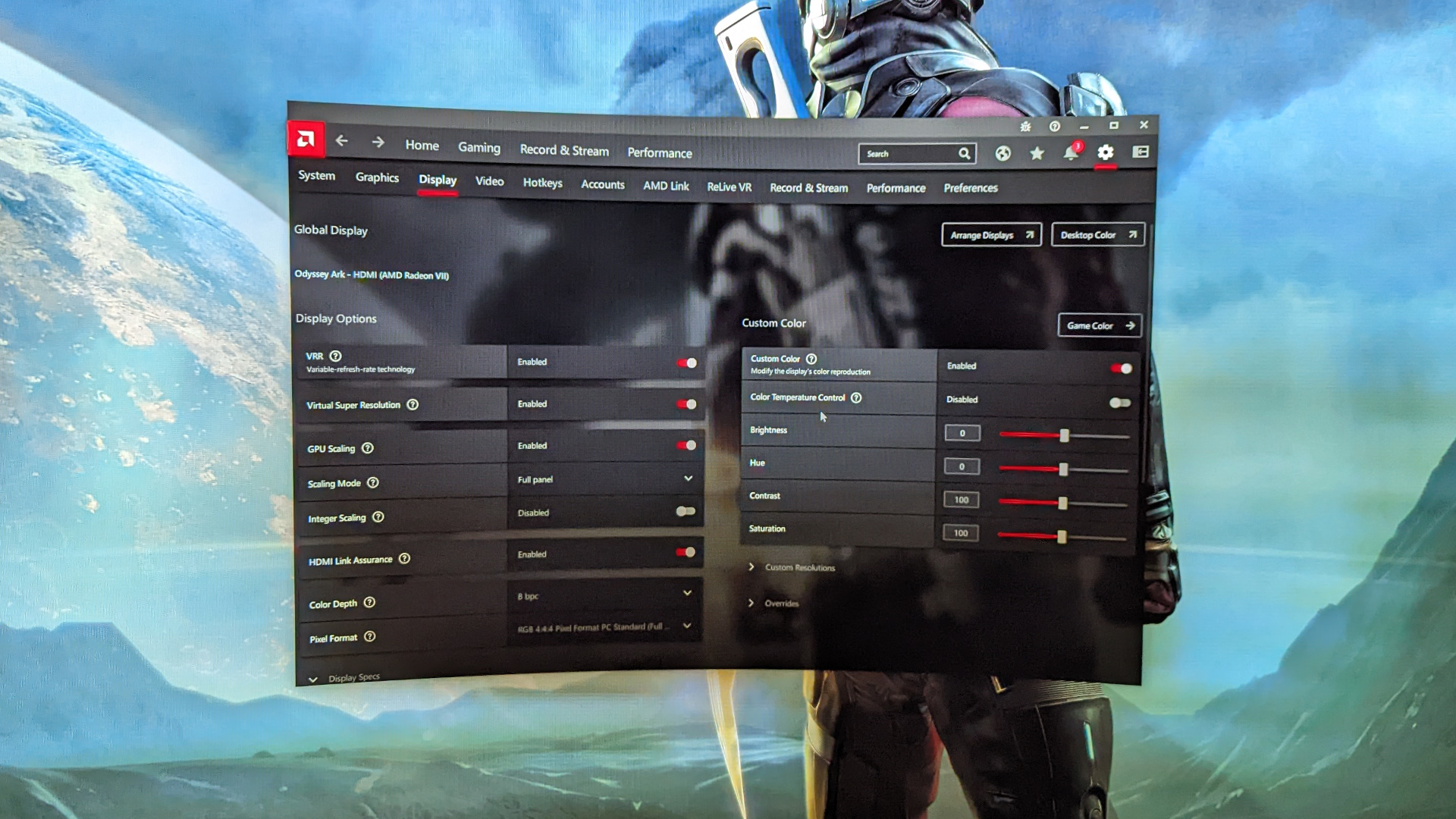
How do you enable FreeSync?
Once you have your FreeSync-compatible PC or laptop set up with a certified display, you'll need to download the latest AMD graphics driver from the AMD website or by using AMD Software: Adrenalin Edition. Check out our 'How to update AMD GPU drivers' page for more specific instructions, if needed.
Once your drivers are updated, you can then open AMD’s Adrenaline software tool, select Display, and activate the Radeon FreeSync toggle to turn FreeSync on.
What's the difference between FreeSync and Nvidia G-Sync?
Nvidia's G-Sync technology does the same job as AMD FreeSync, but Nvidia's version requires licensing fees and proprietary hardware.
This means G-Sync is available on fewer displays compared to FreeSync, and those displays tend to be more expensive.
The good news is that many modern Nvidia GPUs support G-Sync compatible monitors that are primarily FreeSync, so that opens up your options when choosing a new monitor.
You might also like...
Get daily insight, inspiration and deals in your inbox
Sign up for breaking news, reviews, opinion, top tech deals, and more.

Monica is a tech journalist with over a decade of experience. She writes about the latest developments in computing, which means anything from computer chips made out of paper to cutting-edge desktop processors.
GPUs are her main area of interest, and nothing thrills her quite like that time every couple of years when new graphics cards hit the market.
She built her first PC nearly 20 years ago, and dozens of builds later, she’s always planning out her next build (or helping her friends with theirs). During her career, Monica has written for many tech-centric outlets, including Digital Trends, SlashGear, WePC, and Tom’s Hardware.
You must confirm your public display name before commenting
Please logout and then login again, you will then be prompted to enter your display name.