TechRadar Verdict
Wacom’s latest drawing tablet is a peek into the future of mobile drawing displays, combining an incredibly slim (4mm) height and lightweight frame with fantastic performance and a gorgeous vibrant OLED screen. Barring some minimal design concessions, it’s a near-perfect device.
Pros
- +
Impressively portable
- +
OLED screen is delightful
- +
Solid performance
- +
Comes with the Wacom Pro Pen 3
Cons
- -
Limited included accessories
- -
No pen holder
- -
Specs and size make it sub-pro quality
Why you can trust TechRadar
One-minute review
Wacom’s latest drawing tablet has arrived, focusing on the mobile market by offering an impressively lightweight form factor that makes hardly any compromises when it comes to performance. Hardware advances like its vibrant OLED screen, touch technology and singular USB-C to USB-C connectivity make it one of the best drawing tablets available right now, especially given its surprisingly low price.
The result is a near-perfect mid-range drawing tablet, albeit one that probably won’t cut it for serious pros. For me, the Movink is also an iPad killer, and even beat Apple to the punch for delivering the drawing-friendly portable OLED screen found in the iPad Pro 2024.
I’ve often used the iPad as my main sketchpad, preferring its portability so I don’t need to shuffle around my desk setup. However, the Movink offers the perfect balance, delivering the portability and accessibility of the iPad Pro and the artist-first features and drawing experience of purpose-made drawing tablets.
The Movink is 4mm at its thinnest and 6.6mm at its thickest, weighing just 420g. It can easily connect to one of the best laptops and tablets for drawing and artwork, so it can access more sophisticated programs for photo and video editing or the best digital art and drawing software compared to general-use tablets such as the iPad. As that would suggest, Movink isn’t a pen computer, meaning you’ll still need to lug around your laptop if you want to draw on the go; but given the advanced drawing specs of the Movink and its surprisingly approachable price point.

It’s specifically designed to work with some of the latest Wacom pen technology, too, coming with a tailor-made version of the Wacom Pro Pen 3. This stylus is fully customizable (although you’ll have to buy parts separately), meaning you can choose for yourself the thickness of the grip, adjust its balance, and add or remove the side switches. However, if that’s not your speed, the Movink is also Wacom’s first professional creative pen display to incorporate Dual Pen technology and will work with a variety of Wacom and third-party styluses.
However, it might not cut it as the sole tablet for professional use. Its max resolution is 1080p – and, as of right now, there’s only one size available: a 13.3-inch screen, which might not cut it if you’re used to larger displays. On-device, there are only two physical shortcut keys; but you can also use the top corners of the screen as shortcuts, plus the three on the included stylus.
There are some other niggling issues. There’s no pen case or loop holder on the stylus, so it’s easy to lose when you’re on the go, plus it doesn’t come with any case or cover to protect the screen – an essential addition if you’re releasing a product with portability as its unique selling point. There’s also no stand included, and nary a built-in kickstand in sight.
Still, I’m splitting hairs. The Movink is a fantastic option that breaks new ground for Wacom, and it will meet at least most of the needs of artists at all levels – especially if portability is key.

Price and availability
- List price: $749 / £729 / AU$1,299
- Available in the US, UK and Australia
- Launched May 2024
Priced at $749 / £729 / AU$1,299, the Wacom Movink comes in at the higher end of the mid-range spectrum. However, given some of its specs toe the line of pro-grade devices, that’s a surprisingly affordable price for a typically expensive brand. It’s available directly from Wacom as well as through some third-party retailers.
Its approachable price also means I can forgive some of the omissions that other brands typically include with their tablets. In addition to the tablet, there’s just one 1m USB-C to C cable, the Wacom Pro Pen 3 with its built-in nib holder, three replacement nibs (one standard and two felt), and the paperwork to help get you started.
It’s disappointing that there’s no case included for this mobile powerhouse, no stand, and no pen holder or built-in means of attaching the stylus to the tablet. Wacom sells a carry case for $44 / £43 / AU$129 , as well as a foldable stand for $79 / £74 / AU$129.
Value: 4.5/5
Specs table
| Header Cell - Column 0 | Wacom Movink |
|---|---|
Dimensions | 12.6 x 8.1 x 0.16~0.26-inch / 319.5 x 205.2 x 4~6.6 mm (w x h x d) |
Active drawing area | 11.6 x 6.5-inch / 294 x 165 mm |
Display | 16:9 OLED with anti-glare glass and anti-fingerprint coating, 1080p Full HD resolution |
Stylus | 8,192 pressure levels with 60-degree tilt angle, 5080lpi |
Compatability | USB-C connectivity to Windows® 10 or later, macOS 12 or later, Android 8.0 and above and the latest contemporary version of ChromeOS |
Color gamut (advertised) | DCI-P3 100%, Adobe RGB 95%, Pantone Validated and Pantone SkinTone Validated certifications |
Design
- Slim, lightweight and durable – thus perfect for travel
- Four customizable shortcut keys, two physical and two touch
- Requires just a singular USB-C connection

The clue for the key design ethos behind the Movink is in the name; in case you hadn’t picked up on it, it’s pronounced “Move-ink”.
Measuring in at 12.6 x 8.1 x 0.16~0.26 inches / 319.5 x 205.2 x 4~6.6mm (w x h x d), the Movink is wonderfully petite and sports a subtle wedge shape. In hand, it feels just like drawing on a pad of A4 paper. It weighs just 420g, making it a no-brainer for slipping into your laptop backpack or bag when you’re out and about – and just a whole lot easier to grab for a quick drawing session in front of the TV.
The Movink boasts Wacom’s slimmest bezel yet, allowing for an active drawing area of 11.6 x 6.5 inches / 294 x 165mm. However, that does mean there’s little-to-no wrist room. Given there’s no included or built-in stand, you’ll likely want to consider the ergonomics of your workstation. On its underside, a rubber footing runs along the top and bottom edges of the tablet to keep it stable when used on a tabletop. I really wish Wacom had included a kickstand or feet for the tablet, as your only option to improve the viewing angle is by buying a stand. Thankfully, its light weight meant I was able to comfortably cradle it while seated.
Both sides of the Wacom Movink feature a USB-C connector, as well as one of the two physical programmable keys. There are a further two touch-enabled shortcut keys on the screen itself as well, bringing the total to four. This won’t be enough for a fully established pro at their main workstation, but more than sufficient for drawing on-the-go or for amateurs.
Overall, the Moveink is wonderfully thought-through and purpose-built for its mobile application, but I’m still a little frustrated that Wacom didn’t at least include a pen loop to keep the tablet and stylus together, especially considering there’s no included case.
Design: 4.5/5

Performance
- Bright and beautiful OLED screen
- 1080p maximum resolution is a slight let down
- Lovely drawing experience
It’s rare to come across a Wacom tablet that doesn’t perform well in tests, and the Movink is no different. It’s loaded with the latest and greatest hardware from the esteemed brand, paired with easy-to-use Wacom drivers to make for a seamless and pain-free experience.
On test, the Movink proved to be a delight, with its 16:9 OLED screen offering 350 nits of max brightness and a 60Hz refresh rate. The Movink also boasts DCI-P3 100%, AdobeRGB 95%, with both Pantone Validated and Pantone SkinTone Validated certifications to round out its accomplished color gamut. It’s a little disappointing, then, that the resolution is just 1080p; I feel that a minimum of 2.5K is necessary for any device marketed at professionals. Plus, for navigating software such as Photoshop, I found I had to practically press my nose to the screen to read some of the extensive menus.
The OLED technology also means there’s no need for a backlight in the Movink, which means it stays cool even with extended use – and there’s no light leakage, which makes working on darker canvases much easier.
The drawing experience is wonderful, too, with the surface providing the perfect level of bite to replicate that satisfying pen-to-paper feeling. Its anti-glare and anti-fingerprint coatings effectively address some of the drawbacks of portability-first devices, especially given the Movink is a touch display.
On that point, the touch display is a real boon – and I’d say an almost essential one to get the most out of your Movink. You can disable the functionality, but if you’re used to extensive shortcut keys or using an iPad, then a touch display can be useful for navigating different software applications and moving around your canvas. So much so that I scarcely needed to reach for my mouse and keyboard while drawing.
Performance: 4.5/5
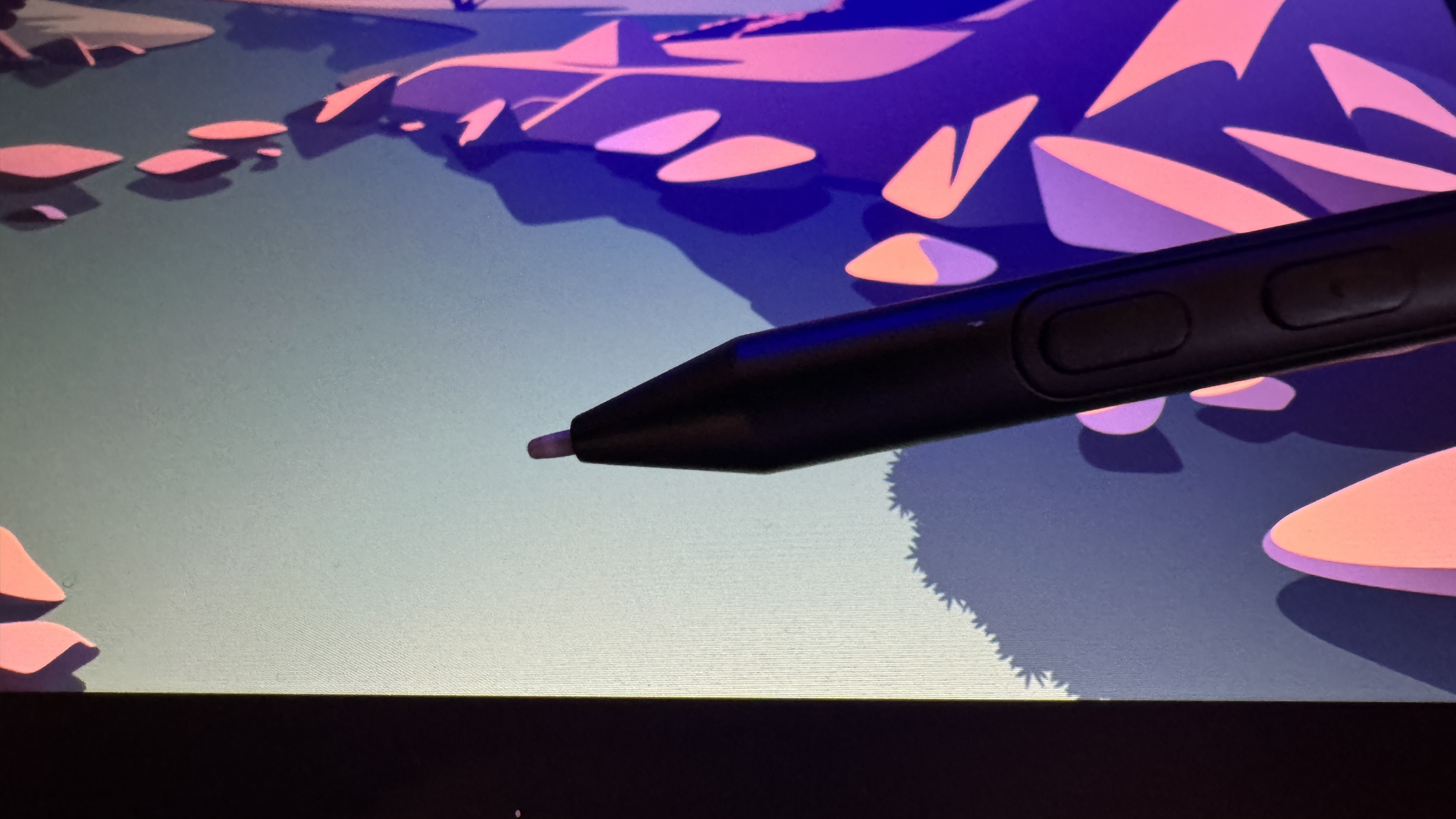
Stylus
- 8,192 pressure levels
- Built-in nib holder and remover
- Customizable, but basic in its given configuration
Included with the Wacom Movink is the Wacom Pro Pen 3, and it comes with a twist. It’s an almost entirely customizable stylus, allowing you to change the grip thickness, adjust its balance, and add or remove the side switches. The flipside of this is that the model included with the Movink is very basic and pencil-like, with no provided grip. It’s lightweight, and the lack of grip didn’t bother me too much. However, if you’re drawing all day, have bigger hands or are used to a grippier pen, you might want to invest in those stylus accessories – or make use of the dual-pen technology in the Movink, which allows you to seamlessly use a variety of Wacom and third-party styluses.
Clad in all-black, the Pro Pen 3 is cylindrical and slim. The top can be unscrewed to reveal storage for three nibs (pre-loaded with two felt and one standard nib) in a rubberized holder, which can be removed to reveal the built-in nib remover. Further down the stem are the three shortcut keys on a removable panel, allowing you to customize the number of buttons from zero to three.

I also noticed the nib was slightly more proud from the tip than I’ve seen on other styluses such as the LP-190K included with the One by Wacom, an intentional choice for the specific Pro Pen 3 model paired with the Movink. It’s only by just over a millimeter, but that can really make a difference when it comes to honing in on fine detail.
In terms of specs, it offers 8,192 pressure levels with a 60-degree tilt, meaning it matches industry standards. Its sensitivity and accuracy proved impressive and consistent through my brushstroke testing, and I didn’t notice any parallax.
Stylus: 4.5 / 5
Should I buy?
Value | 4.5 / 5 | Approachably priced, the Movink could do with coming with a few more must-have accessories, but it's a pleasant surprise from Wacom |
Design | 4.5 / 5 | Impressively thin while squeezing in solid functionality |
Performance | 4.5 / 5 | Its bright and beautiful OLED screen offers a wonderful drawing experience |
Stylus | 4.5 / 5 | I love that the stylus is customizable, but that does mean its base configuration is a little limited. Still, it's wonderful to draw with. |
Buy it if...
You need something portable
The Movink offers near-unparalleled portability thanks to its thin and light frame and the minimal cables needed to use it.
You don’t want to compromise on performance
Paired with the Wacom Pro Pen 3, the Movink is a powerhouse as far as mobile drawing tablets go – especially with its new OLED screen.
Don't buy it if...
You’re a pro who wants a new main workstation
The Movink is absolutely good enough for pros – but not as their main slate for creative work. The lack of shortcut keys, low resolution and medium-size active drawing area likely won’t cut it for everyday professional use.
Also consider
| Header Cell - Column 0 | Wacom Movink | XPPen Artist Pro 16 (Gen 2) | Wacom One Touch |
|---|---|---|---|
Price | $749 / £729 / AU$1,299 | $599.99 / £529.99 / AU$365.99 | $399 / £379 / AU$899 |
Dimensions | 319.5 x 205.2 x 4~6.6mm (w x h x d) | 405.11 x 291.37 x 20.23mm (w x h x d) | 373.5 x 229.1 x 10mm |
Active drawing area | 294 x 165 mm | 344.68 x 215.42mm | 286.5 x 179mm |
Display | 16:9 OLED with anti-glare glass and anti-fingerprint coating, 1080p Full HD resolution | 2560 x 1600 pixels | 2560 x 1600(16:10)QHD+ |
Stylus | 8,192 with 60-degree tilt angle, 5080lpi | 16,000 pressure levels wth 60-degree tilt | 8,192 with 60-degree tilt, 5080lpi |
Compatibility | USB-C connectivity to Windows 10 or later, macOS 12 or later, Android 8.0 and above and the latest contemporary version of ChromeOS | Windows 7 (or later), Mac OS X 10.10 (or later), Android (USB3. 1 DP1.2), ChromeOS 88 (or later), and Linux | USB-C connectivity to Windows 7 or later, MacOS X version 10.13 or later |
How I tested the Wacom Movink
- I used the Wacom Movink as my main drawing tablet for one month
- I used it for editing images as well as drawing on software such as Photoshop and Krita
- I tested the stylus responsiveness
To test the Wacom Movink, I used it as the main drawing tablet in my amateur digital art setup for one month, using it to fulfil all of my drawing and editing needs.
I used the supplied Wacom Pro Pen 3 stylus and cables exclusively, completing a variety of tests to assess how accurate, powerful and comfortable the Movink was in a variety of settings. I drew in a cafe, at my desk, on the sofa – everywhere I could think of – to see how easy it was both to move around with and use in different environments.
While I’m no professional artist, I’ve been drawing and painting regularly for over a decade, and have been using graphics tablets and general-use tablets for years as part of my digital art journey. I referenced my previous experiences with tablets such as the Wacom One, XPPen Artist Pro 16 and Huion Kamvas 16, in order to compare the screen quality and drawing experience.

Josephine Watson (@JosieWatson) is TechRadar's Managing Editor - Lifestyle. Josephine is an award-winning journalist (PPA 30 under 30 2024), having previously written on a variety of topics, from pop culture to gaming and even the energy industry, joining TechRadar to support general site management. She is a smart home nerd, champion of TechRadar's sustainability efforts as well and an advocate for internet safety and education. She has used her position to fight for progressive approaches towards diversity and inclusion, mental health, and neurodiversity in corporate settings. Generally, you'll find her fiddling with her smart home setup, watching Disney movies, playing on her Switch, or rewatching the extended edition of Lord of the Rings... again.
