Sick of your MacBook starting when you open the lid? Apple has just revealed a fix
Get more control over your laptop, albeit via Terminal
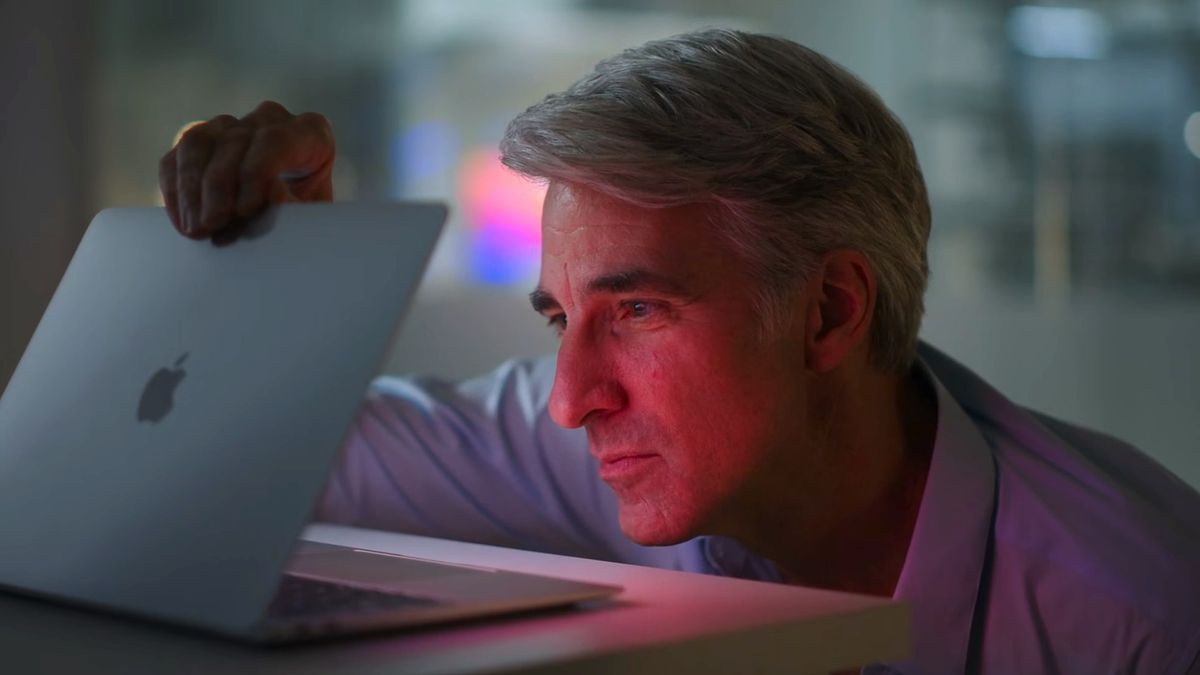
- Apple says you can prevent your MacBook from automatically turning on
- This normally happens when you open the lid or connect the power cable
- The Terminal-based solution is aimed at more advanced users
It’s been a familiar part of owning any of the best MacBooks for years: open the lid or connect your charger when it’s powered off and your laptop will automatically start up, without you having to press the power button. But that situation doesn’t work for everyone, and Apple has now explained how you can bypass this behavior if you want to.
In a new support document, Apple explains the process for turning off this feature. Once it’s disabled, your MacBook will only load up when you press a button or the trackpad.
That said, it’s not a particularly simple process – there’s no toggle to change in the Settings app, for example. So it’s likely more of a power-user solution than anything else.
According to the support document, you’ll first need to ensure your Mac has an Apple silicon chip and is running macOS Sequoia or later. Next, open the Terminal app (located in the Utilities folder) and type one of the following commands, then press Return:
- To stop your laptop from turning on when you open the lid or connect the power cable, type sudo nvram BootPreference=%00
- To prevent the laptop starting up only when you open the lid, type sudo nvram BootPreference=%01
- Or to prevent startup only when you connect the power cable, type sudo nvram BootPreference=%02
To finish off, type your administrator password and press Return. To undo the commands and restore your MacBook to its previous way of working, just type sudo nvram -d BootPreference and press Return.
A power-user fix

That gives you a few options to customize your MacBook’s startup behavior as you wish. While it’s not the simplest fix, it does at least give you a bit more control over your laptop. With the automatic startup disabled, your MacBook should only load up if you press a key or the trackpad.
Why would you want to stop your MacBook from booting up when you open the lid? You might simply want to inspect your laptop, for example, or take photos of it if you want to sell it. Having it power on when you open the lid means you then have to turn it off again, something you wouldn’t need to bother with if you could just disable that behavior in the first place.
Get daily insight, inspiration and deals in your inbox
Sign up for breaking news, reviews, opinion, top tech deals, and more.
As always with the Terminal, make sure you know what you’re doing before you start entering commands. If you do, this could be a helpful way to gain a little more control over the way your MacBook works.
You might also like

Alex Blake has been fooling around with computers since the early 1990s, and since that time he's learned a thing or two about tech. No more than two things, though. That's all his brain can hold. As well as TechRadar, Alex writes for iMore, Digital Trends and Creative Bloq, among others. He was previously commissioning editor at MacFormat magazine. That means he mostly covers the world of Apple and its latest products, but also Windows, computer peripherals, mobile apps, and much more beyond. When not writing, you can find him hiking the English countryside and gaming on his PC.
You must confirm your public display name before commenting
Please logout and then login again, you will then be prompted to enter your display name.
Most Popular

