How to download Instagram photos
Discover how to download photos and videos from Instagram
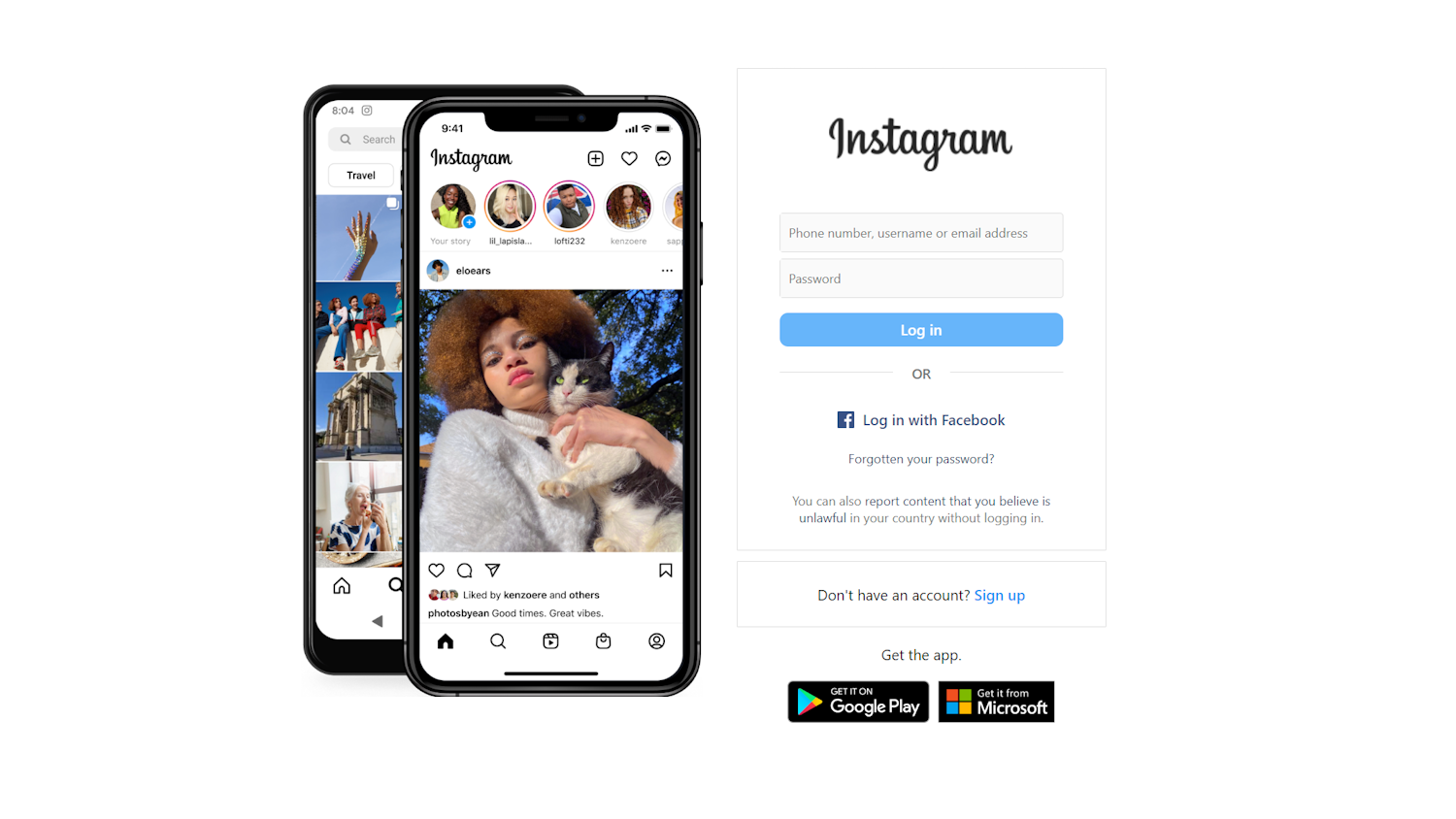
You may well have wondered how to download photos from Instagram. The image and video-based social network from Meta does not provide an obvious way to save the content you are interested in, but that certainly does not mean that it's impossible.
There are several methods for downloading photos from Instagram, and you're not limited to grabbing still images only. You can even download videos and reels from Instagram just as easily as you can download photos.
Below, we've included instructions for both downloading your own Instagram content as well as posts from another user. So, with no further hesitation, let's dive in and find out how it's done.
Steps for how to download Instagram photos
Steps for downloading your own data:
- Head to your in-app settings
- Download your user data
Steps for downloading another user's posts:
- Source post URL
- Download content with ToolzuDownload
Tools and Requirements
- Instagram app
- Instagram account
- Web browser
- Interner connection
Step by step guide for how to download Instagram photos
Method 1: Download your own Instagram data
1. Download your Instagram data from the app
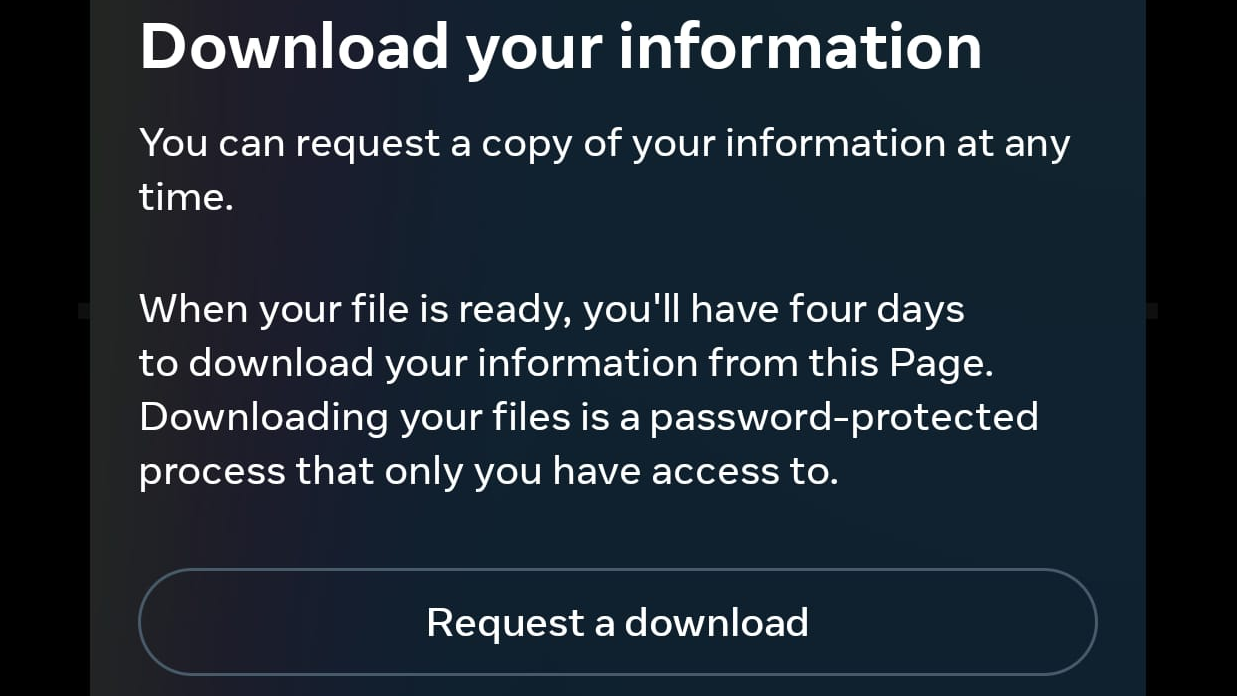
Fire up the Instagram app on your phone, tap the hamburger menu (three lines) and then select 'Your activity'. Swipe to the bottom of the list of available options and tap 'Download Your Information' before tapping the 'Request a download' button followed by Next. You can then opt to either download everything associated with your account or opt for just a selection. Tap 'Submit Request' and you will be emailed a download link.
2. Download your Instagram data on the desktop
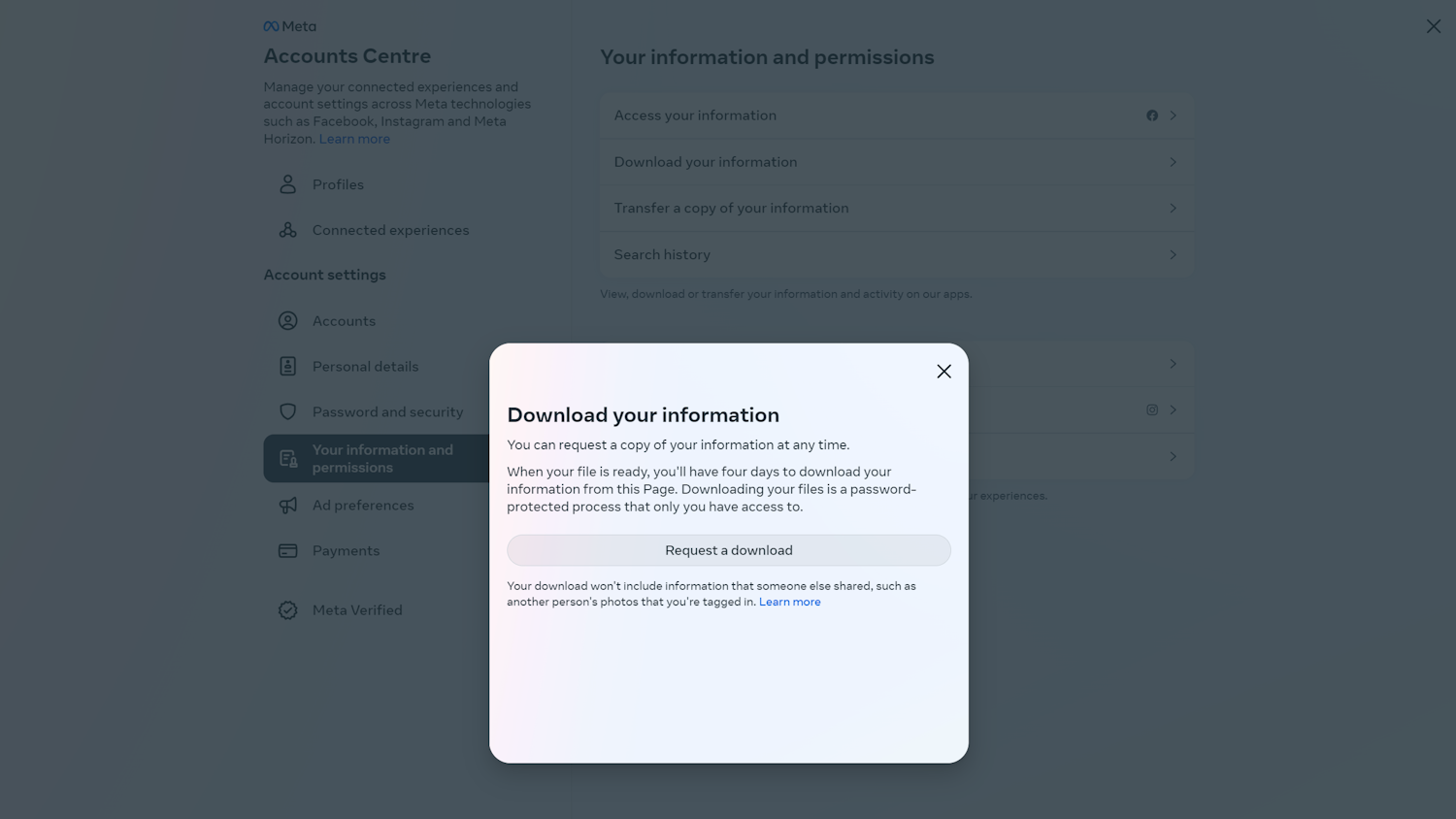
While Instagram is most commonly used on mobile devices via an app, it can also be accessed on the desktop. Pay a visit to Instagram.com in your preferred browser and log into your account. Click More to the lower left of the page and select 'Your Activity' from the menu. Click the 'Download Your Information' link and then click Continue to visit the Meta Accounts Centre. You can then click 'Request a download' and follow the instructions for indicating what you are interested in receiving.
Method 2: Download another user's content
1. Introducing Toolzu
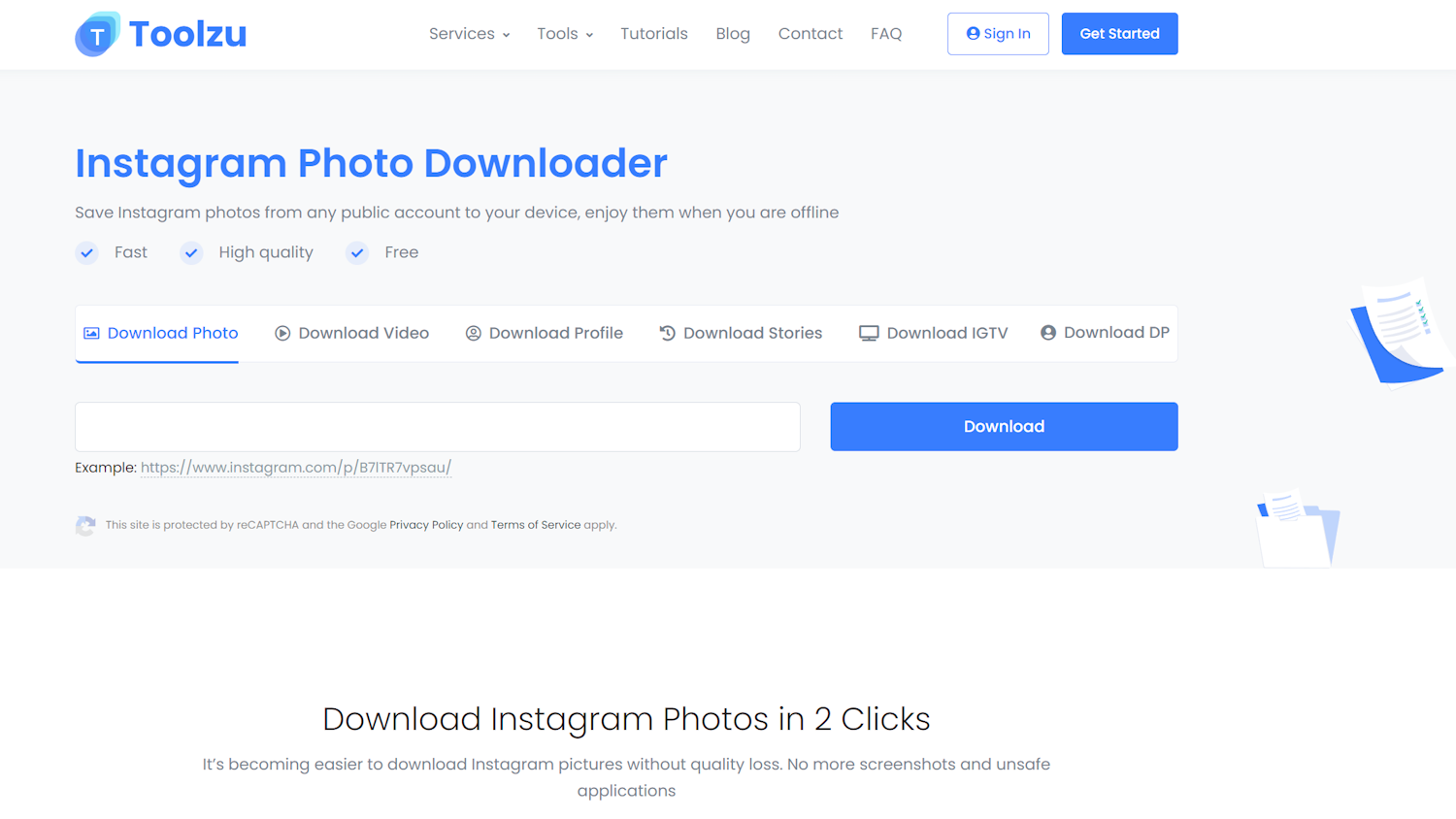
There are a lot of apps and websites that can be used to download photos and videos from other people's Instagram accounts. Pay a visit to the Toolzu Instagram Photo Downloader and you will find that in addition to downloading photos, this free service can be used to download videos, profiles, stories, and more. You just need to provide the URL of something you're interested in.
2. Copy photo URL
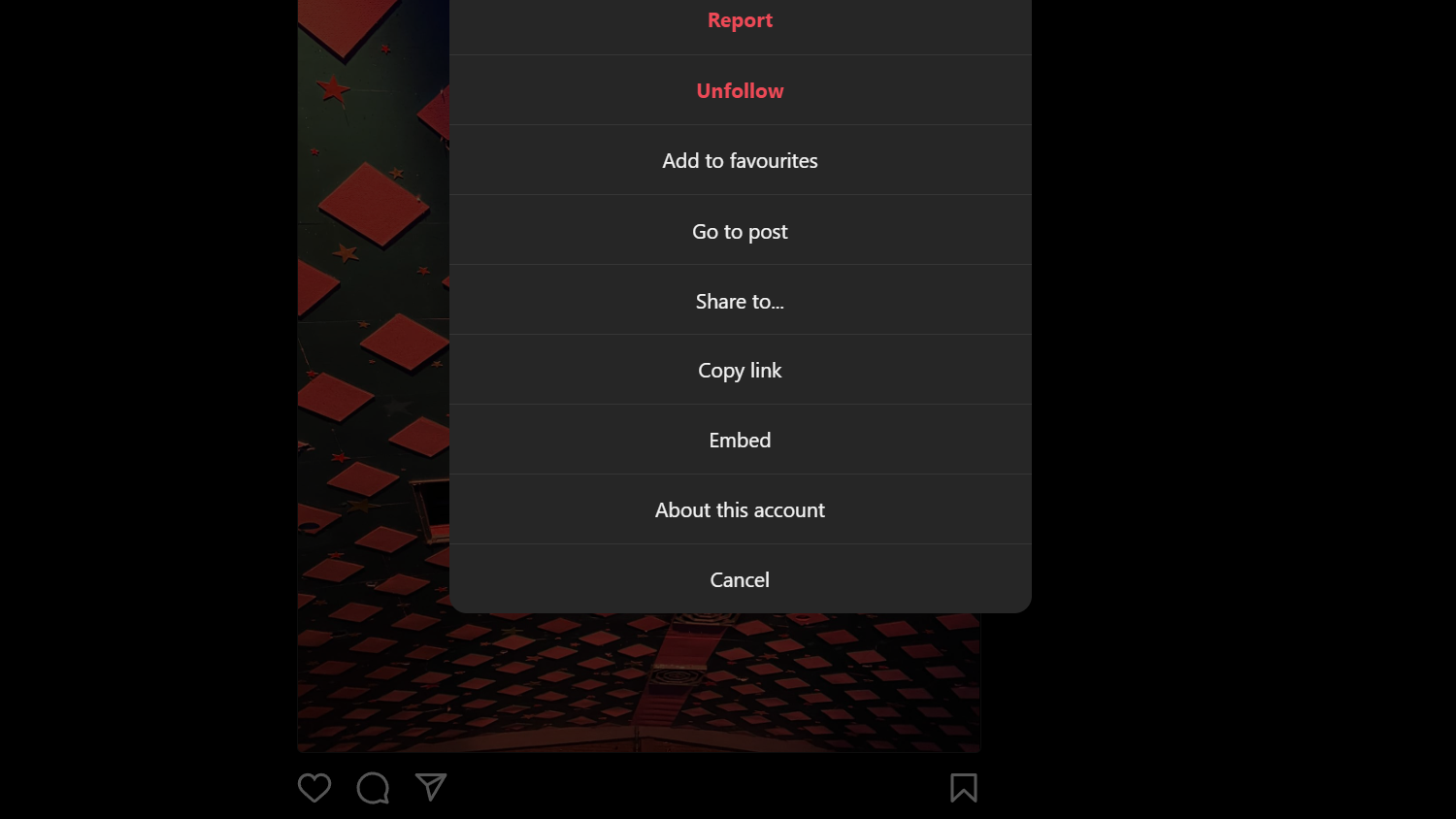
You will need to copy the address of a photo in order to tell Toolzu what to download. On the desktop, you can click the '...' button to the upper right of a post and select the Copy link option. The process is much the same on a mobile device; on a post you are interested in, tap the arrow / paper plane icon and select Copy link.
3. Download the photo
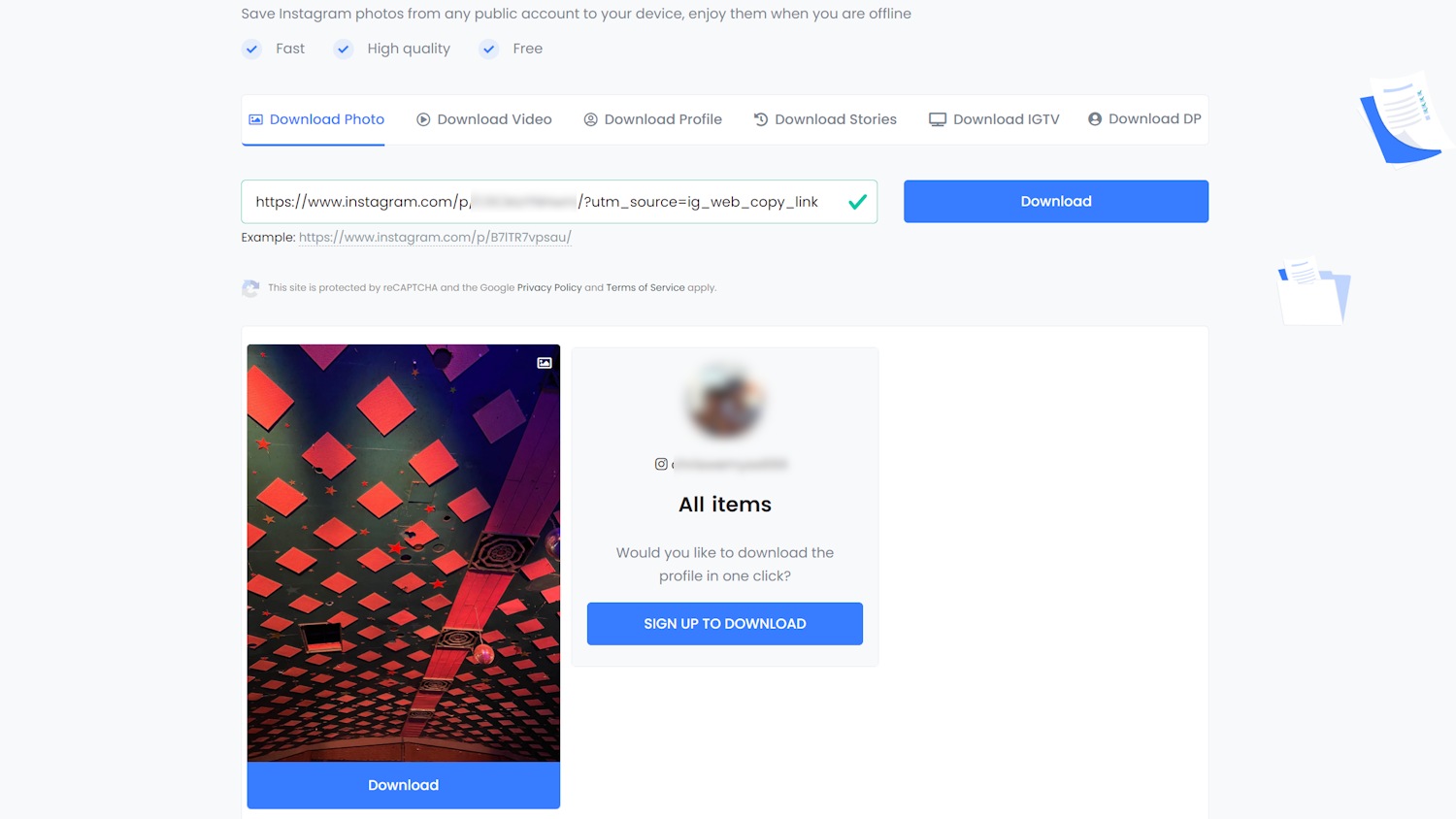
Now is the time to switch back to Toolzu, paste the link you have copied into the text box and then click the Download button. There will be a brief pause while Toolzu analyses the URL you have provided and you'll then be shown a preview of the image. All you then need to do is click the Download button beneath the image and you can choose a name and location for the image file.
4. If all else fails... screengrab
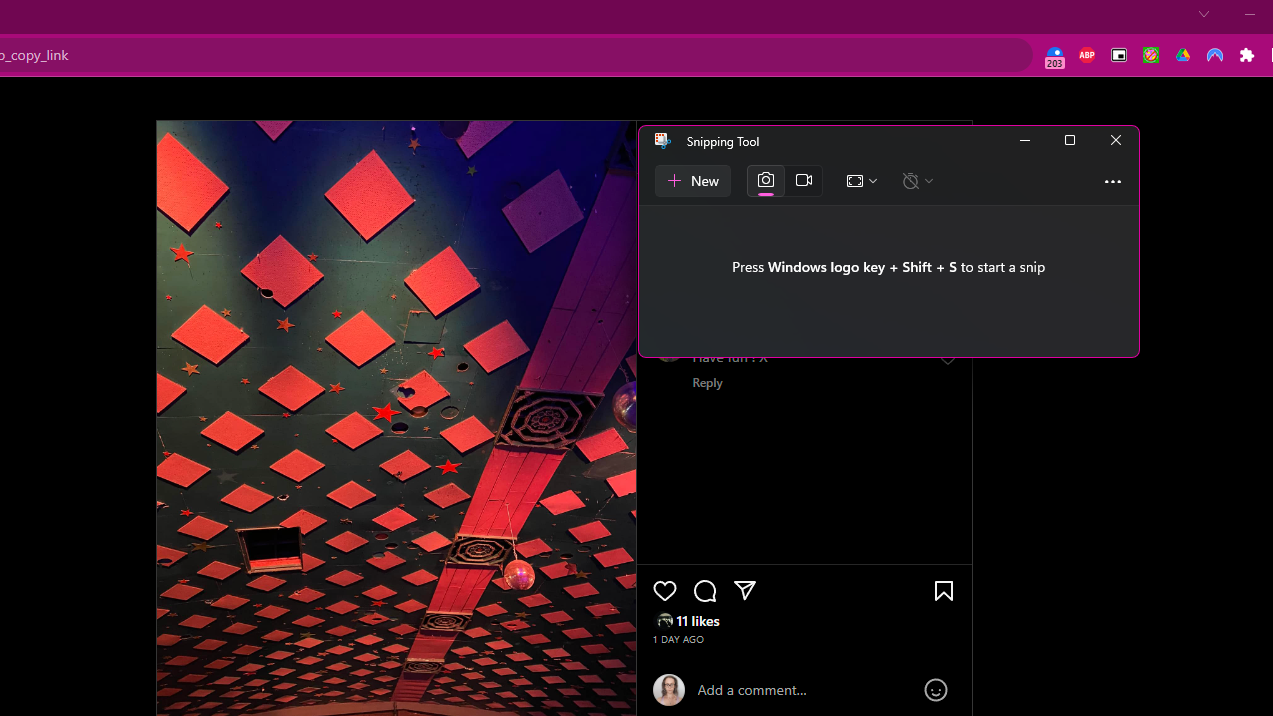
While not ideal by any means, there is a last resort for grabbing the images you are interested in keeping -- taking a screenshot. This is something that is best done on the desktop as the small size of mobile screen is not ideal. In Windows you can either hit the Print Screen button and paste a screen capture into an image editor, or use the Snipping Tool by pressing Windows + Shift + S. In macOS, the screengrab shortcut is Shift + Command + 4.
Final Thoughts
As with a lot of content online, you need to take care when downloading photos from Instagram, especially if you're not exclusively doing it for personal use with family and friends. This is not because of concern about viruses or other security issues, but the questions of ownership and copyright. Even if someone has made an image publicly available on Instagram, you do not have an automatic right to download it. If you reuse an image you download you should, at the very least, credit the owner.
The best option, however, is to get permission before downloading someone else's content - and be sure to respect the response you get.
Get daily insight, inspiration and deals in your inbox
Sign up for breaking news, reviews, opinion, top tech deals, and more.

Sofia is a tech journalist who's been writing about software, hardware and the web for nearly 25 years – but still looks as youthful as ever! After years writing for magazines, her life moved online and remains fueled by technology, music and nature.
Having written for websites and magazines since 2000, producing a wide range of reviews, guides, tutorials, brochures, newsletters and more, she continues to write for diverse audiences, from computing newbies to advanced users and business clients. Always willing to try something new, she loves sharing new discoveries with others.
Sofia lives and breathes Windows, Android, iOS, macOS and just about anything with a power button, but her particular areas of interest include security, tweaking and privacy. Her other loves include walking, music, her two Malamutes and, of course, her wife and daughter.