
Turning off your read receipts on Instagram, which indicate to the sender whether you've read their message, delivers a bit of breathing space. Whether you want to avoid responding to someone altogether, or simply your own time, turning off read receipts can ease the pressure of constantly needing to feel online and available.
While it's not immediately apparent how to do it, turning off your read receipts on Instagram is straightforward. So, we'll take you through some easy steps to toggle your read receipts off on mobile devices, both for individual accounts and all your contacts. It's worth noting, though, that you can only do this via the Android or iOS Instagram app; but the method is the same for both.
While you're fine-tuning your Instagram settings, check out our guide on how to use Instagram's dark mode on iOS and Android to give your eyes a break when you're doom-scrolling before bed.
Steps to turn off all Instagram read receipts
- Go to your Profile
- Select the three lines icon
- Go to "Messages and Story Replies"
- Tap "Show Read Receipts" and toggle off.
Step-by-step guide on how to turn off all Instagram read receipts
1. Access your profile settings
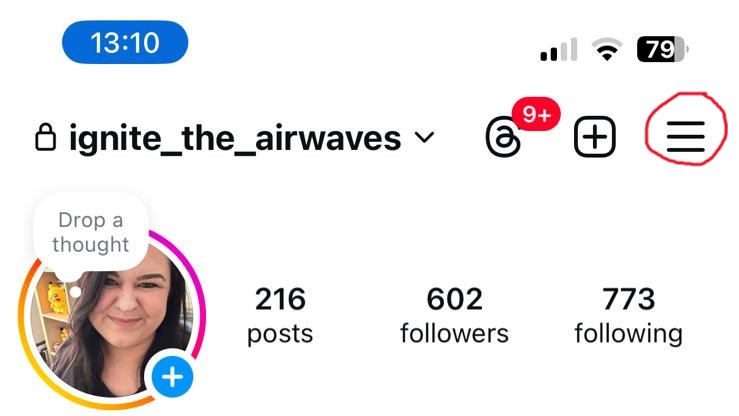
Open the Instagram app on Android or iOS and select the Profile icon at the bottom of the screen (it's an icon of a person in a circle). Next, select the three lines icon on the top right of the screen; it should be beside the plus icon.
2. Go to message settings
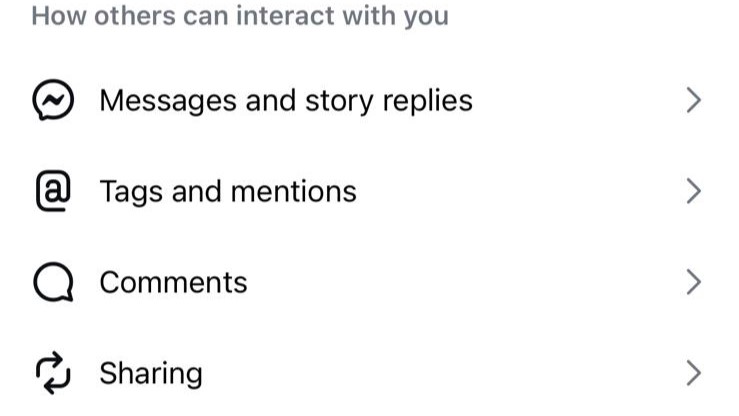
Selecting the three lines opens the Settings and Activity screen. From here, scroll down to "Messages and Story Replies", under the How Others Can Interact With You section.
3. Toggle off read receipts
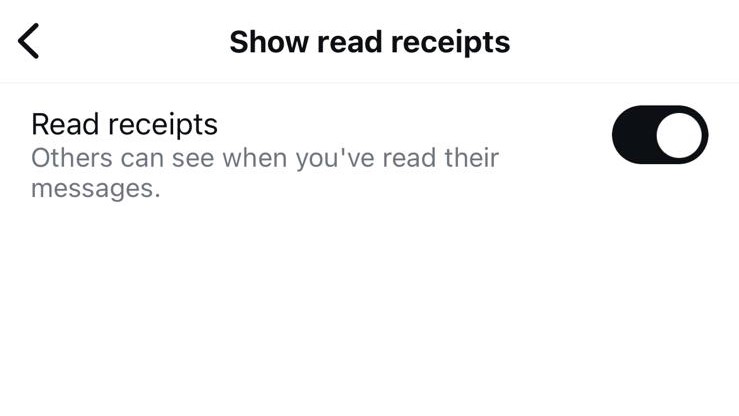
Click on "Show Read Receipts" under the Who Can See That You're Online section. This brings up one option, a toggle for whether you want "Read Receipts" on or off. Toggle it off, so the circle is sitting to the left and white, rather than black (as it is above). Turning this off means no one on Instagram can see when you've read their messages.
Steps for how to turn off Instagram read receipts for individual contacts
- Select the paper plane/messaging icon.
- Select a conversation in your messages list and select the chat name.
- Go to Privacy and Safety
- Toggle "Read Receipts" off.
Step-by-step guide on how to turn off Instagram read receipts for individual contacts
1. Go to your chat list
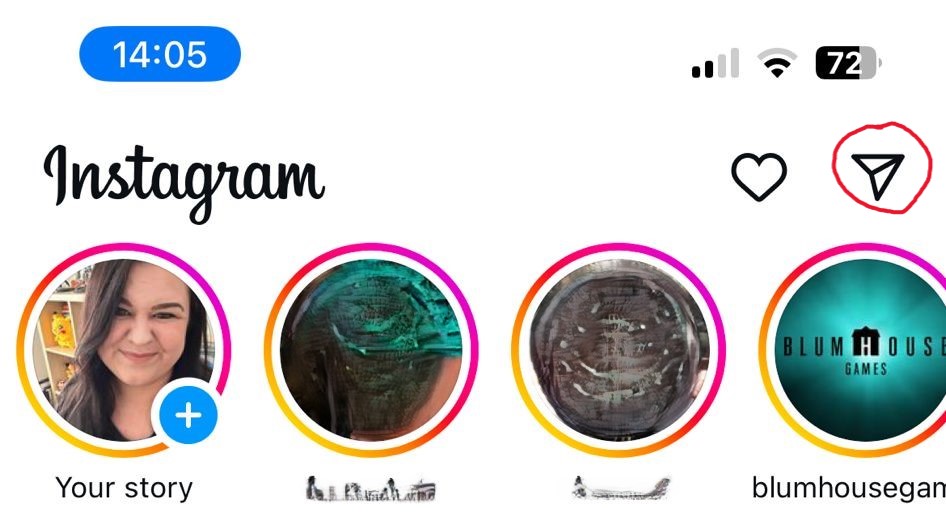
Open Instagram on your Android or iOS device and click the paper plane-like icon in the top-right of your screen (beside the heart icon). This opens your chat list, showing all your message exchanges on Instagram. Find the conversation/person from whom you want to hide read receipts by scrolling through or using the search bar, and select the conversation.
2. Adjust your message settings with the contact
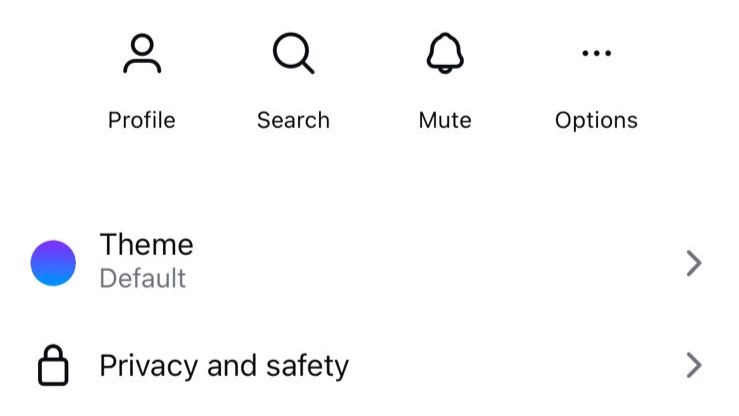
Once the conversation is open with your chosen contact, select their account name at the top of the screen. Don't select their picture, since that just takes you to their profile. You should then be taken to a screen showing their profile image, name, and options to mute them or change your theme (among others). Next, select Privacy and Safety.
3. Toggle of read receipts
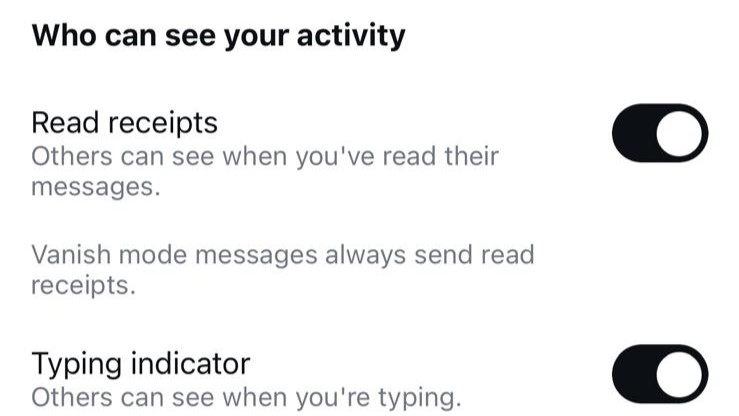
Under the Privacy and Safety settings, scroll down to "Read Receipts" under the Who Can See Your Activity section. Toggle it off, so the circle is sitting to the left and white, rather than black (as it looks above). This turns off the read receipts for just this person, meaning only they can't see when you've read their messages, but everyone else still can. However, Vanish mode messages always send read receipts. While you're here, you can also toggle off "Typing Indicator", so the person can't see when you're typing – if you want more privacy.
Final Thoughts
Toggling your Instagram read receipts off may seem shady, but it means you don't need to feel the immediate urge to reply to someone if you're busy or need a social media break. While social media encourages us to be available at all times, sometimes you need breathing room to think before replying to a message, without the worry that you'll offend the other person. The beauty of being able to make such adjustments is that you can do what works best for you.
You might also like...
Get daily insight, inspiration and deals in your inbox
Sign up for breaking news, reviews, opinion, top tech deals, and more.
An award-winning games journalist, with seven years of experience in games journalism and a degree in journalism from City University, London, Vic brings experience from IGN, Eurogamer, The Telegraph, VG247, Dot Esports and more to the TechRadar table. You may have even heard her on the radio or speaking on a panel, as she’s previously appeared on BBC Radio 4, BBC Radio 5, BBC Radio Ulster and more. Not only is Vic passionate about games, but she's appeared on both panels and podcasts to discuss mental health awareness. Make sure to follow her on Twitter for more.