How to turn on Dark Mode in Threads
Begone, screen brightness
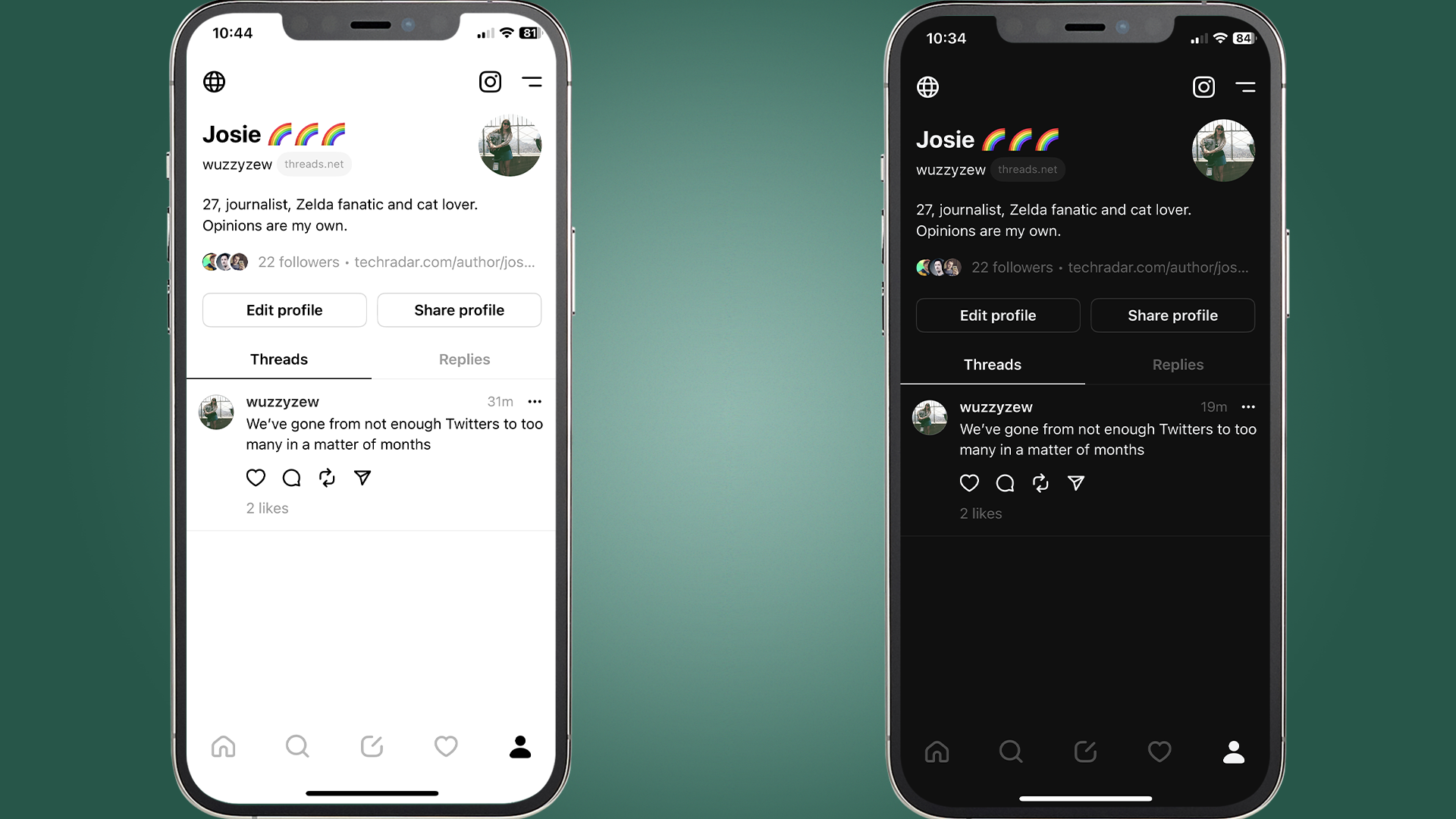
With the arrival of Meta's Twitter alternative comes the important question: how do you turn on Dark Mode in Threads?
If you're anything like me, the first thing you do when you get your hands on a new app is work out how to switch on the eye-strain-reducing dark mode option. Plus, it's generally better for your device's battery, especially if your phone sports more modern screen technology like AMOLED, which completely dims pixels when they are displaying black.
Thankfully, it's pretty easy to turn on Dark Mode in Threads; in fact, you might have managed it without even knowing. If not, keep reading to find out how.
Steps for how to turn on Dark Mode on Threads on iOS and Android
- Head to your device settings
- Find the display and/or brightness settings
- Turn on Dark Mode
- Open Threads and enjoy your new Dark Mode
Tools and requirements
- Your iOS or Android device
- Threads app installed
- 2 minutes
Step by step guide for iOS and Android
1. Open your device's settings app
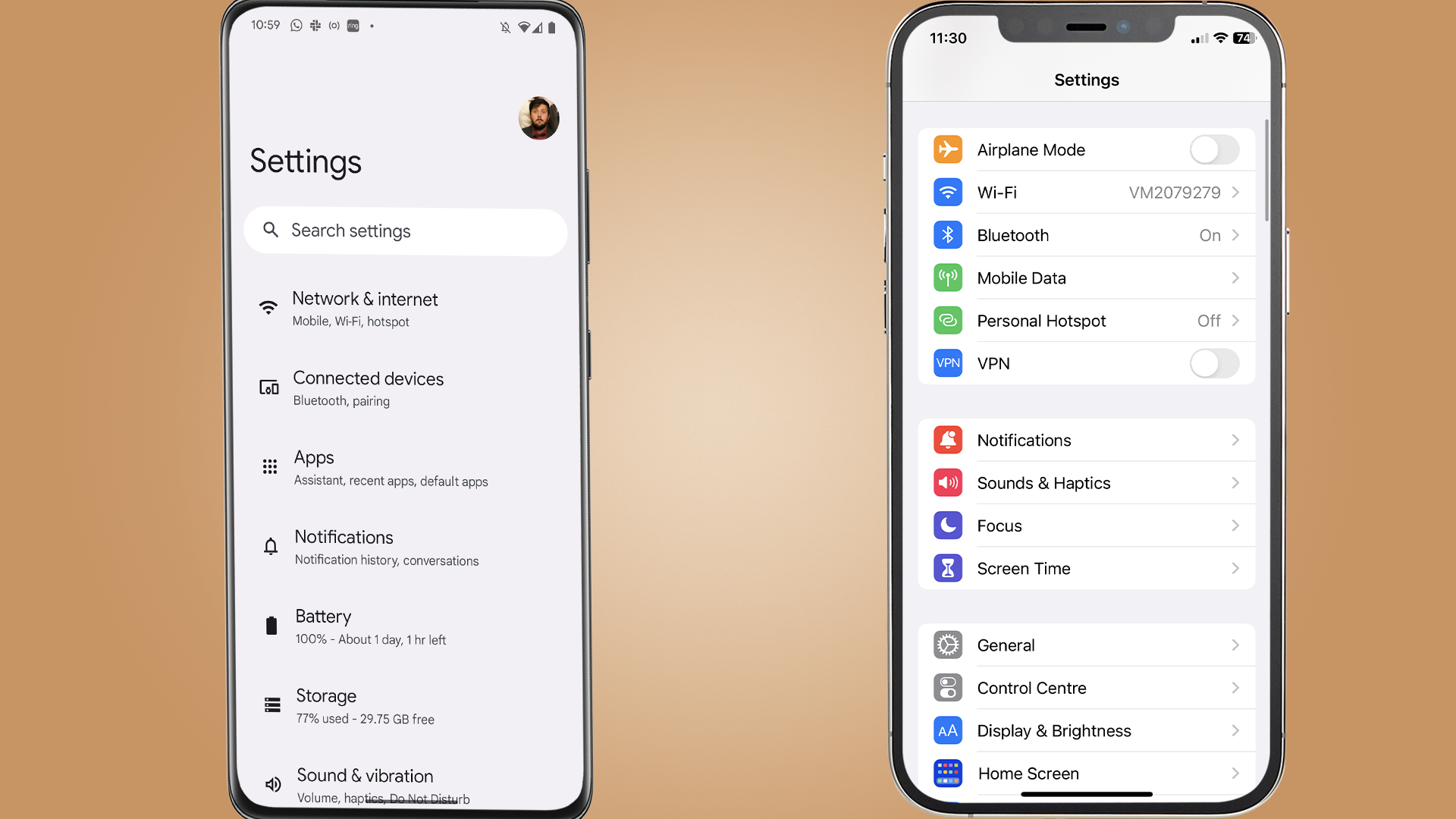
First things first, you'll want to head to your device's settings. Like many apps these days, including Instagram, Threads inherits your device-wide Dark Mode settings.
2. Find your Display or Brightness settingd
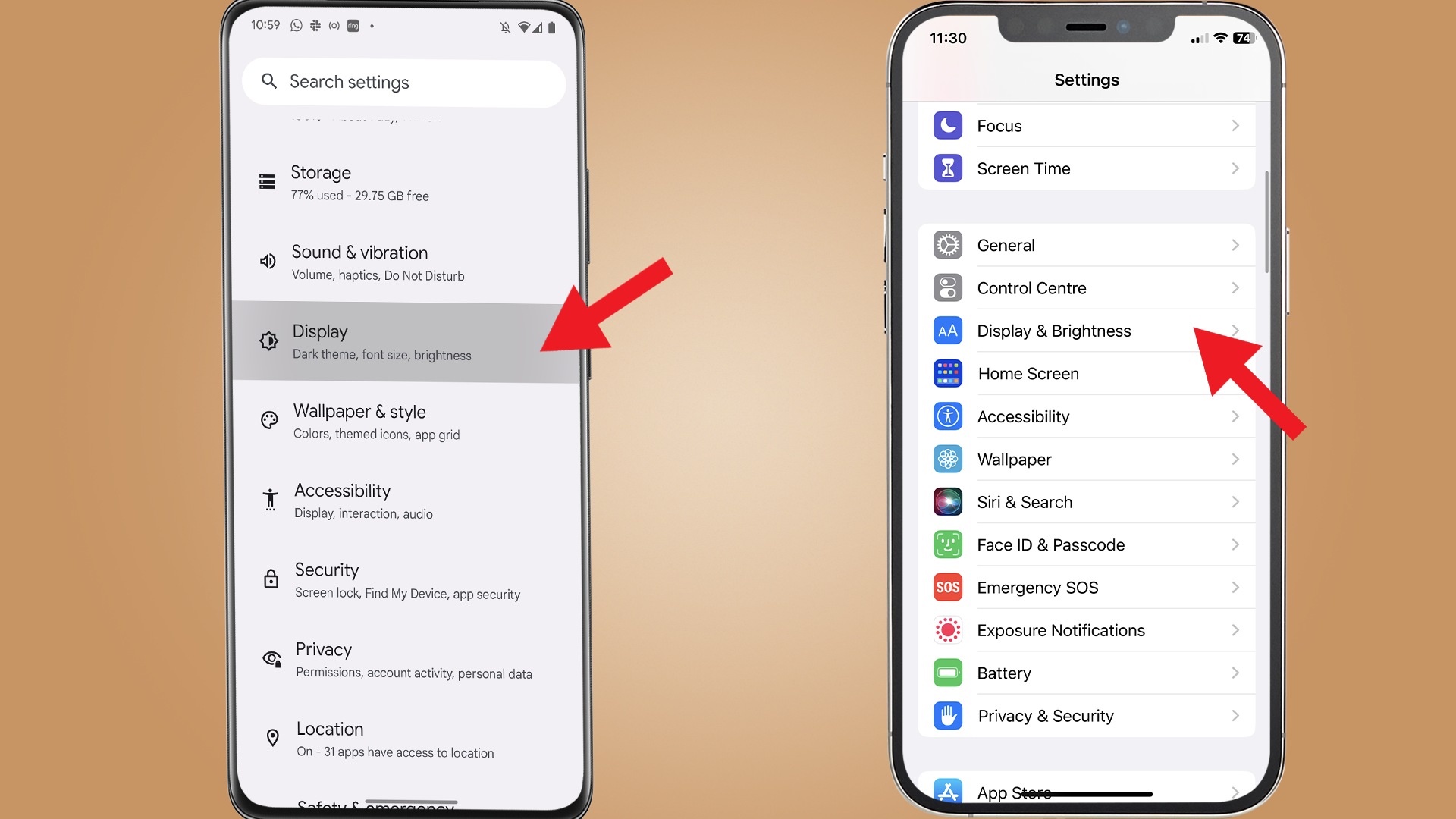
From Settings, navigate to your device's brightness or device settings.
On iOS, it's under 'Display & Brightness'.
On most Android phones, it's under 'Display'.
3. Toggle Dark Mode on
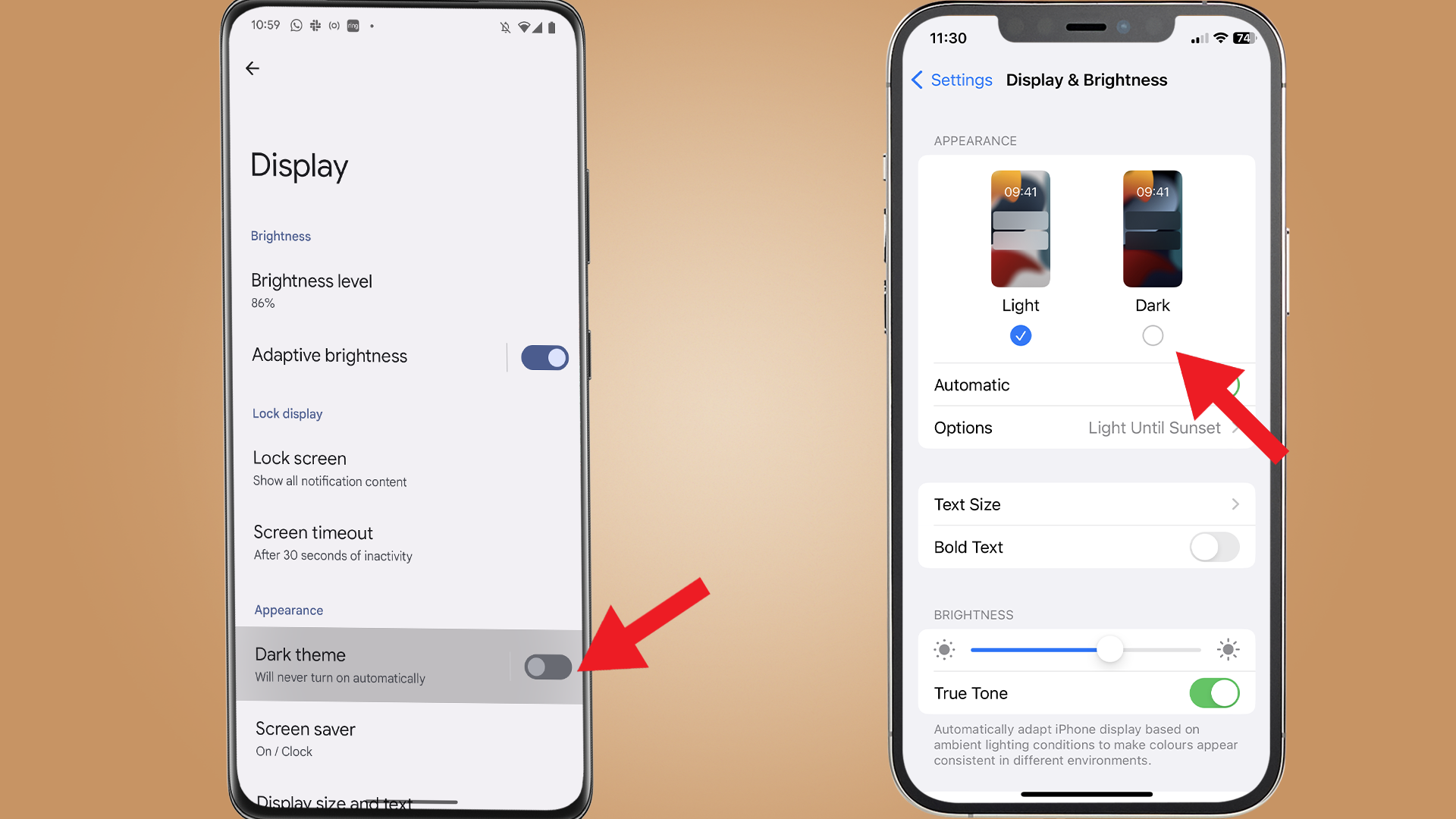
In your Display and Brightness settings, there will be either a toggle or a tick box for Dark mode - turn this on.
4. Head to Threads
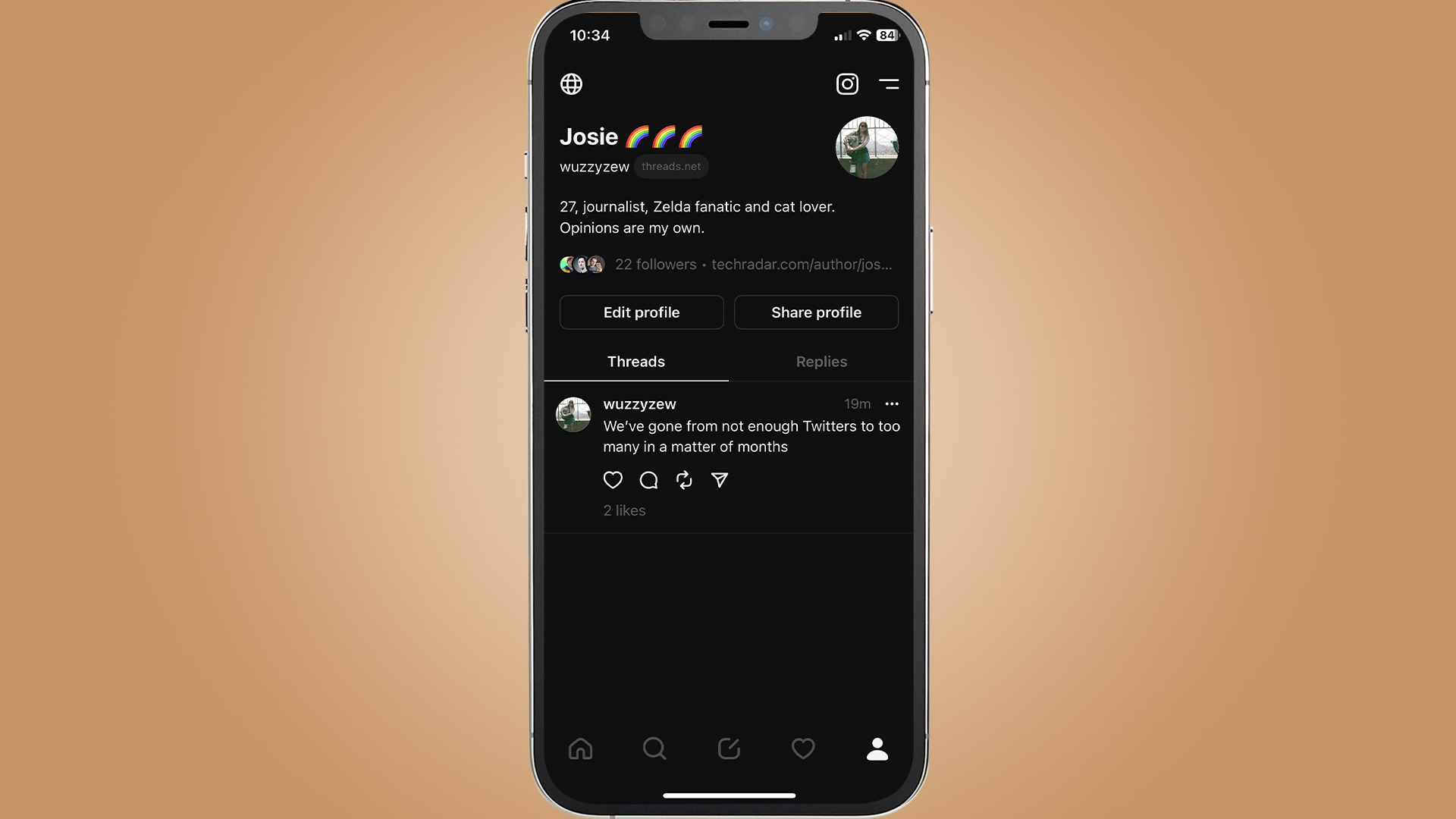
The last thing to do is head to your Threads app, which should now be in Dark Mode.
Step by step guide for Desktop version
1. Open Threads in your browser
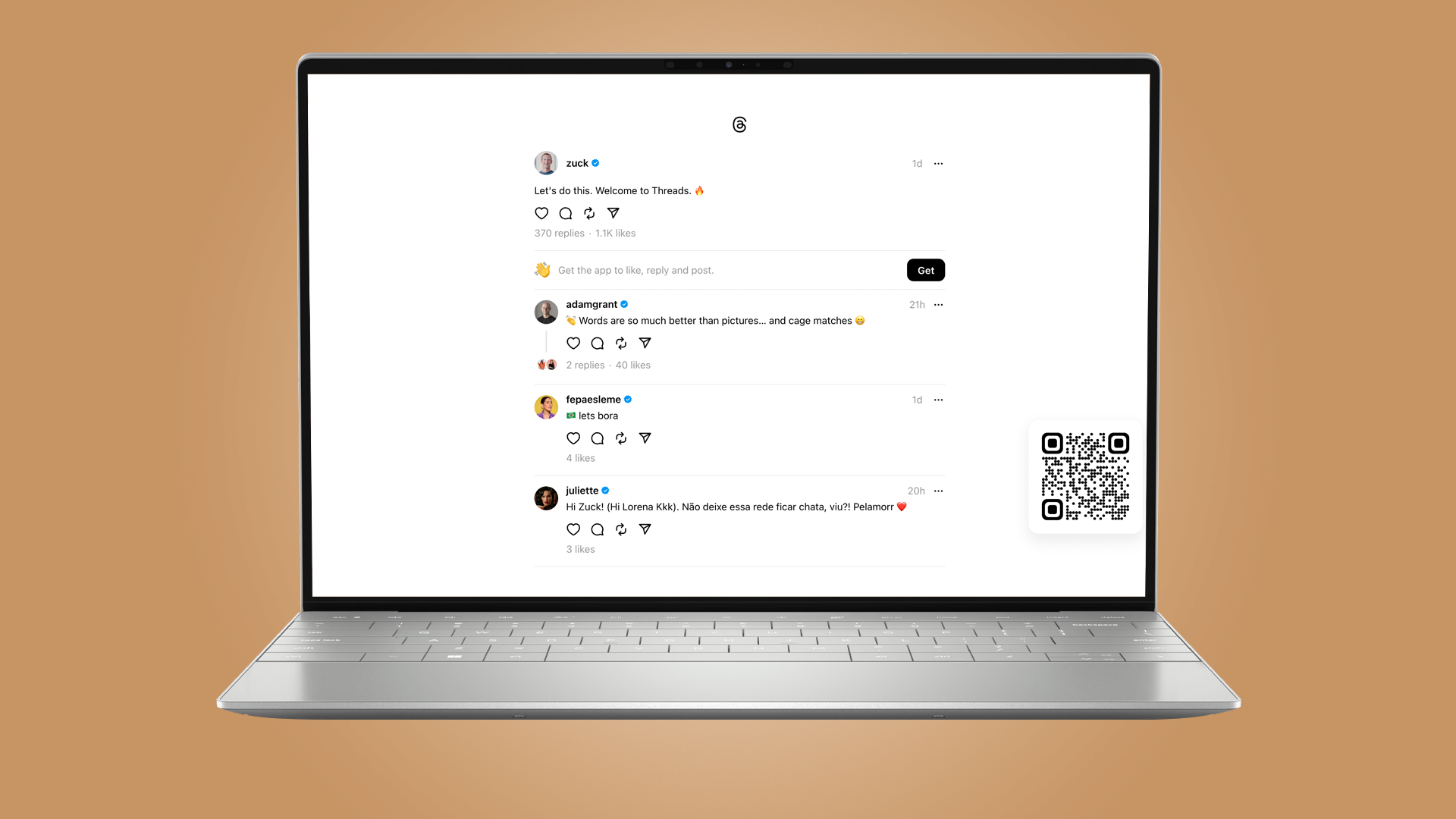
As of writing, the desktop version of Threads has been taken offline, but it was live for a short while and we imagine will come back soon.
When it's live, open up Threads in your browser.
2. Click the Threads logo
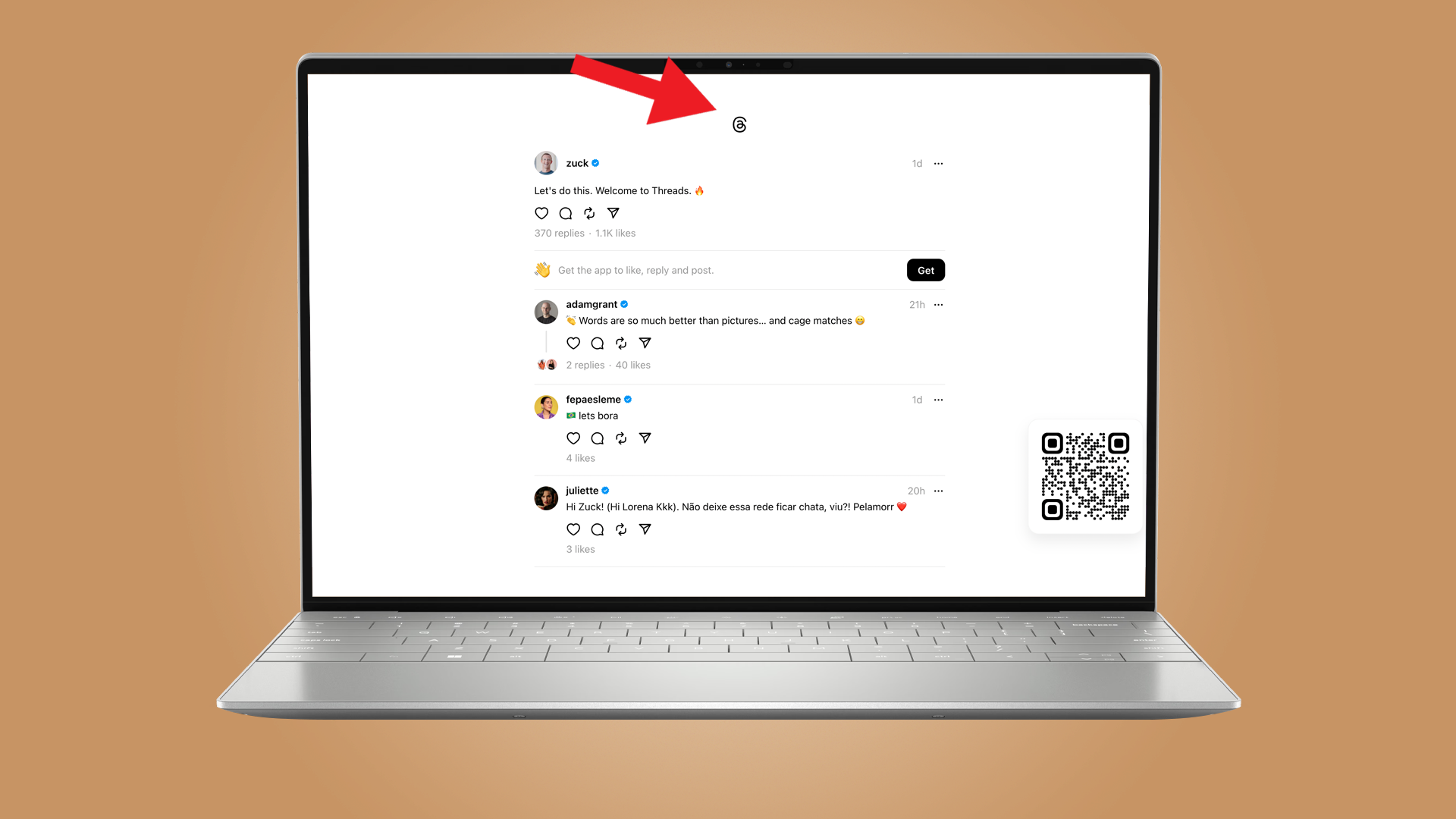
Yup, it's as simple as that. Simply click the Threads logo and the desktop version switches to Dark Mode.
Final thoughts
While it's sometimes a little annoying that you can't select specific apps to get the Dark Mode treatment, iOS, and Android's universal approach does make things easier for those of us who like to doomscroll into the early hours.
It's also great to see how easy it is to toggle on Desktop, too; it can be a real pain if you like to regularly switch between the two, especially if you only like Dark Mode in the later hours of the day.
Get daily insight, inspiration and deals in your inbox
Sign up for breaking news, reviews, opinion, top tech deals, and more.

Josephine Watson (@JosieWatson) is TechRadar's Managing Editor - Lifestyle. Josephine is an award-winning journalist (PPA 30 under 30 2024), having previously written on a variety of topics, from pop culture to gaming and even the energy industry, joining TechRadar to support general site management. She is a smart home nerd, champion of TechRadar's sustainability efforts as well and an advocate for internet safety and education. She has used her position to fight for progressive approaches towards diversity and inclusion, mental health, and neurodiversity in corporate settings. Generally, you'll find her fiddling with her smart home setup, watching Disney movies, playing on her Switch, or rewatching the extended edition of Lord of the Rings... again.