5 of the best and worst ways to Christmas-up Windows 11
Chestnuts roasting on an open desktop
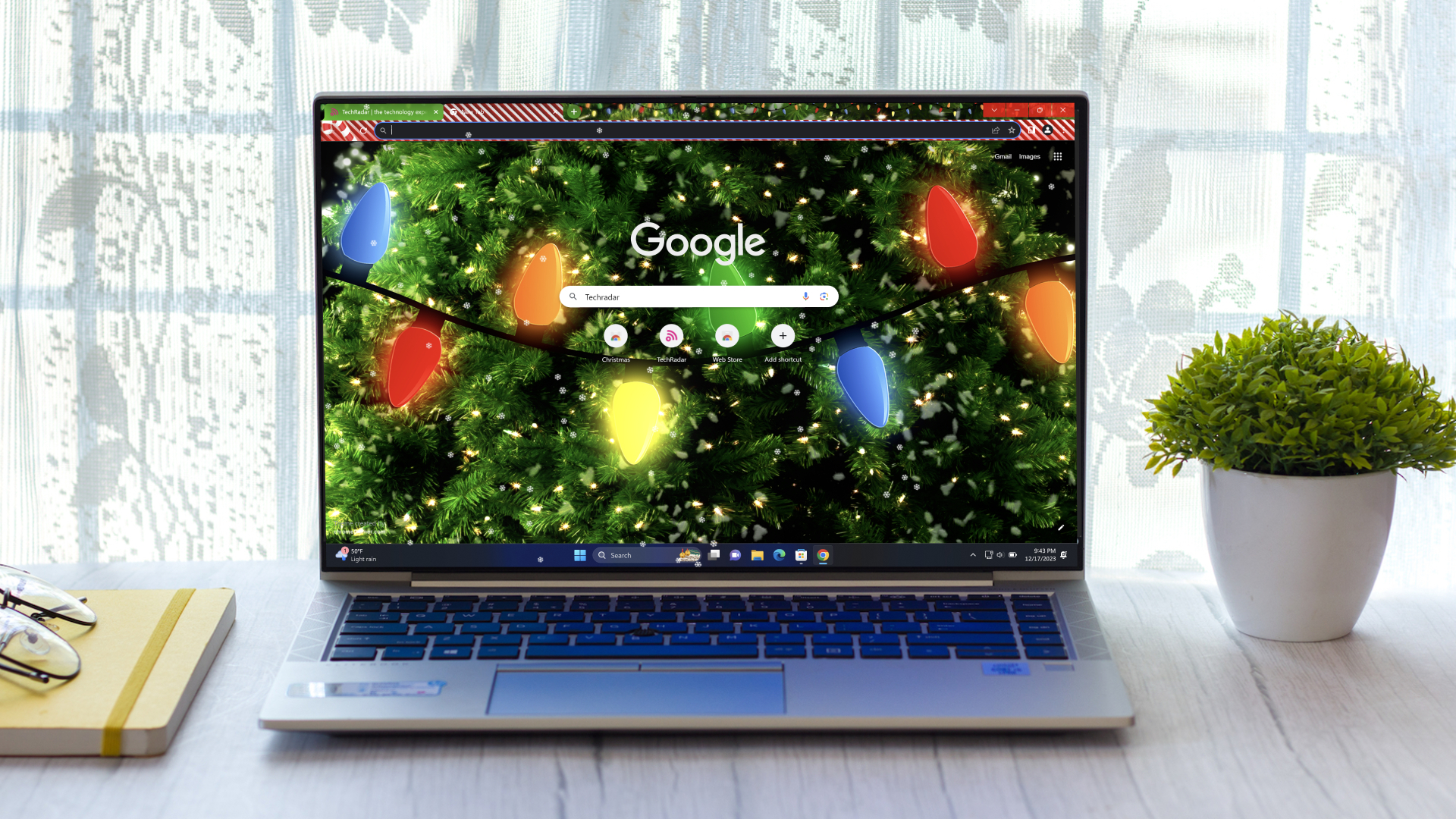
Christmas is a time for pulling on ugly looking sweaters, as well as decking the halls with garish decorations, and your PC doesn't need to feel left out; in Windows 11 is something that should be marked in several ways, which is why there are a bunch of tweaks you can make to have your desktop and web browser celebrate the holiday to its fullest.
Since its release in 2021, Windows 11 has had a bunch of improvements, mainly in regards to its appearance. The redesigned Taskbar and its Start Menu have seen many refinements in subsequent updates, such as being able to show fewer icons and recommendations.
The look of Windows 11, however, could be a lot more festive. At best, it reflects the snow of the North Pole with its blue color scheme, while the widgets and transparent effects of Windows 11 almost reflect the ice of the Northern Hemisphere — almost.
So with this in mind, we’ve laid out five ideas to bring a spark of Christmas joy to your Windows 11 PC, to end the year on a high point.
Wallpaper Engine
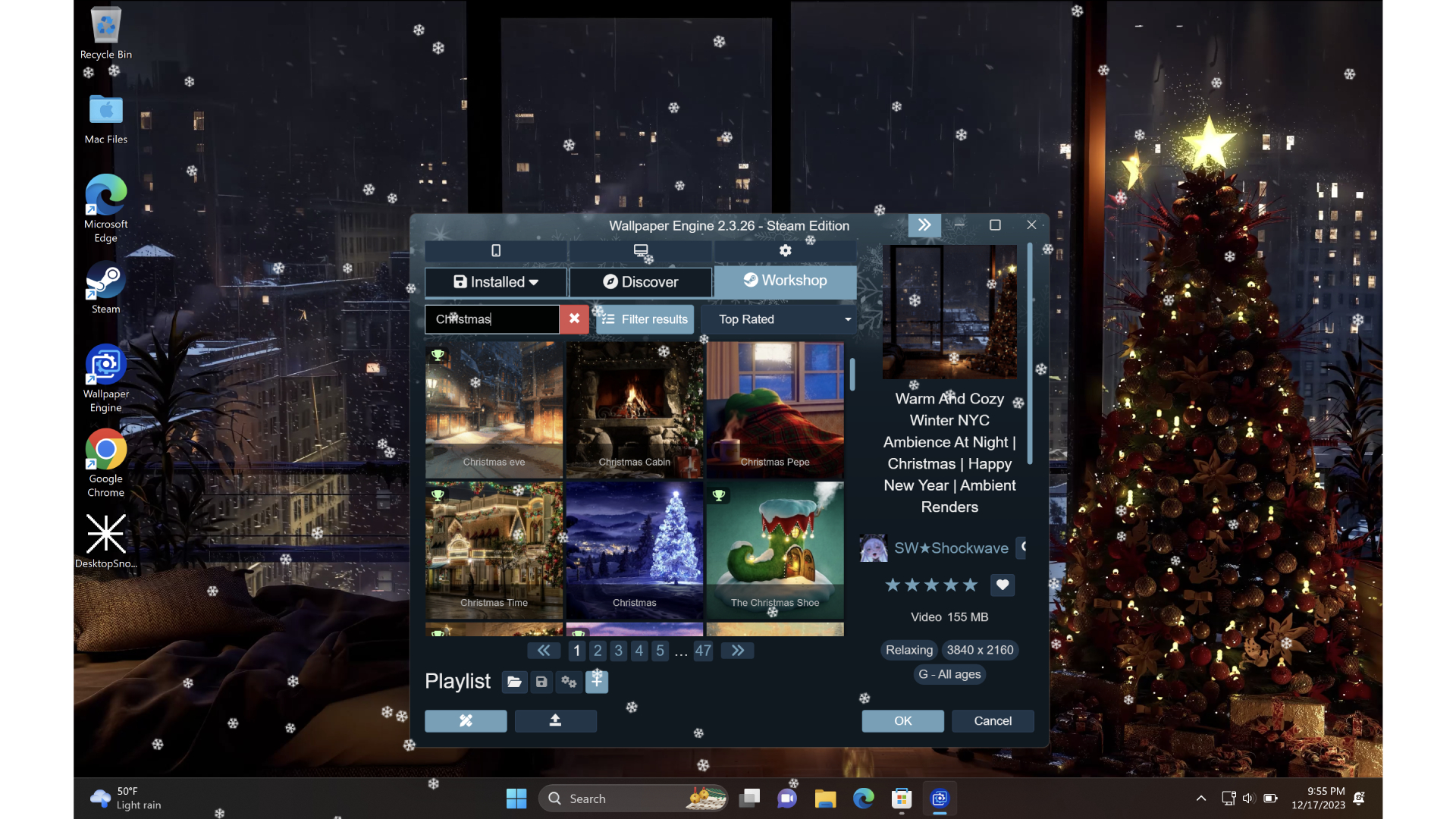
The biggest impression one can make is through the wallpaper on a desktop — and this is where Wallpaper Engine shines, available on Steam for $3.99 / £3.49. For those unaware, it’s a straightforward app that can display a video instead of a static picture on a Windows desktop. You can also customize a bunch of these wallpapers with how many effects these display — from lights to shaders.
Despite the plethora of wallpapers you can choose from, it’s the Warm and Cozy wallpaper that’s going to make the best impression for Christmas on your Windows 11 desktop. You can watch the snowflakes fall outside, while the Christmas Tree lights up in random ways.
Spice up your Desktop
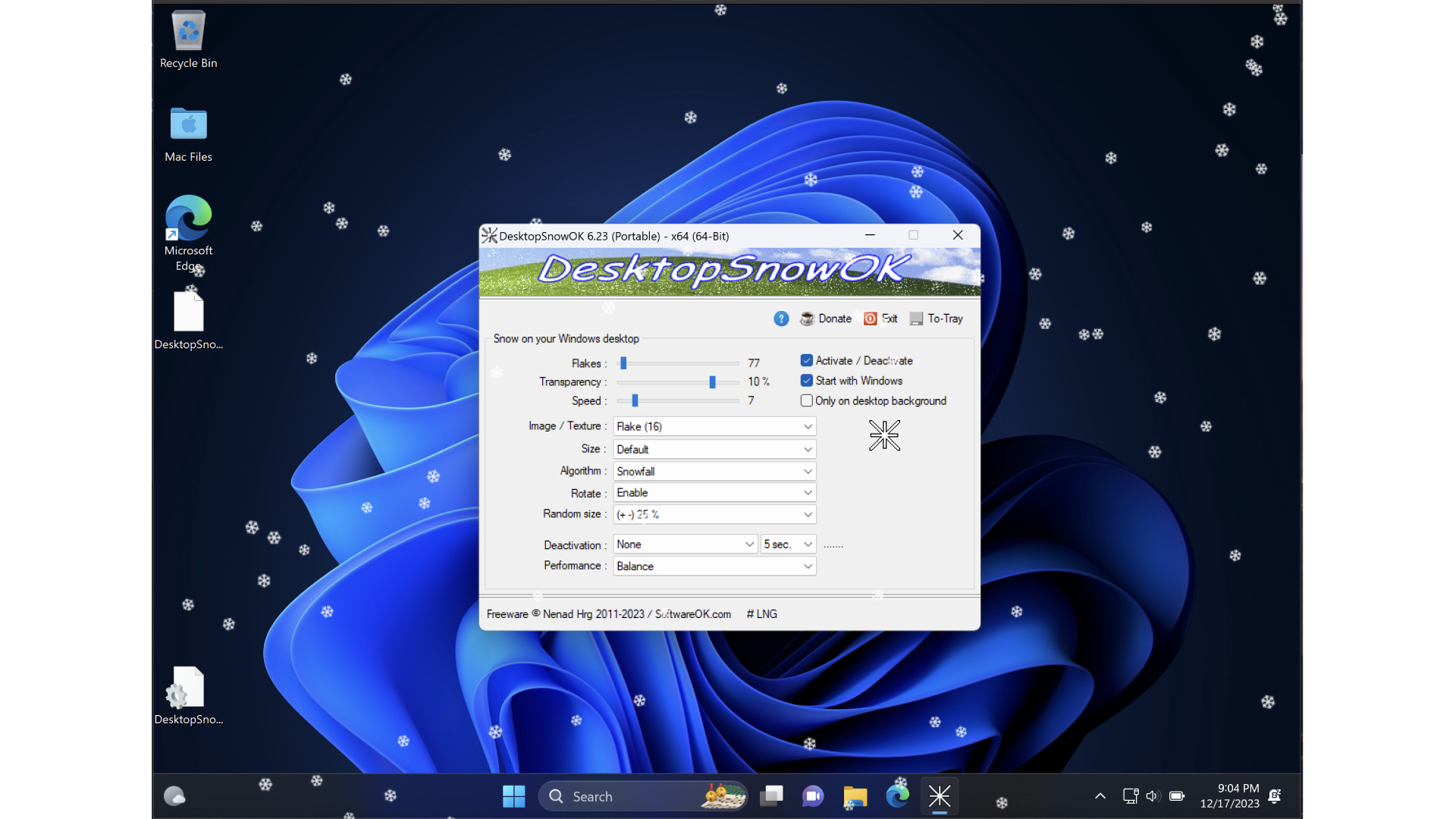
Sometimes the small touches can make a bigger impression, which is why a few of these tweaks can give a holiday touch to your desktop, without installing apps that completely transform the look and feel of your PC.
Get daily insight, inspiration and deals in your inbox
Sign up for breaking news, reviews, opinion, top tech deals, and more.
For instance, this free app adds a sprinkle of snow to your desktop. At a size of 78KB, it’s a small download that can give the biggest change. There’s also the ability to change your mouse cursor to something more Christmas-related. Want to change it to a candle? Or a T-Rex covered in Christmas lights? Thanks to Custom Cursor, it’s possible.
There’s also a bunch of wallpapers and animated screensavers you can install too — some of them require a browse around sites like DeviantArt. Some themes can give a ‘Ghost of Christmas Past’ vibe, where you can install a Windows 98 theme, covered in everything Christmas-related. It essentially comes down to, how much you want to change your PC — from simple snow on your desktop to a total change in look and function.
Custom sounds
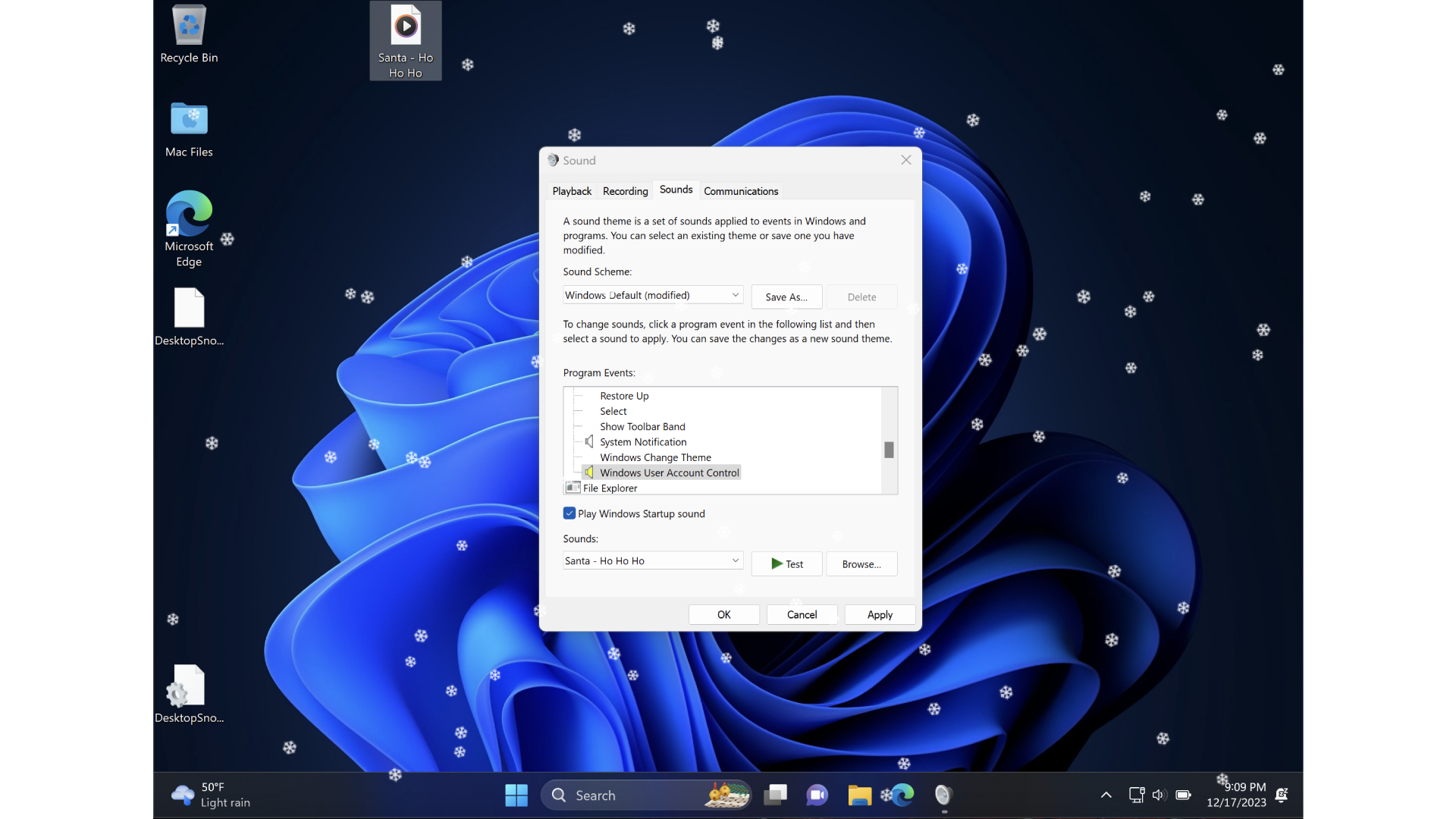
If you’re not one for big changes in Windows, and you’re happy with how things look on your PC as they stand, take a look at changing the sounds on your own. This process is a very simple affair to do in Windows 11 — sites like Sound Bible have a bunch of Christmas sounds that you can download and use as error message alerts and more.
After installing a bunch, you only need to go to Settings > System > Sounds > Advanced, select the sounds you want to replace, go on Browse, and once you’ve selected the sounds you’ve downloaded, these will replace the Windows 11 defaults.
The beauty of this method is that you can pick and choose which sounds you want to replace — without having an app to completely replace every sound on your PC. So you won’t have jingle bells every time you click on a link for instance.
Chrome at Christmas

Be honest — when you switched on your PC, you opened your web browser first. Of course you did, we all do. It’s the main ‘hub’ we go to, so we can catch up on all the latest goings on, whether that’s on Threads, Mastodon, or other places.
Yet it’s not often that we look at how we can sprinkle some Christmas cheer into our web browsers, which is where Google's web browser, Chrome, and its countless extensions come in. At its web store, you can install ad-blockers, different themes, downloaders, and much more in the form of these extensions. For the holidays though, there are plenty of themes to mark the festive occasion.
A terrible Christmas theme can be installed to mark the holiday. Or a ‘Christmassy’ extension can transform almost any site you visit to give them festive cheer. Add some snow, fairy lights, and trees as you watch the latest YouTube videos from your subscribed channels for instance. These can both add some festivity to your web browsing, without getting in the way of what you’re trying to look up, read, and watch.
Christmas Widgets
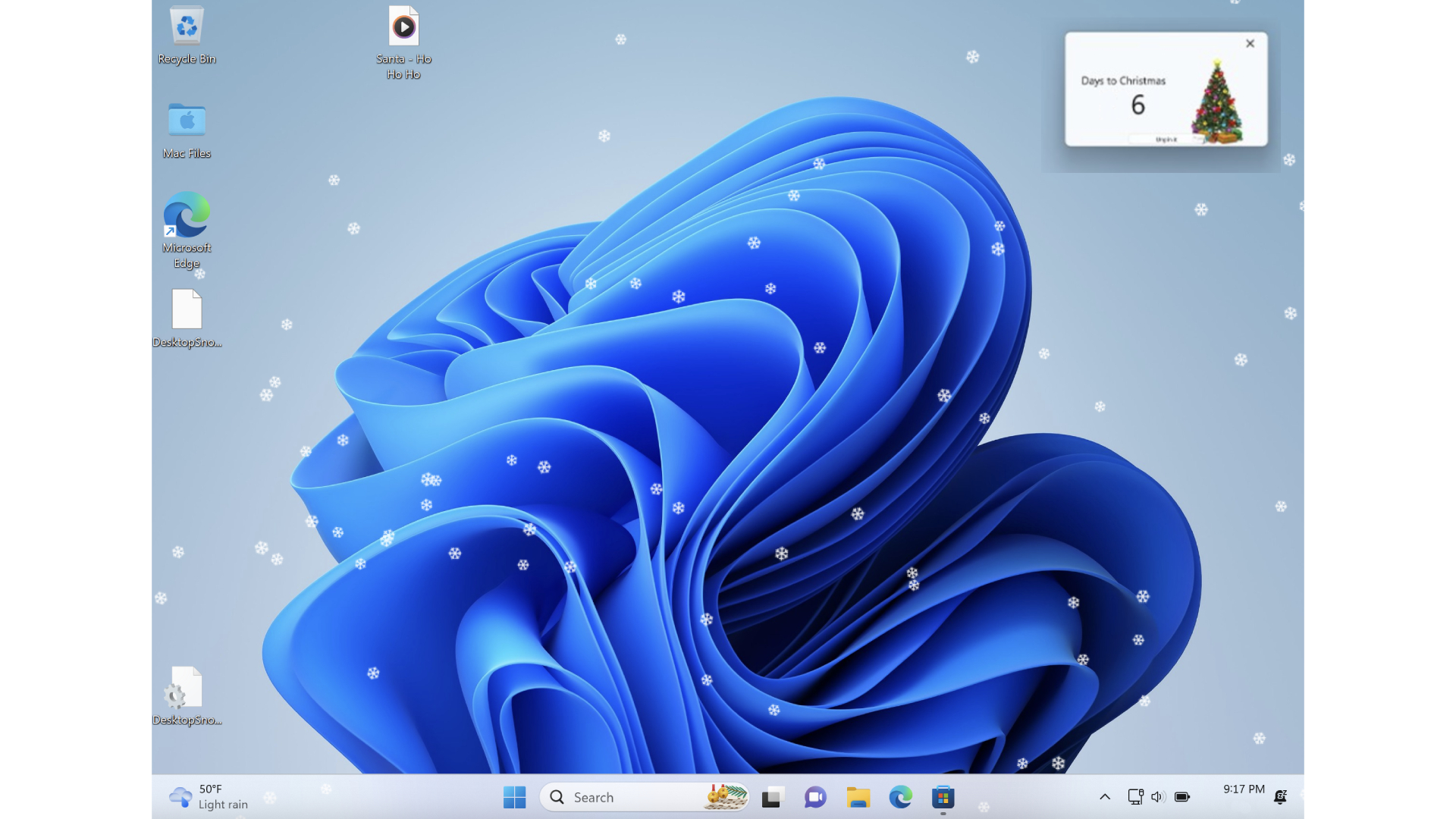
A big part of Windows 11, when it arrived in 2021, was the return of widgets. These are pocket-sized windows that can bring up small bits of information, that are placed inside their own window, which you can bring up from the Taskbar.
These were previously on another Windows version, way back in 2006, called Vista — and they were called Gadgets. Now though, they’ve since made a comeback with Windows 11, with plenty to download and use, and that also applies for the holidays.
You can download this one for example, which will show a Christmas tree on your widget screen and desktop, which can display a countdown to the big day. It’s a straightforward affair — but it spruces up your widget collection before Santa arrives.

Daryl had been freelancing for 3 years before joining TechRadar, now reporting on everything software-related. In his spare time, he's written a book, 'The Making of Tomb Raider'. His second book, '50 Years of Boss Fights', came out in 2024, with a third book coming in 2026. He also has a newsletter called 'Springboard'. He's usually found playing games old and new on his Steam Deck, Nintendo Switch, and MacBook Pro. If you have a story about an updated app, one that's about to launch, or just anything Software-related, drop him a line.