Google Maps' fun new update makes it easier to save your favorite places
Now you're able to mark them with an emoji icon

● A Google account
● Smartphone connected to your Google account
● Google Maps downloaded and updated
● Internet connection
Google Maps will now give people the ability to mark their favorite (or most hated) spots on the mobile app using emojis. That way, it'll be a lot easier for people to find, say, their favorite restaurant or bar.
Announced via X (formerly known as Twitter), this tool will be housed in the Saved Places section of Google Maps. Every entry in a particular list will share the same emoji icon. But you do have the option to create a totally different list with its own markers to help you differentiate them. As 9to5Google points out, prior to this update “all Saved Places shared the same icon” on Maps. Everything all blended together which caused a lot of confusion and headaches for people.
The update is currently rolling out to users. Be sure to install the patch once it arrives on your phone. Google posted an instructional video on X (Twitter) teaching people how to add emojis. You can check that out if you like. However, if you don’t have an X (Twitter) account and don’t feel like getting one, we’ll teach you how to use this new tool down below.
Quick steps for how to add emoji markers on Google Maps
- Download or update Google Maps to the latest version
- Find a location you want to mark
- Save it to a list
- Add the emoji marker
- Enter a name and brief description
Step-by-step guide for how add to emoji markers on Google Maps
- Start by updating Google Maps if you haven't done so already.
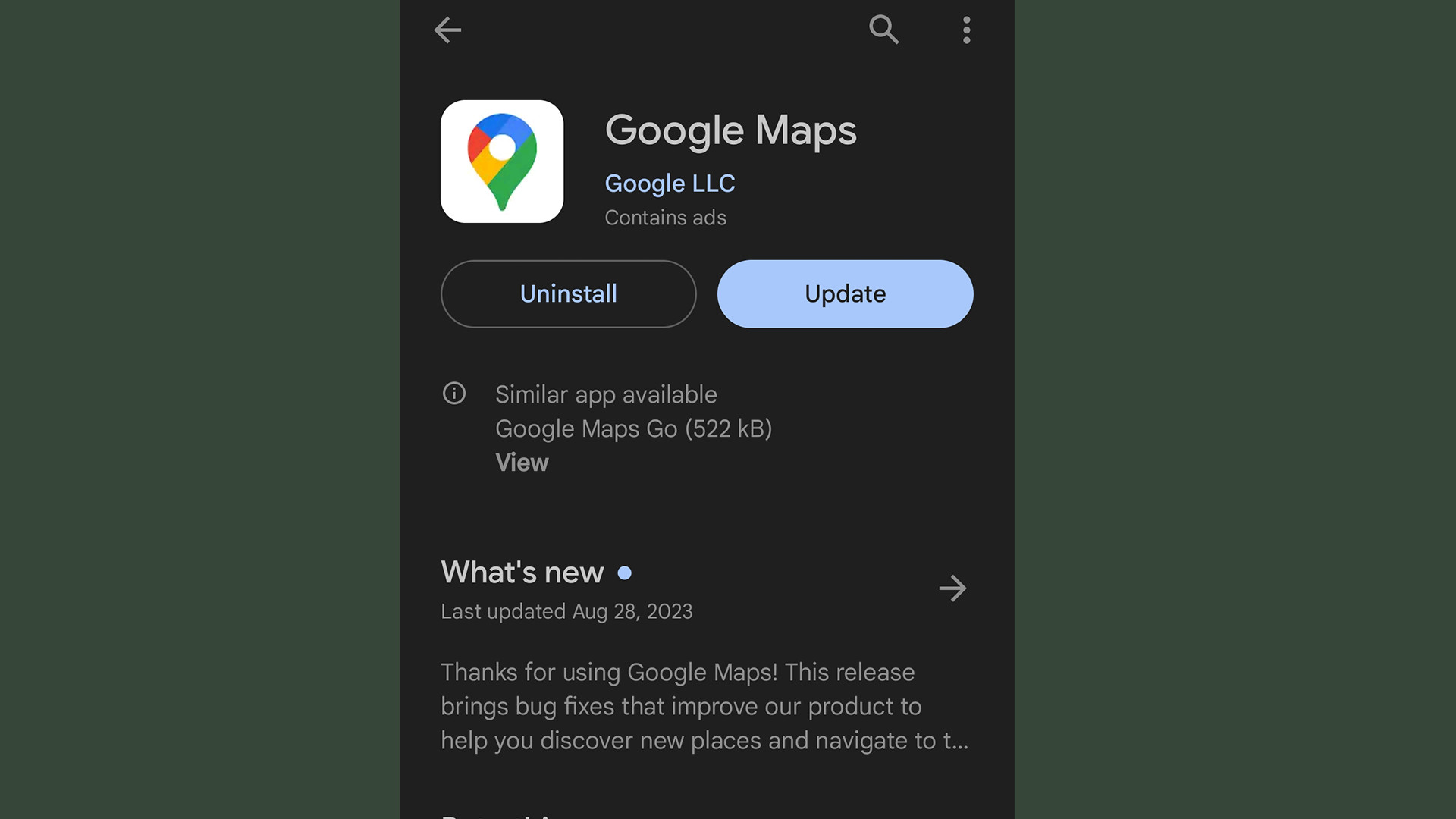
- On Google Maps, find the place you want to add. In this example, it'll be a local restaurant.
- Scroll through the entry and tap the Save button.
- Next, tap New List at the top.
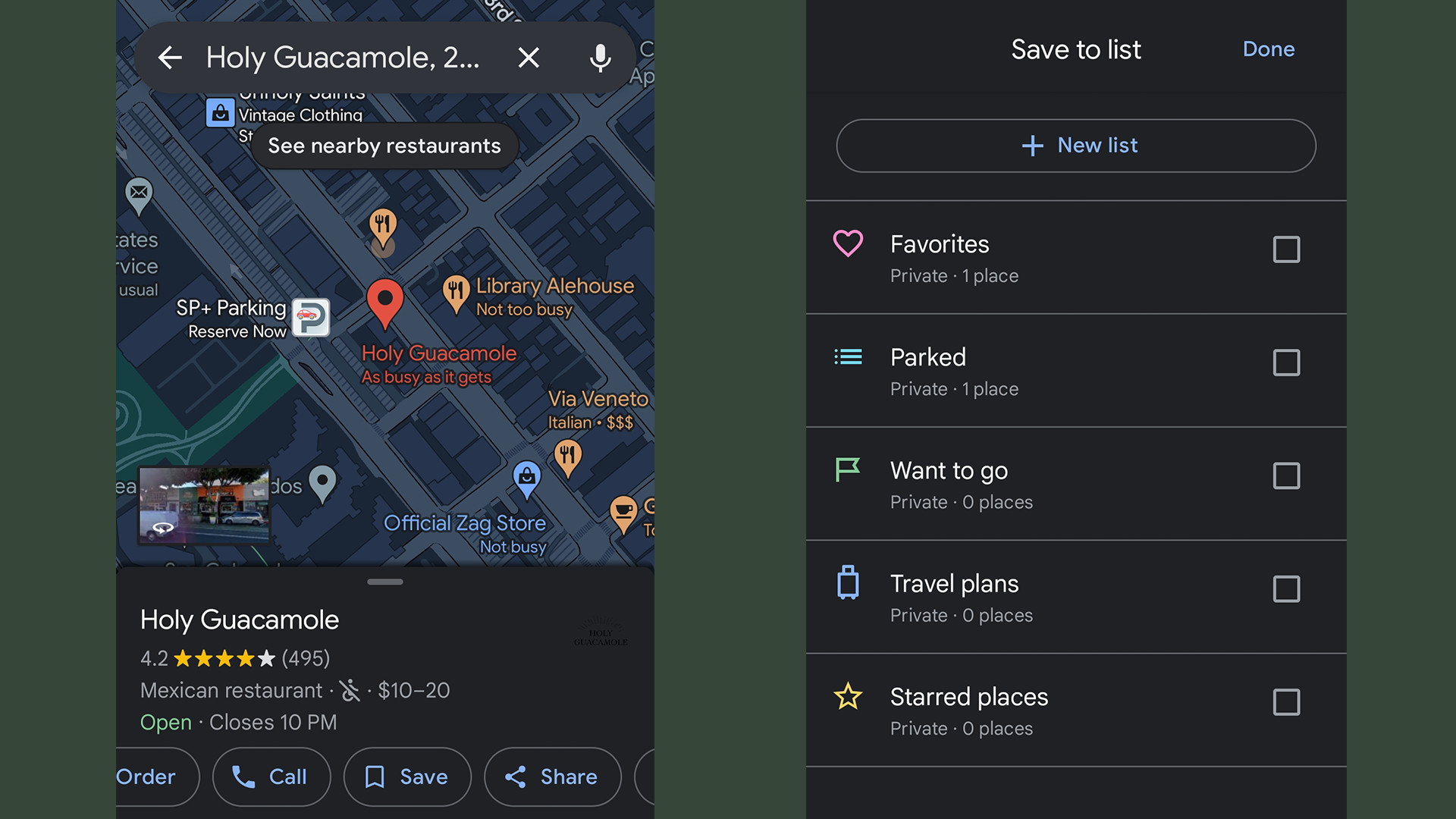
- Touch the emoji icon at the top and select a fitting icon.
- Give the list a name and a brief description. You can also choose to keep the info private, share it with friends, or make it public.
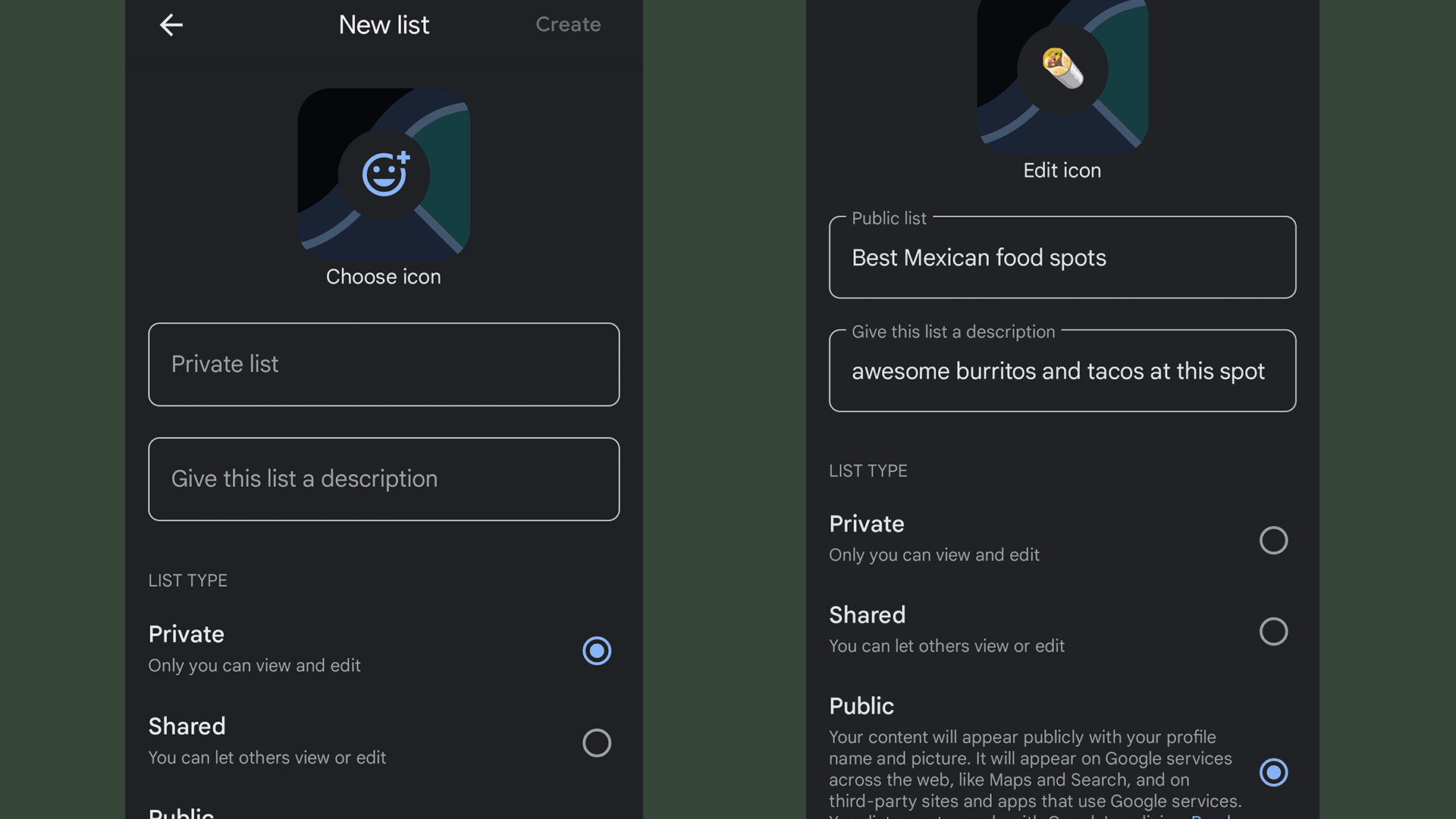
- Tap Create in the top-right corner when done.
- To add more locations, open the newly made list and select the Add button.
- Enter the name of the second location. Or you can manually add the location by looking through Google Maps.
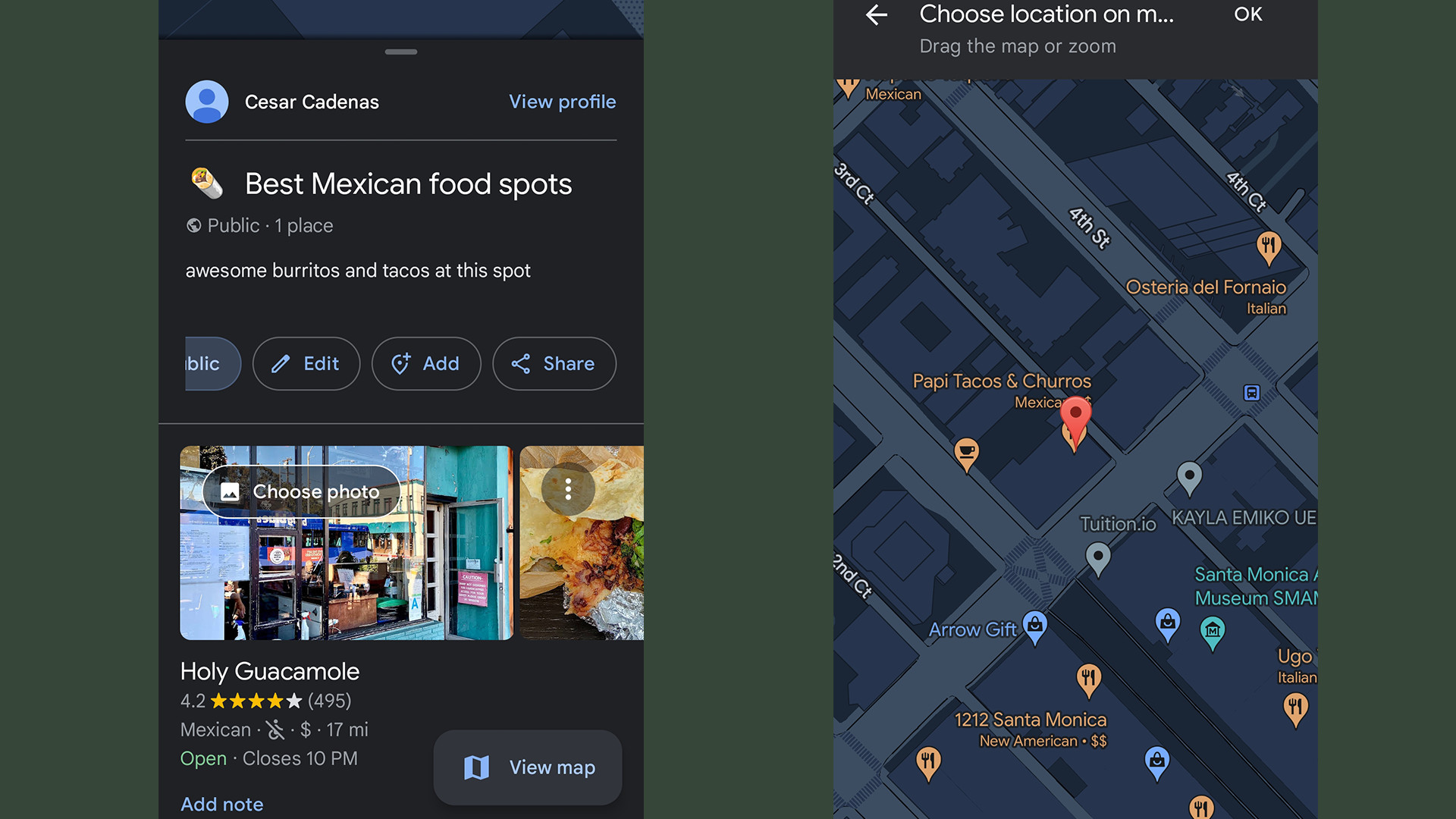
- Find the spot, then tap OK at the top.
- To find your lists from the homepage on Google Maps, go to the Saved tab and scroll to the bottom.
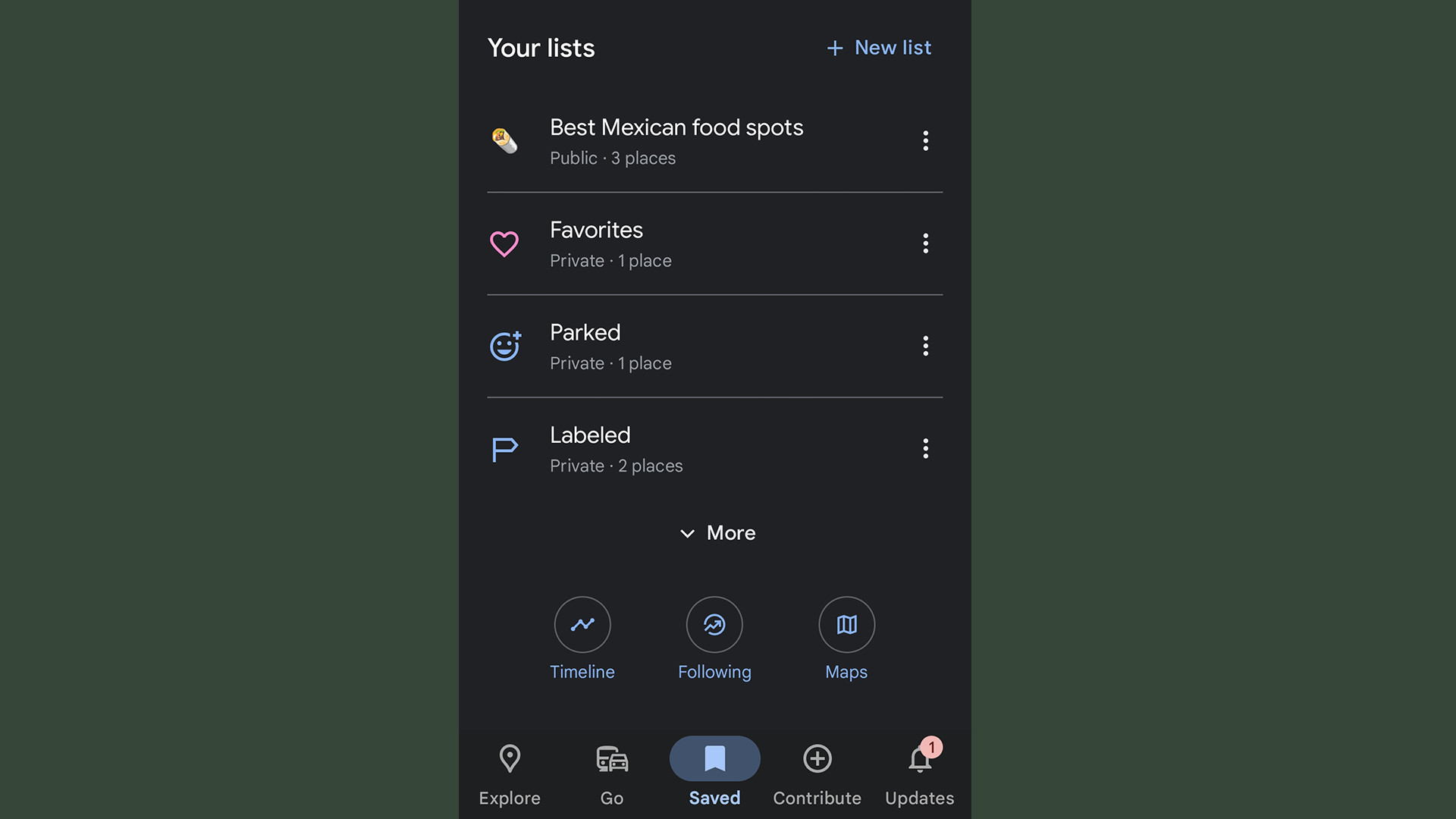
Future update
It’s unknown if this update will be rolling out to Google Maps on desktop. The list you create will appear on web browsers and you can create new ones on browsers. But there doesn’t appear to be a way to add emoji icons. At the moment, this new feature is smartphone-exclusive.
We reached out to the tech giant asking if there are plans for a desktop version of emoji markers and if the patch is releasing in other countries. It seems this is US-only although we can say 100 percent for sure. This guide will be updated with new information if we hear back.
Update 9-8-2023: Google got back to us and was able to confirm that the emoji marker update is currently rolling out globally "on both Android and iOS" devices. No word on if there are plans to expand the feature to Google Maps on browsers, however.
You might also like
- The latest Google Maps redesign makes it look a lot more like Apple Maps
- 10 things you didn't know Google Maps could do
- Google Maps Immersive View just keeps getting better
Get daily insight, inspiration and deals in your inbox
Sign up for breaking news, reviews, opinion, top tech deals, and more.

Cesar Cadenas has been writing about the tech industry for several years now specializing in consumer electronics, entertainment devices, Windows, and the gaming industry. But he’s also passionate about smartphones, GPUs, and cybersecurity.