How to use WhatsApp on desktop
If you want to stop having to pick up your phone to answer WhatsApp messages while you’re in the zone at work, here’s how to use WhatsApp on desktop
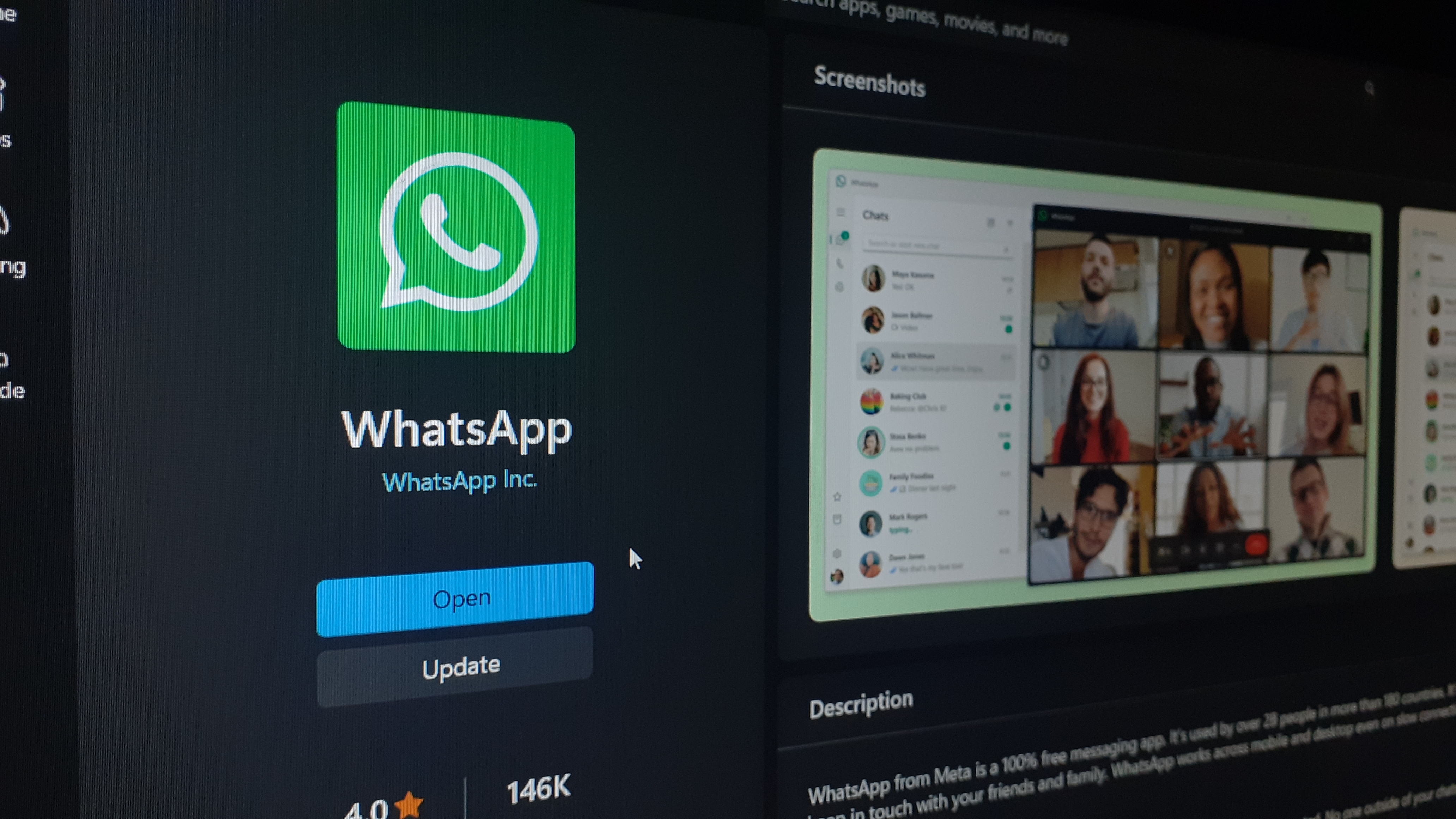
If you’re easily distracted by your phone then you may want to know how to use WhatsApp on desktop to prevent yourself from having to even pick up your cellphone. There are a range of other benefits to using WhatsApp on desktop, be it organization, making phone calls or to access your message history.
Using WhatsApp on desktop is simple, with two options. For those who don’t want to install a whole new application on their PC or laptop, you can simply access WhatsApp in a web browser.
However, for anyone who wants to be able to minimise and tab out of WhatsApp from time to time, there is also a WhatsApp application for desktop. We’ll be covering both methods.
Tools and requirements for using WhatsApp on desktop
- PC or Laptop you want to use WhatsApp on
- Smartphone which is already signed into the WhatsApp account you want to use
- Internet connection
Steps for how to use WhatsApp via a web browser
- Go to web.whatsapp.com on your PC or laptop
- Open WhatsApp on your mobile phone and navigate to Settings > Linked Devices > Link a Device
- Scan the QR code which appears on your PC or laptop screen
Steps for how to use WhatsApp via the desktop app
- Go to the Microsoft Store on your PC or laptop and download WhatsApp
- Open WhatsApp on your mobile phone and navigate to Settings > Linked Devices > Link a Device
- Scan the QR code which appears on your PC or laptop screen
Step by step guide on how to use WhatsApp via a web browser
1. Go to the WhatsApp website
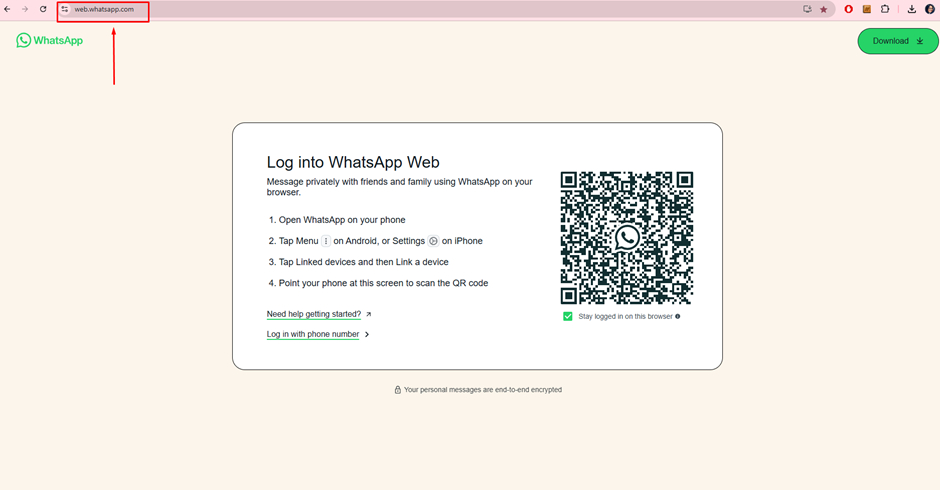
First turn on your PC or laptop, open your preferred web browser and then navigate to the WhatsApp website.
2. Open WhatsApp on your phone
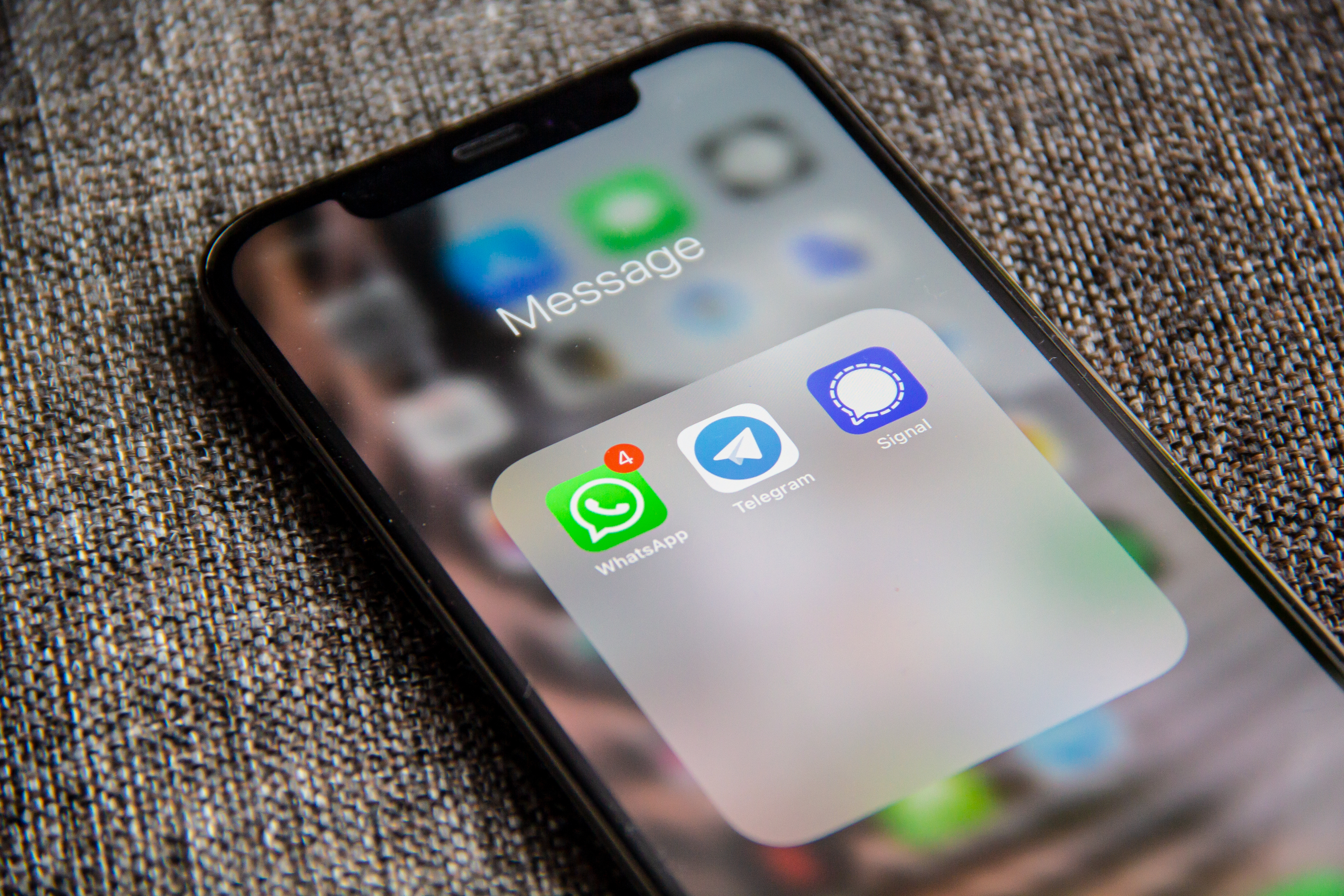
Follow the directions outlined on screen. You'll be asked to open WhatsApp on your mobile phone, so make sure you’re already logged into the WhatsApp account you want to use.
3. Open up settings
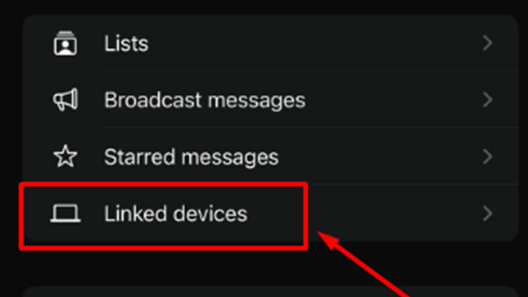
Open the menu or settings page and then tap Linked Devices. Hit the Link a Device button. You may be prompted to enter your phone passcode or use Face ID to verify.
4. Scan the QR code
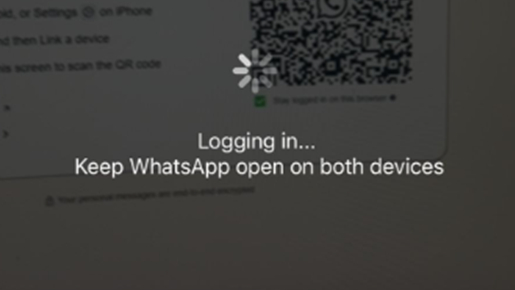
Point your phone at the QR code which is shown on your PC or laptop screen. Once your phone has scanned the QR code, which may take a moment, it should say ‘Logging in…’ and then load up your WhatsApp chats on your web browser.
Step by step guide on how to use WhatsApp via the desktop app
1. Get the app
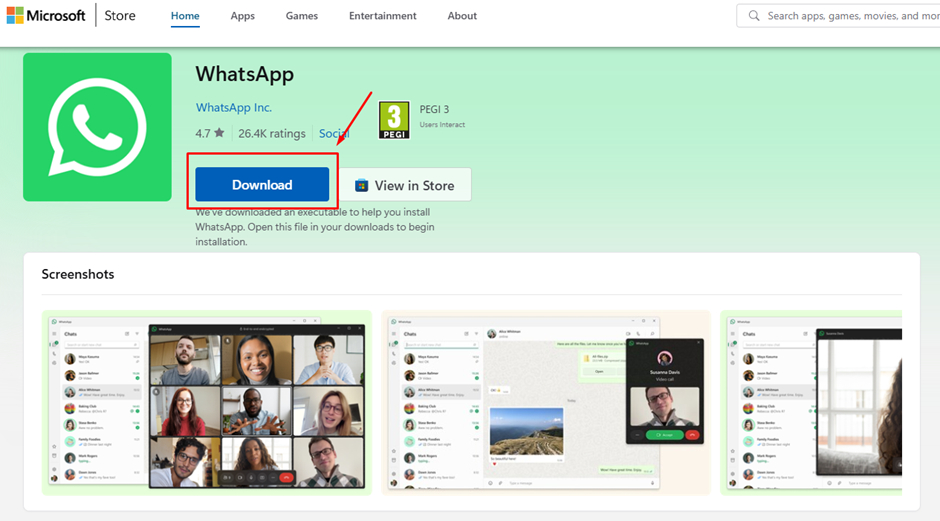
Turn on your PC or laptop and then navigate to the Microsoft Store (by default it will be located on your taskbar. Find the WhatsApp app and hit Download. For those who can’t access the Microsoft Store, you can find alternative options on the WhatsApp website.
2. Get started
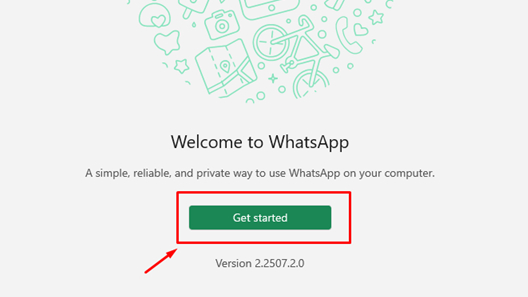
Load up the WhatsApp app once it has downloaded and then hit the Get Started option that appears.
3. Log into WhatsApp on your phone

Next you’ll have to follow the instructions which appear. Open WhatsApp on your mobile phone, make sure you’re already logged into the WhatsApp account you want to use.
4. Link your device
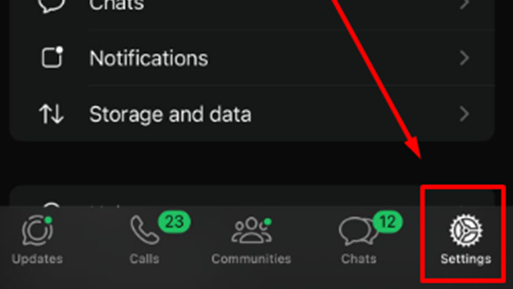
Open up Settings in the WhatsApp app and then press the Linked Devices option followed by the green Link Device button that comes up.
5. Scan the QR code
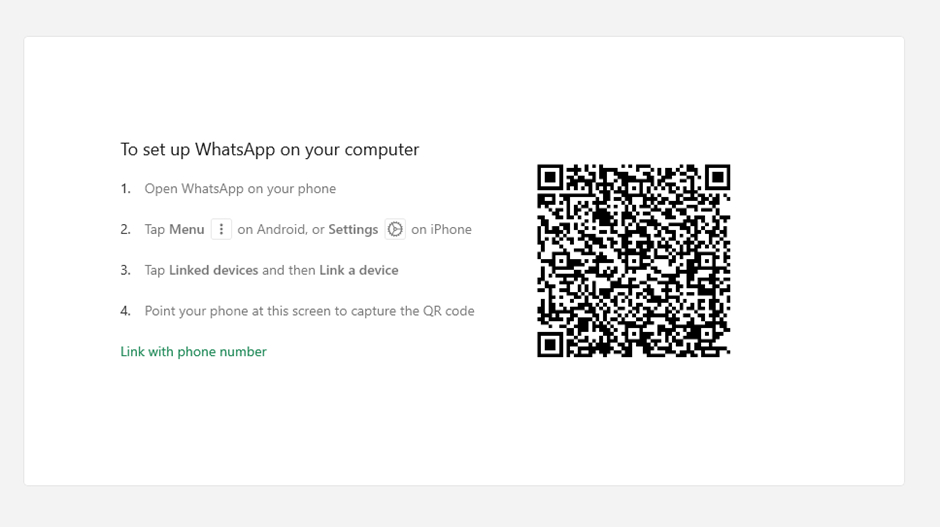
Point your phone camera at the QR code which is shown on your PC's screen. Once your phone has scanned the QR code your WhatsApp chats should load up in the desktop app.
FAQs
Can I use WhatsApp on desktop without a phone?
Yes. While you need your phone in order to initially connect to WhatsApp on desktop, once set up your phone doesn’t need to stay connected to your PC or laptop. It’s worth noting that each time you restart your desktop, you’ll need to start a new WhatsApp session on desktop which might require you to relink your device.
Can you make a WhatsApp call from your computer?
Yes. With the WhatsApp app version for desktop, you can make phone calls via the internet. These are free, even if they’re international.
Final thoughts on using WhatsApp on desktop
Overall, for those who are looking to boost their productivity or just want to stay organised, using WhatsApp on desktop is a great way to step away from your phone for a moment but still keep in touch with those who are important to you.
Being able to make free phone calls from your desktop is also a bonus.
You might also like
- How to opt out of Meta AI
- I replaced Google Search with ChatGPT Search, here's how you can too
- How to turn off active status on Instagram
Get daily insight, inspiration and deals in your inbox
Sign up for breaking news, reviews, opinion, top tech deals, and more.

Jasmine is a gaming hardware and tech journalist with an appreciation for all things others dare to call boring or complicated.
Previously of GamesRadar and The Mirror, Jasmine has reviewed and covered hundreds of devices from laptops to sound bars, monitors to cameras and almost everything in-between.
In her spare time, Jasmine enjoys playing games that make her rage and building PCs, which also makes her rage – as well as spending time with her three cats. Crazy cat lady in the making!
You must confirm your public display name before commenting
Please logout and then login again, you will then be prompted to enter your display name.