What's the difference between Windows and ChromeOS?
Which operating system is right for you?

If you're trying to decide on a new laptop for work, school, or personal use, then knowing the differences between Windows and ChromeOS is essential. Both are operating systems that handle processes and applications and control your machine's hardware.
However, Windows and ChromeOS are distinct in how they work and the functionality they can offer you as the end user. Whether you're considering one of the best laptops or one of the best cheap laptops, these are among the two most popular operating systems available in entry-level to mid-range computers.
For more information on ChromeOS, we recommend reading up on the best Chromebooks. This way you will be able to see the ways that the operating system can utilize different form factors of hardware (and how the various asking prices compare to your budget). Additionally, you can read five ways Chromebooks are better than laptops.
What is Windows?
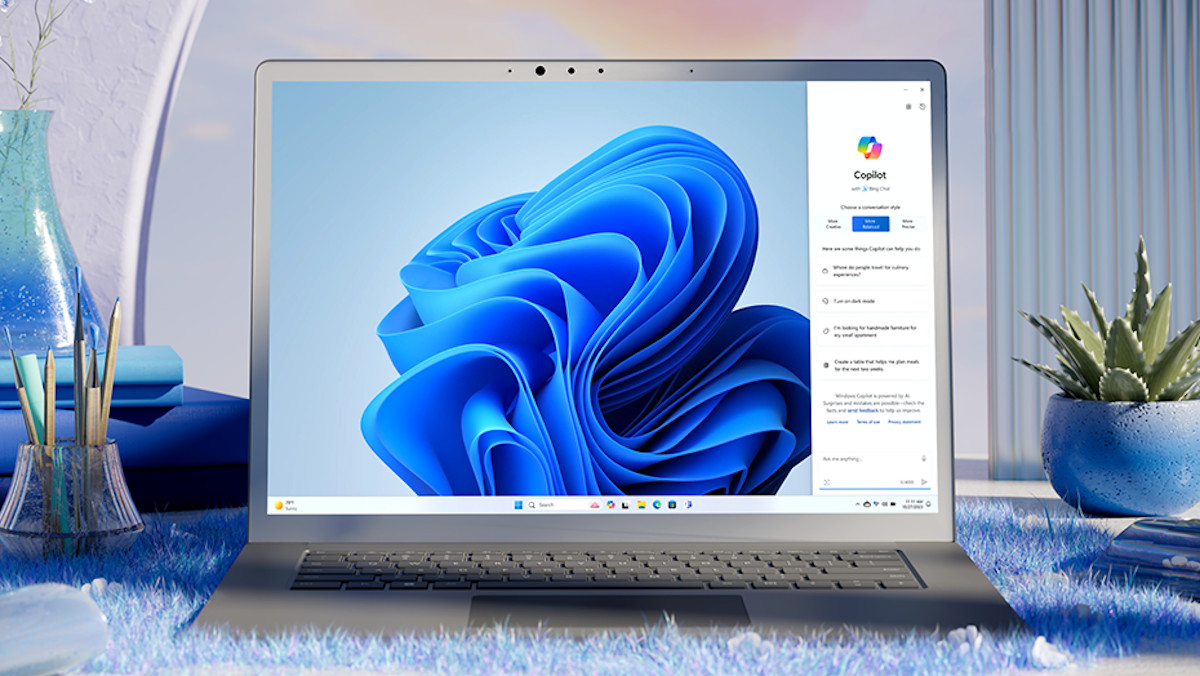
In short, Windows is Microsoft's leading operating system and the most popular desktop OS by market share. Around 75% of all computers worldwide use Windows, whether that's on laptops or desktops. The most recent version is Windows 11, which was launched in October 2021 and took over from Windows 10.
Windows can either be used on x86 hardware or ARM-based systems, with different levels of compatibility for software between the two. Microsoft's operating system is renowned for its straightforward and iterative user experience which has (largely) remained the same for decades.
What is ChromeOS?

First released in 2011, alongside first-generation Google Chromebooks, ChromeOS was billed as a web-based and lightweight alternative to operating systems such as Windows, which could unify everything tied to a Google account.
As a result, the requirements for running the software are (usually) much less demanding than what's typically seen from alternatives.
Get daily insight, inspiration and deals in your inbox
Sign up for breaking news, reviews, opinion, top tech deals, and more.
Your Google account is key to everything you can do on ChromeOS, including web browsing, word processing, and downloading applications. In 2016, Google included Android functionality through the addition of the Google Play Store, meaning access to thousands of applications running in the operating system.
However, it's important to note that a lot of features of ChromeOS require an internet connection. This is why it can perform a lot of tasks on slower hardware, as the workloads are done in the cloud, but it also means that when you're offline you might find ChromeOS is less useful.
Main differences between Windows and ChromeOS

The biggest difference to understand when weighing up Microsoft Windows against ChromeOS is that the former runs native applications and the latter is mainly cloud-based, relying on an internet connection to perform optimally. It's an important consideration to make depending on your use case; if your home, school, or work has unreliable internet then you may be better served with the tried-and-true Windows experience.
As a result of being cloud-based, ChromeOS devices typically feature far better battery lives than their Windows alternatives as there is less of a drain on the hardware. Windows is far more versatile in what you can install and use it for, but that performance comes at the cost of power. That isn't to say that Windows-based laptops are poor in this department, but they traditionally fall behind when directly compared.
ChromeOS is designed to be fast and simple to use, with an interface that is unintimidating and instantly familiar to today's modern user, and with everything tied under your Google account (including Gmail and the Google Workspace), for all the essential computing functionality, Android smartphone users will likely find ChromeOS easy to use and personalize.
The Workspace encompasses Drive, Docs, Sheets, Meet, Slide, Calendar, and more; while these are available to use on Windows via their respective websites, Google's operating system makes them a crucial part of the experience.
Due to their low power requirements and lightweight operation, Chromebooks running ChromeOS can boot up near-instantly as they are well-optimized for web-based programs. The major trade-off here, however, is the lack of compatibility with programs you can download and install through this operating system. You are essentially limited only to what's available on the Google Play Store (barring limited exceptions of Wine, the open-source compatibility layer that can translate the Windows API).
Many Chromebooks also feature what's called the Everything Button. Branding aside, it essentially acts as a built-in search bar for the internet as well as a file explorer. Pressing the Windows button on your laptop will do similar, albeit without the built-in shortcut to the browser. ChromeOS is also renowned for its security features (including sophisticated antivirus protection and background updates to be as unobtrusive as possible).
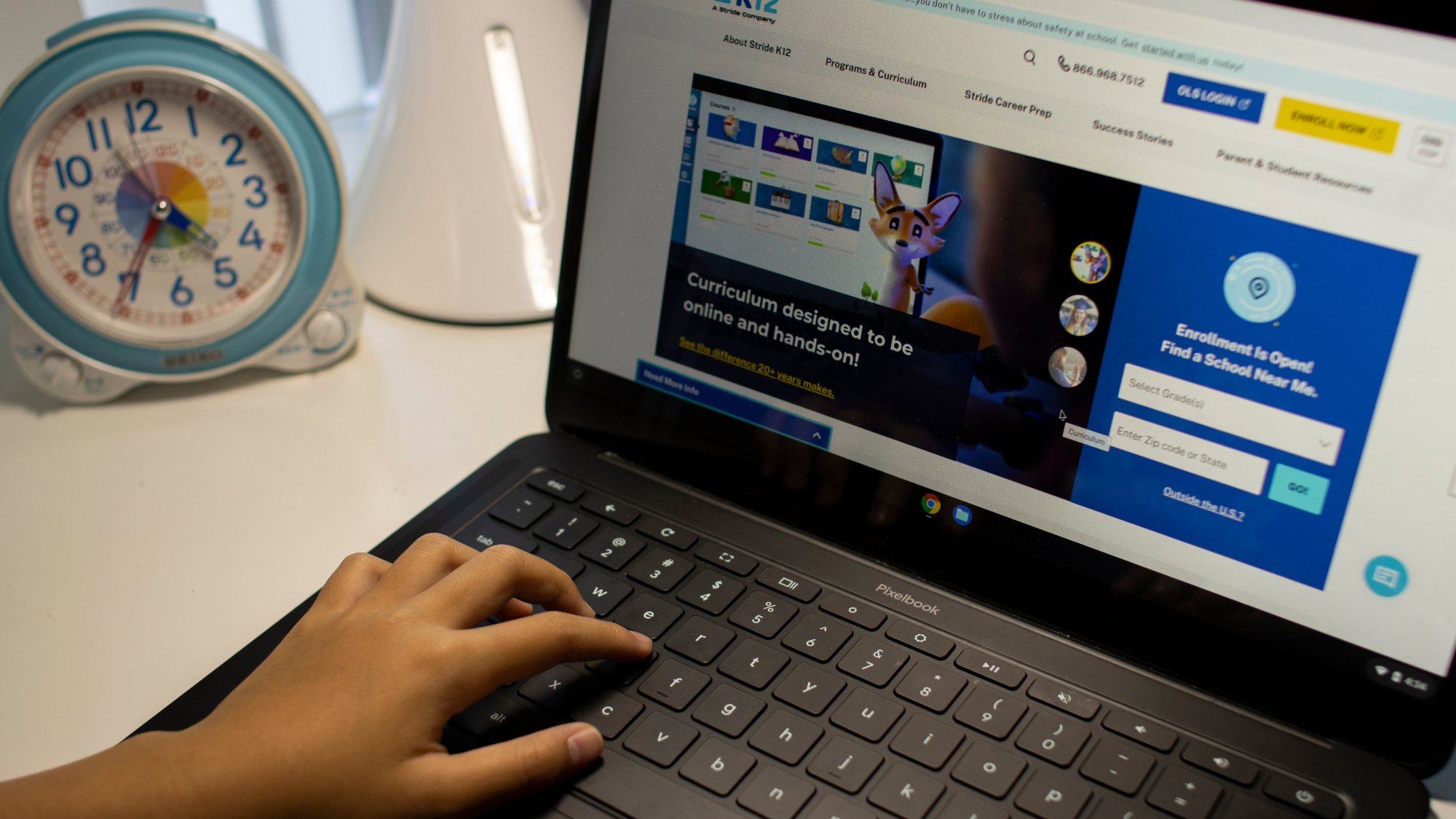
In contrast, Windows runs anything you could ever want to install and use, from productivity programs to video games, and more.
It's far more feature-rich and versatile than the otherwise streamlined approach of ChromeOS. If you're someone that only needs a machine for getting work done and watching streamed media then it may be all you need, but anything you will need to install externally is better done with Windows.
Downsides of Windows

While Windows is incredibly versatile and is the most widely used operating system for computers for a reason, it can be difficult to understand all of its functionality. Windows 11 took more of a step towards a tablet/smartphone-inspired layout, with its now-default bottom middle taskbar placement and a revised Start Menu experience. However, it can take time to come to grips with the expansive settings options, wrapping your head around the quirks of the File Explorer, and downloading programs online.
Windows 11 also updates often which can add new features but also subtract ones you may have only just become familiar with. Certain Windows updates can be obtrusive to your experience and require you to schedule a restart of your machine (or have to stop what you're doing immediately). There are also several different versions of Windows 11 (and Windows 10 for that matter) which can make deciding on the right one for you more of a challenge than it has to be.
There's the most basic version known as Windows 11 Home as well as Windows 11 Pro aimed for business and professional use. Additionally, Windows 11 Pro for Workstations is aimed at power users, whereas Windows 11 Education is geared towards students and teachers. In a similar vein, Windows 11 Enterprise prioritizes large-scale operations. Each version has its specific license (and slight differences tailored towards specific user experiences).
Windows 11's popularity is also a double-edged sword, as it means virus makers and malicious users mostly target Windows devices, as there are so many of them being used. The good news is that Windows 11 comes with robust anti-virus protection, though you will still need to be careful when online. Meanwhile, the chances of a Chromebook getting a virus is much, much lower.
Downsides of ChromeOS

As touched upon above, ChromeOS' biggest downside is its limitations of being web-based and (largely) restricted to applications available on the Google Play Store.
The bulk of the usability is beholden to an internet connection, so you run the risk of having a heavily compromised user experience if you are disconnected from the internet for any reason.
While some ChromeOS apps have dedicated offline modes, such as Docs and Slides, that's not necessarily the case for many of the programs available on the operating service as they are essentially running in a glorified web browser.
Consequently, ChromeOS does not have access to the vast native library of software that's available on Microsoft Windows. While the Google Play Store has thousands of apps you can use (which can include versions of video-editing apps, photo-editing programs, and video games) but are, arguably lacking compared to the full x86/ARM versions.
Chromebooks are not necessarily limited in what they can do, but you will not have all the options you could get elsewhere.
You might also like...

Formerly TechRadar Gaming's Hardware Editor, Aleksha McLoughlin is now a freelance writer and editor specializing in computing tech, video games, and E-commerce. As well as her many contributions to this site, you'll also find her work available on sister sites such as PC Gamer, GamesRadar, and Android Central. Additionally, more of her bylines can be found on Trusted Reviews, Dexerto, Expert Reviews, Techopedia, PC Guide, VideoGamer, and more.
You must confirm your public display name before commenting
Please logout and then login again, you will then be prompted to enter your display name.