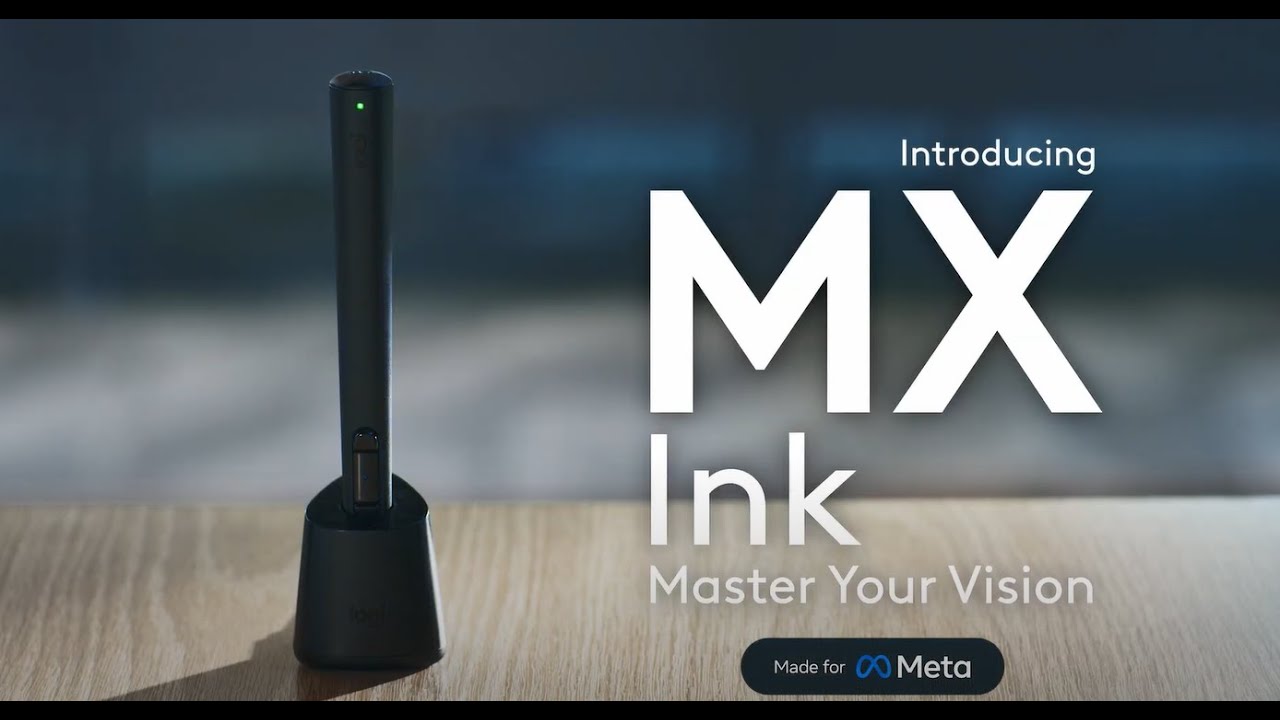The 5 best upgrades in the new Meta Quest 3 update coming to Meta AI and more
Multitasking improvements and a Hey Meta wake word

The latest Meta Quest update is rolling out to the Meta Quest 3, Meta Quest 2 and Meta Quest Pro headsets, and while there’s no stand-out upgrade it adds several quality of life improvements that you’re sure to appreciate in areas like multitasking and keeping your library clutter free.
A smaller update ahead of Meta Connect – the 2024 conference is scheduled for September 25-26 – isn’t uncommon. It puts the headset in a stable position ahead of the major hardware and software announcements we're sure to be treated to.
This year we’re hoping that’ll be the more-accessible Meta Quest 3S, and perhaps a sneak peek at augmented reality glasses, but we’ll have to wait and see what's revealed during the opening keynote. For now, here’s what updates you can enjoy on Quest headsets right now.
1. Meta AI gets a wake word
If you have Meta AI unlocked on your Meta Quest – a feature exclusive to users in the US and Canada right now – it’s now a little simpler to get the assistant’s assistance. In the Meta AI Settings menu on your headset you can now turn on the “Hey Meta” wake word, say it out loud and you can begin engaging with Meta AI.
For those of you yet to try it Meta AI has some useful features like the LLM Chatbot that allows you to have real-time conversations with the AI, or the Meta AI with vision mode, which allows the bot to understand and assist with things in the real world – like identifying a plant.
You can toggle Meta AI on/off in your Meta Quest headset’s Experimental Settings menu.
2. Multitasking improvements

Update v69 also adds updates to the multitasking windows we got in update v67. For a start they’re no longer an experimental setting, so everyone will have the new layout switched on by default – which allows you to have three windows open side-by-side, and a further three freeform windows for six total windows.
Get daily insight, inspiration and deals in your inbox
Sign up for breaking news, reviews, opinion, top tech deals, and more.
Spatial audio has now also been added, so it will sound like audio is coming from the window itself to make the experience feel more real. Though this setting won’t affect the audio within fully immersive apps.
Lastly while exploring immersive experiences you can now keep the universal menu and up to three windows open the whole time. This allows you to play a video, look up a guide, chat with friends, or a bunch of other activities while playing a game. To try this feature out you want to turn on Seamless Multitasking in your Experimental Settings.
3. Declutter your Library
If your Meta Quest library is cluttered with demos or apps you have uninstalled and aren’t using any more, or Horizon Worlds you don’t ever visit, then there’s a new option to “Remove from library.”
This will hide the icon from view to make it easier to find and enjoy the content you actually want to use.
4. Stylus support arrives
Compatible tracked styluses such as the soon to launch Logitech MX Ink can now be used to interact with the universal menu while using your Quest – and they can be used in some apps too like Painting VR, which should make drawing in VR or MR a lot more intuitive.
The Stylus settings menu has been added so that you can learn more about how to use the stylus, as well as adjust settings like configuring the button mapping, and adjusting its pressure sensitivity.
5. Other updates
There’s also a handful of minor updates that don’t quite deserve their own heading but are still worth knowing about which we’re putting here. Update v69 adds quicker Bluetooth pairing that should make pairing headphones, gamepads and other accessories to your headset a little smoother.
New content-adaptive backlight controls should improve the contrast and battery life of your Quest device by better adjusting the backlight based on what you’re viewing. While boundary improvements mean you’ll be automatically placed in a stationary boundary when you enter Horizon Home if you don’t have a boundary set up already – and you’ll only need to set up a room scale boundary when you boot up an experience that demands one.
You might also like

Hamish is a Senior Staff Writer for TechRadar and you’ll see his name appearing on articles across nearly every topic on the site from smart home deals to speaker reviews to graphics card news and everything in between. He uses his broad range of knowledge to help explain the latest gadgets and if they’re a must-buy or a fad fueled by hype. Though his specialty is writing about everything going on in the world of virtual reality and augmented reality.