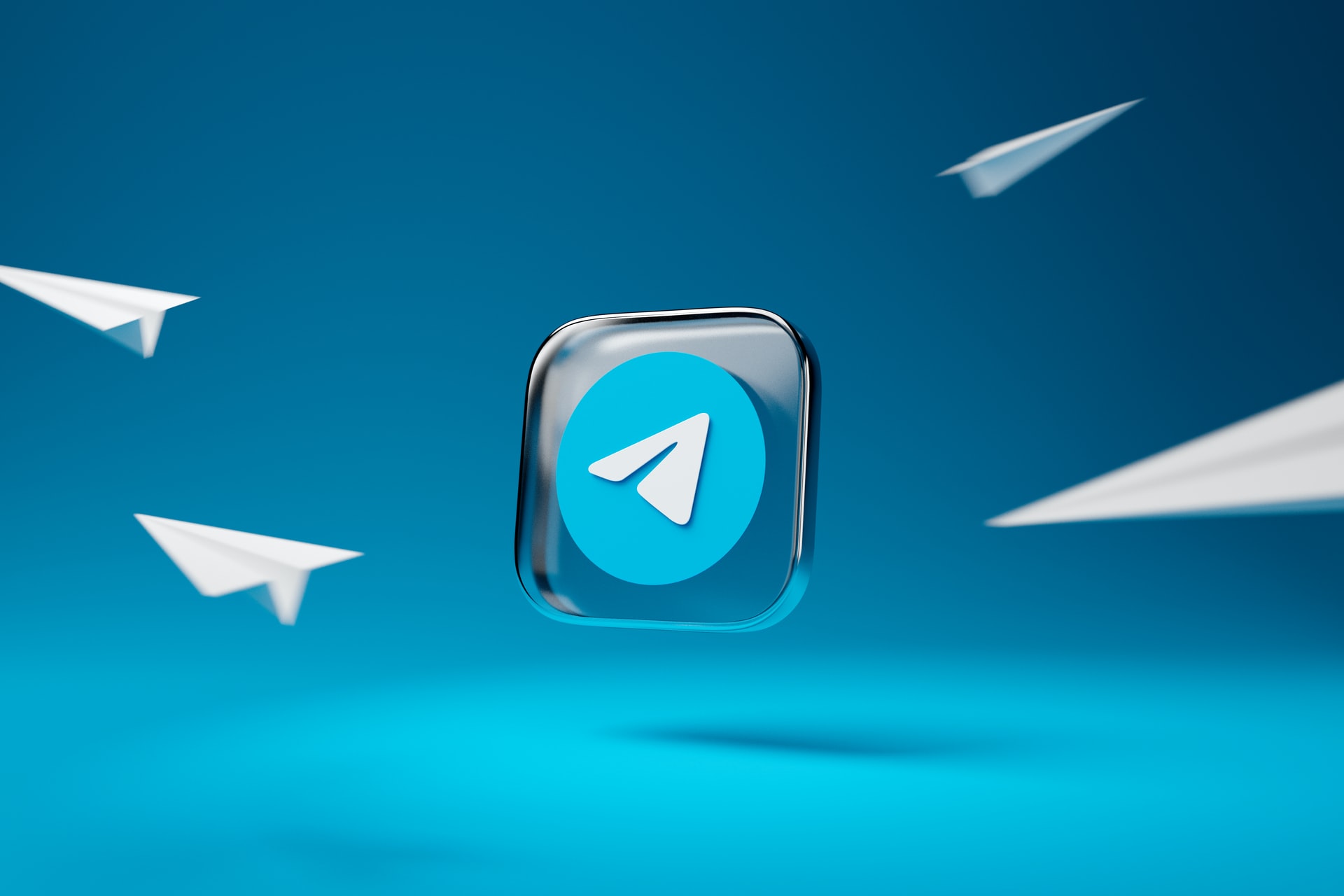
If you want to know how to delete your Telegram account, you're in the right place. Telegram is a secure instant messaging service that has risen in popularity thanks to its use of end-to-end encryption to offer a more secure way to communicate.
However, if you wish to delete a Telegram account you'd set up, the app doesn't necessarily make it clear how you can do so. Whether on mobile or desktop, though, permanently deleting your Telegram account is simple.
Follow our easy step-by-step guide below that provides instruction on how to delete your Telegram account for good. And if you're in the midst of culling many a social media app then check out our guide on how to delete your Facebook account.
Steps for how to delete your Telegram account on mobile
- Go to "Settings" in the Telegram app
- Navigate to Privacy and Security
- Select the "If Away For" section under Automatically Delete My Account
- Select "Delete Account Now"
Step-by-step guide for mobile
1. Go to Settings then Privacy and Security in the Telegram app
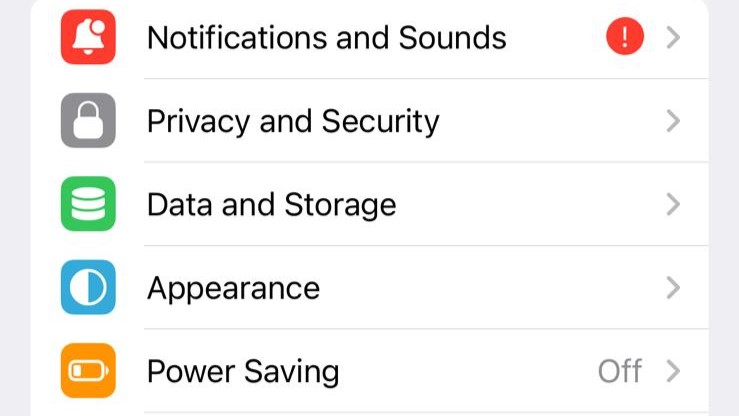
To find the option to delete your Telegram account, open the Telegram app and go to Settings (the gear icon), which should be visible at the bottom of the screen. On the Settings screen, scroll down until you find Privacy and Security, which shouldn't be too far down; click this option.
2. Choose when to delete your Telegram account
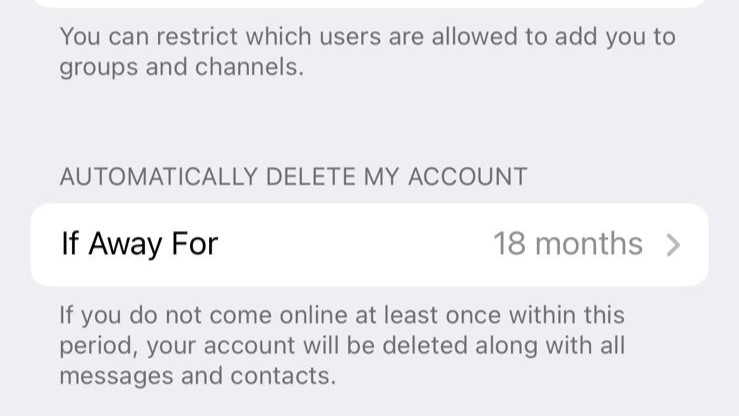
Once in Privacy and Settings, scroll down until you see the Automatically Delete My Account header. Below this is a clickable option for "If Away For", which will have a set number of months beside it. Click the "If Away For" option and you get a list of months – for example, 1 month.
Now, at this point, you need to decide if you want to delete your Telegram account permanently right now, or if you want it to automatically delete after you've been inactive for a certain amount of time. If you want to ensure your account is deleted (and your correspondence remains private) if you die or lose your phone, then set the number of months of inactivity after which you want the account to automatically delete. If you want to permanently delete your account now, select the "Delete Account Now" option.
3. Consider alternatives
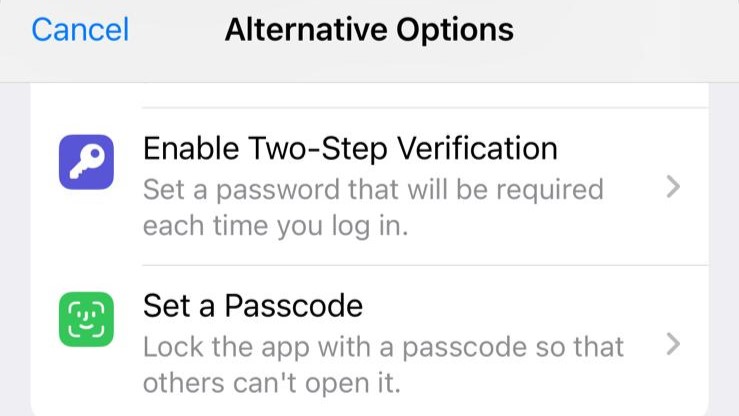
Before you permanently delete your Telegram account, the app offers you some alternative options, such as changing your phone number or privacy settings, setting a passcode, or clearing your data. If one of these appeals as an alternative, then choose the option that suits best. However, if you're set on deleting your account, scroll to the bottom of the screen and select "Delete My Account".
The next screen warns that deleting your account means you lose access to all your chat messages, media and files. If you're sure, select "Continue". But, Telegram really wants to make sure you're absolutely sure, so the next screen warns that deleting your account doesn't delete your chat history with others (not even in Secret Chats). While you can delete messages for all parties when you have an account, you lose the option when you delete your account. If you're still sure you want to go ahead, select "Continue" again.
4. Enter your phone number and confirm deletion
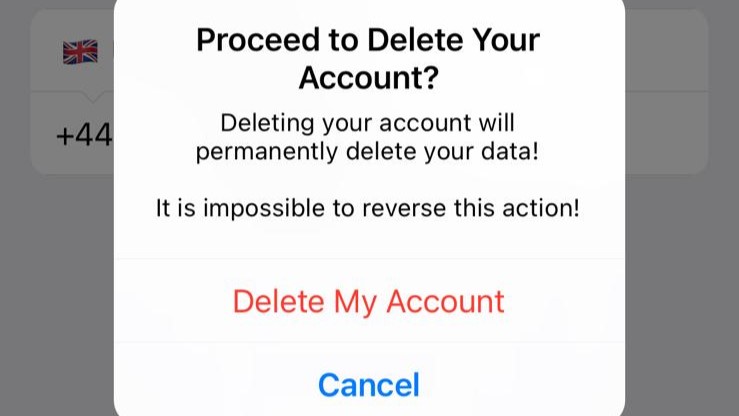
The final step of the process is to enter your phone number (the one associated with your Telegram account). Just ensure the country code is set to the right region and remember to take it into account when entering your number.
Select "Continue" and you get only final warning that permanently deleting your account erases your data and it is "impossible to reverse this action". If you're sure, select "Delete My Account" and your Telegram account is now permanently deleted.
Steps for how to delete your Telegram account on desktop
- Go to this link
- Enter your phone number
- Enter verification code
- Confirm account deletion
Step-by-step guide for desktop
1. Go to My Telegram and sign in
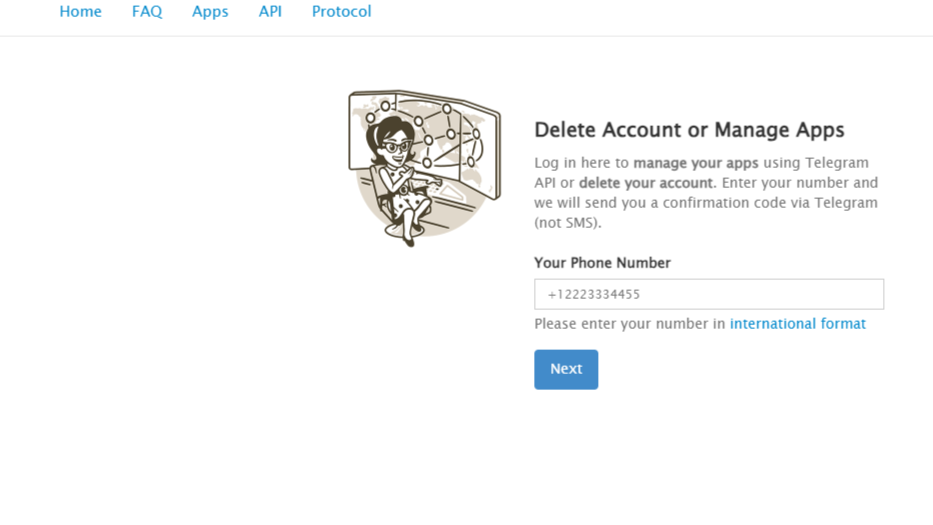
Deleting your Telegram account on desktop is arguably easier, since there are fewer pop-ups; but it does mean you receive fewer warnings than on mobile, so be 100% sure you want to delete your account.
If you're sure, then go to this link to My Telegram, which takes you to a screen titled Delete Account or Manage Apps and enter your phone number (in international format) to sign in. You'll be sent a verification code to the number you're logging in from, so enter it when prompted.
2. Select "Delete Account" and confirm

The next screen is called Your Telegram Core and gives you the option to use API development tools, delete your account, or log out. Click "Delete Account" and on the next screen you'll get a longer warning explaining that deleting your account erases your data but not your chat history.
In the Your Phone Number box, your number should automatically be entered (I erased mine in the image above), so just make sure it's right. You have the option to enter a reason for "Why are you leaving?", but you don't need to. If your number is right and you're happy, select "Delete My Account".
3. Confirm deletion
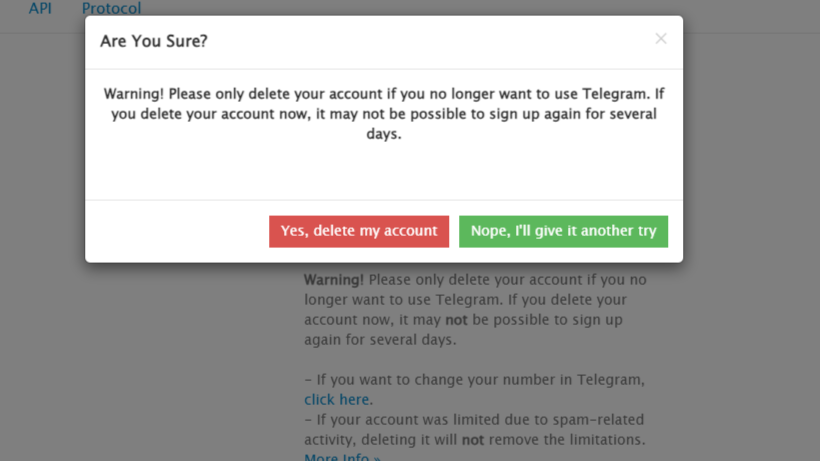
This it it, your final warning! One last pop-up will appear asking if you're sure – it will warn that you may not be able to sign up again for a few days if you delete your account.. If you're sure, select "Yes, delete my account". and your Telegram account will be permanently deleted.
FAQs
Can I sign up to Telegram again after deleting my account?
Yes, once you permanently delete your Telegram account, you can sign up again – but you may not be able to do so for a few days. It's also worth noting that you won't be able to access the data, messages and files you had before, since this is all erased when you delete your account.
Can you delete your Telegram account too many times?
If you create and delete several Telegram accounts, you may receive the error message "limit exceeded", preventing you from making a new account. While a specific solution to this hasn't been found at the time of writing, it seems you need to wait at least two weeks before you can make another account. If you're still having issues, contact Telegram support.
Can a deleted Telegram account be traced?
Yes, even after deleting your Telegram account, your data is stored on servers for up to a year, and authorities can access the data through Telegram if you've been involved in illegal activity and they have the right permissions. However, hackers are unlikely to access your data since Telegram's servers are heavily encrypted.
Final Thoughts
Deleting your Telegram account from your smartphone, other mobile devices and computer desktop is straightforward, but make sure you're certain you want to delete your account first. Heed the warnings from Telegram, since deleting your account erases all your data, but won't delete chat history. So, if you want to delete messages you're sent, you're better doing this manually than deleting your account.
Get daily insight, inspiration and deals in your inbox
Sign up for breaking news, reviews, opinion, top tech deals, and more.
An award-winning games journalist, with seven years of experience in games journalism and a degree in journalism from City University, London, Vic brings experience from IGN, Eurogamer, The Telegraph, VG247, Dot Esports and more to the TechRadar table. You may have even heard her on the radio or speaking on a panel, as she’s previously appeared on BBC Radio 4, BBC Radio 5, BBC Radio Ulster and more. Not only is Vic passionate about games, but she's appeared on both panels and podcasts to discuss mental health awareness. Make sure to follow her on Twitter for more.