HP’s resurrected OmniBook Ultra Flip is a premium laptop winner – after you disable the bloatware
We saw sizeable performance gains upon limiting several processes, including HP’s new AI software

The HP OmniBook Ultra Flip is an awesome laptop that can go from casual to professional workloads quite easily, and I’ve had no trouble transitioning it into my day-to-day use, taking over from the massively powerful Surface Laptop Studio as my ‘away from my desktop’ PC.
Of the laptops I’ve used over the years, including Surface models and the much loved Dell XPS (now known simply as the Dell Pro Max), the OmniBook Ultra seems to tick the most boxes for me. It's surely a contender for our list of the best laptops in Australia.
A gorgeous, touchscreen OLED display, mixed with a brilliant-feeling keyboard and processing power that can handle quite high-spec games, HP’s latest laptop feels well realised in a world where Apple remains dominant for casual use and Windows is being shaken up by the advent of ARM PCs.
But that doesn’t mean the laptop is simply good on all fronts. As is common with most Windows PCs, the laptop is stuffed with bloatware, including HP latest AI tools. In our testing, we saw sizeable performance gains upon disabling unnecessary apps, including many of HP’s processes.
Putting those included apps that suck up resources aside, let’s talk about what makes the OmniBook Ultra such an attractive option.

What’s so Ultra?
It’s worth mentioning that HP hasn’t used the ‘OmniBook’ name in decades. The original line of OmniBooks were discontinued in 2002, and today the OmniBook name represents the brand’s broad range of computers – cutting out the Pavilion and Spectre titles entirely. The Ultra Flip denotes the height of the laptop range (as Spectre once did), but you’ll also find the Omni name pasted on HP all-in-one PCs and desktop computers.
The HP OmniBook Ultra Flip that we reviewed is priced at $1,599.99 / £1,899.99 / AU$3,699, and includes an Intel Core Ultra 7 258V processor and 32GB 16GB LPDDR5x RAM. Slightly tweaked options are available in the US and the UK, with aforementioned prices representative of the closest modified systems (for example, the 32GB, 1TB storage option is not available in the UK). The device is fitted with a 14-inch touchscreen display sporting a 2880 x 1800 pixel resolution, and 512GB, 1TB and 2TB storage options where available. The laptop can be folded into a tablet-like design, but you can also purchase a cheaper, non-folding version (simply named the OmniBook Ultra).
Get daily insight, inspiration and deals in your inbox
Sign up for breaking news, reviews, opinion, top tech deals, and more.
It’s a brilliant combination of specs that make the OmniBook Ultra Flip capable of handling a game like Cyberpunk 2077 at a decent 40fps (medium settings), and it scored extremely well across our benchmark tests. The January issue of APC, Australia’s leading PC magazine, includes much of our testing, but you’ll find a graph further down detailing many of our results.
It’s one of a growing number of laptops that feature an NPU, a subset of the processor that is dedicated to taking on offloaded tasks from the GPU and CPU, but is primarily reserved for AI and running tasks more efficiently (ergo leading to longer battery life). We didn’t see the NPU used much during our testing, but it did see some use when blurring webcam backgrounds in the on-board ‘Poly Camera Pro’ app and when using the Live Translate feature in Windows. It’s good to have the NPU here with an eye to the future, looking at incoming Copilot features and increasing onboard AI tools.

Aside from the bare stats, the OmniBook Ultra Flip is a winner in style. The sleek frame includes an easy on the hand plastic, and a haptic touchpad that simulates a click with a motor underneath. Unlike Dell’s top-end laptops, HP has kept the function row as actual keys instead of capacitive touch buttons, a much better choice for me given that I prefer tactile feel.
The laptop also includes the hallmarks of the previous Spectre range, including the 360 design that allows you to flatten the display parallel to the back of the laptop, effectively creating a Windows tablet. This may be attractive to you if you like that form factor, but understand that there may be limited application support when it’s folded as such.
The edges behind the display are sharpened, with a diagonal USB-C port found on each side (and an additional one on the right side, plus a headphone jack on the left). I love this because it lets the cables remain easily tucked away behind the screen, and I’m a sucker for a unique design.
But we can’t harp on about design forever. My biggest takeaway from the OmniBook Ultra Flip was a look toward what innovation might actually look like in a stagnant market; simplifying and removing unnecessary bloat.

Mind the bloat
When we talk about software bloat on the HP OmniBook Ultra Flip, we’re talking about apps like the following that are set to startup automatically when the computer turns on:
HP AI Companion, HP One Agent Service, HpseuHostLauncher, Intel Connectivity Performance Suite, Intel Graphics Command Center Startup Task, Microsoft Edge, Microsoft OneDrive, Microsoft Teams, Mobile Devices, myHPsystemtray, OMEN Gaming Hub Background, Phone Link, Poly Camera Pro and Xbox. There’s also McAfee Anti-Virus, but we uninstalled that quickly into our time with the laptop.
Many of these applications come standard with Windows 11, and others come standard with an Intel CPU, but that’s a problem for another day – on the manufacturer side, HP has lumped six separate startup apps into the mix. Many of these apps have worthwhile purposes that, admittedly, you miss out on if they’re not running in the background (such as apps that automatically update drivers or offer quick optimisation settings), but ultimately take away from base performance.
Here’s what performance looks like when you have all of the aforementioned applications enabled and disabled on startup (if needed, they will be reenabled when opening an application).

Keep in mind that we’re talking about a powerful, all-purpose laptop, and indeed this is not a problem limited to HP computers. Most other manufacturers include a huge amount of first-party software with their computers, though there are some that limit the bloatware on their systems (such as Microsoft with its Surface lineup and configurable laptops company Framework).
Manufacturers make the argument that their included software is optimized to the performance of the system, but the results clearly indicate that there is a performance drop with so much running in the background. You may not encounter such a difference during casual use, but under load you’ll likely see greater strain on your system with more processes active, such as when gaming or running high-end 3D applications.
It’s difficult to see how some of these apps benefit your experience when set to open on startup, such as the OMEN app if you’re not a gamer, or the AI Companion app if you’re not wanting to interact with the program’s integrated GPT-4o model.
The AI Companion app, for example, does have its uses, allowing you to get general answers from the web, analyse documents, or even change performance settings on your computer without going into cluttered menus.
That last one I was particularly impressed with, allowing me to quickly change basic settings by requesting the chatbot to do so. But, more complex commands (such as ‘do not turn the display off when not in use’) resulted in confusion – instead pulling up steps explaining how I could do so. That being said, there’s little reason for this app to be enabled from startup rather than sitting in your start menu, taskbar or desktop, waiting to be opened.
This result is a good reminder that, if you want the most bloat-free laptop experience after purchasing a new device, it’s good practice to do a clean install of Windows and pick up the software you need as you go – although you’ll be missing out on the experience intended by the manufacturer.

A brilliant computer for a demanding user
We’ve often seen the HP Omnibook Ultra Flip on sale since it launched in late 2024, and if you can find a decent discount on a model of your choosing, it’d be hard to say no to. This is a brilliant laptop that I’ve come to love, and going forward it’ll likely continue to replace the Microsoft Surface Laptop Studio in my daily use.
Lightweight, small, and very capable of heavy-duty tasks, the Ultra Flip is a brilliant all-purpose laptop. It also has a sophisticated style to it, and with its unique USB-C arrangement, it’s easily one of my favourite laptop designs.
Just make sure you vet the programs that you need and don’t need after picking it up. The applications set to run on startup may have their uses, but during heavy-duty use, you may find them taking away from the experience.
You might also like...
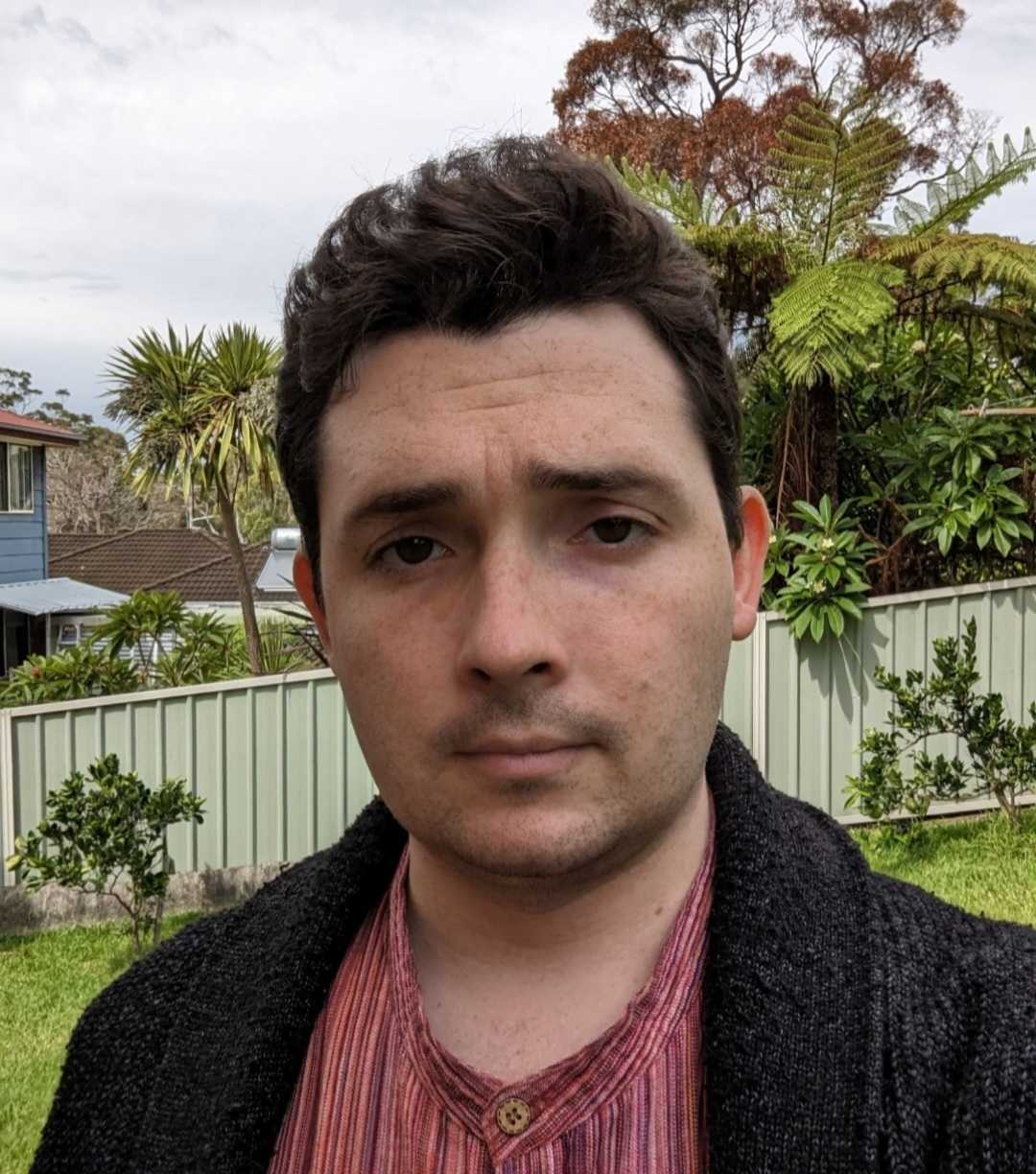
Zac has been in the tech writing game for six years, having previously written for Gizmodo Australia, Canstar Blue, and The Daily Mail Australia (with articles on Nine, Junkee, Kotaku Australia and Lifehacker Australia). He’s a huge nerd with a deep passion for technology. While his main focus at TechRadar Australia is phones, monitors and peripherals, he also has a deep interest in the growing Australian EV landscape. Outside of Techradar, Zac’s a Headspace (a youth mental health organization) volunteer and an avid gamer.