How to check Android battery health
Learn how to check the battery health of your Android handset in a few easy steps

It is hard to understate the importance of the battery in your Android phone, and as time goes by, you will find that it degrades. Some reduction in battery performance is to be expected, even in the best Android phones, but the apps you use and settings you have in place can also play a significant role. By checking the health of your battery, you can determine whether it's time for a new one, or if it's time to tinker with settings and software.
There is a lot you can do to maximize the life of your battery, and this largely comes down to the approach you take to charging. But it is also helpful to check how your battery is being used by the apps you have installed, monitor how long it lasts between charges and so on. This way, you can determine what course of action you should take to get the best from your handset.
Your battery will only withstand a limited number of charges, so it's good idea to make power consumption as efficient as possible to reduce charging frequency. Read on and we'll show you how to check Android battery health.
Tools and Requirements
- Android handset
- AccuBattery
Steps for how to check Android battery health
- View battery statistics in Settings
- View more information in third-party apps
Step by step guide
1. Battery information in Settings

The nature of the Android ecosystem is such that there are handsets running various versions of the operating system, each with slight differences. On top of this, there is the fact that Android is open source and can be customized by handset manufacturers. As such, the precise location and look of battery information will vary from one phone to another. But if you open up the Settings app on your handset, look for a section called Battery and this will be your starting point.
2. Battery level and longevity
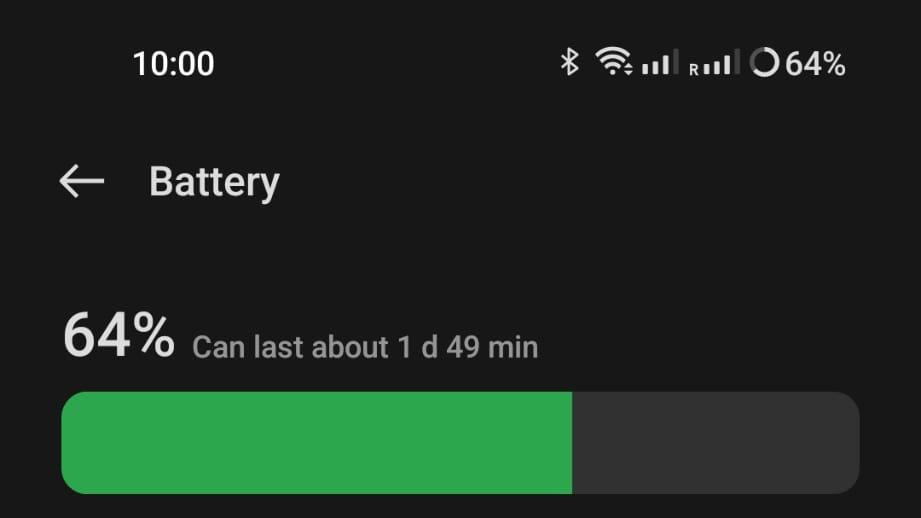
In Battery settings you should be able to see details about not only the charge level of your battery, but also how long your handset should last before you need to plug it in. This is information that it is a good idea to keep track of, as it is a quick and easy way to determine if the health of your battery is deteriorating. It can be hard to judge through usage whether a battery is lasting for as long as it used to, but cold, hard stats calculated by your phone are difficult to argue with!
3. Battery level history
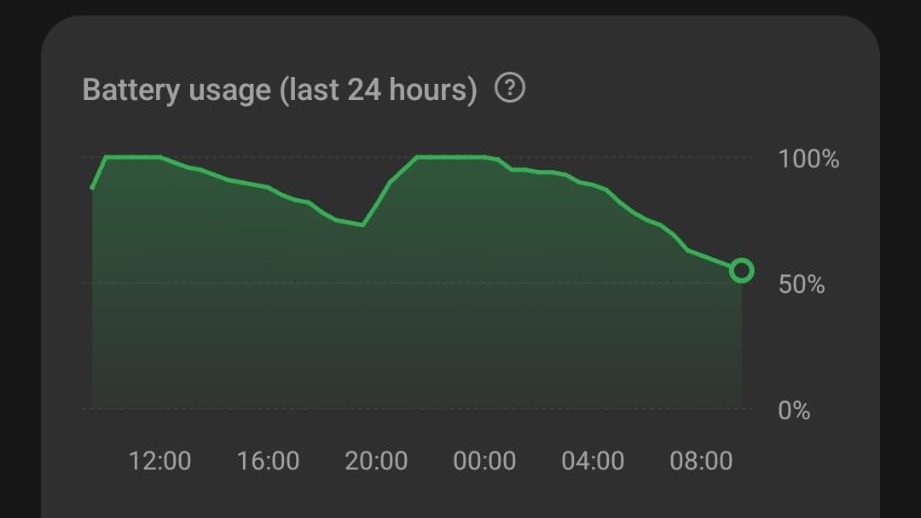
Many people use their phone in a quite predictable way, using it for the same sorts of things at the same times of day. This is helpful as it makes it easier to spot which activities have the biggest impact on battery life, and it can also be useful in determining a recharging schedule. Within the Battery section of Settings, look for a Battery usage graph which will show you how the charge level has looked over the last 24 hours.
4. Check battery usage by app
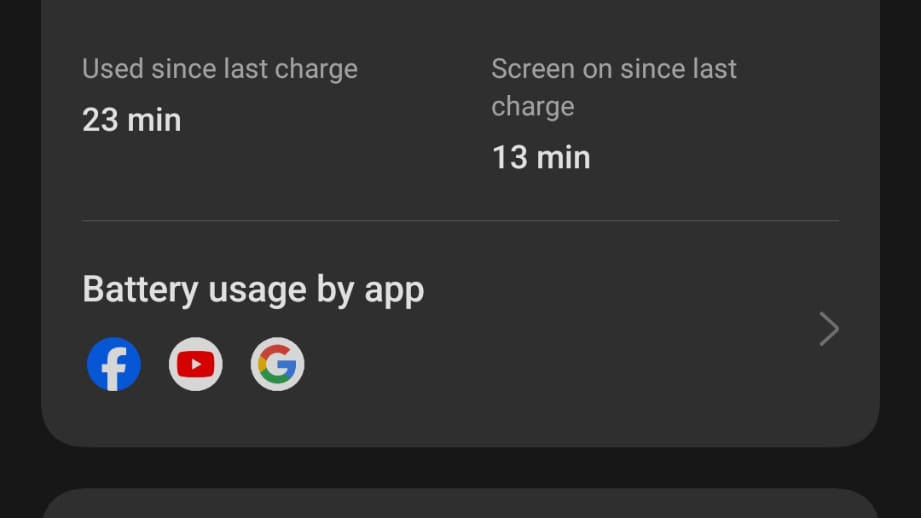
Some apps use more battery quickly than others. This might be because they unavoidably require more power to run – such as in the case of graphics-intensive games – or it could be that they are badly coded. There are also lots of apps that suck battery power in the background by checking for new messages, new posts, or uploading content, for instance. Beneath the battery usage graph, you should see a list of apps and an indication of how much battery they have used.
5. App battery usage breakdown
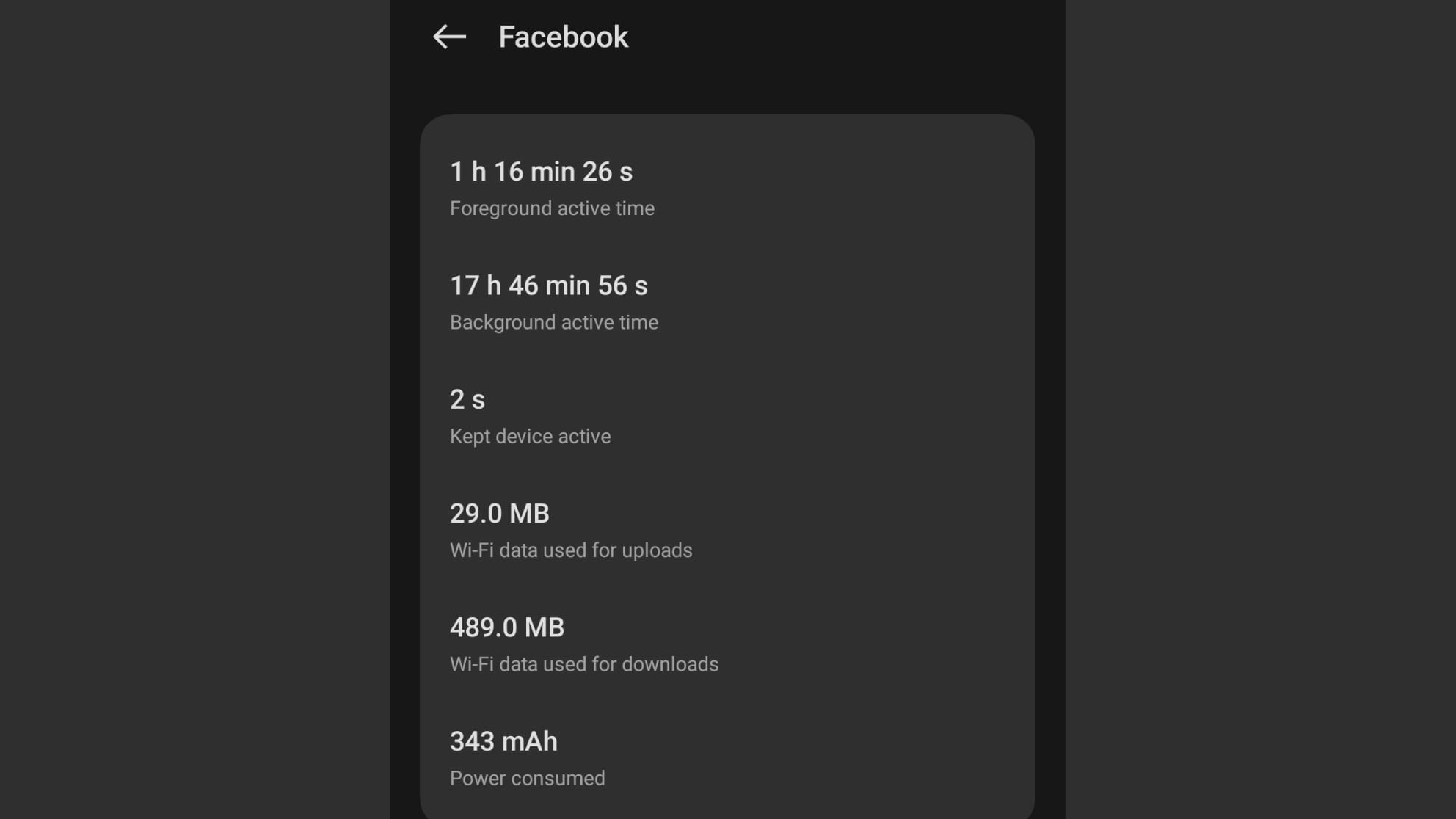
The list beneath the graph of battery usage will enable you to see at a glance which of your apps is the most power-hungry and this is useful information on its own. You can also tap through to see a more detailed battery usage breakdown for individual apps, which lets you see how much drain occurs in the background and how much when the app is actively being used. This may help you to determine settings that could be changed in particular apps to help reduce battery demand.
6. Optimize your charging
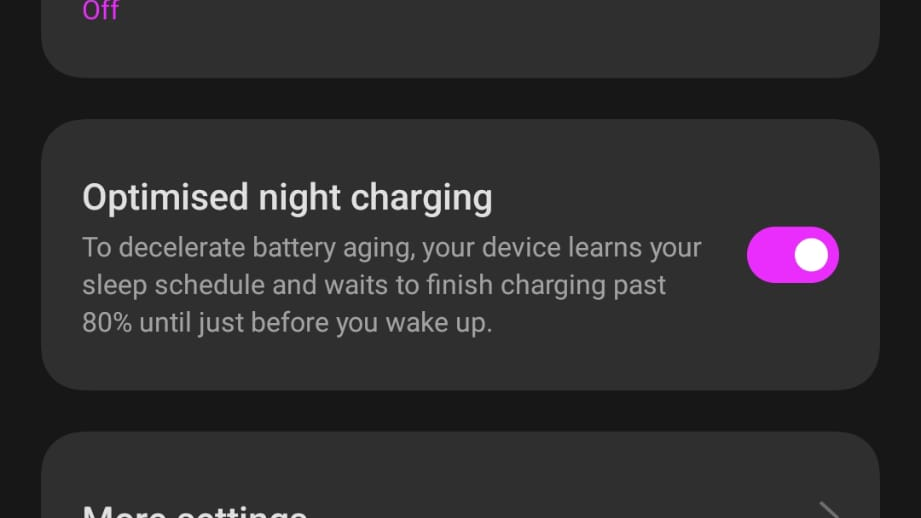
While it is tempting to leave your phone charging overnight, this is not recommended as it ultimately puts a lot of strain on your battery. The reality is, however, that overnight is when most charging is done; thankfully most modern handsets have an optimized charging option that adopts a "best practice" approach to charging. This means that your battery will be charged to a certain level initially and then topped up just before you normally get up. Look for an Optimized charging toggle and enable it to take advantage of this.
7. Check your battery with AccuBattery
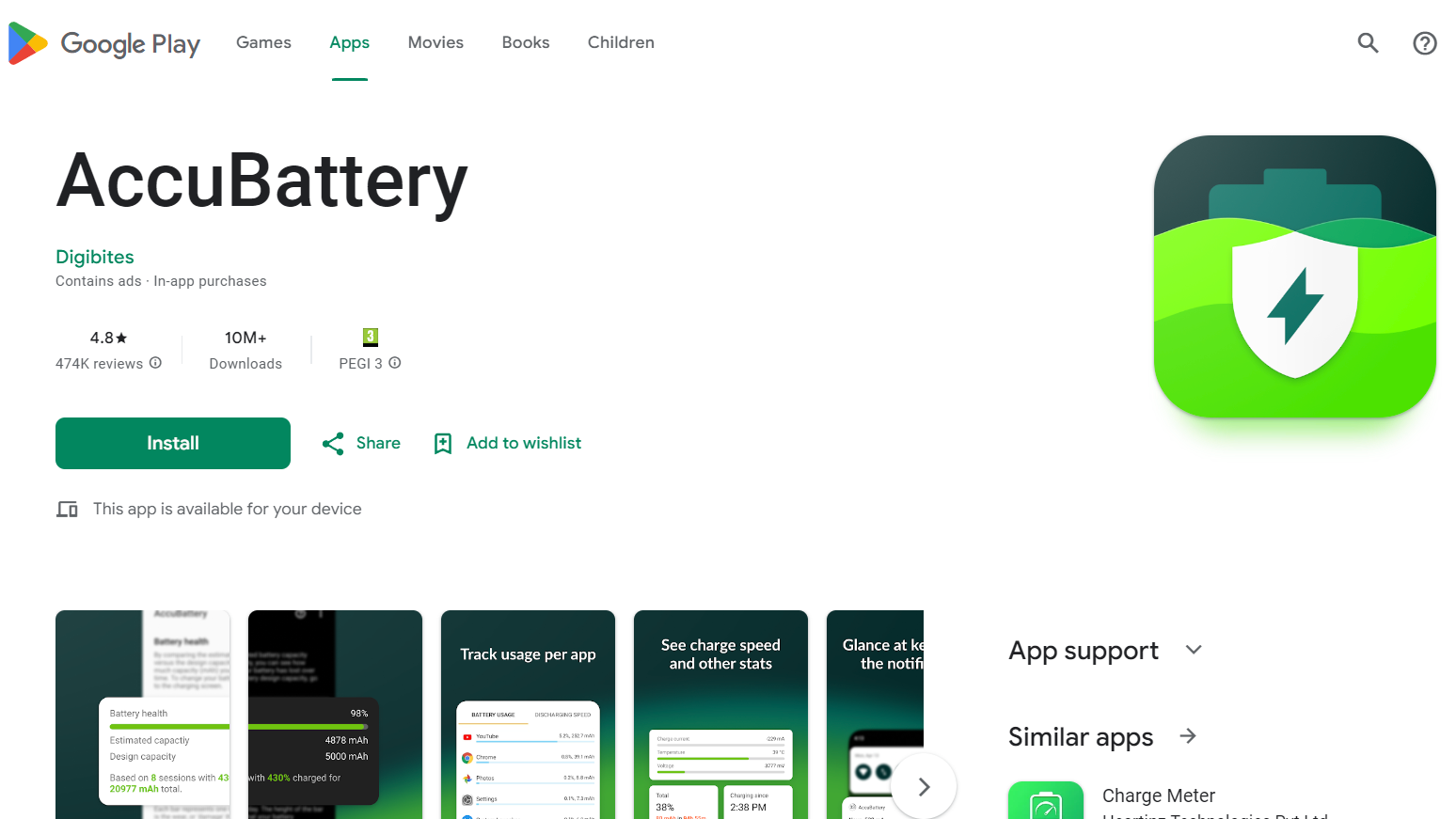
For more detailed information about the health of your battery, there are plenty of third-party apps to choose from; one of the best is AccuBattery. There is a free edition of the app available, but for a small fee, you can upgrade to the Pro version. This not only gets rid of the ads that are to be found in the free edition, but also gives you access to a number of additional tools and options. You can grab AccuBattery from Google Play.
8. Charging details
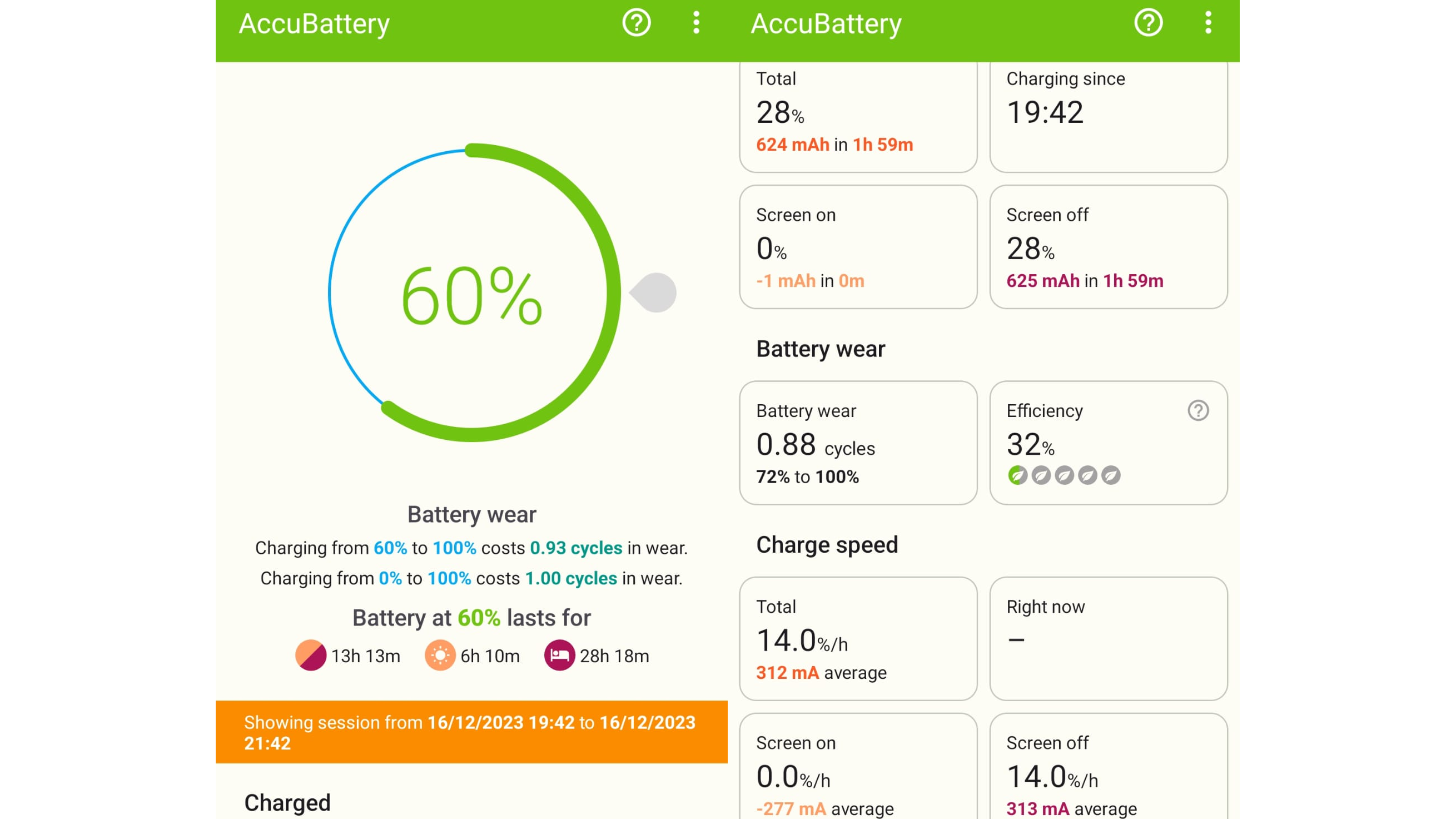
With AccuBattery installed, launch the app and you will see an indicator of your battery's charge level as well as an estimate of how long this will last you. The app provides useful information about charging cycles here too, such as the difference between charging from 0 to 100 per cent compared to, say, 60 to 100 per cent. A full charge from empty to full is by far the most efficient, so aim for this whenever possible.
9. Discharging details
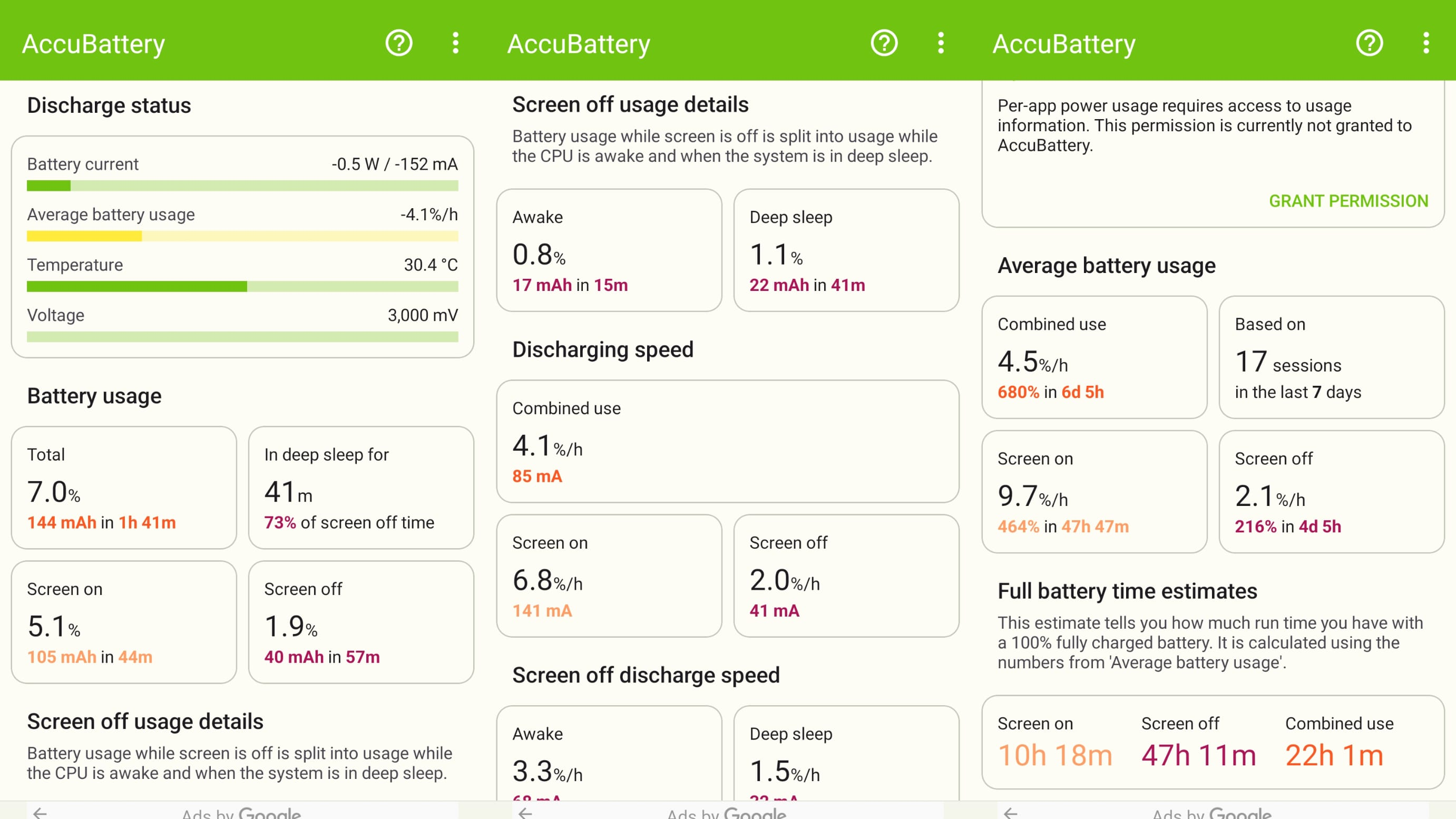
Move to the Discharging section and you can see more helpful details about how your battery is being used. It is useful to see, for example, how much battery is used when your screen is off, as this indicates how many apps are active in the background. Other details worth keeping an eye on are the temperature of your battery – anything too high will indicate a problem – as well as how much your battery drains on an hour-by-hour basis.
10. Battery health
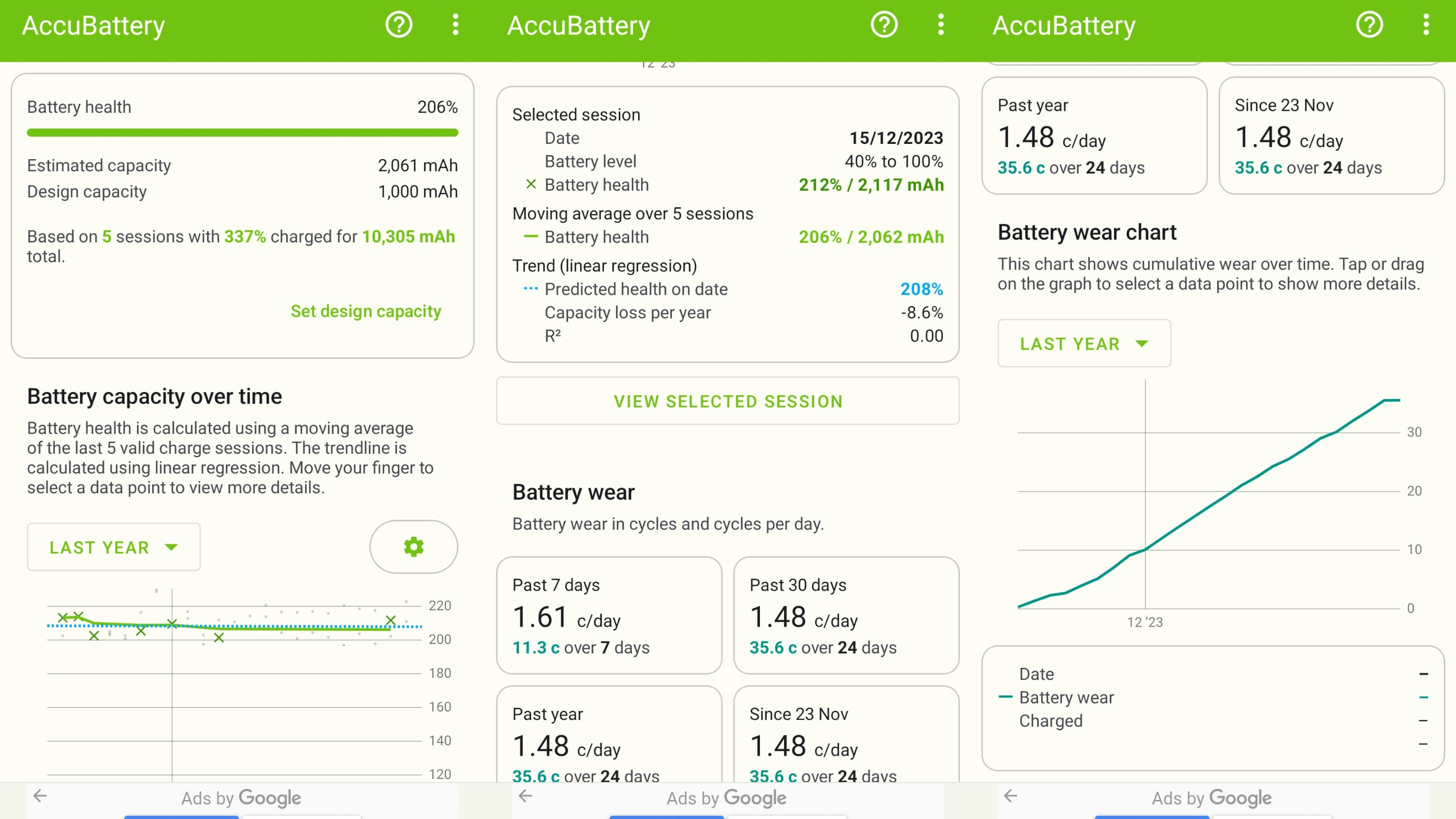
Moving to the Health section of the app gives you access to a wealth of information about the state of your battery, notably how much the capacity is diminishing. The longer you use AccuBattery, the more data it will have to work with and the more accurate and helpful the information it displays will be. It is a very useful way to keep an eye on battery wear over time.
Final Thoughts
While there is a lot to think about in relation to your phone battery and how you use and charge it, it is important to not get too bogged down with worry. Your phone is meant to be both useful and fun, and it would be a shame to eat into either aspect too much by obsessing about how your battery is being used.
However, by adopting good practices, you will reap the benefits on a day-to-day basis by being able to go longer between charges. In the longer term, you should be able to stick with your current handset for longer before you have to think about either upgrading to a new phone or investing money in a new battery.
You might also like
- How to block a number on Android
- How to clear your Android phone’s cache
- How to unsubscribe from subscriptions through the Google Play Store on your Android phone
Get daily insight, inspiration and deals in your inbox
Sign up for breaking news, reviews, opinion, top tech deals, and more.

Sofia is a tech journalist who's been writing about software, hardware and the web for nearly 25 years – but still looks as youthful as ever! After years writing for magazines, her life moved online and remains fueled by technology, music and nature.
Having written for websites and magazines since 2000, producing a wide range of reviews, guides, tutorials, brochures, newsletters and more, she continues to write for diverse audiences, from computing newbies to advanced users and business clients. Always willing to try something new, she loves sharing new discoveries with others.
Sofia lives and breathes Windows, Android, iOS, macOS and just about anything with a power button, but her particular areas of interest include security, tweaking and privacy. Her other loves include walking, music, her two Malamutes and, of course, her wife and daughter.