How to clean your monitor
Discover how to safely clean your screen without damaging it

Regardless of whether or not have a touchscreen monitor, take a close look at the screen in front of you and you might be surprised at just how grubby it is. Even without the fingerprints associated with a touchscreen, there are almost certainly still smears, splashes, and dirt on your display – and definitely some degree of dust. But how do you clean your screen?
This is a good question to ask because a computer screen is both delicate and expensive, so you don't want to try out unknown cleaning techniques on it.
With the right knowledge, a few bits and pieces of inexpensive cleaning equipment, and a little time, you can safely and effectively clean your monitor and have it looking like new again.
Quick Steps
- Remove dust with a cloth
- Clean away dirt and fingerprints
- Clean the monitor chassis and stand
Tools and Requirements
- Microfiber cloth
- Paper towels
- Distilled water
- White vinegar
- Compressed air (optional)
Step by step guide
1. Power down and disconnect

It is best to be safe, and to avoid any risk of electrocution – however remote –it is a good idea to make sure that your monitor is not connected to a source of power. The best thing to do is to simply turn off your computer and then disconnect any cables (power, video, audio, USB) that may be plugged into your monitor.
2. Remove dust

If you have a particularly dusty monitor, you may want to gently use a vacuum cleaner with a brush attachment to begin. You can then use a microfiber cloth to dust the screen and any plastic and metal areas. Using a second, clean microfiber cloth, you can very gently clean the screen itself, using circular motions and very little pressure to remove finger marks and other dirt.
3. Cleaning stubborn dirt

There might be some dirt which requires a little more work to get rid of. You can use a solution of half water and half white vinegar sprayed onto a microfiber cloth to help. Be sure to never spray liquid of any sort directly onto the monitor, and when you are moistening the cleaning cloths, take care that it is only very slightly damp. You want to be using the absolute minimum amount of liquid.
4. Clean the monitor body and base

The screen is arguably the most important part of your monitor to clean, but the frame, back and base also deserve attention. You can use the same methods for cleaning these areas as for the display, but you will be able to use slightly more pressure to remove grime from the plastic and metal chassis. Take care that no liquid enters air vents.
5. Give ports a cleanup
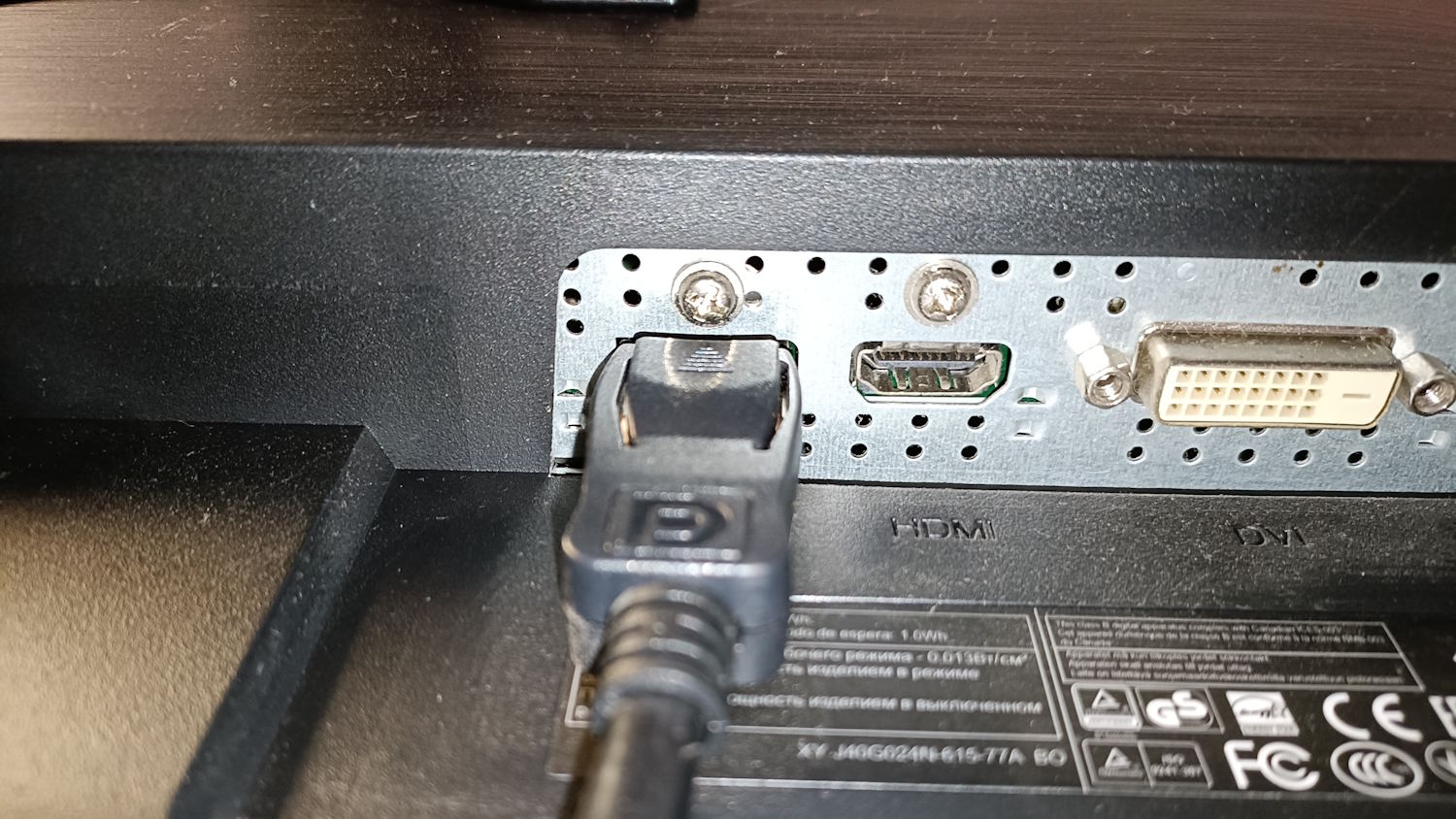
While it makes sense to focus your attention on cleaning the most visible parts of your monitor, it is important not to neglect the various ports that your display has. The number and type of ports vary greatly between monitors, and you may well find that their orientation is such that they do not attract dust and dirt. It is still work vacuuming ports, or using short blasts from a can of compressed air to blow dust and debris away.
Final Thoughts
While you're going to use the absolute minimum amount of liquid, it is still a sensible precaution to have your display unplugged – electricity and water are not happy bedfellows! It is also important to avoid just about any off-the-shelf cleaning product; the vast majority will be too harsh, and it's simply not worth the risk.
If you've not cleaned your monitor for a while – or maybe, like many of us, you've never cleaned it – you may find it takes a little while to make fully presentable. But once you've completed the task of a deep clean, you can then easily keep on top of things with a quick wipe-down before dirt levels get too high.
You might also like
- How to clean a TV screen
- How to clean your camera lens
- How to block a number on an iPhone
- How to clean up your Windows PC with an anti-malware tool
Get daily insight, inspiration and deals in your inbox
Sign up for breaking news, reviews, opinion, top tech deals, and more.

Sofia is a tech journalist who's been writing about software, hardware and the web for nearly 25 years – but still looks as youthful as ever! After years writing for magazines, her life moved online and remains fueled by technology, music and nature.
Having written for websites and magazines since 2000, producing a wide range of reviews, guides, tutorials, brochures, newsletters and more, she continues to write for diverse audiences, from computing newbies to advanced users and business clients. Always willing to try something new, she loves sharing new discoveries with others.
Sofia lives and breathes Windows, Android, iOS, macOS and just about anything with a power button, but her particular areas of interest include security, tweaking and privacy. Her other loves include walking, music, her two Malamutes and, of course, her wife and daughter.