How to manage multiple monitors in Windows 11
For those who are hoping to make use of more than one screen, here's how to manage multiple monitors in Windows 11

For those who want to take advantage of more than one screen, then a multiple monitor setup is the way to go. Many people, myself included, find having multiple monitors boosts productivity. However, the setup process can be a bit finicky. So to help, we’ll be covering how to manage multiple monitors in Windows 11 with a step-by-step tutorial below.
There are many settings you’ll be able to adjust when managing multiple monitors in Windows 11. This includes resolution settings for each screen, orientation if you’ve decided to use your monitor vertically, or changing the position of your screens for a seamless experience.
Once you’ve set up your monitors once, your PC will remember these settings and you won’t need to come back and manage multiple monitors in Windows again unless you want to change something.
Tools and requirements
- PC or laptop
- The monitors you want to manage (already plugged into your PC)
- Windows (this tutorial applies to both 10 and 11)
Steps for how to manage multiple monitors in Windows 11
- Right-click on your empty desktop and select Display settings
- Press the Multiple displays option and a menu should appear
- Hit the Identify button to find out which monitor corresponds with which screen
- Select the screen you want to adjust and change your settings as required
Step by step guide on how to manage multiple monitors in Windows 11
1. Open Display settings
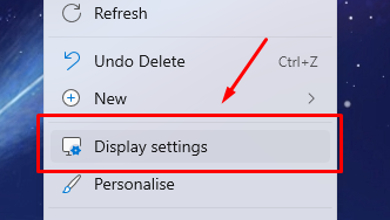
First, right-click on your empty desktop and then click the Display settings option when it appears.
2. Access settings for multiple monitors
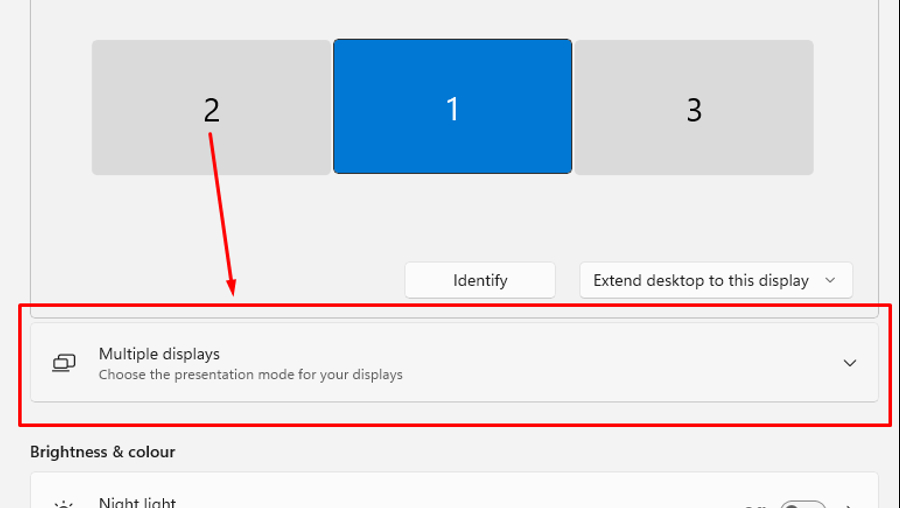
Your display settings should open up,. In the menu that appears, hit the Multiple displays option to show a menu which will allow you to adjust your settings.
3. Identify your monitors
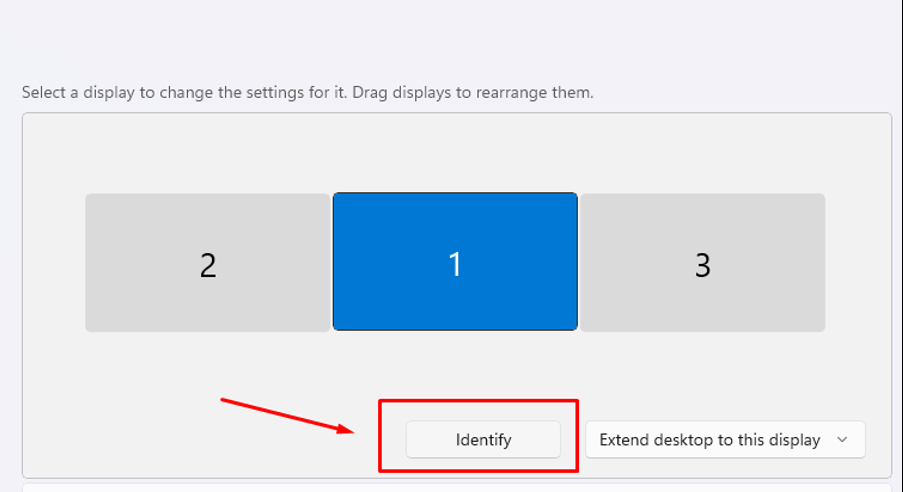
Hit the Identify button, which is just below the icons of your screens, and this will display numbers on each monitor that correspond with the screens shown in the settings window (as shown in the screenshot above). Keep note of which is which so you know what to adjust.
4. Select the screen you want to manage
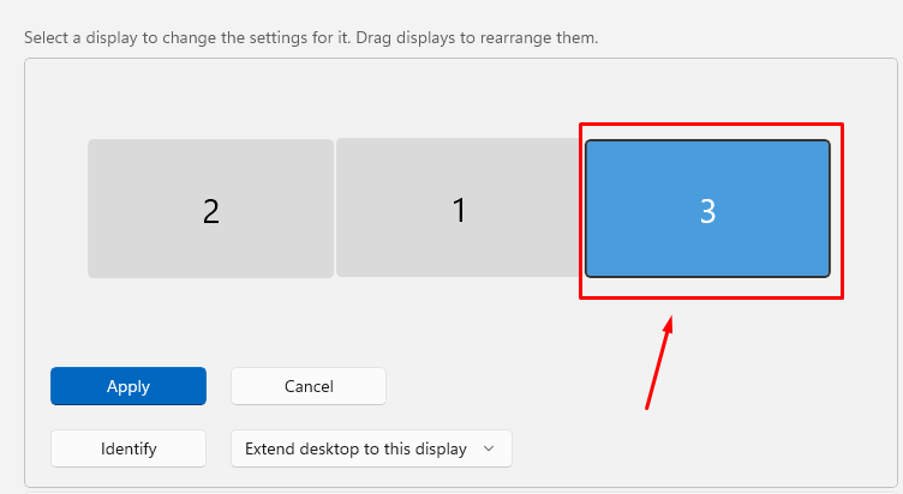
Select the screen you want to adjust by pressing or clicking on it. You can drag within the gray box to adjust the positioning if needed.
5. Adjust the screen
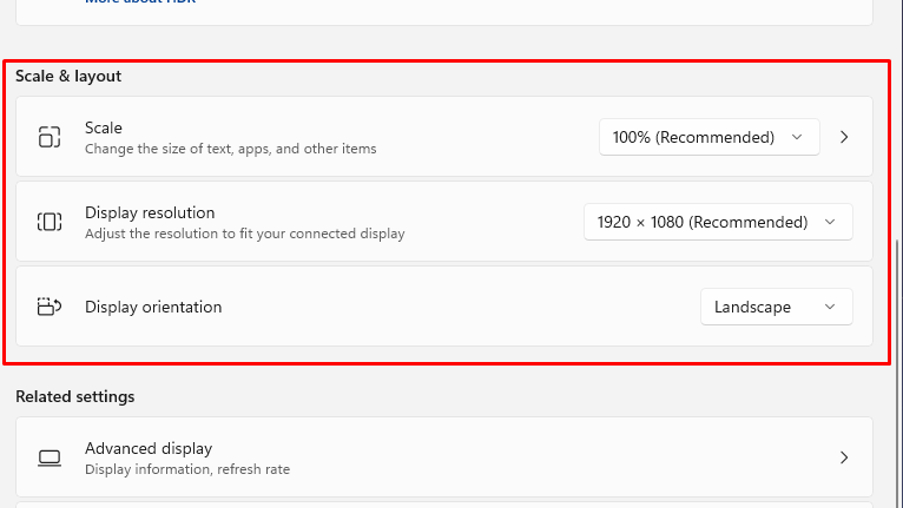
With the screen you want to adjust selected, you can scroll down in the settings to find information on the scale, resolution and orientation. Adjust these as required until you are happy.
You can also hit the Advanced display option just below to change the refresh rate.
6. Apply your changes
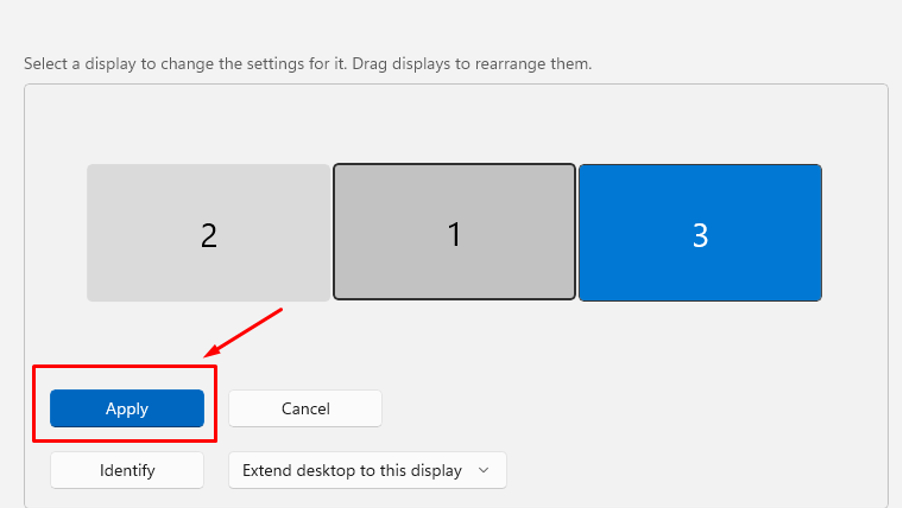
Once you are done adjusting, scroll back up to the top of the settings and make sure you hit the Apply button to keep the settings you’ve just changed.
Final thoughts on managing multiple monitors in Windows 11
For those who are hoping to make use of multiple screens, then adjusting settings to ensure all of your monitors work together seamlessly is essential.
Be sure to adjust all of the settings as you require and if you’re not sure what to change them to, Windows 11 helpfully highlights which options it recommends based on your monitor so you’re not completely in the dark.
As stated above, after completing this setup once, your device will remember your monitors and keep the settings the same.
You might also like
- These are the best monitors
- Are you unable to get security updates for Windows 11 24H2? Here’s the likely reason why
- We pick the best portable monitors
Get daily insight, inspiration and deals in your inbox
Sign up for breaking news, reviews, opinion, top tech deals, and more.

Jasmine is a gaming hardware and tech journalist with an appreciation for all things others dare to call boring or complicated.
Previously of GamesRadar and The Mirror, Jasmine has reviewed and covered hundreds of devices from laptops to sound bars, monitors to cameras and almost everything in-between.
In her spare time, Jasmine enjoys playing games that make her rage and building PCs, which also makes her rage – as well as spending time with her three cats. Crazy cat lady in the making!
You must confirm your public display name before commenting
Please logout and then login again, you will then be prompted to enter your display name.