Best laptop for working from home of 2025: I've been WFH for nearly 10 years and these are my top recommendations
We tested out the best laptops for working from home, office, and hybrid work

Selecting the best laptop for working from home doesn't need to be a challenge. In my experience, the top models for WFH and hybrid working should be portable, with a welcoming screen and lag-free performance that keeps you productive whether you're working in the home office, office, or the kitchen table. With that in mind, I'm chiefly looking at 14-inch WFH laptops that help you get the job done without dominating your living space or turning your home into a headquarters.
Having tested and reviewed the best laptops and best business laptops, I've curated my top picks for work-from-home laptops capable of powering through a range of business tasks, running all your favorite office apps and messaging tools, with webcams ideal for video calls.
My personal pick is the Lenovo ThinkPad T14s - this isn't just the best laptop for working from home, it's the one I use everyday now. The 16:10 display offers plenty of screen real estate, and the keyboard with its comfortable keep depth is easily one of the best you'll find on any modern laptop (for that reason, it's also my pick for anyone who needs the best laptop for writers). I've also included some smooth and responsive alternatives, including the powerful Dell XPS 14 and Apple MacBook Pro 14-inch (M4) - two of the best laptops for home offices and shared workspaces. Check out my full thoughts below.
For more picks, check out my round-up of the best business Mac and MacBook laptops and the best laptops for gaming and work.
The quick list

Best overall
There’s a lot to love about the T14s, from its slim, professional design to its glorious keyboard. A compact WFH laptop that easily handles business tasks.

Best MacBook
With a compact design and the new M4 processor, the MacBook Pro 14-inch is a powerhouse machine with exceptional build quality.

Best Dell
A great laptop from Dell’s XPS range, this 14-inch model boldly challenges the MacBook Pro in performance - and very nearly matches it.

Best for data entry
A great business laptop with a fantastic keyboard experience, a large 16-inch display, and a sleek design, this is just the ticket for handling data.

Best Chromebook
The best enterprise Chromebook ever, this delivers an incredible performance, a great design, decent battery life, and optional security features.

Best for gaming
The Razer Blade 14 is an impressively powerful, professionally designed machine, can run almost any game, great for content creation, with best-in-class performance for its size.
The best laptop for working from home of 2025 in full:
Why you can trust TechRadar
Best laptop for working from home overall







Specifications
Reasons to buy
Reasons to avoid
✅ You want a powerful professional laptop: The ThinkPad T14s will handle almost any business task you throw at it - we’ve never had an issue during months of WFH use.
✅ You want a compact machine: A slimline design and a 14-inch screen makes this a highly portable option.
❌ You’re working to a budget: The T14s is an investment, and while it’s at the lower-end of pricey, it’s not the cheapest laptop for working from home.
❌ You need a big screen: While we champion 14-inch laptops for WFH and business-use, it won’t be ideal for everyone. Check out the ThinkPad T16, or the Dell XPS 15 - 17 models.
In use as our own WFH laptop, the Lenovo ThinkPad T14s has proved to be an incredible little machine. Slim and solidly built, it’s fast, light, durable, with an outstanding typing experience. But then, ThinkPads have arguably the best keyboards on any laptop.
We’re recommending the T14s not just because we’ve had extensive time with the laptop. 14-inch is the ideal size for a business or home office laptop- small enough for any carrying or commute, not so large the machine dominates your home workspace. Check out the Dell XPS 14 for an alternative of similar size, specs, and price.
Performance is excellent. It’ll breeze through spreadsheets, video calls, many, many open browser tabs without breaking a sweat. It’s more than comfortable with basic photo editing, and you could probably just about get away with very basic video content production for websites and social media channels. I recommend opting for the AMD version, which has better cooling than the Intel-equipped T14s. Port selection offers general or all-round use: two USB and two Thunderbolt 4 ports, one HDMI port, a 3.5mm audio jack, and a nano-sim slot. In our battery tests, the ThinkPad lasted around eight hours, so you don’t need to be tied to the mains while working.
The ThinkPad T14s isn’t the cheapest laptop around, and it lacks upgradeable RAM - so pick the 32GB if you want to seriously future-proof this as an investment that should last you years. However, as a powerful, durable work-from-home laptop, this sleek, professional machine shines.
Read our full Lenovo ThinkPad T14s review
Best MacBook for working from home







Specifications
Reasons to buy
Reasons to avoid
✅ You want a portable powerhouse: The 14-inch MacBook Pro is an incredibly powerful piece of hardware in a beautifully compact shell.
✅ You want one of the best screens on a laptop - period: Apple's Liquid Retina Display is, without a doubt, the best screen you'll find on any laptop - bright, crisp, vivid.
❌ You need a Windows laptop: Not every business is set-up for the macOS ecosystem, which might limit your use as a work-from-home or hybrid working laptop.
❌ You need a larger screen: While we champion the 14in models for home and hybrid working, you may want something bigger - in which case, opt for the MacBook Pro 16-inch.
Powered by the new M4 chip, the Apple MacBook Pro 14-inch is easily one of the best laptops for home working, and just about everything else for that matter. During our review, we didn't hesitate to note that "one of the best Pro laptops around just got better."
In terms of design, it's definitively a MacBook Pro, with no substantial update to the overall look and feel. But then, why fix what isn't broken? It looks beautiful, and we found it's just as well-built as previous models, meaning you can cart this from room to room or on the commute into the office without fear of breakages.
Where the real power lies is in the machine's performance, which is exceptional, as you'd expect from an Apple machine. In our experience, it boasts enough Pro power for most people and most productivity tasks. From photo and 4K video editing to gaming, the MBP 14-inch felt smooth and responsive, and naturally we had no issues running standard office apps you'll likely use when working from home. Battery life, too, is stellar, with our tests delivering over 18 hours on a single charge (although results may vary depending on your activity).
Elsewhere, the MacBook Pro 14-inch comes kitted out with a Liquid Retina XDR display - one of the best displays you'll find on a laptop (beaten, perhaps, only by the larger 16-inch model). Whether you're trawling through spreadsheets, editing images and videos, or streaming media (for work purposes, of course), picture quality is stunning here - bright, crisp, and vivid.
It's not all rosy, of course, and we were somewhat disappointed not to find support for Wi-Fi 7 in what is otherwise a fairly future-proofed machine. Nor does this model boast a touchscreen. If you already have the M2 model, we also noted that while this version is more powerful, there's not a tremendous amount in it. Still, there's no denying that if you want the best WFH MacBook, this laptop delivers on pretty much every measure. Alternatively, read our Apple MacBook Pro 16-inch (M4 Pro) review for a work from laptop with a bigger screen and more power.
Read our full Apple MacBook Pro 14-inch (M4) review
Best Dell laptop for working from home

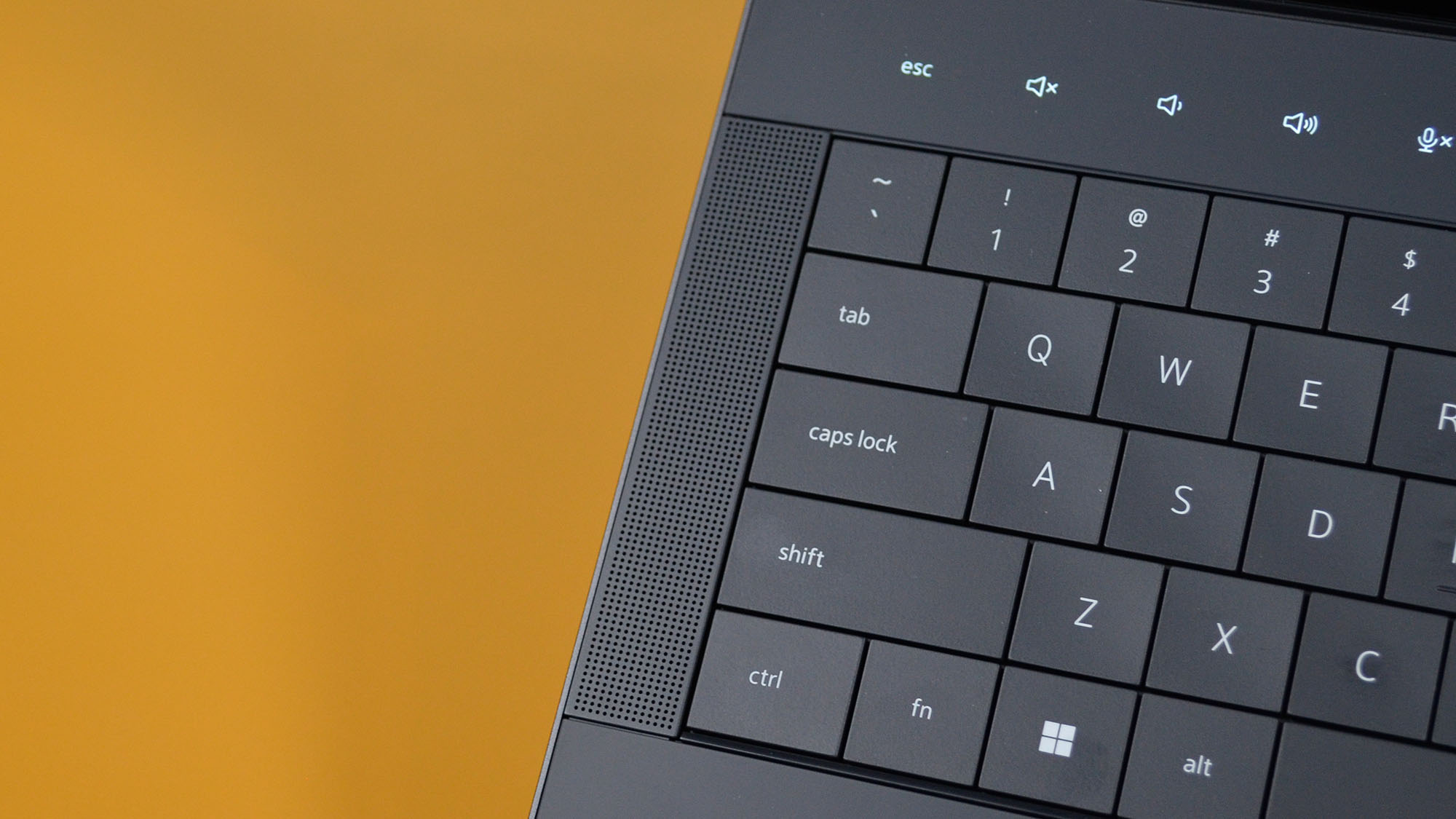

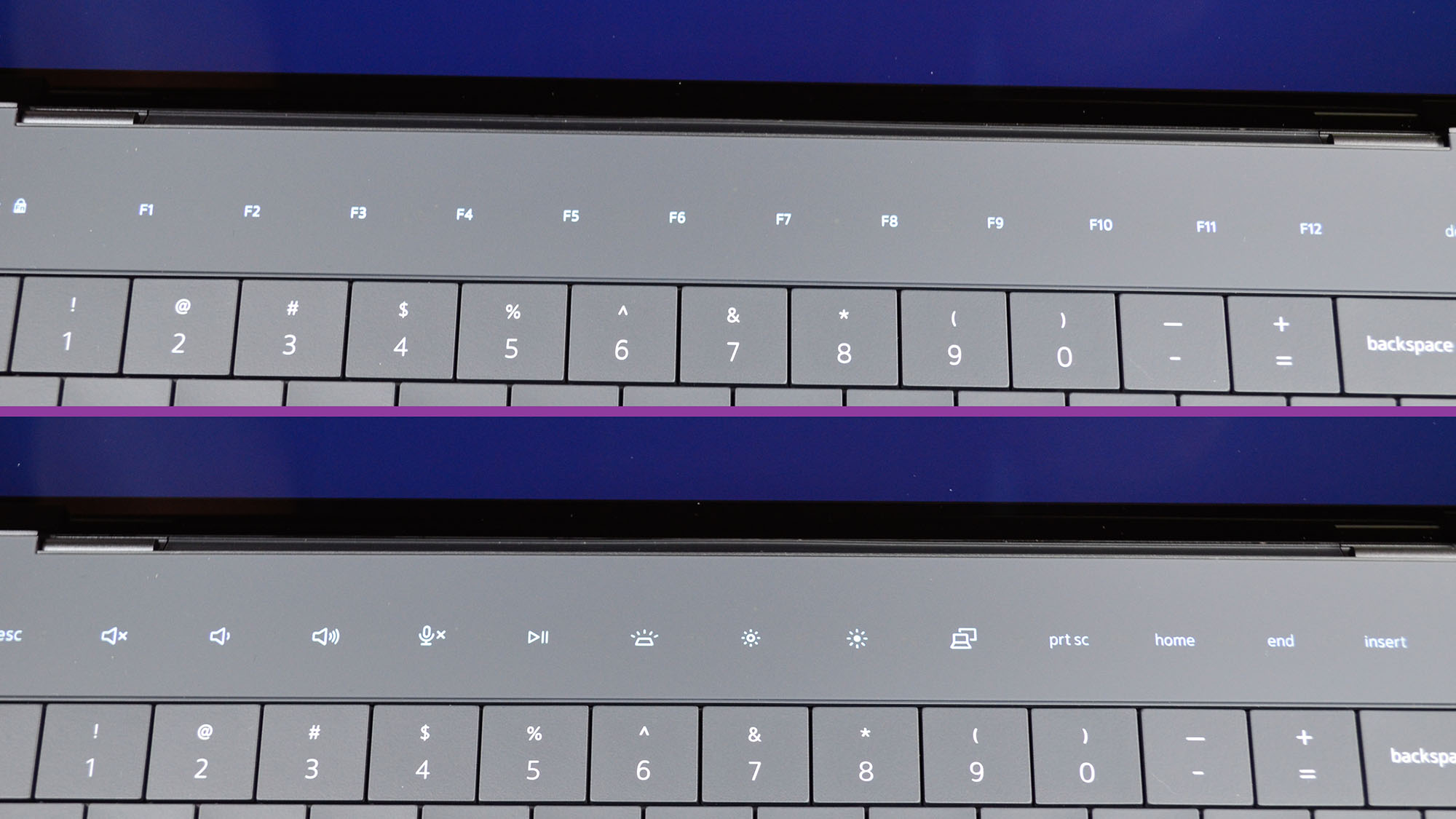




Specifications
Reasons to buy
Reasons to avoid
✅ You want a powerhouse performer: With best-in-class performance for a laptop of this size, the Dell XPS 14 cuts through just about any work project from spreadsheets to video editors.
✅ You’re looking for sleek and slim: One of the reasons we love the XPS 14 is its design - mere millimeters thick, lightweight, and ultra- portable at 14-inch. Ideal for home and office.
❌ You need a cheap WFH laptop: The XPS line is tailored for business, with a price-tag to match.
❌ You need a larger screen: Delightful though it is, if the 14-inch screen is a deal-breaker, it’s worth looking at the Dell XPS 15 and XPS 17. The ThinkPad T16 offers a similarly specced middle-ground.
Dell XPS laptops are always worth exploring when looking for a work laptop, and the Dell XPS 14 is a stand-out for working from home. We lean towards the more compact (but not too compact) laptop for home working, though if you’re looking for a larger screen, there are 15-inch and 17-inch versions, both of which are powerhouse machines.
In our own tests, the XPS 14 offered some of the best performance you can get on a laptop right now. Our benchmark tests showed it holds its own against the MacBook Pro, even if it can’t quite match the Apple device. Battery tests showed it lasted between seven and nine hours, depending on the workload, so you have the freedom to move locations throughout the working day. We also like the port selection here. With three Thunderbolt 4 ports supporting power delivery and DisplayPort output, a 3.5mm audio jack, and microSD slot, it offers good general connectivity for home office peripherals.
However, like many business-centric laptops, the XPS 14 is expensive - especially if you build out the base model. More of an investment for long-term use, than for sending a few emails and joining online meetings. On that score, this is a professional business-grade machine tailored for professional use in and outside the office. Alternatively, check out our Dell XPS 13 review and Dell XPS 17 review - both are also ideal for WFH, depending on the screen size you need.
Read our full Dell XPS 14 review
Best WFH laptop for data entry





Specifications
Reasons to buy
Reasons to avoid
✅ You want a comfortable typing experience: ThinkPads are known for quality keyboards, and the T16 offers exactly that, with good travel depth and grooved keys for better ergonomics.
✅ You want power: The ThinkPad T16 is an impressively powerful machine that never skipped a beat during our tests.
❌ You need a smaller laptop: The T16 is an admittedly bulky machine, and we’d recommend checking out the ThinkPad T14s as an alternative with a very comfortable keyboard.
❌ You need a lot of ports: With only two Thunderbolt ports, the selection here is a bit limited. A docking station may be needed if you’re hooking up a home monitor and other peripherals.
The newest addition to Lenovo’s ThinkPad T series of laptops, the T16 offers an enjoyable work experience with a beautiful display, long-lasting battery, great keyboard, and durable design. Well-balanced in size and weight and offering a rich feature set, the Lenovo ThinkPad T16 will meet the needs of many looking for a great work from home laptop.
The ThinkPad T16 will be a favorite for those who need to view and work with large amounts of data. We liked the laptop's large 16-inch 16:10 display, providing an extra bit of screen real estate that gave us a few extra rows of viewing space in spreadsheets and documents during testing. Pair that with a full keyboard and numpad, and you have a machine built for data entry, accountants, and those needing to interact with large quantities of data simultaneously.
Whether we were working on spreadsheets, responding to emails, editing photos, or conducting virtual meetings, the ThinkPad T16 never skipped a beat. When we threw benchmark tests at the T16 to see how it would handle more demanding tasks, we scored just above 7,500 for the standard multi-core test - lower than higher-end laptops, but it fared well as a business laptop and performs excellently for everyday business needs.
Made for durability, the T16 passed MIL-STD 810G durability testing and is ready for expeditions beyond your desk or couch. Lenovo has also built great security features such as ThinkShield, camera shutter, fingerprint scanner, and Windows Hello for facial recognition and Self-Healing BIOS.
We did find the trackpad experience a bit clunky, and the limited Thunderbolt 4 ports is a shame. But overall, we were quite pleased with the general performance, and enjoyed using it as our daily driver over several weeks.
Read our full Lenovo ThinkPad T16 review.
Best Chromebook for working from home



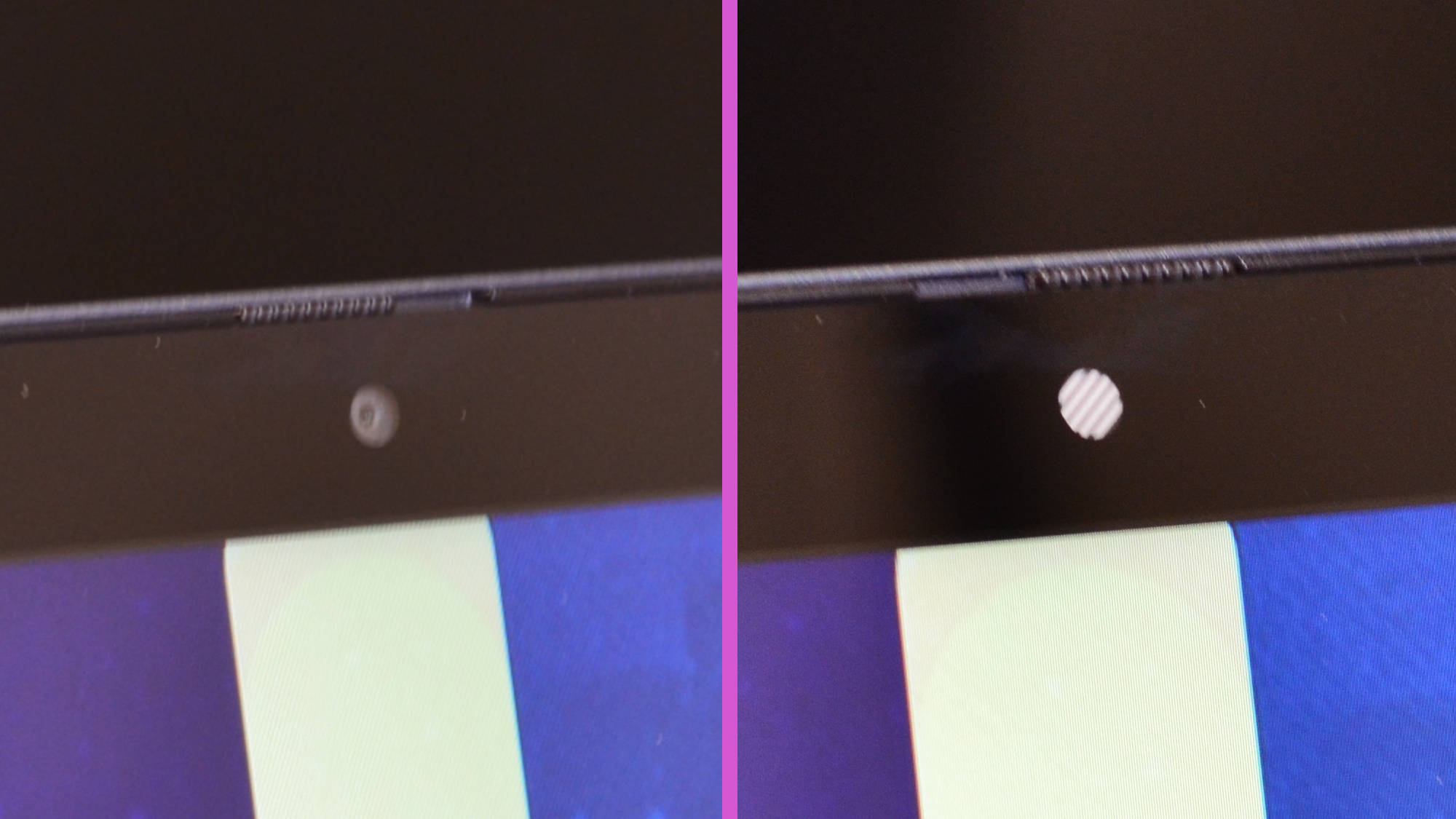
Specifications
Reasons to buy
Reasons to avoid
✅ You want enterprise-level security: The HP Elite Dragonfly Chromebook is still our pick for business users who need a secure device, thanks to its security-focused features and tools.
✅ You want a simple laptop for online tasks: As a Chromebook, this laptop is best for online tasks - if you spend your working day in the G Suite, it’s ideal.
❌ You need power: Compared to most laptops, Chromebooks are generally underpowered with very little storage, which is not ideal if you need to edit videos or run demanding software.
❌ You need to work offline: While you can use certain apps offline, the genius of the Chromebook is its online capabilities. If you’re working remotely, you’ll need connection to make the most of the device.
Not everyone needs Windows, and if you’re in the market for an enterprise-grade machine, the HP Elite Dragonfly has plenty to offer that makes it worth considering. By offering 12th Gen Intel vPro processing options, HP provides IS/IT departments the ability to provide multi-layered security for employees’ hardware. After testing out the kit, we can confidently say this is easily the best Chromebook for business we've tried.
With up to i7-1265U processing power, 32 GB of RAM, and Iris Xe graphics, the HP Elite Dragonfly Chromebook offers plenty of computing power for all-day work. It's one of the most powerful Chromebook we've ever tested, scoring high in our Kraken and Jetstream 2 tests. It also proved fast and snappy with just about any workload we threw at it. Aside from benchmarks, the Elite Dragonfly Chromebook is fast and snappy, handling just about any workload. In our experience, Google apps ran buttery smooth, and there was nothing in the way of serious slowdowns.
The only major criticism we have is its relatively few ports. But these days that feels like criticizing a laptop because it doesn't have an optical disc drive. It's the trade-off for having a thin laptop. And at least you get two Thunderbolt 4 ports along with an HDMI 2.0 output.
HP includes a year-long subscription to Parallels for Chrome OS for those still needing to run legacy Windows apps. While this laptop gets pricey at the top end of the SKUs compared to its Windows counterparts, it has plenty of reasons to consider it a viable work-from-home laptop.
Read our full HP Elite Dragonfly Chromebook review.
Best WFH laptop for gaming








Specifications
Reasons to buy
Reasons to avoid
✅ You want to game and create content: As a gaming laptop with professional stylings, the Razer Blade 14 can tackle photo and graphic design, and video post-production.
✅ You want what’s effectively a mobile workstation: Despite its size, this is an incredibly powerful machine capable of a huge range of computing and graphical tasks.
❌ You need a budget laptop for home-working: Unfortunately, a kitted-out Razer Blade 14, with its top-end specs, isn’t a low-cost machine.
❌ You need a basic laptop for basic office tasks: This laptop is absolute overkill for basic office jobs like checking email and joining online meetings - but perfect for unwinding with games after work.
The Razer Blade 14 is a great choice if you’re looking for a laptop to power your work and your play. This slim, lightweight gaming laptop is designed to tackle the latest triple-A games, so it's more than capable of tackling productivity tasks, too.
In use, we found the Razer Blade 14 showed why it’s become a favorite. Simply put, this laptop offers best-in-class performance for a 14-inch device. Of course, it’ll fly through Office apps, running browser-based tasks, and video calls. But it’ll also run just about any game you throw at it. Frankly, with its specs, this WFH laptop has mobile workstation stylings, so if you’re working on video production or content creation, that’s possible here too. With a sleek black design, it has a professional style that will fit right into your home office. Our tests also showed the keyboard and trackpad work very well, offering a pleasant typing experience and precise control.
We did notice the fans could get somewhat loud under heavier workloads - although we experienced no heating and cooling issues. And with a price-tag of around $2000 / £2000, it’s not a low-cost laptop for working from home. However, for a work machine that lets you kick-back and game at the end of the day, the Razer Blade 14 gets our vote.
Read our full Razer Blade 14 review
Best laptops for working from home: FAQs
What makes the best laptop for working from home?
The flexibility to WFH - or literally anywhere - makes for a compelling proposition. Your home workspace may be a dining room table, a standing desk, or a lounge chair by the pool, and the machine you choose could be the difference in your productivity.
While the best Working from Home laptops aren’t any different than the best business laptops, there are a few things you’ll want to consider to help you make the right decision. First and foremost, the type of work will dictate the machine's specs. Are you replying to emails, writing articles, and doing data entry, or does your work require graphics and processing intensive power such as compiling code, 3D modeling, 4K video editing, and graphic design?
Your usage needs will dictate CPU, graphics card, RAM, screen size, and storage space requirements, along with considering your connectivity options based on what peripherals you’ll need to connect such as monitors, keyboards, external storage drives, and networking. Additionally, IT departments may require certain security features only specific laptops offer.
The best working from home laptop will provide the right balance of processing power, battery life, viewing experience, operability (think typing and port location), and connectivity.
Are there other operating system options besides Windows?
Of course! Besides Windows, other options exist, such as Mac OS, Chrome OS, and Linux. There are others available as well that run modified mobile OS systems. Be mindful that while many business applications offer various builds to run on different operating systems, some are limited to only running on certain systems. We recommend compiling a list of required software and checking the developers’ websites to ensure each application is supported on the laptop(s) you’re looking at.
Can business laptops be used for working from home?
In short, absolutely. Business laptops these days have been used for working from home in many cases or a wide range of different jobs. Everything from accounting to journalism, graphic design, or project management. Fundamentally, nothing is challenging about using a business laptop to work from home, especially if it is to work for the business that gave you the laptop. The one issue could potentially be accessing a secure network, but even that is not a limitation of the laptop but rather a limitation put in place by the business. Part of the beauty of a laptop is the ability to bring it with you anywhere.
What makes a great setup for working from home?
There's a lot to consider when setting up your home office space. You’ll want to first choose the setting for you to do your best work. Is that your dining room table, a standing desk in a room with a door you can close, or do you need to move from location to location? You’ll also want to consider lighting, both natural lighting from windows and room lighting, to create an optimal workspace and viewing experience.
Also, consider how you’re connecting to the internet. Do you have a powerful enough Wi-Fi router or need to hardwire via ethernet? What about adding a second or third, monitor? Is your setup ergonomic and functional for a full day’s work? Taking time to consider all your requirements upfront will help you create the optimal work-from-home space that offers all the benefits of working remotely and keeps you productive.
How to choose the best work from home laptops for you
When choosing which WFH laptop is best for you, there are a range of factors to consider.
Create the most comfortable, productive atmosphere for your home office with these accessories and office furniture - all tested, reviewed, and rated by us:
> Best standing desks
> Best office chairs
> Best portable laptop battery chargers and power banks
> Best monitors for home working
First, you'll want to ensure a compatible operating system. Some companies prefer Windows machines, others run in the Apple ecosystem. From there, you can figure out which laptops will be right for your role.
Next, consider the type of work you'll be performing. This dictates everything from the type of keyboard and trackpad experience you need to how fast the laptop needs to be. The best Chromebooks may be ideal if you're always connected to the internet and happy to use online apps, but they'll struggle with heavy-weight apps for content creation like the best video editing software. For more resource-intensive tasks, you'll want to check the laptop's CPU, GPU, and RAM - generally speaking, the bigger the better. While these may cost more, you should see greater efficiency and productivity as your chosen WFH laptop zips along at a snappy pace.
Screen size and resolution will be an important consideration, particularly for those looking for the best laptop for photo editing, the best video editing laptop, or other creative pursuits. For the best color accuracy, you'll want to look for a 4K panel with wide color coverage across Adobe RGB, sRGB, or DCI-P3.
Portability is big factor - particularly if you're in a hybrid role where you'll need your laptop at home and in the office (or anywhere else, for that matter). In this instance, you may want to seek out the best Ultrabooks, which are thin and slim and easier to cart around. Although in some cases, you'll sacrifice ruggedness for size and weight. As part of this, check the ports, inputs, and connectivity, as you may need to add the best laptop docking stations if you're connecting multiple peripherals, meaning more weight (and less space) in even the best laptop backpacks and bags.
Finally, find the best WFH laptop for your budget. These machines come in a range of forms, so you'll find plenty of choice whether you're looking for a budget model or a premium or high-end device.
How we test the best laptops for working from home
We've tested a massive range of devices for all kinds of businesses and industries, including the best Lenovo ThinkPad laptops, the best laptops for programming, and the best MacBook Pro laptops.
We know that buying a new laptop can be a huge investment, so we test out every laptop, using them as our daily driver to see how they perform in real-world environments - and who will benefit most from them. We also evaluate design, dimensions, and build quality. While you may typically use these laptops for working from home, we want to make sure they're light enough and rugged enough to handle occasional days in the office or on the commute. As part of these extensive tests, we also assess comfort for prolonged use. A good-sized keyboard, trackpad, and screen resolution are important here, as are optional extras like Dell's carbon fiber palm rests.
To test performance, we use a mix of real-world tests and synthetic benchmarks to find our how powerful these WFH laptops are. This sees us running various apps to evaluate loading speeds, while noting any issues we find.
For business laptops, especially, we want to see outstanding webcam and microphone performance, so we'll test these with a series of tests, as well as in our day-to-day meetings.
Battery life is critical - even for those laptops for home working. As such, we track how long we can use the device before it requires a recharge, while also running our own battery life benchmark. This sees us play 1080p movie on loop until the battery dies. Alongside this 'movie test', we run the PC Mark 10 battery life benchmark, replicating real-world usage like web browsing and document creation.
Finally, we take all results and compare its price to its competitors, to ensure it offers the best value to customers.
Learn more about our testing process in How we test laptops and desktops: our reviewing process explained.
Get in touch
- Want to find out about commercial or marketing opportunities? Click here
- Out of date info, errors, complaints or broken links? Give us a nudge
- Got a suggestion for a product or service provider? Message us directly
Are you a pro? Subscribe to our newsletter
Sign up to the TechRadar Pro newsletter to get all the top news, opinion, features and guidance your business needs to succeed!

Steve is B2B Editor for Creative & Hardware at TechRadar Pro. He began in tech journalism reviewing photo editors and video editing software at Web User magazine, and covered technology news, features, and how-to guides. Today, he and his team of expert reviewers test out a range of creative software, hardware, and office furniture. Once upon a time, he wrote TV commercials and movie trailers. Relentless champion of the Oxford comma.