6 common errors people make with the PS5
Mischief managed

With two years of PS5 experience under our collective belts, we’ve started to learn a thing or six about how to get the most out of Sony’s console.
While supply issues are still something of an issue, it’s generally easier than ever to get your hands on a PS5. But if you have recently picked up Sony's latest console, or plan to in the near future, then there are some common errors you should try and avoid.
Below, we've laid out the biggest mistakes players often make with their PlayStation 5 console. And while some can cause minor inconveniences, others could see you spending unnecessary cash on your console or (even worse) affect its performance.
Downloading the same game twice

One of the most common mistakes may not trouble you to begin with, but it can create irritating file admin and storage issues.
Sony is still releasing PS4 titles, and while the backward compatibility of the PS5 is great for players moving on from the older console, it does mean you can easily accidentally download two versions of the same game. Or, you may just download the wrong one, meaning you can play a lower-quality version not optimized for the PS5’s capabilities.
Always double-check your library for sneaky stowaway PS4 titles you’re not playing, and select which game version you want to download by selecting the “...” icon next to the Download button in the PlayStation Store.
Using limited SSD space on PS4 games

The PS5 has a relatively meager usable storage of 667GB, so there’s no use in wasting it on things you can store elsewhere. After all, install God of War Ragnarok, Horizon Forbidden West, and Call of Duty: Modern Warfare 2, and you’ll have practically run out of space.
Get daily insight, inspiration and deals in your inbox
Sign up for breaking news, reviews, opinion, top tech deals, and more.
PS5 game titles are pretty space-hungry, so you’ll likely want to invest in one of the best SSD for PS5 regardless, but even that is perhaps over and above the storage investment you’d like for older PS4 games. The best alternative? Use an external USB drive.
Unlike PS5 games, which need to be stored internally, you can play PS4 games from an external USB drive. If you’re jumping from PS4 to PS5 and have a library of older games, buying an external SSD may be a better (and cheaper) option than buying a more expensive internal one.
Not giving the PS5 room to breathe

We get it: console placement can be a pain, especially if you own other devices like the Xbox Series X|S or the Nintendo Switch. However, at the risk of sounding like a nagging parent who’s told you a thousand times: it’s a common mistake that impacts your gaming, and you fix it quickly.
The PS5 is chunky, so trying to fit it into a crowded setup may be difficult, but you must ensure it has plenty of headroom around the rear and top-mounted cooling vents. This is especially true if you’re storing the PS5 away in a TV cabinet with reduced airflow. If the console gets too hot, you’ll notice an impact on the performance of your games.
Wasting storage space on videos

As we mentioned before, the internal memory on the PS5 is pretty dire, so you’re not going to want to waste a single gigabyte.
A quiet little space hog is gameplay capture. If you don’t keep an eye on your video library and leave auto capture on, you can see your hard drive eaten up over time. The auto-capture feature is a nice idea in principle as it records the moment you earn an in-game trophy, but, in practice, it can become a burden on your console.
To turn this setting off, head to ‘Captures and Broadcasts’ in Settings, then ‘Auto-Captures’, and select ‘Trophies’.
Buying the wrong SSD

This one goes out to all who click to buy before they read the specs – you know who you are. As we’ve mentioned, buying an SSD is a great way to improve your storage, but it’s essential to make sure you buy one that won’t impact your PS5’s performance.
Not all SSDs are created equal. External SSDs can only run PS4 games on a PS5, for instance. Not all SSDs meet the demanding minimum specs of Sony’s console. And, you need to be sure if the internal SSD has a heatsink installed. Without one, some SSDs can run dangerously hot and damage your console.
If you don’t want to fit a heat sink to your SSD, many options come with them pre-installed, and it won’t cost you much more to buy one.
Naturally, size matters, so ensure you have a good picture of how much space you need before buying an SSD. A 500GB SSD may be more affordable, but you may fill it up very quickly, making a 1TB SSD a better investment,
Finally is the speed, if your SSD meets Sony’s minimum requirements, it will run fast enough to play games, and loading times will be minimal. Still, some of the higher-performing drives will noticeably improve game installation, transfer, and load times. However, a higher read/write speed tends to make for a more expensive component.
Skipping updates
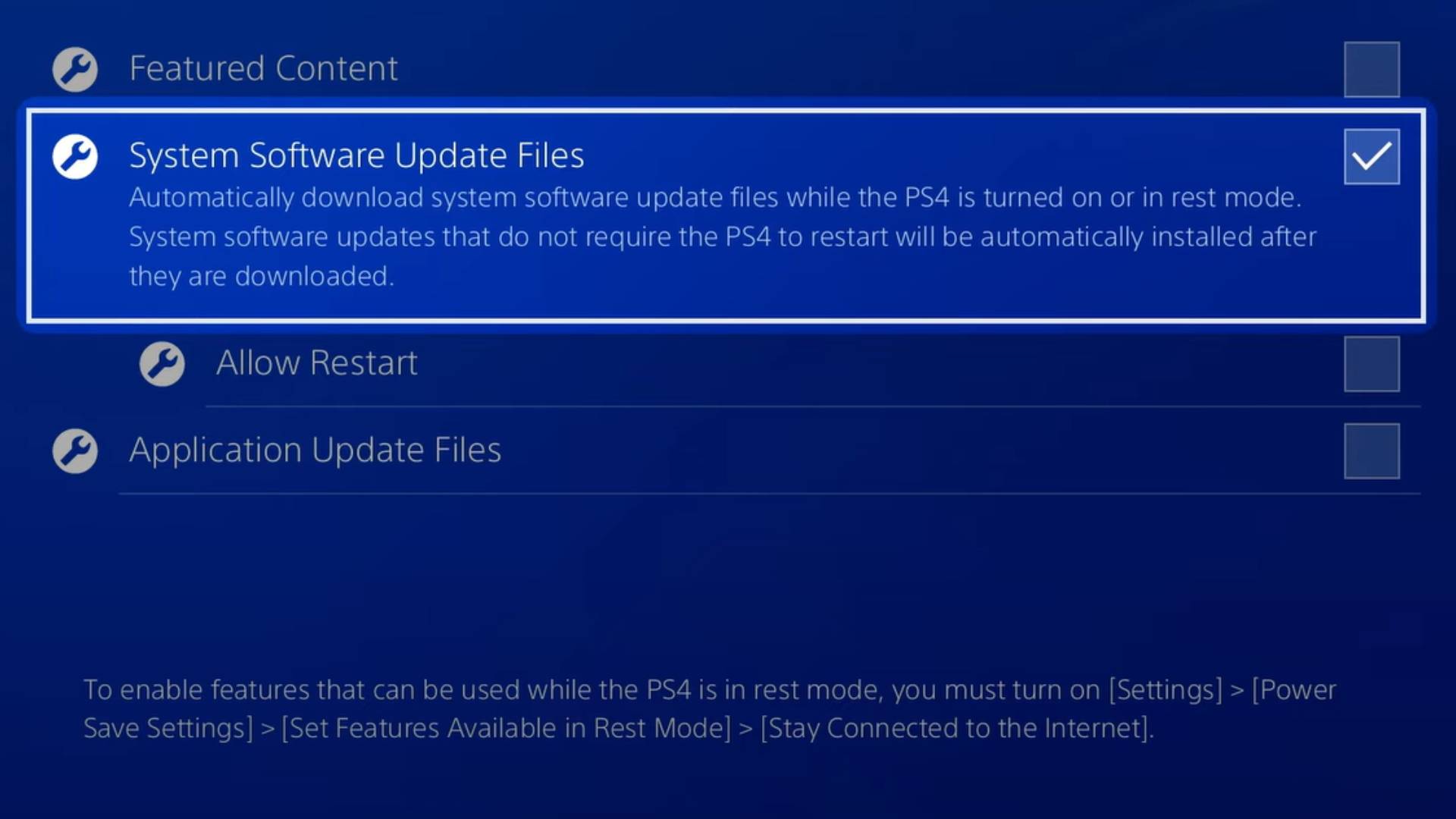
It’s a cardinal sin of any tech owner to skip updates, but let’s face it – most of us have done it a few times. You finally have an evening to yourself to dive into a game you’ve been excited about, and then the spanner in the works arises; time for a software update.
Yes, it’s annoying, and no, it won’t kill you or your console to skip one here and there, but in the long run, you could find you’re missing out on key patches and feature updates, or worse yet, face compatibility issues further down the line and have to play catch up.
The PS5 is an exciting new addition to any gamer’s setup, but it’s easy to pick up small bad practices that might slow you down in the long run. However, if you look after your storage, hardware, and software, we’re sure you’ll live a long and stress-free life with your new console.

Josephine Watson (@JosieWatson) is TechRadar's Managing Editor - Lifestyle. Josephine is an award-winning journalist (PPA 30 under 30 2024), having previously written on a variety of topics, from pop culture to gaming and even the energy industry, joining TechRadar to support general site management. She is a smart home nerd, champion of TechRadar's sustainability efforts as well and an advocate for internet safety and education. She has used her position to fight for progressive approaches towards diversity and inclusion, mental health, and neurodiversity in corporate settings. Generally, you'll find her fiddling with her smart home setup, watching Disney movies, playing on her Switch, or rewatching the extended edition of Lord of the Rings... again.