Adobe Lightroom vs Adobe Lightroom Classic: which is best for you?
Although these two pieces of software share a name, there's plenty of differences between them - find out what they are
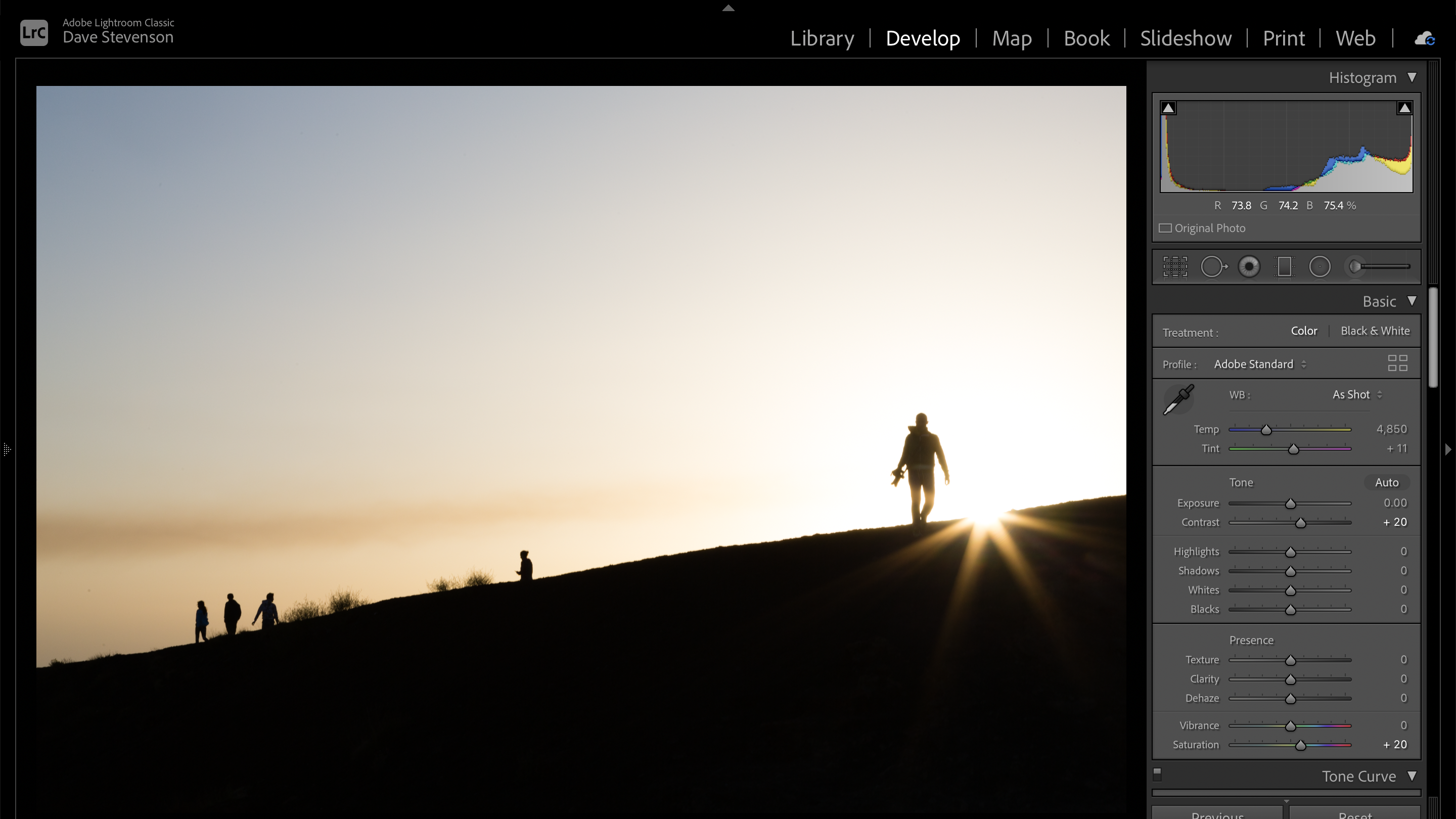
Life used to be so simple. Lightroom was Lightroom: an absurdly powerful, all-in-one application for photographers of all stripes and experience levels. Want to organise your holiday snaps, apply a few one-click-wonder presets and then export them for Facebook? Lightroom. Want to import 100,000 images, apply keywords and captions, edit them individually with Adobe’s industry-standard RAW software and then export them for high-end clients and image libraries? Lightroom let you do that too.
Then in 2017, Adobe changed everything, introducing Lightroom CC and splitting it off from Lightroom, which it initially called Lightroom Classic CC. These days, the names have been refined somewhat, giving users the nominally confusing choice between Adobe Lightroom and Adobe Lightroom Classic. Although they share a name, and do – at first glance – the same thing, the two applications are very different. Although there’s no price difference between the two (sort of; read on for the full skinny), plumping for one versus the other could have long-term ramifications for your photo library that could be awkward to undo in the future. Fighter, choose your weapon.
- Discover the best free Lightroom presets
- These are the world's best photo editors
- Find the best Lightroom alternatives
Lightroom vs Lightroom Classic: What’s the main difference?

In very – very – simple terms, the difference is that Lightroom Classic is for photographers whose repository of images lives locally. That is, either on your computer’s internal hard disk or on a store on your local area network. You might want to view your photos on a connected device, such as a tablet or a phone, but you do your main editing at your computer and don’t regard smart devices as suitable editing platforms. You snob.
In general, the photographs you shoot while you’re away from your computer stay on your camera until you’re back at your computer, at which point they’re edited, perfected, tagged and captioned before being carefully exported to be shared, printed, or delivered to a client.
Lightroom – as opposed to Lightroom Classic – is an application purpose built to let you take your photo library everywhere. Your whole photo library: Adobe Creative Cloud subscriptions start with 20GB of storage but go up to 1TB, which most amateur photographers will agree more than caters for them – it’s around 20,000 RAW files or about 10 times that if you shoot JPEG. Once you’ve imported files into Lightroom, your library is synced to the cloud, at which point you can open Lightroom on your tablet, another computer, or your phone, and access all your files, as well as the editing tools in the desktop application. That kind of consistency means you could add an image to Lightroom on your tablet while you’re away on holiday, then pick it up and carry on editing it once you get home. Ultra-convenient.
What are Lightroom Classic’s strengths?
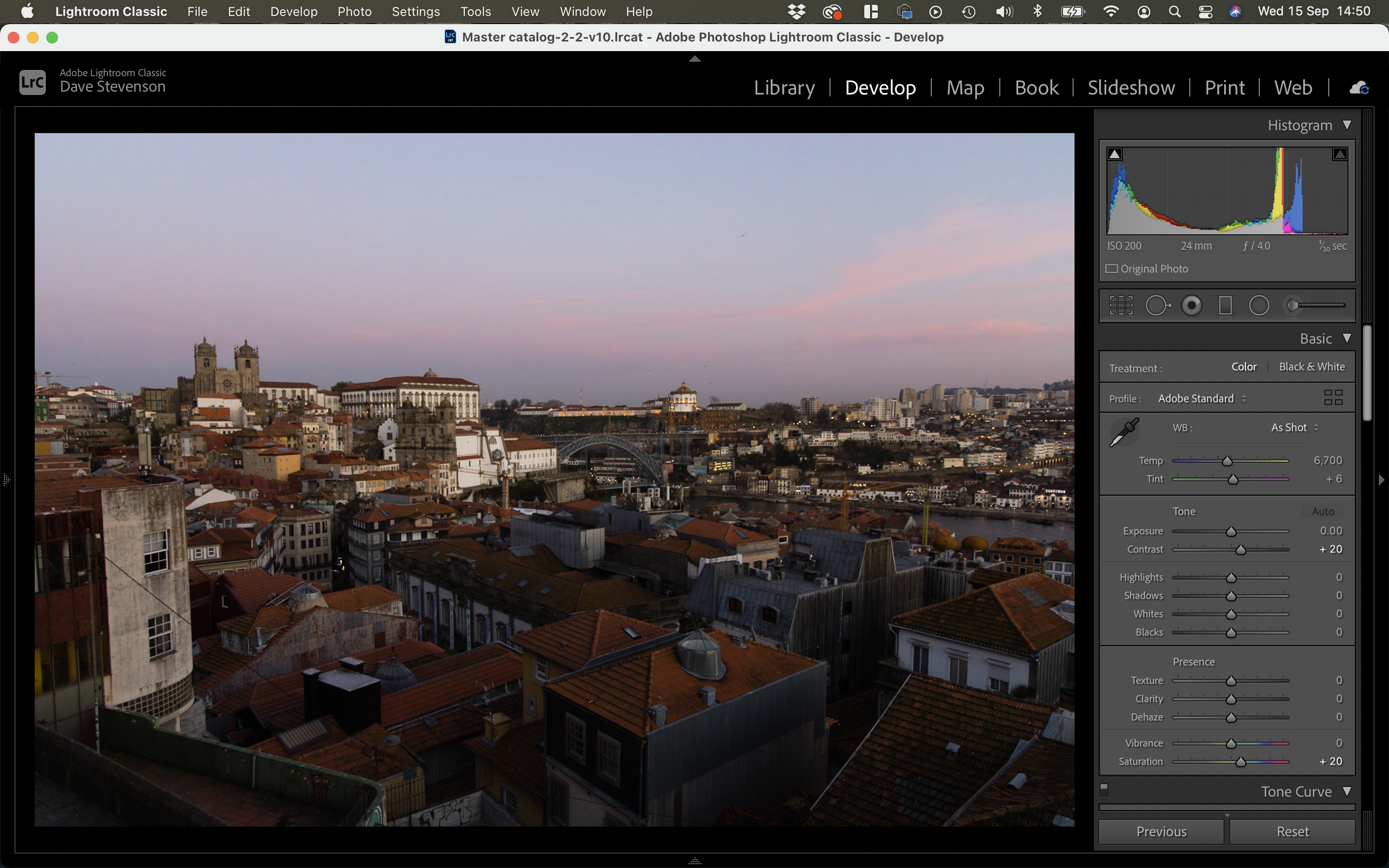
In a word, power. If you have a lot of images (my Lightroom library is now touching over 140,000 images, the overwhelming majority of them RAW), the cloud-based version of Lightroom simply doesn’t come close when it comes to navigating and searching very large repositories of photographs. For example, of course the cloud version of Lightroom allows you to search images via text, in the keyword and caption metadata boxes, but only allows very basic filtering. For instance, you can search for images shot on a particular model of camera, but Lightroom Classic allows you to filter not just by camera body but by lens, or even precise focal length, or aperture, or shutter speed. Want to find all the pictures you’ve ever shot at 1/10th of a second? Lightroom Classic makes that easy and near-instant. The cloud version simply isn’t designed to do the same thing.
The editing tools are vastly different as well, with Lightroom Classic offering much more powerful versions of the tools that the cloud-based version does. Pretty much every tool in Lightroom Classic goes further – look at the sharpening options, for example, and you can change not only how much sharpening is applied but also how it affects fine detail, the radius of the sharpening applied, and whether a mask is applied. That means that while Lightroom Classic is the more complex tool to use, the effects you can get from it are more fine-tunable.
Get daily insight, inspiration and deals in your inbox
Sign up for breaking news, reviews, opinion, top tech deals, and more.
This added customizability applies to just about everything in Lightroom Classic. For example, staying organized exactly how you want is easier when importing images, as Lightroom Classic lets you decide just what happens to your images as they come into your catalogue – for example, you might decide you want your images deleted from their original media as they’re copied to a new location, or that you want a particular metadata preset or a group of keywords added to each file as it comes in. Lightroom’s cloud version doesn’t let you do any of that. The same goes for export, where there are fewer options for cloud-based users. If you’re power hungry, or want an application that will allow you to develop custom workflows that suit you best, Lightroom Classic is the obvious choice.
What are Lightroom CC’s strengths?
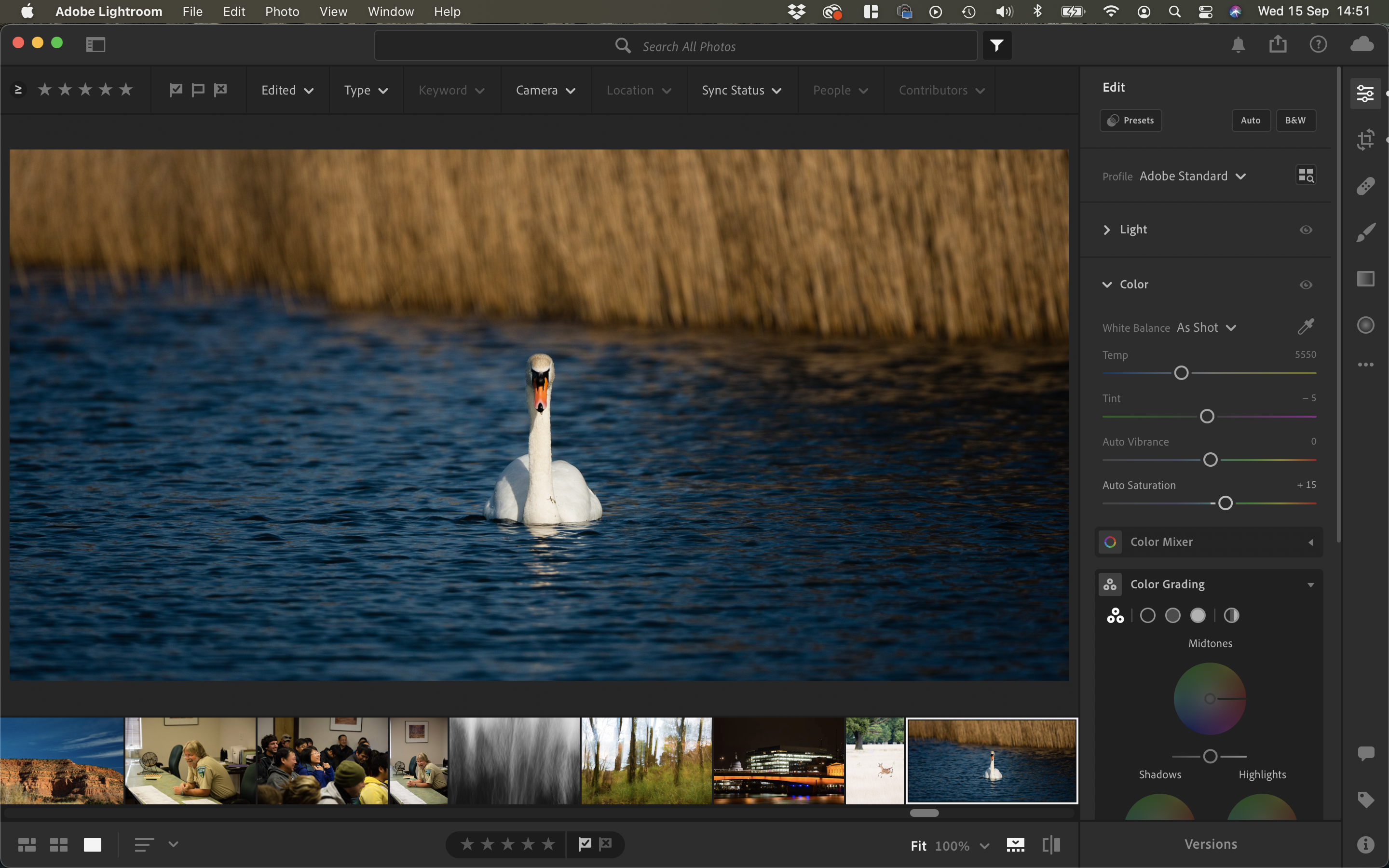
That doesn’t mean Lightroom Classic is easy to use – far from it. That’s one of the reasons Lightroom’s cloud version exists in the first place; it brings Adobe’s Camera RAW technology to an application that doesn’t require a degree in computer science – or at least a few years’ worth of experience to use quickly and effectively. So what if the editing tools aren’t as customisable as Lightroom Classic’s – if you want to add a little saturation to an image, or apply a third-party preset, before exporting your image for social media, the cloud-based version of Lightroom will let you do it fuss-free, and probably in fewer clicks than Lightroom Classic. The absence of extra tools – often unnecessary for hobbyist and amateur photographers – mean you can simply concentrate on getting your images looking tip-top without distraction.
Its cloud-based nature is also convenient. While Lightroom Classic allows you to sync images to the cloud, it’s not built around that kind of functionality, whereas internet access is absolutely inherent here. That means getting up from your laptop to carry on reviewing images on your sofa using your tablet requires far less thought – images just sync automatically. Beginners – as well as those keen to increase their skills – will appreciate how the cloud-based version of Lightroom includes a set of tutorials graded by experience level – beginner, intermediate and advanced. This online version of Lightroom is generally more prescriptive in terms of how you work on your images, and definitely offers less in terms of cataloguing, import and export tools – but if you’re happy to have your hand held a little more – and who doesn’t benefit from that from time to time – it’s a fabulous application that simply gets out of the way while you concentrate on your images rather than the tools you’re using.
Lightroom vs Lightroom Classic: What’s the price difference?
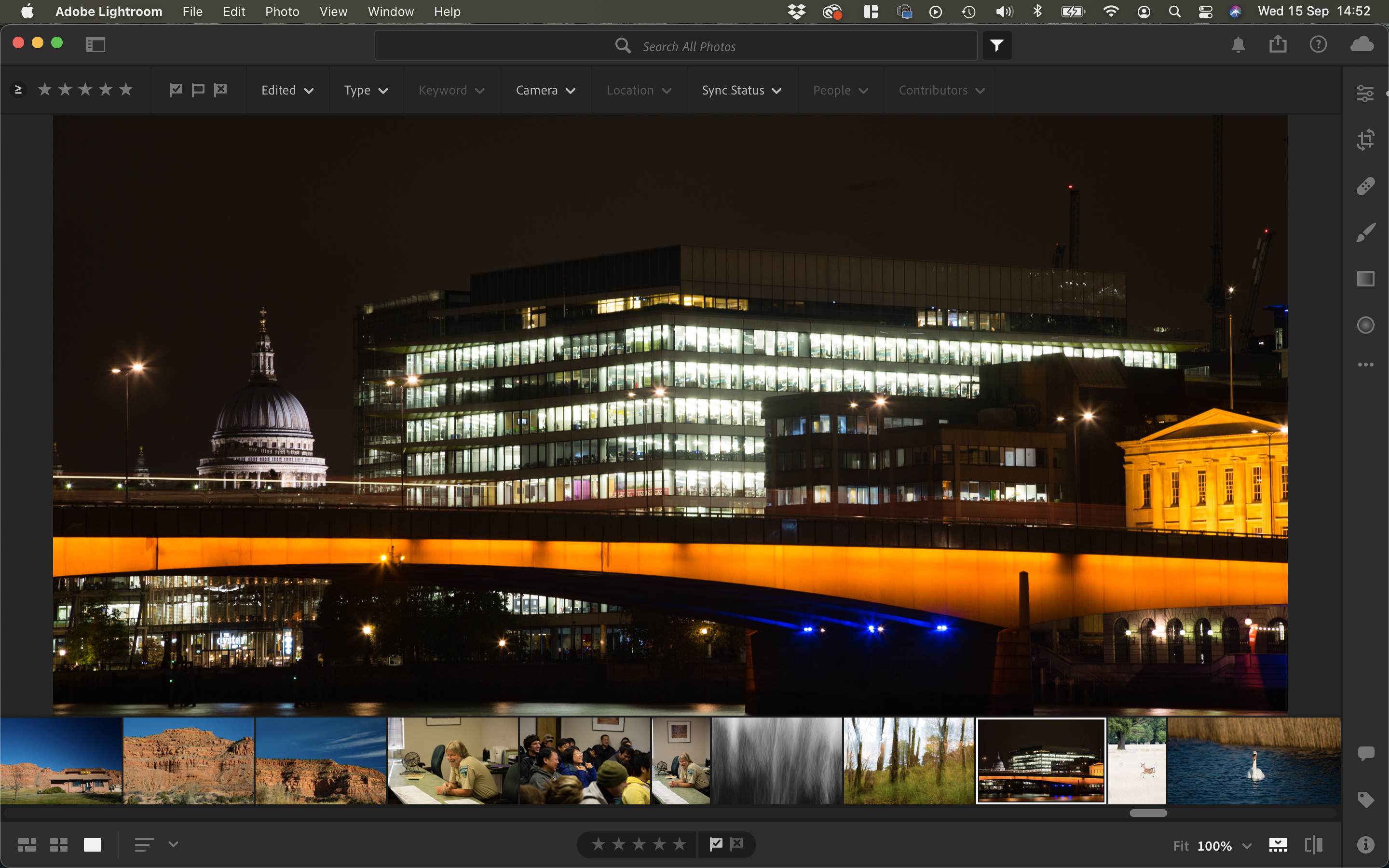
Ah, a complicated question if ever there was one. If you’re not sure which version of Lightroom to opt for – bear in mind at this point you can get a month for free before needing to dig out your wallet – there’s Adobe’s affordable Photography Plan (20GB). For the cost of a few posh coffees a month (£9.98), you get access to Lightroom, Lightroom Classic AND Photoshop. That’s a really powerful toolkit of image editing that will get photographers of all post-production experience levels off the ground. You also get 20GB of storage, which will be a problem sooner rather than later if you fall in love with the cloud-based version of Lightroom as after a few productive photography trips you’ll find yourself running short. If you’re not into cloud storage and don’t mind shuffling pictures in and out of your Lightroom library – or simply using Lightroom Classic all the time – that won’t be as much of a problem.
If you try Lightroom – the online version – and decide it meets all your needs, we’ve got good news. Adobe’s Lightroom plan costs the same (still £9.98), and although you don’t get Lightroom Classic or Photoshop, you get waaaaay more storage – 1TB this time, which should be enough for years of image production and editing before you start needing to worry.
At the top end, if you simply can’t make up your mind, or want the convenience of lots of cloud storage plus access to Adobe’s industry-standard offline editors, there’s always the Photography Plan (1TB), which comes in at £19.97 per month, but offers Lightroom, Lightroom Classic, Photoshop and 1TB of storage.
For those with an eye on the future, it’s worth noting that none of Adobe’s plans are capped at 1TB. For £9.98 per month, per terabyte, you can increase your storage to 2, 5, or 10TB.
Conclusion – which should you get?

The way Adobe has structured its pricing for its various Lightroom packages means that, in a lot of cases, the need to make a firm decision isn’t terribly pressing – for a tenner a month you can get both versions of Lightroom, plus Photoshop, giving you the option of the convenience and ease of use of the cloud-based version, and the possibility of moving up to the more powerful – but also more fiddly – Lightroom Classic, complete with its steeper learning curve.
But in simple terms? If you want simple photo organization, accessible from everywhere, and you don’t – or would rather not – know your TIFFs from your JPGs – the online version of Lightroom is easy to use, easy to learn and, because of the technology and heritage underpinning it – nevertheless capable of really top-quality, eminently printable, results.
If you’ve got loftier goals – frequent supply to professional image libraries, for example, or you often want to export images to different places – social media AND print AND clients, for example, or you find that you want to be able to make endless tiny tweaks to your images until they’re *just* so, Lightroom Classic has been the industry-standard catalogue-and-editor for a long time for very good reason – its blend of power and speed, particularly when it comes for the needle-in-a-haystack job of finding exactly the frame you’re looking for out of potentially tens or even hundreds of thousands – very little else comes close. It might not make your life simple, per se, but it certainly has the potential to make it faster.
- Read our Adobe Lightroom CC review
Dave is a professional photographer whose work has appeared everywhere from National Geographic to the Guardian. Along the way he’s been commissioned to shoot zoo animals, luxury tech, the occasional car, countless headshots and the Northern Lights. As a videographer he’s filmed gorillas, talking heads, corporate events and the occasional penguin. He loves a good gadget but his favourite bit of kit (at the moment) is a Canon EOS T80 35mm film camera he picked up on eBay for £18.