How to sell your pre-loved games console on eBay: complete step-by-step guide
Got a second-hand console and games that need a new home? Now’s the perfect time to sell them on eBay.

There’s no hotter ticket right now than games consoles, particularly in the lead up to the holiday season. Stock shortages are making current-gen consoles like the Nintendo Switch, PS5 and Xbox Series X hard to come by right now, which is why many people are seeking out older consoles to play in the meantime.
With that in mind, what better time is there than now to package up your previous-gen games consoles and sell them on the second-hand market? If you have any pre-loved consoles in good working condition (and that you aren’t playing anymore) you could potentially be sitting on hundreds of dollars, which sounds pretty handy as we inch closer to Christmas.
Best of all, it’s never been easier to reach potential buyers thanks to eBay. Simply follow this easy guide to reselling second-hand consoles to help you get all that they’re worth.
With eBay, you don’t even need to take your goods to the post office anymore – the online marketplace has partnered with Sendle, meaning you can simply leave your item at your front door to have it directly picked up and shipped from your home. No need for printed labels or consignment notes, either – you can just write the recipient's details directly on the parcel itself, and Sendle will handle the rest.
If you’re new to eBay, creating an eBay account is free and can be done on any browser or on the eBay mobile app. Once you’ve done that, simply head to the Sell tab (top right on desktop) or Selling tab (bottom right on the app) to create, post and monitor your listing.
Below you’ll find the step-by-step guide on the process of selling a second-hand console on eBay. When you're ready to get started yourself, simply head over to eBay's Selling homepage.
1. Log in or create a new account
The quickest way to get started on eBay is to login using an existing Google, Facebook or Apple account. Alternatively, you can simply create a new account using just an email address.
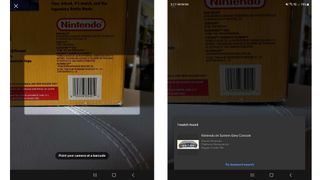
2. Create a listing
From here, use the provided search box to find the product you want to list for sale. Chances are that your item will appear in a list of suggestions as you type. If so, click or tap on it to continue onto the Listing Summary section.
Alternatively, there’s an even faster and more accurate way to find the product you’re trying to sell – if you still have the box your console came in, you can scan its barcode to bring up the exact product and automatically import all of the product’s details into your Listing Summary, significantly speeding things up. These details include the console’s colour, category, region code (PAL, NTSC, etc), connectivity options (Component RCA, HDMI 2.0, etc), resolution support and more.
Additionally, the Listing Summary section lets you flesh out the console’s description, allowing you the opportunity to provide potential buyers with more information about the condition or quality of the console you’re selling.
3. Edit your listing
If this is your first time selling items on eBay, you will be asked to enter your address and contact number before moving on to your Listing Summary. Once there, you can change the title of your listing, add/edit descriptions, pricing and, most importantly, add images.
It always pays to be upfront about the item you’re selling. If your console has any cosmetic damage, make sure to include photos of the flaws – potential buyers will not only appreciate your honesty, it will also make returns from disappointed customers less likely because they’ll be well-informed of what they’re getting.
4. Fixed price or auction?
While going with a set price for your item is certainly an option, an auction may well yield a better result, especially if your item is in high demand.
If you do decide to go the auction route, we recommend setting your item’s starting price reasonably low – about one-quarter to one-third of the final price you want to sell for is a good way to kick things off. Be prepared for bids to come in slowly at first –if you’re noticing a large discrepancy between views and actual bids, you can expect the action around your listing to intensify in the last hour leading to your auction’s close.
It’s worth noting that auctions have a minimum wait of at least 1 day before they finish up. There’s also a risk that your item may sell for a price below what you were expecting, and make no mistake – you will be obliged to honour that final price.
That said, you also have the option of setting a ‘Buy It Now’ fixed price alongside your auction, meaning customers can simply forgo the auction and buy your item immediately. Be mindful, though – your ‘Buy It Now’ price will be automatically removed from the listing as soon as someone makes their first bid.
Of course, you also have a third option, which gives you the best of both worlds – ‘Best Offer’, as the name would suggest, allows you to open up negotiations with potential buyers and hold out for what you consider to be the right amount of money.
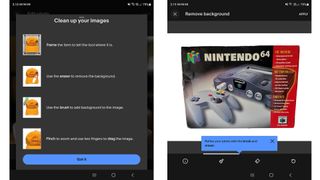
5. Add and edit product photos
We all know that first and foremost, buyers tend to shop with their eyes. If you’re listing an item that’s often sold on the site (which is definitely the case when it comes to games consoles) a stock photo will be added automatically. However, if you really want to stand out and make your listing as unique as possible, we suggest adding your own photos. This not only reassures buyers that your listing is genuine, it also gives them a better idea of your item’s condition.
As a general rule, eBay recommends that you provide product images with a white background, as this allows the item to really stand out while also avoiding background distractions. Of course, not everyone has a suitable white background on hand, which is why eBay’s mobile app includes some great tools to help erase everything around your item, resulting in truly clean listing images.
You can even take your photos in the eBay app itself – simply select the pencil icon beside ‘Photos’ in the Listing Summary section and tap on the plus sign at the bottom of the page to add more images. You can then use the app’s built-in photo editor to erase unwanted backgrounds.
In our experience, this process works best when the item in question is photographed in a well-lit environment. It also helps when the background is unmistakably different in appearance from the product you’re showcasing. If your background removal isn’t absolutely perfect on the first attempt, don’t worry – the photo editor has a suite of tools which allow you to touch up the image and make minor adjustments.
Once you’ve finished editing your images in the eBay app, they will be automatically saved into the Listing Summary and synced across your devices, which is handy in case you want to continue finalising your listing from a PC.
eBay has some further tips for taking photos here to help your listings stand out.
6. Pricing made easy
Once your item has been matched during the listing creation process, eBay will automatically provide you with some recommended pricing options, depending on whether you want to auction your items or use a set, fixed price.
These pricing options help take the guesswork out of your listing and are based on what similar items usually sell for on the site. Of course if you aren’t satisfied with eBay’s suggested pricing, you can adjust to whatever price you see fit.
7. Shipping and handling
The listing summary is also where you decide how you’ll post your item. If you’re intimidated by the shipping aspect of selling on eBay, you can rest easy – if your item was already matched during the initial listing creation process, this section should already be filled out for you.
Australia Post is selected by default, however, you do have other options available to you. For instance, you can opt to ship via Sendle or from a list of the integrated services offered by eBay.
To make things even easier, you can print your shipping labels from home. And if you don’t own a printer, you can select the ‘no printer’ option and hand-write the details on your packaged item. From here, you can either take the package to your nearest post office or have a courier from Sendle pick it up from your door at no extra cost. Shipping via Sendle starts at AU$6.20 for same state delivery, which seems reasonable to us given the added convenience the service brings.
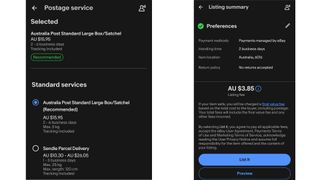
8. Preview and post your listing
So you’ve completed your listing summary. The next step is to preview what your live item will look like on both desktop and mobile, or save it for further editing later. Once you’re satisfied by how the listing looks, simply click ‘List it’ to set your listing out into the world!
Those who’ve opted to take the auction route instead of a set price will want to schedule the listing to go live at a time that taps into buyer’s patterns. Mid-evening on Friday or Saturday is considered to be the best time for having an auction end for consumer products. We would suggest avoiding working hours – you want people sitting at home with time on their hands and ready to increase their bid at a moment’s notice as the auction comes to a close, not elbows deep in deadlines and with other things on their mind.
9. Monitor your listing
Once your listing is live, the next step is to simply wait for potential buyers to interact with it. eBay will send you emails and app alerts when offers have been made, so make sure to allow notifications on your smartphone.
Customer service is key. Be sure to always answer any questions you get from interested parties promptly, as they might move on to another listing if you drag your feet. You should also be pleasant and totally honest in your responses.
Once your item has sold, your listing’s status will automatically change and you will be notified right away. The only steps left for you to take are to package your item up, ship it to the buyer and use the app or site to notify them that it’s on its way.
Auctioned items which haven’t sold can be relisted within the eBay app or via the desktop site with the touch of a button.
And that’s everything you need to know about selling your pre-loved games consoles on eBay! To get started, simply head to eBay.com.au.
Get daily insight, inspiration and deals in your inbox
Sign up for breaking news, reviews, opinion, top tech deals, and more.
