Is your WordPress site slow? Here's 5 possible reasons why
Identify what's causing your WordPress website to lag
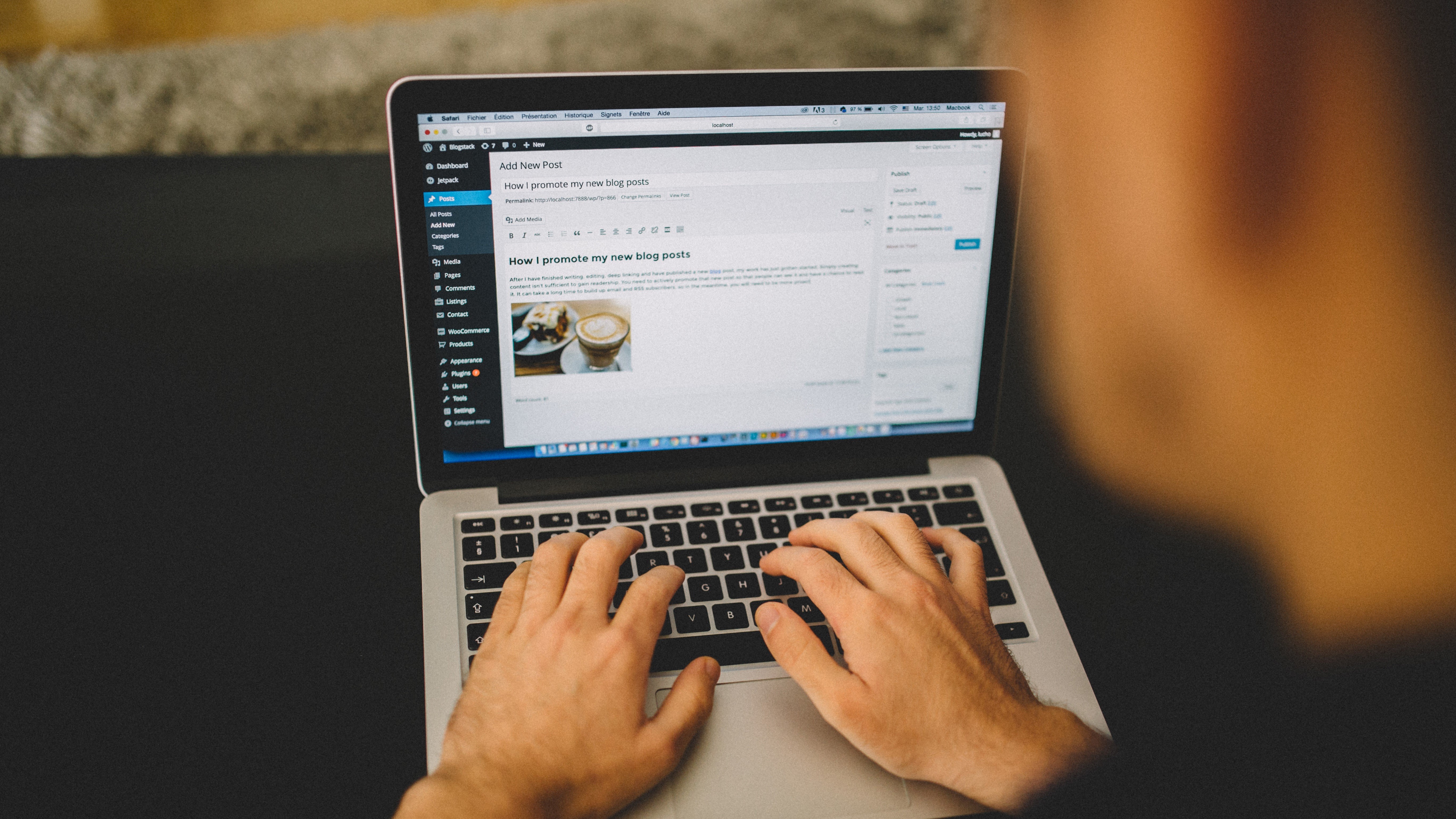
Are you experiencing slower loading speeds on your WordPress website? If so, it can be quite frustrating - especially if you’re trying to get the most out of your site.
The good news is that there are a few reasons why this might be happening, and these can all be addressed and improved.
This article will discuss five potential reasons why your WordPress site may be running slow and what you can do to fix them.
Reader Offer: Up to 80% off plans
Techradar praises Hostinger for its terrific value and WordPress support. Build your WordPress website or easily migrate your existing one to Hostinger - for just $2.79 per month. Start now.
Preferred partner (What does this mean?)
1. Slow server host
One way to tell if your server host is causing your WordPress website to run slowly is by monitoring page load times with a tool such as GTmetrix or Pingdom tools. These tools will analyze how quickly your page loads and provide feedback on any potential issues that may be contributing to slower speeds.
If you’re experiencing unusually long page load times or frequent timeouts, then it could be an indication that your server host is not providing enough resources for your website.
Another way to check if your server host is slowing down your site is by checking for uptime or downtime. Uptime refers to how often your website is available and accessible online, while downtime refers to how often it’s unavailable due to technical difficulties or other issues.
A reliable web hosting provider should have 99% uptime; anything lower than this could indicate poor performance from the server host which would cause slow loading times on the front end of the site.
Are you a pro? Subscribe to our newsletter
Sign up to the TechRadar Pro newsletter to get all the top news, opinion, features and guidance your business needs to succeed!
If you've identified that a slow server host is causing performance issues with your WordPress website, then there are a few steps you can take in order to improve speeds and reduce downtime.
The first step would be upgrading your plan with the hosting provider; many providers offer plans with more resources such as increased bandwidth and storage space which can help improve speeds. Additionally, look into switching hosting providers if necessary, check for providers that specifically offer WordPress hosting, and make sure it offers a reliable service at an affordable price before committing any changes.
Finally, consider optimizing images and code on the back end of the site; reducing file sizes can help speed up loading times on both mobile devices and desktop computers alike.
2. Too many plugins/outdated plugins
WordPress plugins are one of the best things about WordPress. They make it easy to add functionality to your website without needing any coding experience. But they can also be a hindrance if not managed properly.
Every plugin installed on your website will slow it down; the more plugins you have, the slower your site becomes as it has to process all of them every time someone visits a page. Additionally, some poorly coded plugins can cause conflicts with other plugins and slow down your entire website even further.
Another issue with having too many plugins is that some of them may be outdated or inactive. Outdated plugins pose a security risk as they may be vulnerable to malicious attacks; active attackers could use an outdated plugin to gain access to confidential information stored on your website or launch cyberattacks against other websites from yours.
Inactive plugins are just as bad since they're no longer being updated and therefore won't be compatible with newer versions of WordPress - this could lead to broken pages, missing images, and other issues that could significantly damage the user experience on your site.
The first step in getting rid of outdated or inactive plugins is to go through each one carefully and determine which ones are actually necessary for running your website effectively. Unnecessary ones should be removed right away.
This will help speed up your website by reducing the number of requests being processed by the server each time someone visits a page on your site.
Also, make sure all active plugins are kept up-to-date so they're compatible with newer versions of WordPress; this will help ensure that everything runs smoothly and that there aren't any security risks associated with using old code on your site. Finally, make sure all new installs are done responsibly - only use trusted sources for downloading new plugins!
3. Lack of caching facilities
Caching is a process of storing data in a temporary storage location so that when the same data is requested again, it can be retrieved more quickly. When web browsers request pages from a server, they cache the pieces of information they receive so that they don't have to request them again when the same page or content is visited later on. This reduces the amount of work done by the server and speeds up loading times for visitors.
Caching can help improve your website's performance by reducing the amount of time needed to load pages and improving overall responsiveness. It also helps reduce bandwidth usage since fewer requests are made to the server.
Additionally, caching can help reduce server load due to fewer requests being processed and stored in memory, leading to better scalability and improved performance for larger websites or those with high levels of traffic.
4. Too many scripts running in the background
Scripts that are running on your website are constantly using up resources like memory, bandwidth, and processor time. This means that if you have too many scripts running in the background, they will eventually start to cause performance issues with your website. You may notice that pages take longer to load or that there are delays when navigating between different parts of your site.
The best way to limit the number of scripts running on your website is through script management. This means being selective about which scripts are allowed to run on each page, as well as limiting or disabling any unnecessary or unused ones.
There are various plugins available for WordPress that allow you to do this easily. Also, consider using a caching plugin to store static versions of pages so they don’t need to be re-generated every time someone visits the page.
Once you have implemented script management for your WordPress site, it’s important to monitor how much loading time each script is taking up. This will help you identify any potential issues before they become major problems. It’s also wise to periodically check for updates for all of the plugins installed on your website as outdated plugins can often lead to performance issues due to compatibility issues between different versions of code.
5. Using an old version of PHP
PHP is an open-source scripting language used in web development. It is especially popular among those who use WordPress because it enables them to create dynamic websites and web applications. As such, many WordPress plugins and themes require that you have the latest version of PHP installed on your server in order for them to work properly.
If you are using an old version of PHP, there are a few reasons why this might be causing your website to run slowly. First, as newer versions of PHP are released, they often come with performance improvements that can improve the speed of your website significantly.
Second, if you're running a plugin or theme written in a newer version than what you have installed on your server, then the code won't be able to execute properly, which can also lead to slow page load times. Finally, outdated versions of PHP may also pose security risks by exposing potential vulnerabilities on your website.
Updating the version of PHP on your WordPress site is relatively simple and should only take a few minutes to complete. The first step is checking which version of PHP you currently have installed on your server; this information should be available in cPanel.
Once you know what version of PHP you’re running, log into cPanel and select “PHP Version Manager” from the “Software” section. Then select “Change Version” on the right-hand side and choose the latest available version from the dropdown menu before clicking “Update” at the bottom. That’s all there is to it.
- Check out our list of the best website builder services on the market
Ruby has been a freelance technology writer for over four years and has a passion for information technology and the Internet in its entirety. She has a wide range of specialities including web hosting, streaming (Firestick, Kodi, and APKs), VPN, information technology, and affiliate marketing. Ruby is a graduate of Bachelor of Science in Commerce from the University of the Philippines, and regularly codes in her free time.

