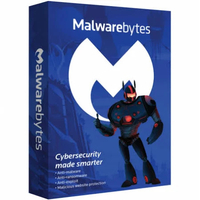Malwarebytes Browser Guard: what is it and how to use
A simple way to stay safer when browsing
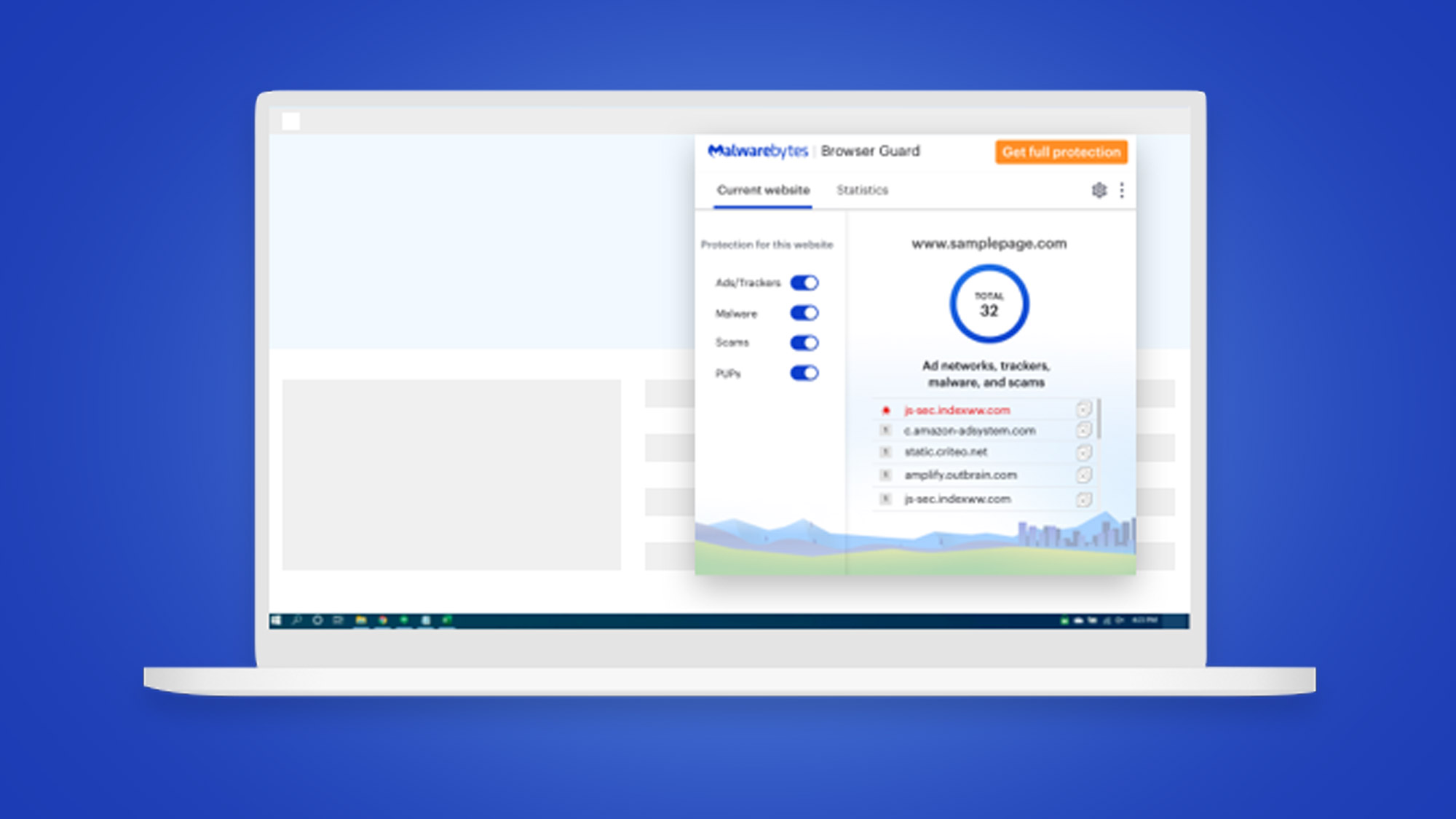
Malwarebytes Browser Guard is an extension for web browsers from the malware removal specialists, which helps to keep you safe from internet nastiness when you’re online. It’s available across a range of popular browsers, for both Windows PCs and Macs.
In this article, we’re going to explain in more depth exactly what Malwarebytes Browser Guard is, what it does, and look at what kind of protection it provides, rounding off with a conclusion on how useful you might find all these features.
Malwarebytes Premium is today's best anti-malware tool
Save 25% on your security Malwarebytes Premium is reasonably priced and uses heuristic analysis to identify new strains of malware, cleans up existing infections, helps protect you from phishing scams, and helps stop you downloading further malicious software.
What is Malwarebytes Browser Guard?
As mentioned, it’s an extension (sometimes called an add-on) for a web browser, meaning you install it from, say, the Google Chrome store.
Once the very quick installation is done, Browser Guard sits in your web browser and keeps watch over the web pages you visit, checking them for anything potentially malicious, and stepping in to warn you if you’re in any danger. Threats can be more overt ones like malware, or ads and trackers that may not do anything to seriously compromise your PC, but could still be annoying and impact on your privacy to an extent.
Malwarebytes Browser Guard can run alongside an existing antivirus app or security suite, providing a second line of defense in combination with the latter software’s own web protection.
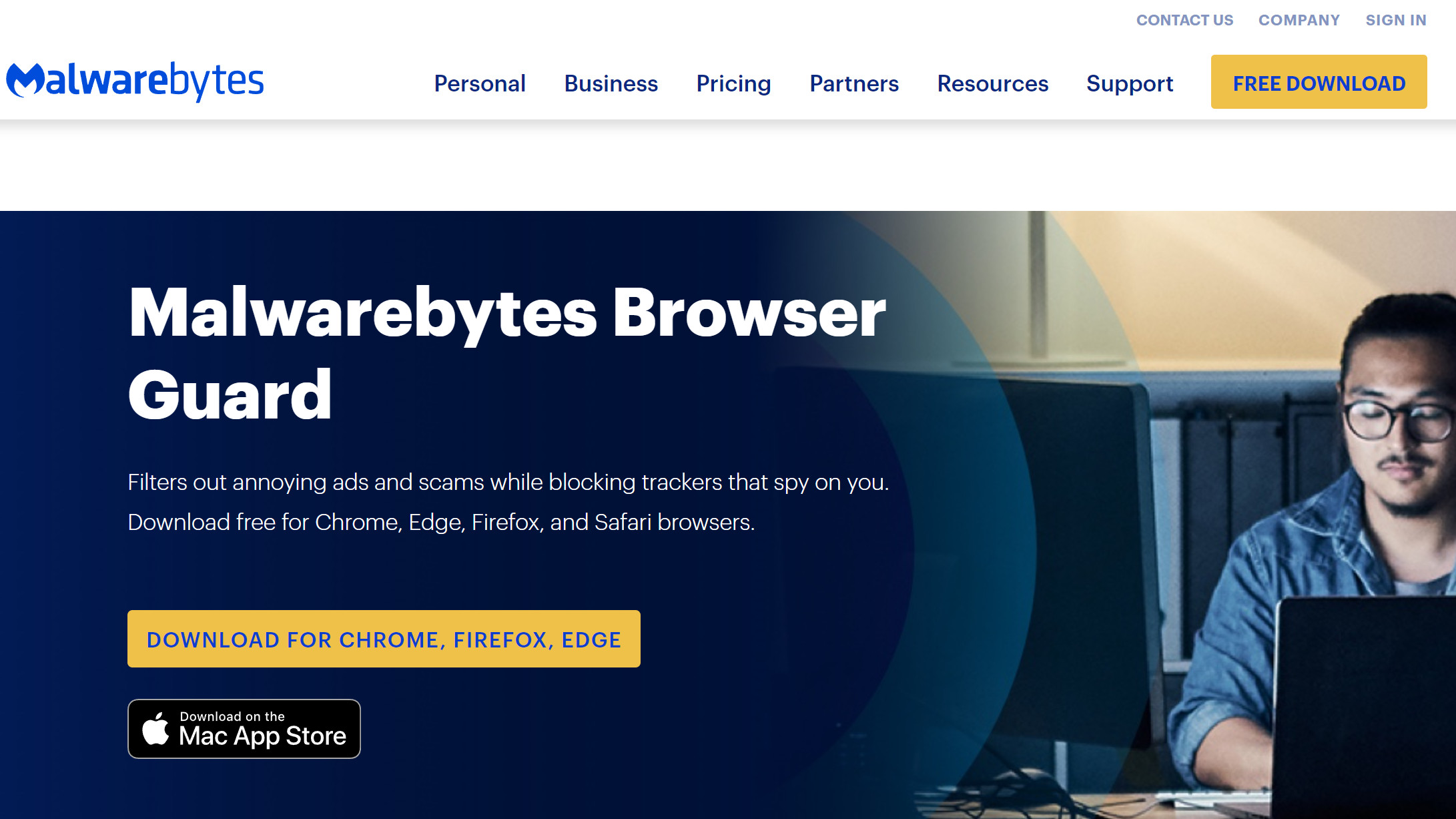
How to get Malwarebytes Browser Guard
Malwarebytes Browser Guard works with Windows PCs and Mac computers, and is supported on Chrome, Edge, Firefox and Safari browsers.
Installation is easy - just follow the links from this page. On Windows, click on ‘Download for Chrome, Firefox, Edge’ which will take you to the Chrome Store (for Chrome and Edge) or Firefox add-ons. Or, if you’re on Mac, use the ‘Download on the Mac App Store’ button to get Browser Guard going on Safari.
Are you a pro? Subscribe to our newsletter
Sign up to the TechRadar Pro newsletter to get all the top news, opinion, features and guidance your business needs to succeed!
Installing Browser Guard on Chrome
At the Chrome store extension page for Browser Guard, simply click on ‘Add to Chrome’ and confirm you want to install it by clicking on ‘Add extension’.
Note that with Chrome, you can pin the Browser Guard icon to the right of the URL bar (by clicking on the puzzle piece icon), and once that ‘M’ icon is displayed, simply click it to access the Malwarebytes menu, complete with a panel showing any threats for the current website. You can turn off any elements of protection using the sliders, and go to Settings (click the cog icon) to turn off those elements globally (i.e. for all websites).
Note that if you have Malwarebytes Premium installed alongside Browser Guard, when you see the ‘Give Malwarebytes Browser Guard permission to manage blocked website warnings for Premium’ dialog pop up, be sure to select ‘Allow’, otherwise you might see multiple blocked site warnings from both the Malwarebytes extension and security suite.
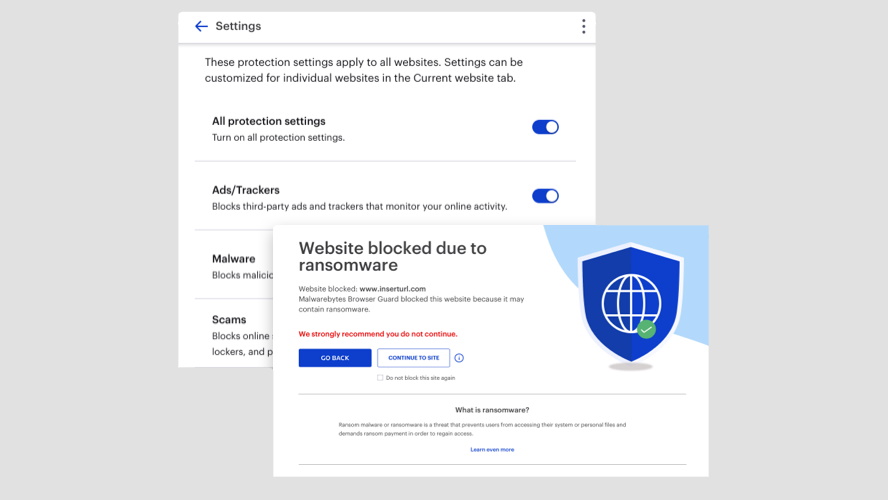
Malwarebytes Browser Guard: what features does it have?
Browser Guard boasts a range of different countermeasures designed to fend off any nasties you might stumble across on the web, including the following features:
Malware protection
If a website has a malware payload – whatever type of malware is present, including the likes of crypto-jackers and other stealthy intrusions, or potentially devastating ransomware – as you might expect, Browser Guard will protect your PC from that threat.
Advert and tracker blocking
Malwarebytes blocks third-party adverts and trackers on the websites you visit, ensuring that your online activity isn’t monitored by the latter (and perhaps used to further target adverts). Clearing away this kind of clutter can also help some web pages load a bit faster, which certainly never hurts.
Scam protection
These days, the sheer amount of scams floating around online is cause for concern. Browser Guard keeps a careful watch out for the likes of phishing web pages, or tech support scams which are becoming more common.
PUP defenses
A PUP is a Potentially Unwanted Program, and Browser Guard stops you from downloading these apps, which may not be outright malware, but could possibly be bad news as the name indicates. It’s generally better to be safe than sorry regarding PUPs which might produce annoyances like, for example, pop-up ads, or maybe installing an unnecessary toolbar on your browser.
Suspicious domain blocking
Malwarebytes maintains a database of suspicious web domains that are commonly used by scammers, and can step in should you attempt to browse over to one such location. Note that this feature is turned off by default, unlike all the other countermeasures we’ve just covered, but you can easily turn it on using the relevant slider under Settings for the Browser Guard extension.
How good is Malwarebytes Browser Guard?
As a free browser extension, Malwarebytes Browser Guard could represent a very useful part of your overall defense strategy against all the malware and scams out there.
If you don’t already have some kind of browser add-on to bolster your security when surfing the web, it’ll cost you nothing to try out Browser Guard. It’s easy to use, with only simple settings to adjust, and the extension basically works seamlessly in the background. The only time you’ll really see it is when you need to, namely if a threat has been detected and you’re blocked from visiting a website in order to protect your system.
Recent reviews on the Chrome store seem mostly positive-leaning, too, and we like that Malwarebytes support is addressing problems flagged up by review writers who have had trouble with the extension in one way or another.
- Get backed up safely with secure cloud storage solutions
- The big question...Is free antivirus safe?
- Get more protection without the cost with a free VPN
Darren is a freelancer writing news and features for TechRadar (and occasionally T3) across a broad range of computing topics including CPUs, GPUs, various other hardware, VPNs, antivirus and more. He has written about tech for the best part of three decades, and writes books in his spare time (his debut novel - 'I Know What You Did Last Supper' - was published by Hachette UK in 2013).