Roku TVs' free channels are great, but there are too many – here's how to manage them
Make the most of free TV
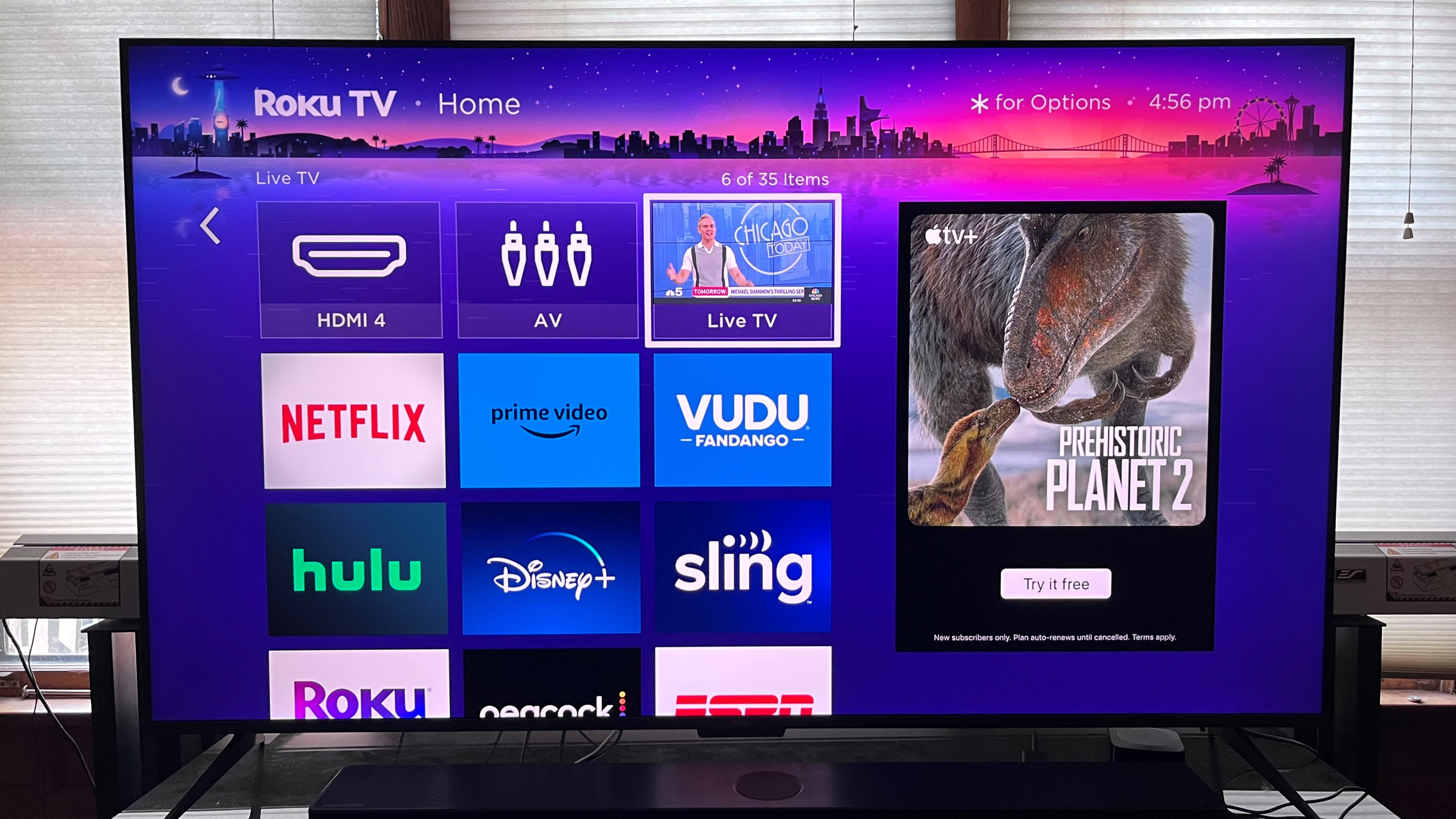
After years dedicated to making video streaming boxes and sticks, as well as supplying its smart TV interface to other set makers like TCL and Hisense, Roku recently launched its own line of Roku-branded TVs, which are led by the Plus Series.
The company’s expansion into making TVs came as no surprise, as Roku had previously branched out into soundbars, wireless speakers, and even smart home kits. But even with the deluge of new hardware, Roku’s smart TV interface remains the company’s main claim to fame. With a clean, easy-to-navigate design, Roku TV holds instant appeal for viewers, and it's a smart interface that continues to have advantages over the proprietary systems found on many other 4K TVs.
One of the best things about Roku TV is Live TV. This FAST (free ad-supported streaming television) streaming portal provides access to a staggering amount of free content, including many local network news stations. Live TV can also be set up to integrate your local broadcast TV stations when you connect an indoor TV antenna, though making that happen isn’t necessarily easy or straightforward – something atypical for Roku.
Wading through Roku’s Live TV onscreen guide to find things you want to watch can also be a slog, but in this case, that’s due to the huge number of listings. Live TV offerings span everything from Accuweather forecasts and live local network broadcasts from a range of US cities to reality TV channels like This Old House and Paws & Claws (home of My Cat from Hell). And that’s just scratching the surface.
Basically, the Live TV guide is something that needs to be heavily whittled down and managed. I’ll explain here exactly how to do that. And while I’m at it, I’ll cover not just how to get up and running with an antenna attached to a Roku TV, but how to create a Favorites sub-guide that includes both Live TV streaming channels and your local broadcast TV channels.
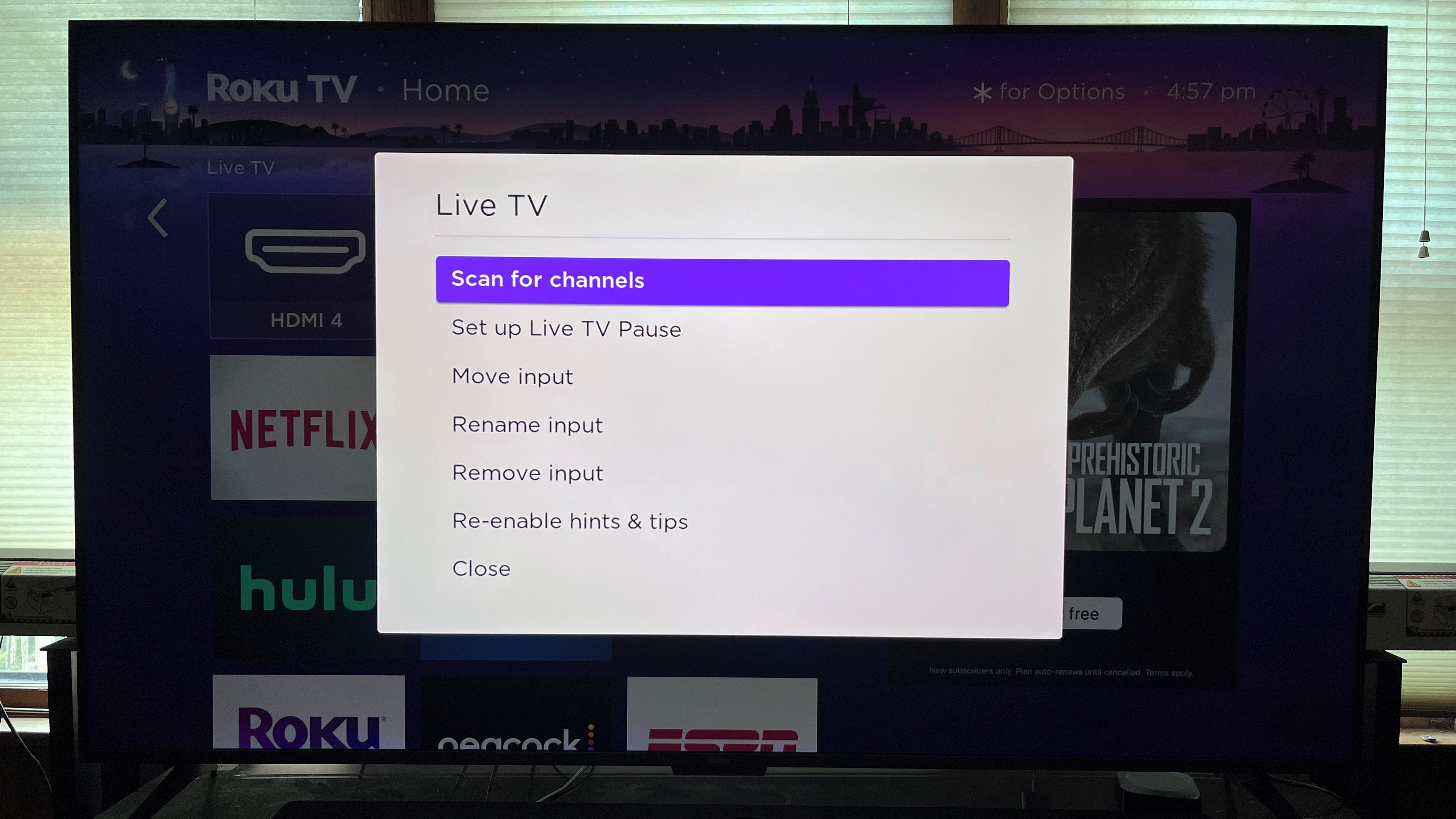
Scan for channels
To add your local broadcast stations to the Live TV guide, simply plug your antenna into the RF port on your Roku TV set (this same feature isn’t available on Roku streaming boxes or sticks) and select the Live TV box. Press the asterisk button on the Roku TV remote, and it will call up a screen that provides a number of options, including “Scan for Channels.”
After clicking on the Scan for Channels option, the Roku TV will tune in and add your local broadcast digital TV stations, which show up in a separate section labeled “Antenna TV.”
Get daily insight, inspiration and deals in your inbox
Sign up for breaking news, reviews, opinion, top tech deals, and more.
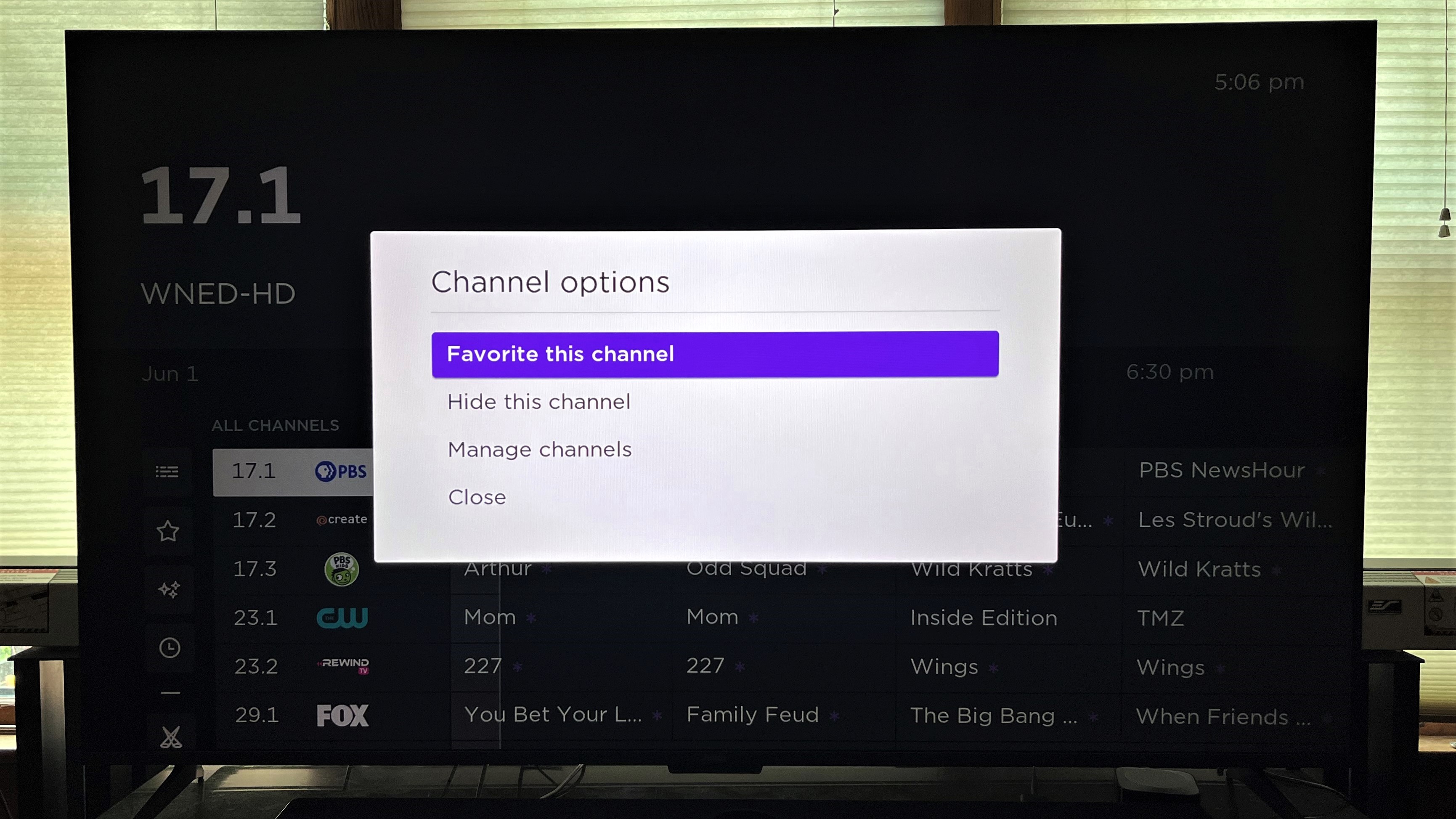
Pick your favorites
There are two ways to go about creating a Favorites sub-guide within the main Roku Live TV guide. The first, and more clumsy, option is to scroll through the All Channels guide channel by channel and press the asterisk button, an action that calls up a menu that gives you the option to add a specific channel to your Favorites list.
Another faster option is to open the TV Settings menu, select Manage Channels, and then select Favorite Channels. This calls up an onscreen window with channel listings that you can quickly scroll through and add to your Favorites list by checking a box. Live video will show for each channel as you scroll down, making it easy to decide if it’s something you’re interested in.
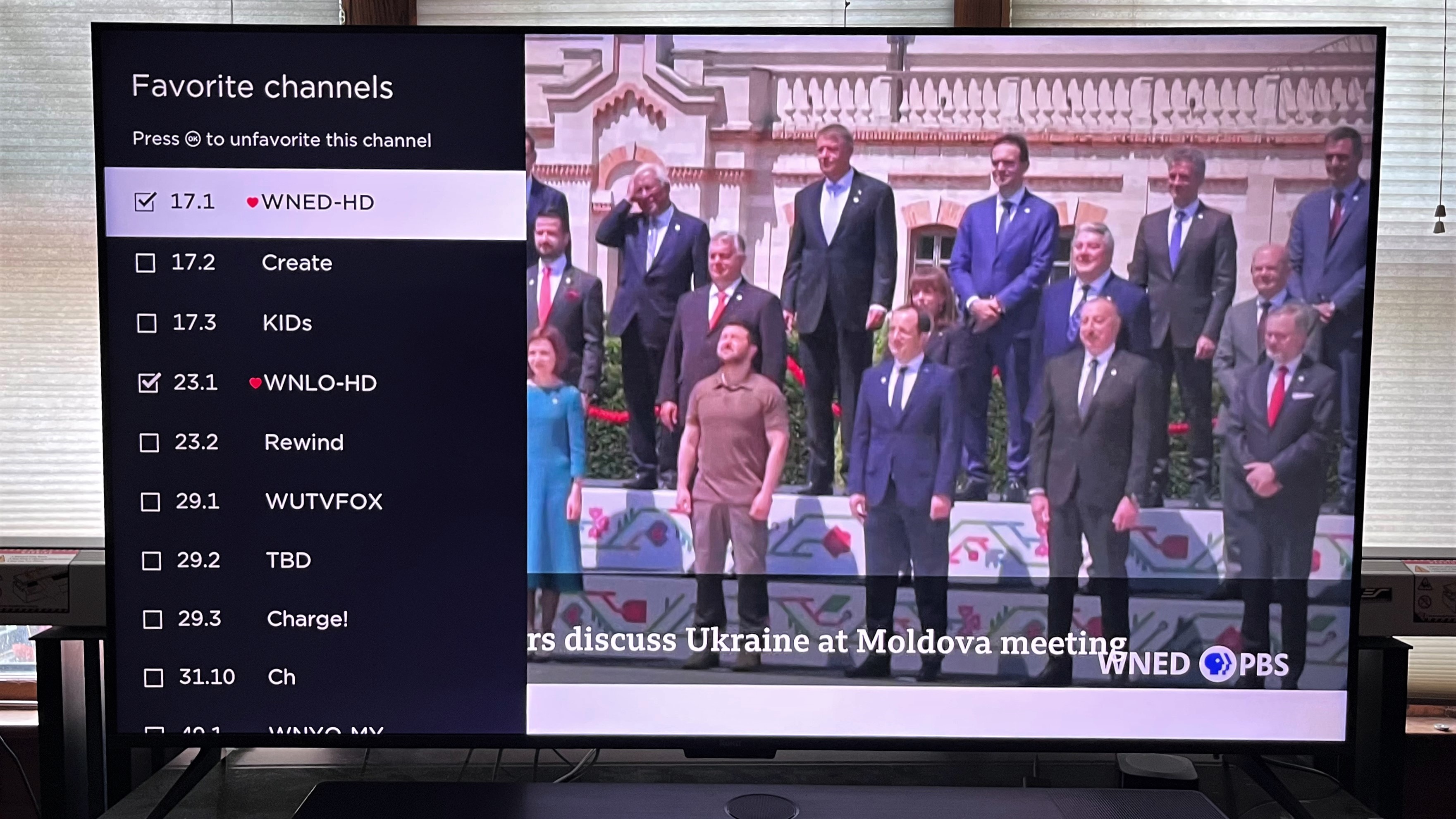
The main downside to managing the Roku Live TV guide by creating a Favorites sub-guide is that it’s time-consuming – there are simply too many channels to select from. It’s completely worth investing that time, though, because tucked in among the trash are some interesting channels, and you will appreciate having them listed alongside any local broadcast ones you’ve added to your custom Favorites guide.
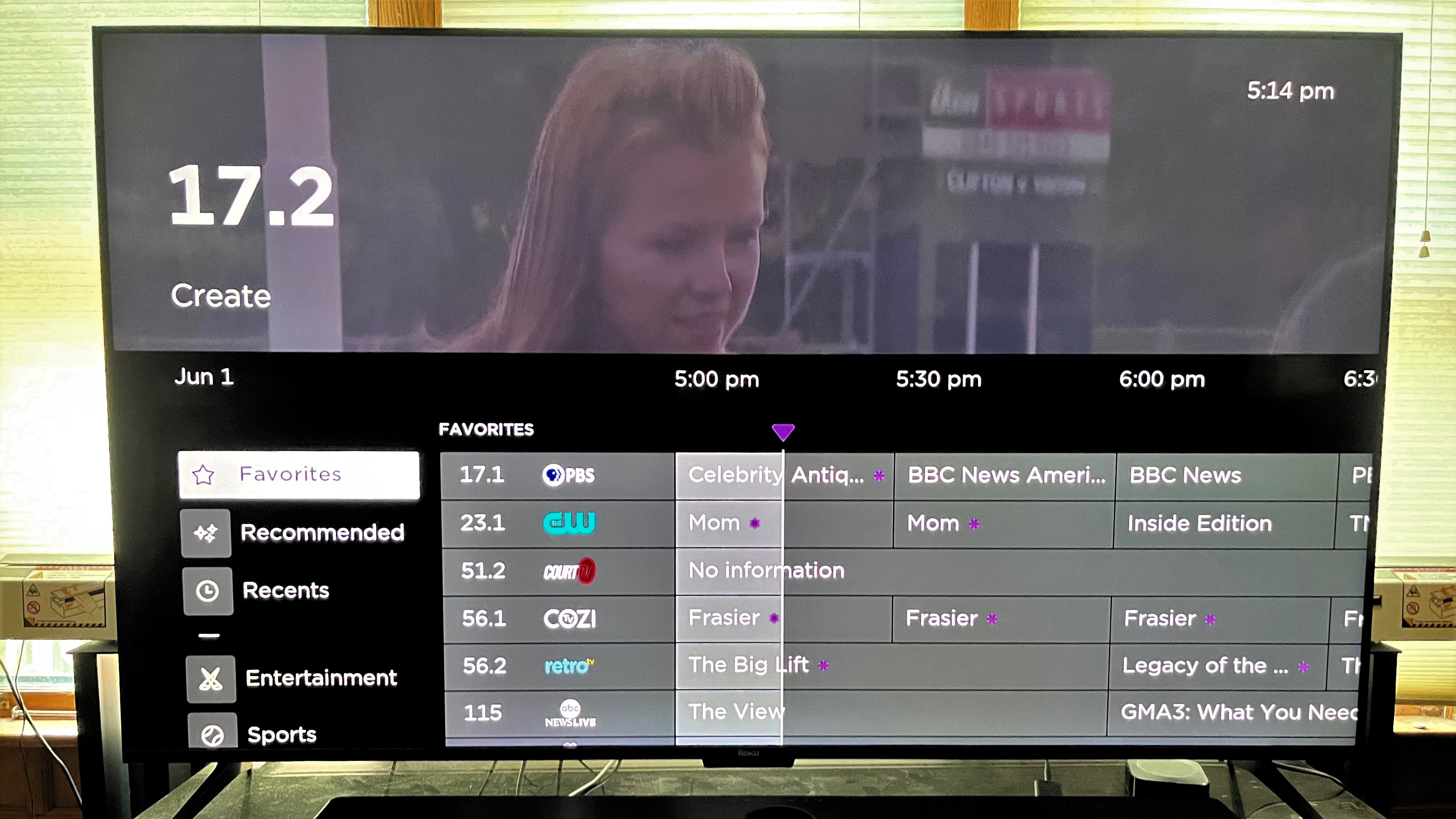
Are there any more general downsides to Roku Live TV? Well, you’re not getting great picture and sound quality here. And virtually every channel, even the audio-only ones (sourced from IHeartRadio) play ads, and that’s something some of us accustomed to watching with the best streaming services have tended to avoid.
But with the cost of streaming services on the rise, with Max, the new HBO Max and Discovery Plus hybrid, being the latest example of streamers angling for more money from viewers, you may soon be inclined to cut one or more services. Smart TV FAST portals like Roku’s Live TV can help to fill the gap, and when combined with free local TV broadcasts received using an antenna (note that current Roku-branded TVs use an ATSC 1.0 tuner and don’t support next-gen ATSC 3.0 broadcasts), you shouldn’t have any shortage of things to watch. Just make sure to make it all manageable using the steps described above.
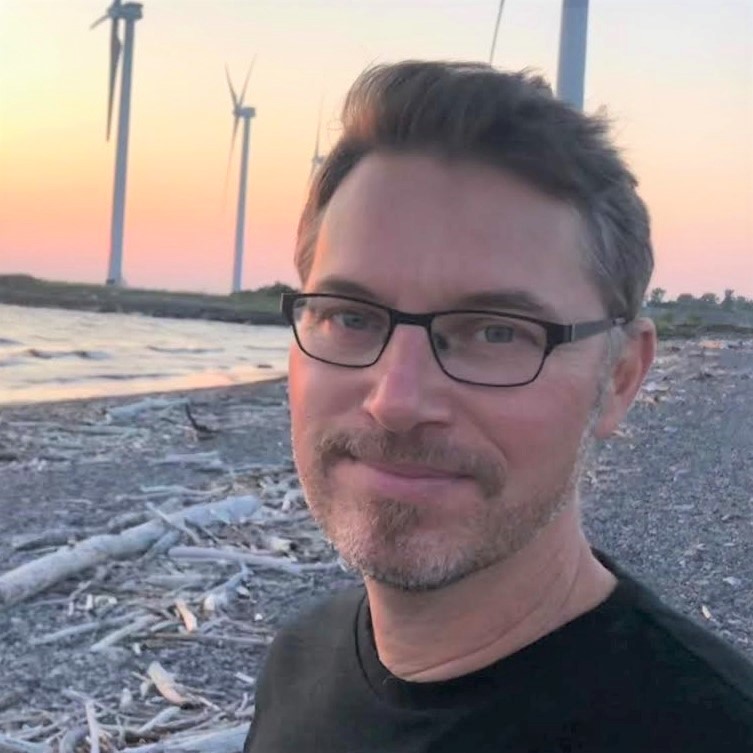
Al Griffin has been writing about and reviewing A/V tech since the days LaserDiscs roamed the earth, and was previously the editor of Sound & Vision magazine.
When not reviewing the latest and greatest gear or watching movies at home, he can usually be found out and about on a bike.