
Learning how to connect a PS5 controller via Bluetooth is an easy process to learn and it's a wonderfully straightforward task. Plus, it's very useful knowledge to have if you're planning on using your DualSense Wireless Controller on platforms other than PS5, such as PC or mobile.
That's right: the DualSense is compatible with other devices via Bluetooth connection! The DualSense itself has Bluetooth compatibility built-in, and when paired with another Bluetooth-capable device - such as an Android or iOS mobile phone - it can be used to play games on them.
There are some extra things to keep in mind depending on your device of choice, which we'll go into further detail about below. For instance, for a wireless PC connection, you'll need a USB Bluetooth adapter - many of which can be readily and cheaply bought from your online retailer of choice (such as Amazon or Walmart). You'll also need to make sure your device's operating system is up to date as per Sony's requirements.
Again, we'll break all this down below. So, to learn how to connect a PS5 controller via Bluetooth to your device of choice, check out your relevant section below.
Tools and requirements
- A DualSense Wireless Controller (the PS5's pack-in controller)
- A PC or an iOS or Android device such as a mobile phone or a tablet
- A Bluetooth USB adapter if you're playing on PC
How to connection a PS5 controller via Bluetooth - preparation
- Ensure your DualSense Wireless Controller is completely switched off
- Disconnect it from any wired connection, too
- Press and hold the Create and PS Home buttons to begin pairing mode
Prepare your DualSense Wireless Controller for pairing

The first step, regardless of your device of choice, is to prepare your DualSense Wireless Controller for pairing. This is very easily done. First, ensure your controller is completely switched off. That means disconnecting it entirely from either a wireless or wired connection. If the controller is on via a wireless connection, simply hold the PS Home button down for a few seconds to manually switch the controller off.
Next, see the two buttons highlighted in the image above - the Create button just above the d-pad and the central PS Home button. You'll need to hold both these buttons down for a few seconds until the controller's light bar starts to blink. When it does, you've successfully entered pairing mode!
How to use a PS5 controller via Bluetooth with Android

For Android devices such as the Samsung Galaxy S24 or the OnePlus 12, pairing your PS5 controller is simple. On your home screen, swipe down and press and hold the Bluetooth icon. From here, you just need to tap the 'Pair new device' option and then find the DualSense Wireless Controller option in the list. The controller should appear here if you've followed the previous step and put the controller into pairing mode. Once selected, your DualSense will be connected wirelessly via Bluetooth to your Android device!
Do keep in mind that you'll need your device to be running on the Android 12 operating system or later. If you're unsure as to what version you're running, that information can be found in your device's Settings in the System submenu. You can also manually perform a system update from here to make sure your device is running the most up-to-date version of Android possible.
How to use a PS5 controller via Bluetooth with iOS

For iOS devices the process is much the same. On a phone like the iPhone 15 or iPhone 16, just get onto your home screen and swipe down from the top twice. From here, locate the Bluetooth icon, tap it, and select the DualSense Wireless Controller from the menu. Much like on Android, this is extremely simple and should appear if you've placed your controller in pairing mode.
Bluetooth is a relatively recent addition to iPhone and iPad devices. Once again, ensure your device is running either iOS 14.5 or iPadOS 14.5 or later to make sure your PS5 controller will be compatible. To check your version, go to Settings > General > About and the version you have installed will be listed near the top. Go back a step and tap Software update in order to make sure your device is up to date if needed.
How to use a PS5 controller via Bluetooth on PC

If you're looking at how to pair a PS5 controller via Bluetooth for PC, this may be the easiest method of them all. However, it may come at a cost if you don't already own the necessary equipment to make it work.
Most PCs won't have a Bluetooth solution built in. Instead, you'll need to purchase a USB Bluetooth adapter, something that looks like a 2.4GHz dongle which is often included with many of the best PS5 controllers and best Xbox controllers. They're also readily available at your retailer of choice, be that Amazon, Walmart, or otherwise.
Once you've got your USB Bluetooth adapter, plug it into one of the USB ports on your PC. Depending on which model you've bought, you may also need to switch the adapter on. Once it's set up and you have your DualSense in pairing mode, it should automatically connect to the USB Bluetooth adapter and you can get to gaming in no time!
FAQs
Can I use a PS5 controller via Bluetooth with Mac devices?
Yes! The process is much the same as it is for a Windows-powered PC. Simply get your USB Bluetooth adapter, slot it into your Mac, and begin the pairing process.
Will third-party PS5 controllers work via Bluetooth?
It depends on the model, but several third-party PS5 controllers will have Bluetooth support built-in if they're capable of wireless connectivity. Examples here include the Victrix Pro BFG and the Nacon Revolution 5 Pro. Alternatively, these controllers also come with a 2.4GHz dongle if you prefer that style of wireless connection - though these are not compatible with mobile devices without a USB-C to USB-A adapter.
Final thoughts
You now have all the knowledge necessary when it comes to connecting a PS5 controller via Bluetooth to your device of choice. Whether you're playing on PC, iOS, or Android, the process is extremely straightforward. Just remember to keep your controller charged up regularly as it'll still be draining the battery while you play!
Get daily insight, inspiration and deals in your inbox
Sign up for breaking news, reviews, opinion, top tech deals, and more.
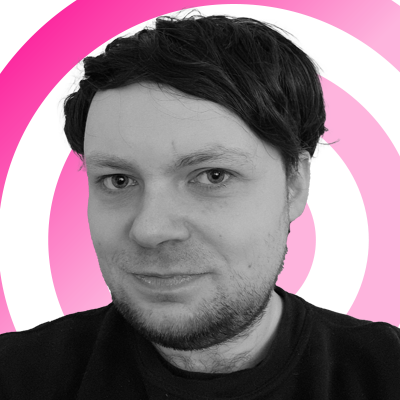
Rhys is TRG's Hardware Editor, and has been part of the TechRadar team for more than two years. Particularly passionate about high-quality third-party controllers and headsets, as well as the latest and greatest in fight sticks and VR, Rhys strives to provide easy-to-read, informative coverage on gaming hardware of all kinds. As for the games themselves, Rhys is especially keen on fighting and racing games, as well as soulslikes and RPGs.