How to get Discord on PS5
Our step by step guide on how to set up Discord on your PlayStation 5 console and chat with your friends while you play.
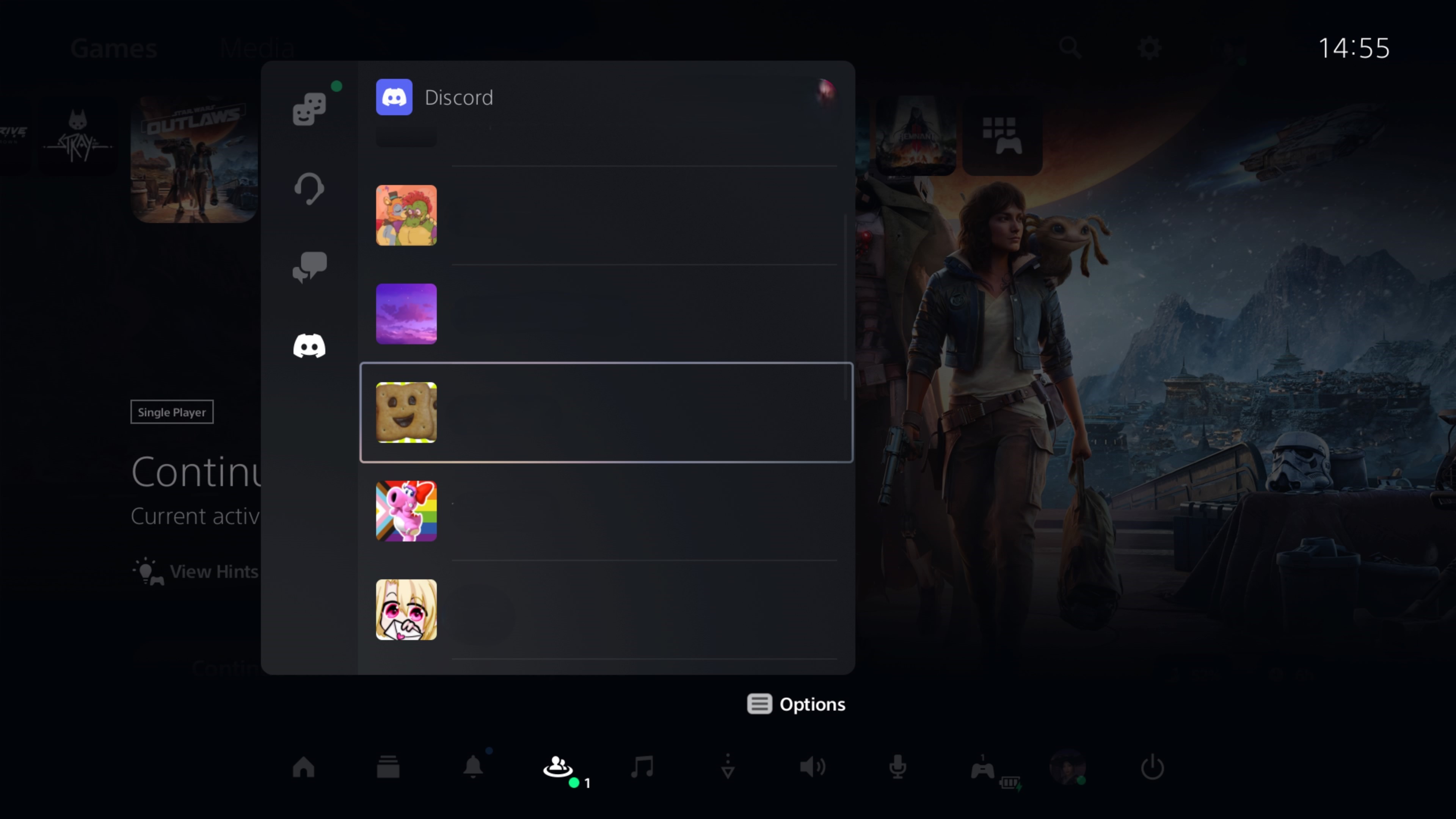
Knowing how to get Discord on PS5 is important if you want to play any multiplayer PlayStation games with your friends and talk with them at the same time. The popular chat application is a great way to stay in touch, especially now that it’s fully compatible with Sony’s latest console.
Before I break down the steps detailing how to set up Discord on your PS5, there are a few things that you need to know. Firstly, you need to make sure that you already have a Discord account set up. You can do this by visiting the Discord website on your PC, laptop, or mobile phone and downloading the application.
It’s free and takes just a few moments to create your profile and begin sharing your username with friends. Just bear in mind that you need to be a minimum of 13 years old to use Discord, or older depending on your local laws. If you already have a profile, then you’re already ready to go. With that out of the way, read on to learn how to get Discord on PS5.
Tools and requirements
- A PS5, PS5 Slim, or PS5 Pro (come November 2024)
- A Discord account
- Optional PC, laptop, or mobile phone
Steps for how to get Discord on PS5
- Start your PS5 and open Account Management in settings
- Select Users and Accounts and then Linked Services
- Choose Discord and sign in with your account
Step by step guide
1. Start your PS5 and open Account Management in settings
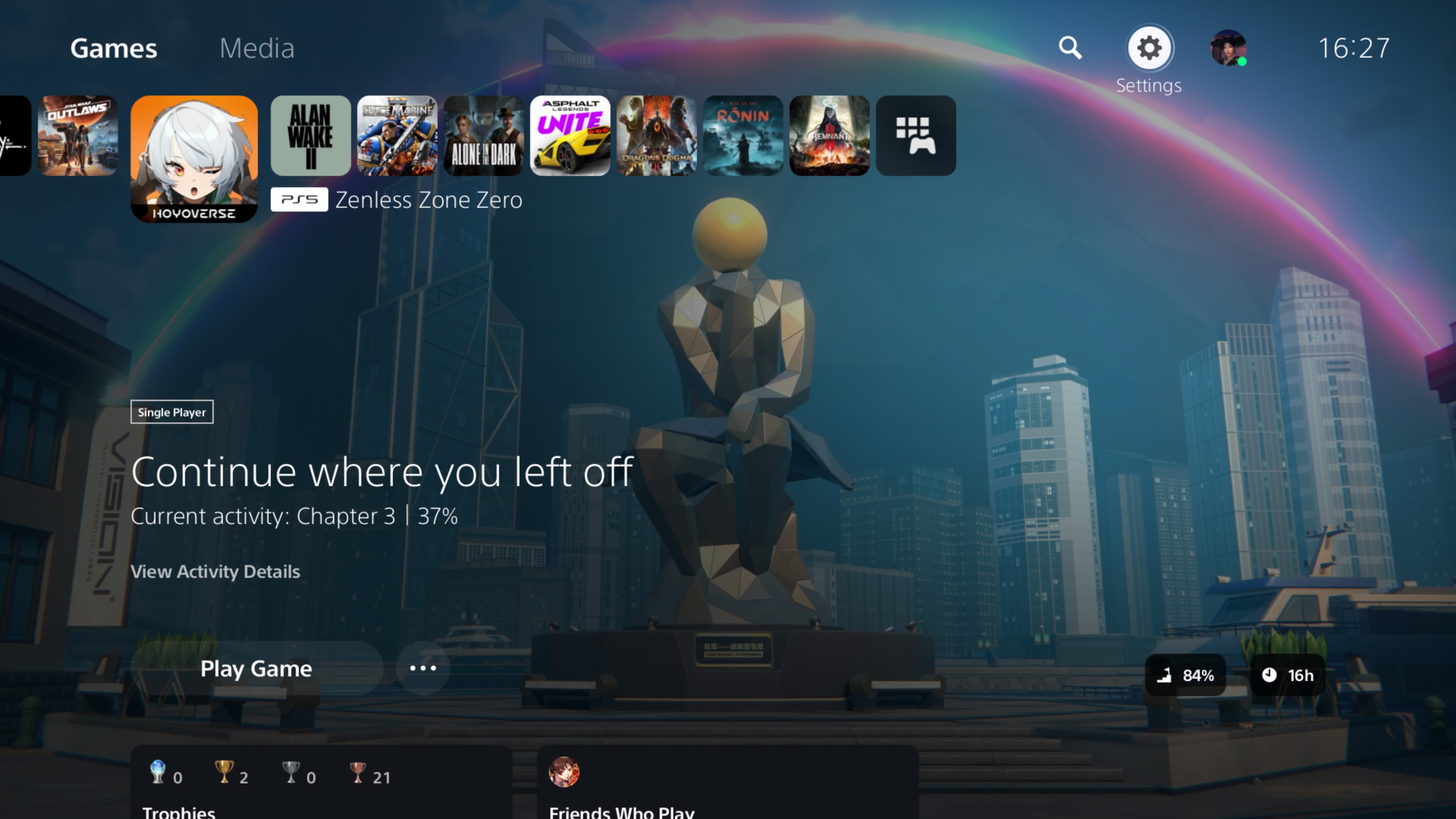
The first step to get Discord on PS5 requires you to start your PS5 console and open settings using the cog-shaped icon in the top right of your home screen.
Before moving on to the next step, take a moment to make sure that your console is fully up to date and install any new updates if you are prompted to.
2. Select Users and Accounts and then Linked Services
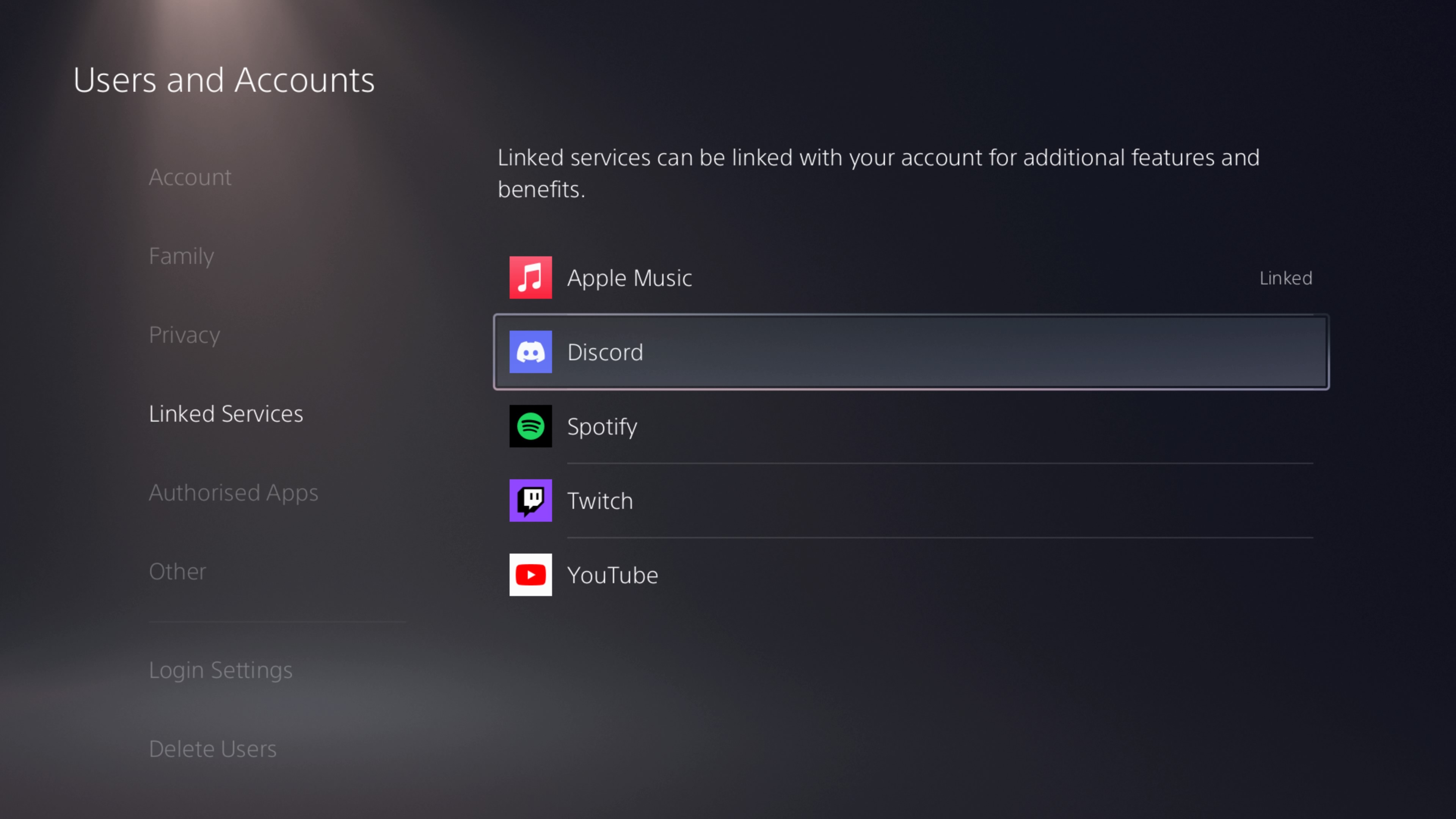
From there, you need to select the Users and Accounts option - it’s the one that has your avatar next to it in the menu.
You will then see a range of new options. Choose the Linked Services tab.
3. Choose Discord and sign in with your account
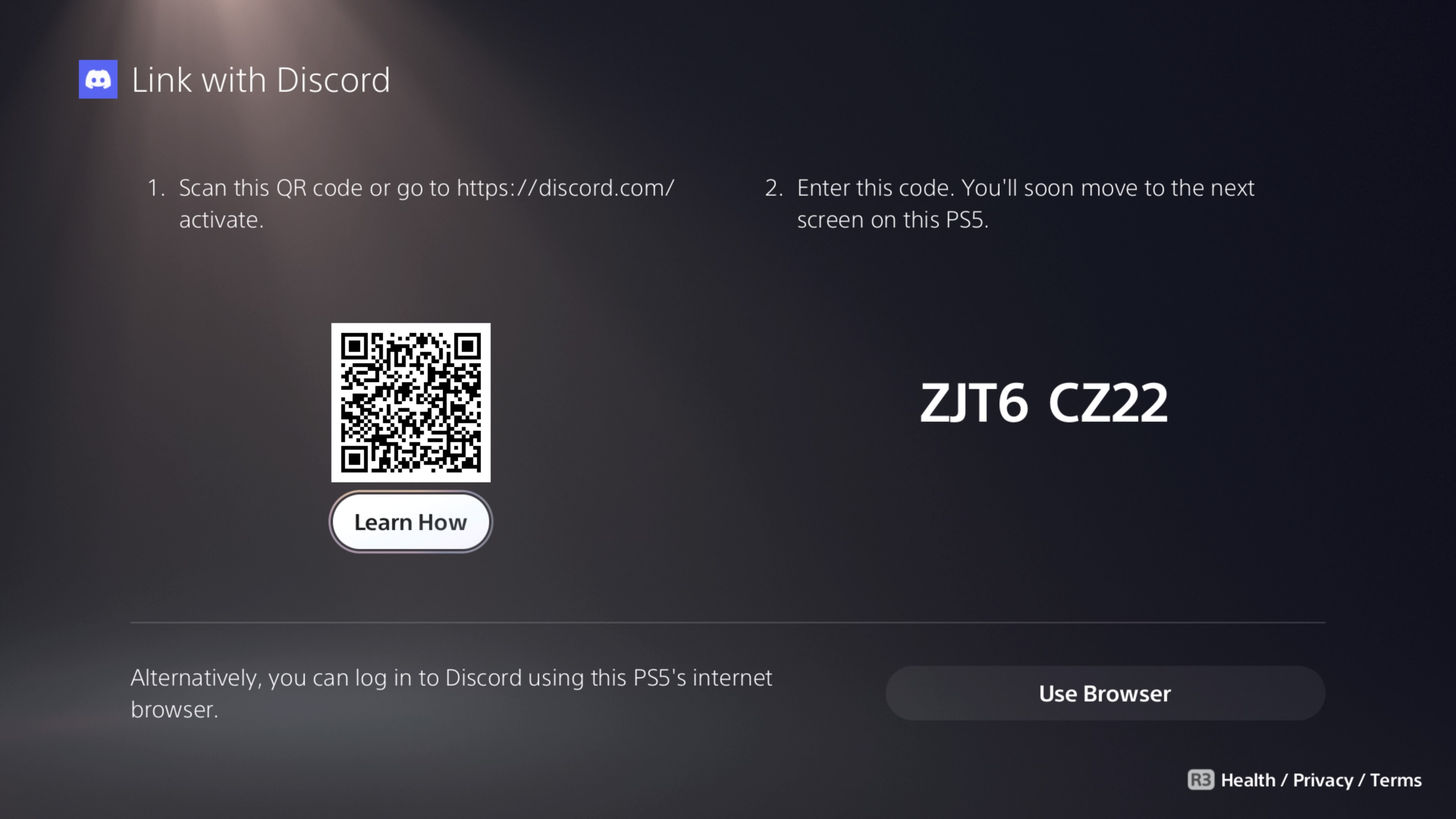
This Linked Services screen will show you a number of services that can be linked to your account, including the likes of Apple Music, Spotify, and Twitch. Pick Discord from the menu and read the information that comes up. When you are ready to go on to the next step, hit the Link button.
This will give you a couple of options to sign into your account. If you have a laptop or PC on hand, the easiest way to do this is to visit the Discord activation page, sign in with your Discord account details, and enter the code shown on the right-hand side of the screen on your PS5.
You can also scan the QR code on-screen with either your phone camera app to sign in via a web browser or from within the Discord app. If you choose to scan using the Discord app, You will need to visit the in-app Settings and select Scan QR Code first.
Finally, you can also sign in directly from your PS5 by picking the Use Browser option. This is a bit cumbersome, as you will need to use the on-screen keyboard to enter all of your details, but is a good option if you don’t have any other devices on hand.
No matter which login method you choose, you will then read through the on-screen details regarding account linking and select ‘Authorize’ to continue. With that, your profile is officially linked and you can start browsing Discord servers and contacting friends straight from your PS5.
You can find the Discord features in the Friends menu of the Game Base, which is accessed by hitting the PS button on your controller.
FAQs
How do I remove Discord from my PS5?
If you want to remove Discord from your PS5, you simply need to revisit the Linked Services menu in Account Management in settings. Select Discord from the menu and press the on-screen button to unlink your accounts.
How do I get Discord on PS5 from the app?
You can also get Discord on PS5 via the Discord app on PC or mobile. To do this, head to the User Settings menu and select Connections. Then, choose Add and press the PlayStation logo. You can then sign in with your PSN account details to link your account.
How do I turn off PSN status on Discord?
By default, Discord will show your current PSN status on your profile. This includes games that you might be playing, alongside other information. To turn this off, open the Discord app on PC or mobile and navigate to the Connections tab in User Settings. Then simply Untick Display on Profile and Display PlayStation Network as your status.
Final thoughts
You now have everything that you need to know in order to get Discord on PS5. If you’re looking for some of the best PS5 games to play with your friends, consider visiting our guide to the best co-op games or check out some multiplayer favorites like Helldivers 2, Minecraft, Gran Turismo 7, and Call of Duty: Modern Warfare 3.
You might also want to consider picking up one of the best PS5 headsets if you don’t already have one, as an improved microphone and better audio can greatly improve your Discord call experience.
Sign up for breaking news, reviews, opinion, top tech deals, and more.

Dash is an experienced tech journalist who currently serves as the Gaming Editor at TechRadar, where he helps oversee coverage of video games and related products.
Before joining the team, he was Contributing Writer at PLAY (formerly Official PlayStation Magazine) and has also written articles for many of the UK's biggest gaming magazines including Edge, PC Gamer, and SFX.
Now, when he's not getting his greasy little mitts on the newest hardware or gaming gadget, he can be found listening to J-pop or feverishly devouring the latest Nintendo Switch otome.