How to use Strava with your smartwatch

“If it isn’t on Strava, it didn’t happen” goes the popular saying, and what better way to make sure that your activities are logged accurately on Strava than by connecting your smartwatch?
The best smartwatches encompass a huge variety of options, but they all serve a similar purpose when it comes to fitness; to record activities in detail, and show health and recovery insights to get you on your next workout sensibly and safely.
Strava is one of the best fitness apps out there, especially for runners and cyclists. You can record GPS-based activities with the Strava app on iOS and Android smartphones, but with Strava on your smartwatch, you'll be able to start and stop activities from your wrist and get heaps more health data than just using your smartphone alone.
Strava supports pretty much all of the best fitness trackers and running watches. Many devices, including those from Garmin, sync activities to Strava through their own software. However, if you have an Apple Watch, Samsung Watch, or Android Wear device like the Google Pixel Watch 2, you can download the Strava app to your watch and use it to smash fitness goals on the go.
I’ve worn pretty much every smartwatch brand out there — either through review testing or indecision — so I know how easy it can be to add the Strava app and track workouts. Here’s how to connect your smartwatch to Strava for the best experience.
How to use Strava on your Apple Watch

1. Install Strava on an Apple Watch
1. Start by downloading the Strava app from the App Store and getting logged in on your phone if you haven't already.
2. Then open the Apple Watch app, go to the My Watch section, find Strava, and tap Install.
2. Authorize permissions
1. When you first open Strava on your Watch, you should see a prompt appear on your phone asking you to authorize Strava for Apple Watch.
2. Once that's done, you're nearly ready to start recording, but you'll want to make sure that Strava can use your Watch's built-in heart rate monitor.
3. Launching the Strava app on the watch should trigger another prompt on your phone and the watch screen, asking you to grant Strava permission to access and update your Health data.
4. Scroll down within the Health app to find Allow Strava to Read and activate heart rate (and all your Health data unless you have a good reason not to). You can always find this data in the Sharing section of the Health App.

3. Record a workout
1. The Strava Watch app is much more streamlined than the iPhone version, and only gives you the option to start, stop and pause activities, plus show your progress during those activities.
2. To start recording an activity, tap the Strava icon on your Apple Watch, scroll and tap to pick the activity, then press the start button to begin.
3. Once the activity has started, there are two screens to swipe between. The main screen displays elapsed time, distance and heart rate in real-time, while a swipe to the left brings up the Pause and Finish buttons, Settings and a Screen Lock – perfect for when you're running in the rain.
4. When you're done running, cycling, skiing or activity-ing, hit the Finish flag to end your session and sync the data with the full smartphone Strava app. Any miles logged will count towards your weekly progress automatically.
While using Strava on your Apple Watch is convenient, it does come with limitations. The app doesn't support Strava Live Segments (so no real time updates as you go) and you can't see maps or Strava Routes on the display.
How to use Strava with your Samsung Watch
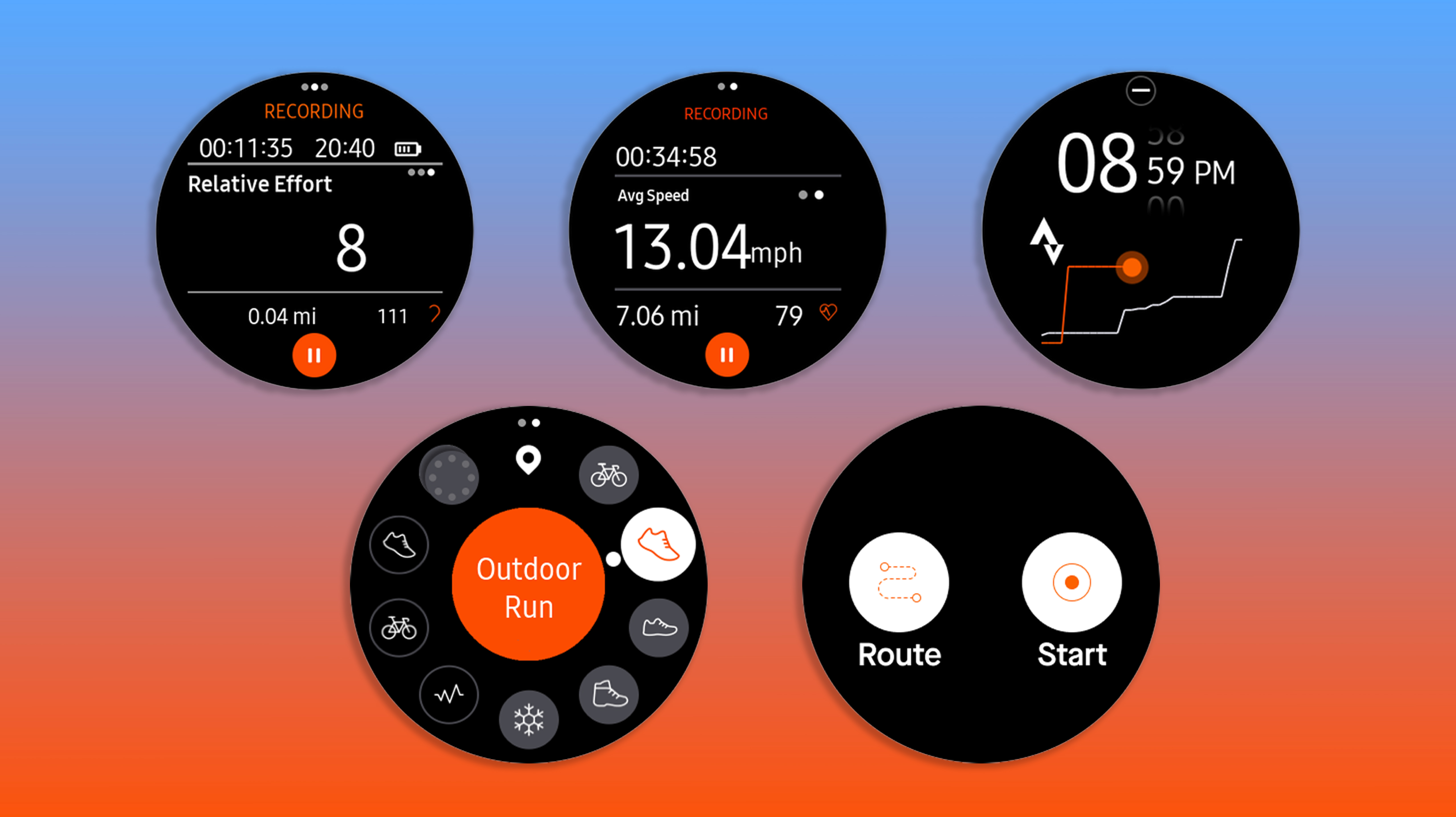
There's a standalone Strava app for Samsung Gear and Galaxy smartwatches, but the installation method depends on how new your device is. Devices after and including the Samsung Galaxy Watch 4 and Watch 4 Classic use Wear OS, which I've covered below.
Sign up for breaking news, reviews, opinion, top tech deals, and more.
If you've got an older Samsung smartwatch (pre-2021), you can still install the Strava app on your Samsung Gear device from the Galaxy Store. You'll need to visit this Strava page from a desktop to connect your Strava account and receive a four-digit code to link up your device.
Just like with Strava for Apple Watch, the interface is simplified. Once you've opened up the Strava app on your Samsung device, select an activity and you'll see the time, pace, or speed, plus distance and heart rate. A swiping motion lets you change settings, Pause, Finish, or cancel the activity.
How to use Strava with Wear OS Watch
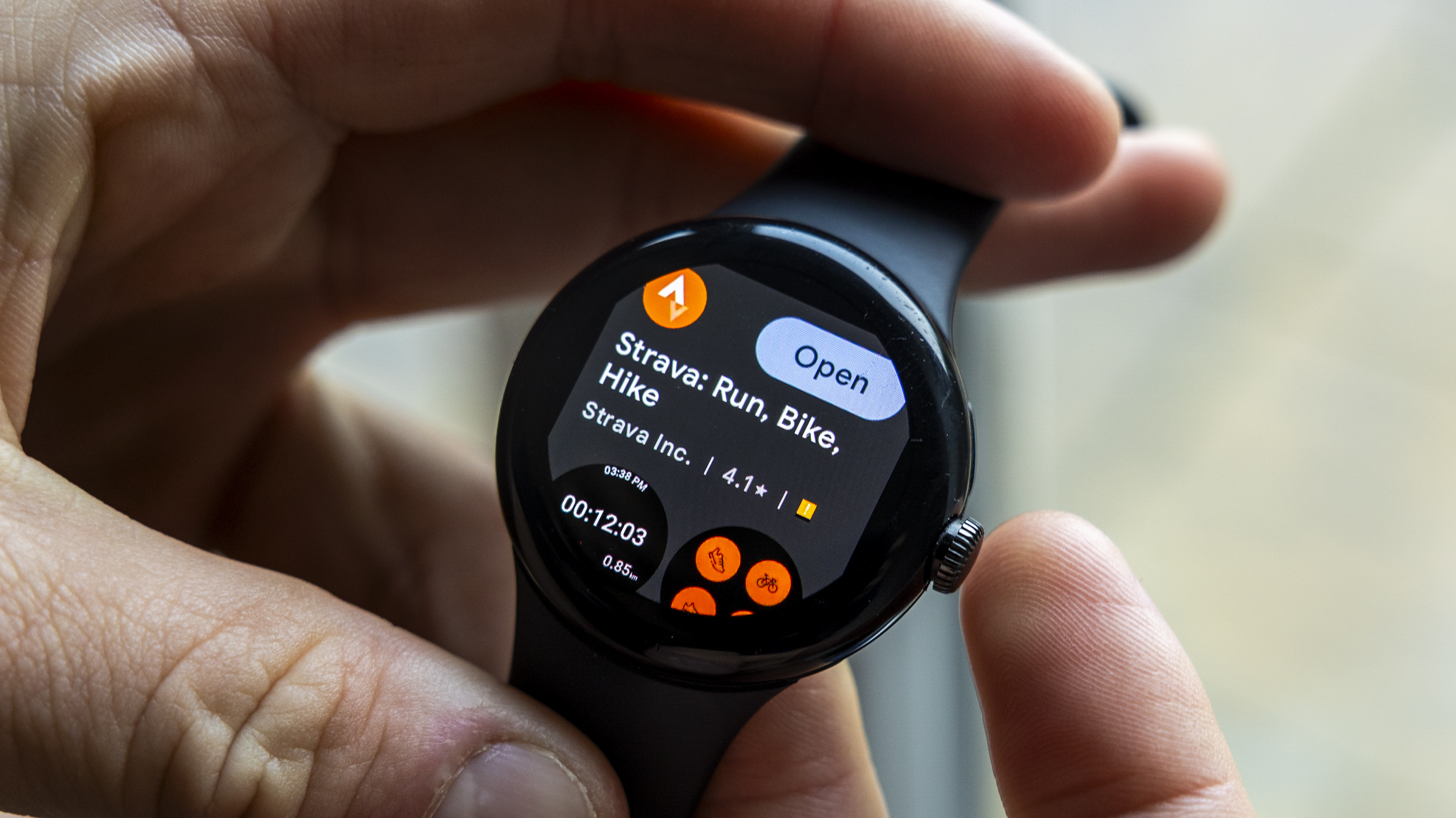
Strava supports the best Wear OS Watch from Wear OS 3.0 and above, and that includes the likes of the Google Pixel Watch and Pixel Watch 2, plus our current favorite Wear OS device, the Samsung Galaxy Watch 5 Pro review.
1. Install Strava on your Wear OS watch
1. Open the Google Play Store from the watch, search for Strava, and tap to install it. Once you've done that, the button will show as Open instead of Install.
2. You'll be asked to sign in to Strava on your paired phone, too (you can't use a Samsung or Pixel watch with iPhones, but you probably know that already). When you open Strava on your smartwatch, it should automatically be signed in, but there's a quick authorization step to add your credentials if not.

2. Record a workout
1. Using Strava on a Wear OS Watch is super simple. The first time you open it up from your app drawer you'll be asked to permit it to access your location and health data. Accept the terms to get started.
2. To record a workout from the app, select your activity type, and hit Start. You might have to wait a few moments for the GPS to lock onto your location, but then you're ready to get moving.
How to use Strava with Garmin
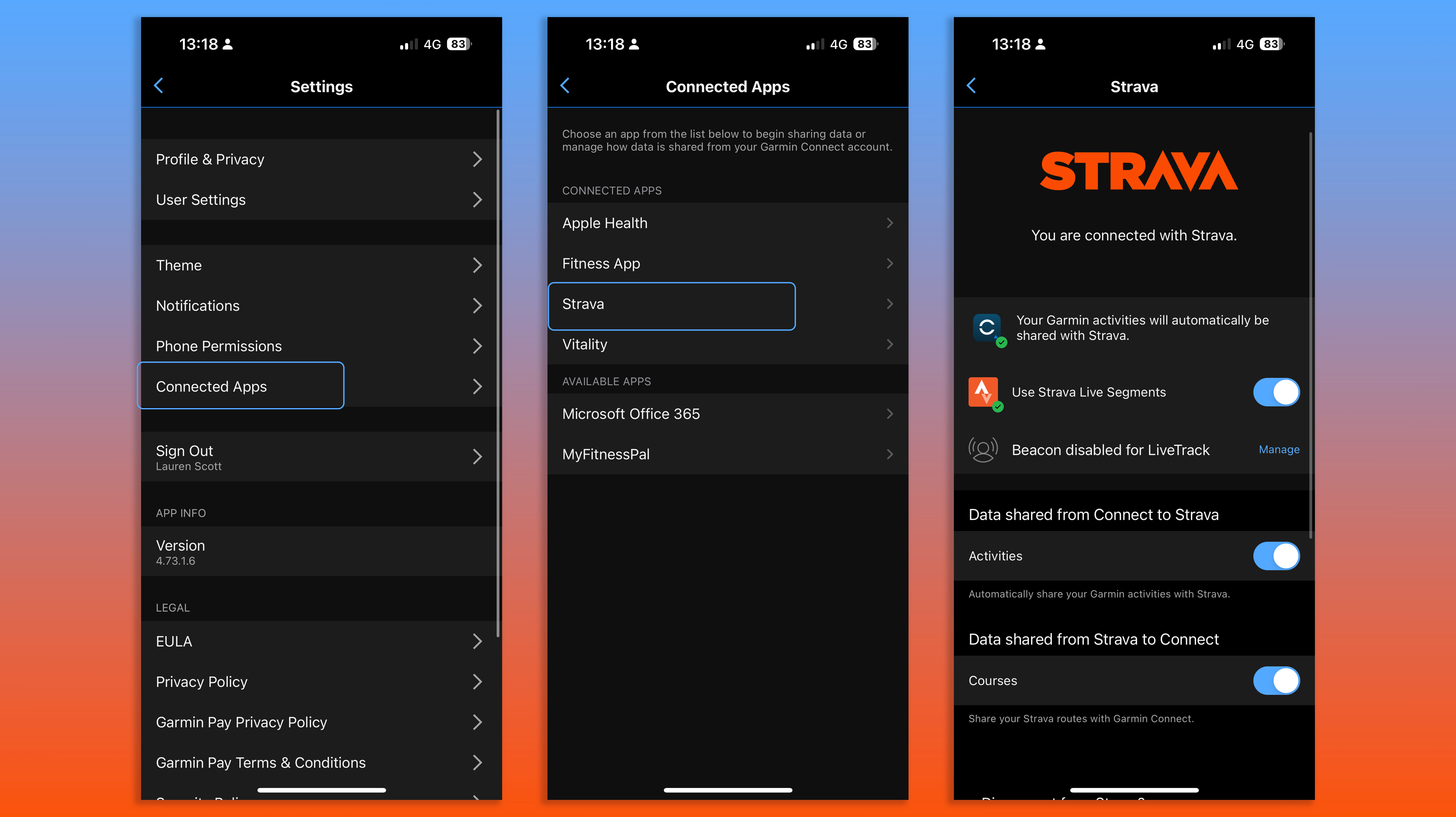
Most people buy a Garmin Watch for serious fitness tracking. Garmin devices are definitely more fitness trackers than smartwatches, and there aren't any products in the Garmin range with a dedicated Strava app.
But, by syncing your Garmin watch with Strava via the Garmin Connect Mobile app and Bluetooth on your smartphone, any new activities – be they runs, cycles, or swims – will sync to Strava automatically. Head to the settings section of the Connect app, Go to Connected Apps, select Strava, and set up your connection and preferences.
How to use Strava with Fitbit
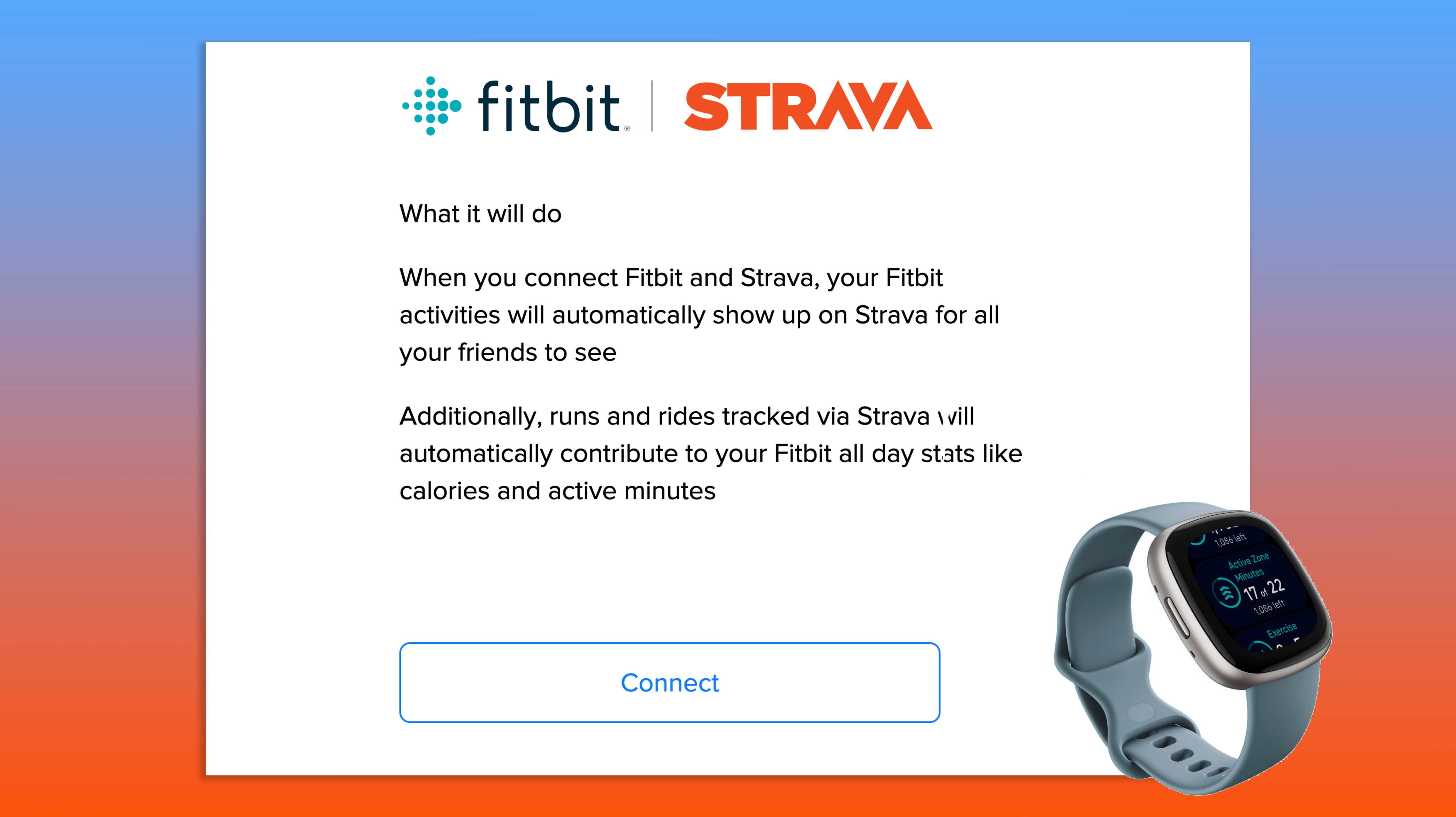
As with Garmin wearables, not everyone counts Fitbit devices as smartwatches. And while there's not a dedicated app for Strava on Fitbit devices, you can sync up your activities in just a few taps, so that your Fitbit workouts get sent straight to Strava.
The easiest way to connect your Fitbit device is at this Strava link. If you're on an iPhone, then you'll also find the option nestled with settings. Once synced up, Garmin sends activity data from the last 90 days, while Fitbit only sends new ones after you've synced up your devices (unless you export and add them manually).
Using a smartwatch with Strava can give a real boost to your fitness journey, integrating powerful tracking technology with your active lifestyle and letting you go hands-free without your smartphone. I've loved the freedom of going running without my iPhone, while still being able to track my miles and listen to music.
Whether you're using an Apple Watch or the latest Wear OS device, the smartwatch-Strava combination gives you instant insights into your performance, so that you can push boundaries and smash your PBs. Try using Strava with your own smartwatch and get more motivation on every stride or pedal.
You might also like:

Lauren Scott is an experienced journalist and freelance photographer based in Bath, UK. She's been in the tech industry for over ten years; serving as the former Managing Editor of our sister site Digital Camera World. As well as raving about cameras past and present for TechRadar, Lauren also tests fitness apps, trackers, and headphones. A keen polymath, she has bylines on Woman & Home, Space.com, Canon Europe, PCGamesN, and Stuff Magazine. When she's not working, you'll find her testing yet another new curry recipe, or teaching her Flat-coated Retriever how to retrieve.