How to use Apple Pay on your Apple Watch
How to get Apple Pay set up to use on your Apple Watch

Get Apple Pay on your Apple Watch using this handy (or should it be wristy?) guide. Either way, tap to pay is about to become easier than ever if you own one of the best Apple Watches.
It's worth noting that Apple Pay works on the Apple Watch, or an iPhone using NFC, which is the system that allows for that tap-to-pay interactivity. This is inert, meaning it won't use power and simply works as your bank card would if you were to use its contactless feature. As such, this should be able to work on most pay terminals that work with contactless.
Once setup is complete, your Watch will allow you to pay without the need for your phone or bank card, making it a great way to go out for a run and still have money in case you need it.

Quick steps for how to setup Apple Pay on your Apple Watch
- Open the Apple Watch app on your iPhone and select My Watch then Wallet & Apple Pay.
- Tap Add by a card you want to use.
- Open the Wallet app on your Apple Watch and select the menu three button icon. Pick the card you want then follow the instruction to active that for use.
Step by step guide to set up Apple Pay on your Apple Watch
Step by step guide: How to set up Apple Pay on your Apple Watch
You'll initially need to set this up on your iPhone which is connected to your Apple Watch and signed into with that same Apple account. Make sure you have Apple Pay setup on your iPhone before starting this process for the Watch.
Open the Apple Watch app on your iPhone and select My Watch then Wallet & Apple Pay. Here you are able to select cards you have already setup on Apple Pay. Tap Add by a card you want to associate with the Apple Watch followed by that card's CVV number. You card issuer might want extra details before the next step.
Now you will have the card on your Apple Watch ready to open without the iPhone.
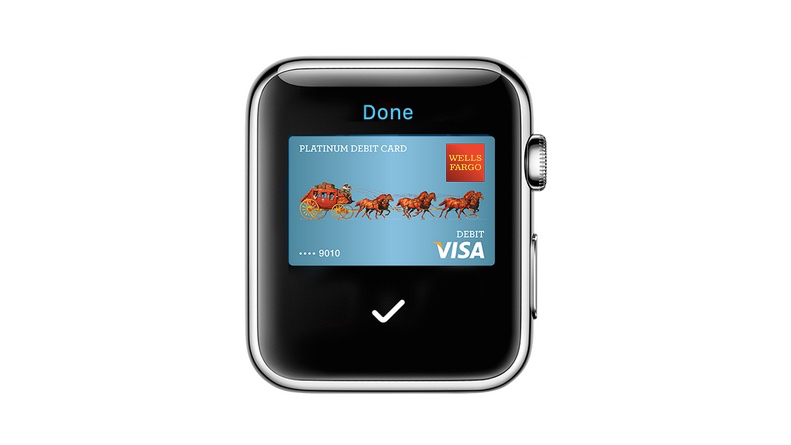
Add a card on your Apple Watch
Open the Wallet app on your Apple Watch and select the menu three button icon. Pick the card you want, then follow the instructions to activate that for use.
If you touch and hold a card you can move the order of where it sits, allowing you to arrange access to the cards you need first.
To remove a card go to Wallet, select the card, then scroll down a tap Remove.
Set your default Apple Watch payment card
You may have multiple cards and payment methods associated with your Apple Watch. This is a good idea, in case one card fails, you have the back-up of another option, which is ideal if you're out for a run without your phone.
To do this, open Wallet on your Watch. Select the three-button menu icon and tap Default Card, before selecting the card you want to use as standard.
Final thoughts: How to keep your Apple Pay safe
Should you remove your Apple Watch that should automatically lock the device and will not allow for Apple Pay to be used. While that offers a layer of security, if you think you've lost your device it's always best to put your Watch in lost mode using your iPhone.
Get daily insight, inspiration and deals in your inbox
Sign up for breaking news, reviews, opinion, top tech deals, and more.
You should also sign into your Apple ID and remove the ability to pay with your cards across your Apple devices, just to be safe.
You should have a passcode set on your Apple Watch, to unlock when without the iPhone, so this too should add an extra layer of security. There is also an option to set your Apple Watch to erase all data should more than 10 consecutive failed unlock attempts be tried. To do this open Settings on your Watch, tap Passcode, then turn on Erase Data.
You might also like...
Luke is a freelance writer and editor with over two decades of experience covering tech, science and health. Among many others he writes across Future titles covering health tech, software and apps, VPNs, TV, audio, smart home, antivirus, broadband, smartphones, cars and plenty more. He also likes to climb mountains, swim outside and contort his body into silly positions while breathing as calmly as possible.
