How to connect an Amazon Echo device to a Bluetooth speaker
How to get bigger sound from your Echo

This is article is part of TechRadar's Smart Home Week 2024, where we're giving you all the latest news, tips and tricks to help you make the smart home of your dreams.
Every Echo device – and we've tried almost all of them in our quest to find the best Alexa speakers – is a speaker in its own right, meaning you can pump your music and podcasts through the gadget, and of course, hear replies from Amazon's digital assistant.
With that in mind, you might be wondering why you would want to connect your smart speaker to another speaker (perhaps one of the best Bluetooth speakers on the market). The reason, quite simply, is to improve audio quality: while Amazon Echo devices are certainly smart, they don't necessarily have a track record of delivering the best sound performance.
Here, then, are the steps for how to connect your Amazon Echo device to a separate Bluetooth speaker to enjoy your tunes (and your Alexa replies) in the best quality. These steps will work on any Echo speaker or smart display.
Tools and requirements
- An Amazon Echo speaker
- A Bluetooth speaker
- The Alexa app on your phone or tablet
Steps for how to connect an Amazon Echo device to a Bluetooth speaker
- Power on both speakers
- Put the Bluetooth speaker into pairing mode
- Connect the Echo through the Alexa app
- Enjoy your new and improved audio
Step by step guide
1. Get set up

We're assuming you already have your Echo device and Bluetooth speaker set up and working – if not our guide to setting up an Amazon Echo should help. To get your Echo up and running, you will need to have installed the Alexa app for Android or iOS, and that's what we're going to use to initiate the connection to the Bluetooth speaker.
2. Put the Bluetooth speaker in pairing mode

How you do this varies depending on the speaker: if you're not sure, a quick check online, or in the documents that came with the speaker should help. Usually, there's a physical button you need to press to get the speaker ready to pair with something else – if the speaker is already connected to something, you'll have gone through this process before.
3. Connect your Echo
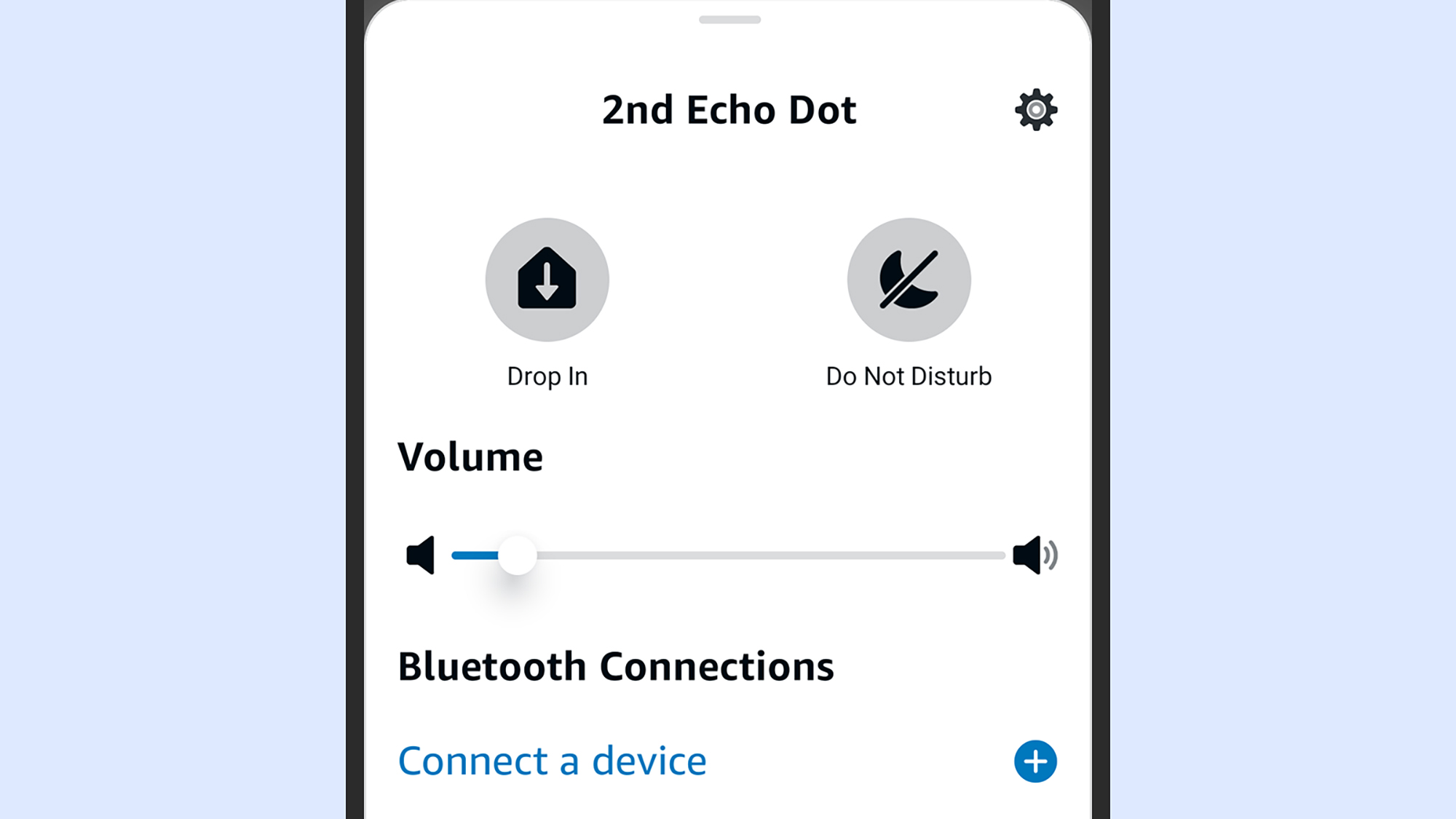
In the Alexa app on your phone, open the Devices tab and select your Echo speaker. On the next screen, tap Connect a device. If your Bluetooth speaker is in pairing mode, it should appear: tap its name and the connection should be made in a few moments. Once it's done, you'll hear Alexa announce that a Bluetooth speaker has been linked up.
4. Carry on using your Echo
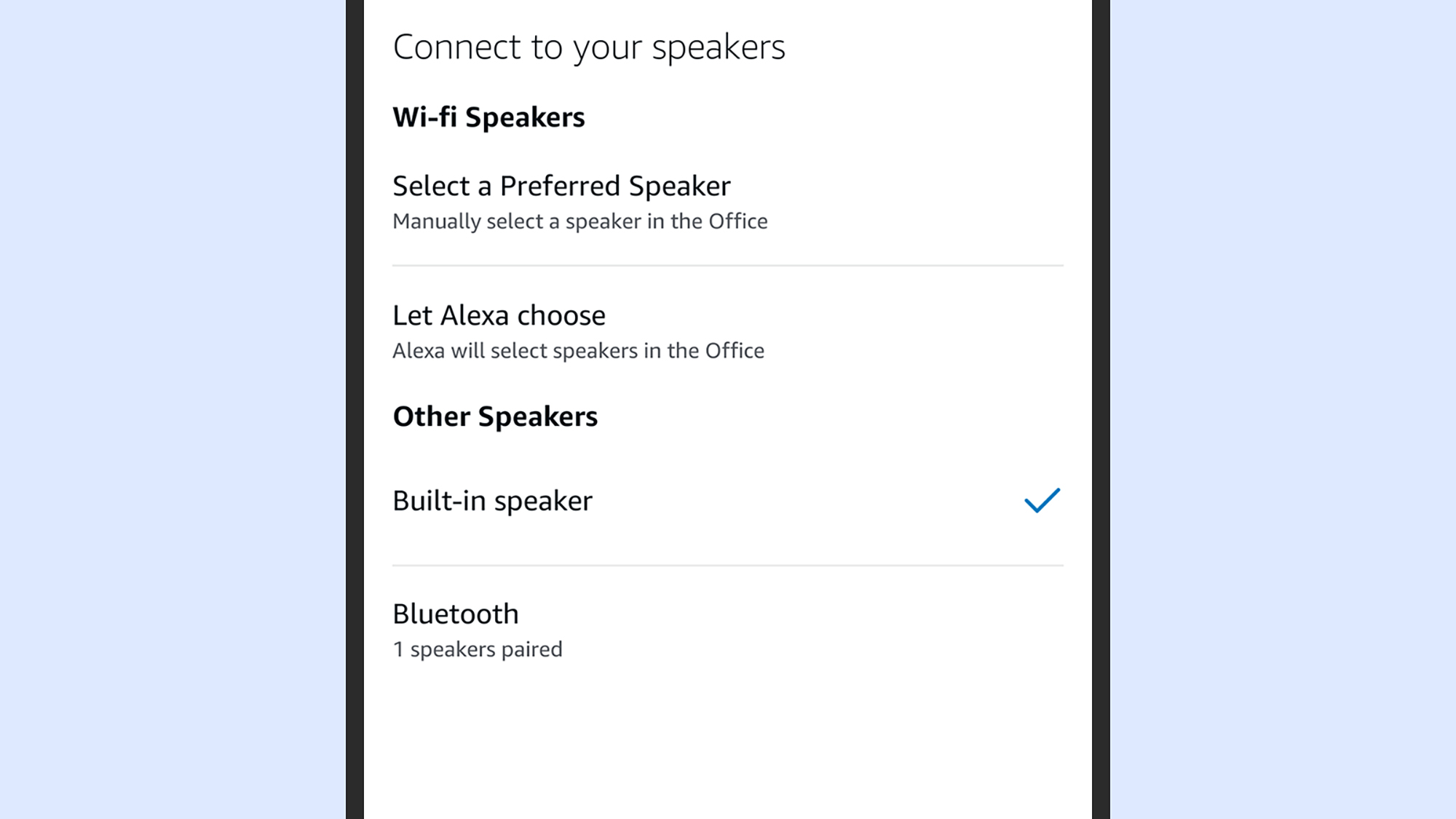
That's it – you're done. As long as the Bluetooth speaker is powered on and available, every sound the Echo sends out will go through it rather than the built-in speaker. If this doesn't happen for whatever reason, you can select the Echo on the Devices tab in the Alexa mobile app, then choose Speaker from the menu to see the available options.
5. Disconnect and reconnect the Bluetooth speaker
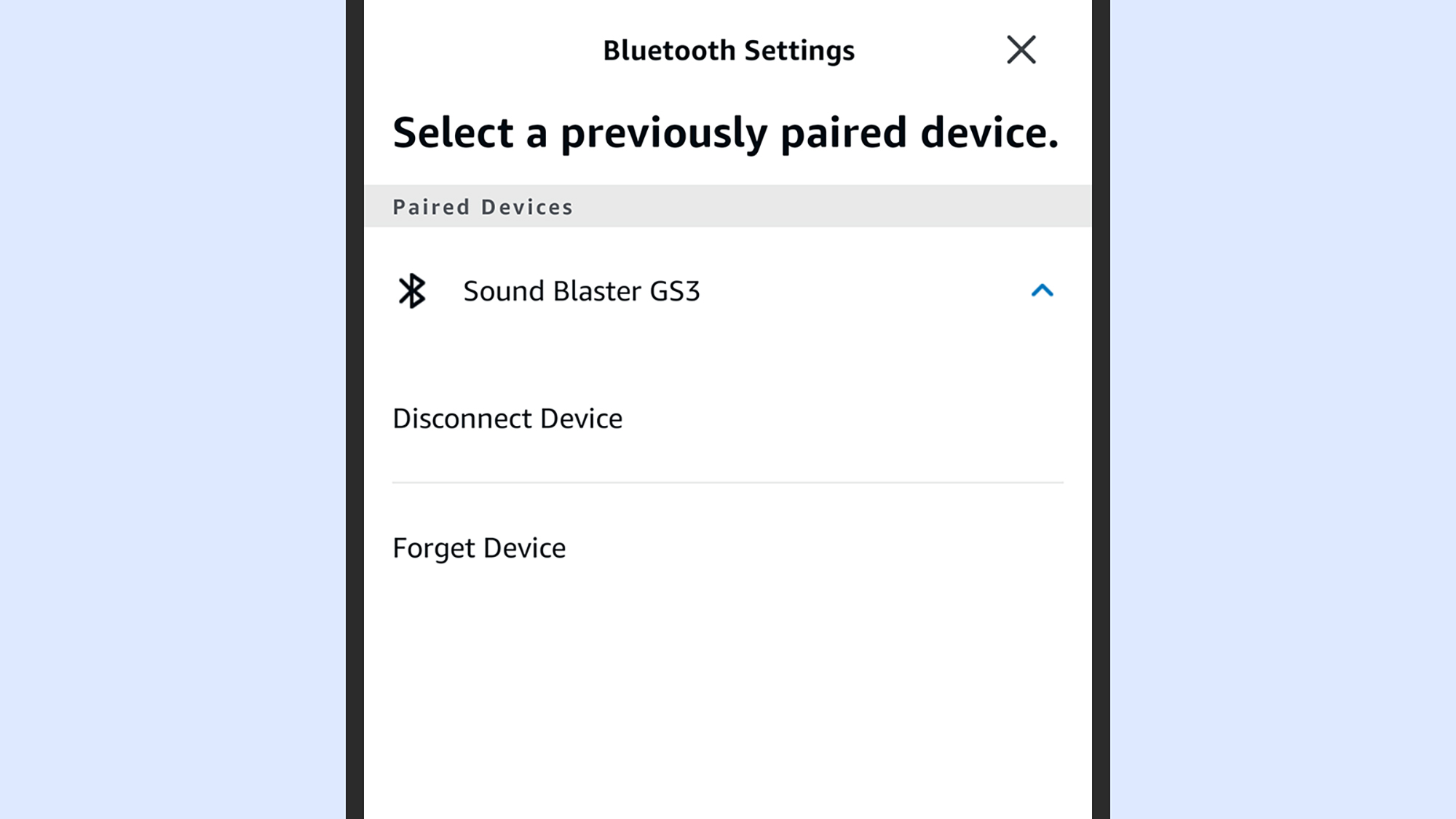
To temporarily disconnect the speaker, just say "Alexa, disconnect". You can then use "Alexa, connect" to pair the speaker up again. This can also be done via Bluetooth Devices in the Echo's menu in the Echo app – and there you also get the option to Forget Device, which means you'll have to go through the pairing process again to reconnect.
FAQs for connecting an Amazon Echo device to a Bluetooth speaker
How close does my Bluetooth speaker have to be?
The range of wireless Bluetooth tech depends on the gadgets you're using, but the general standard for most equipment is around 30 feet or a little over 9 meters – so bear that in mind when you're trying to find a place to put your Echo and your Bluetooth speaker.
Do I have to use Bluetooth?
Bluetooth is the easiest way to connect a second speaker to your Echo, but you can also establish a wired connection in some cases. You'll need a speaker with a 3.5mm aux input and an Echo with a 3.5mm aux output – which at the time of writing in terms of available Echos is just the standard 4th-gen Amazon Echo speaker. If you're using the 5th-gen Echo Dot or the Echo Pop, then you'll have to stick with Bluetooth.
Can my Bluetooth speaker work with multiple devices?
You might want to use your Bluetooth speaker with an Amazon Echo and something else – like a phone or laptop – at the same time, without having to switch over manually. Whether or not this is possible depends entirely on the speaker you've got, but some modern models allow simultaneous connections with multiple devices: look for a mention of multipoint technology in your speaker's documentation, or keep an eye out for it if you're shopping for a Bluetooth speaker.
Final thoughts
It's not really that important for Alexa to be talking to you in the best possible audio quality, but if you regularly play music through your Echo, then adding a Bluetooth speaker can make a real difference to the listening experience – especially if you're using one of the smaller Echos with built-in speakers that are less capable.
It doesn't take long to set up, it's simple to manage, and you can easily revert back to the built-in speaker if you need to. With all of that in mind, the best wireless speakers with Bluetooth on board could easily qualify as genuine Echo accessories.
You might also like
- Make sure your smart home stays secure
- The best Alexa Skills and commands
- All you need to know to set up a smart home
Get daily insight, inspiration and deals in your inbox
Sign up for breaking news, reviews, opinion, top tech deals, and more.

Dave is a freelance tech journalist who has been writing about gadgets, apps and the web for more than two decades. Based out of Stockport, England, on TechRadar you'll find him covering news, features and reviews, particularly for phones, tablets and wearables. Working to ensure our breaking news coverage is the best in the business over weekends, David also has bylines at Gizmodo, T3, PopSci and a few other places besides, as well as being many years editing the likes of PC Explorer and The Hardware Handbook.