How to restart Alexa
One (possible) solution to fix them all

If you’ve embraced smart homes in any fashion, then you most likely have an Alexa device to contend with. And, you’ve probably had situations where it’s just not responding or working right. While we’re not going to get into all the minutiae of fixes for specific problems in this guide, the easiest way, not to mention one that will take care of a majority of the issues, is to restart it.
So, whether you have one of the best Alexa speakers or another Alexa-enabled device, the steps will be the same for this process. Essentially: Remove power. Reestablish power.
You can apply this strategy to most devices. Sometimes, there’s something deeper going on. But, a lot of issues can be solved with a restart, especially in a streamlined product like an Amazon Echo Show 8 (or any of the Echo products). With that in mind, here’s how to restart Alexa.
Steps for how to restart Alexa
- Unplug your device
- Plug your device back in
Tools and requirements
- Alexa-enabled smart speaker
Step by step guide
1. Unplug your device
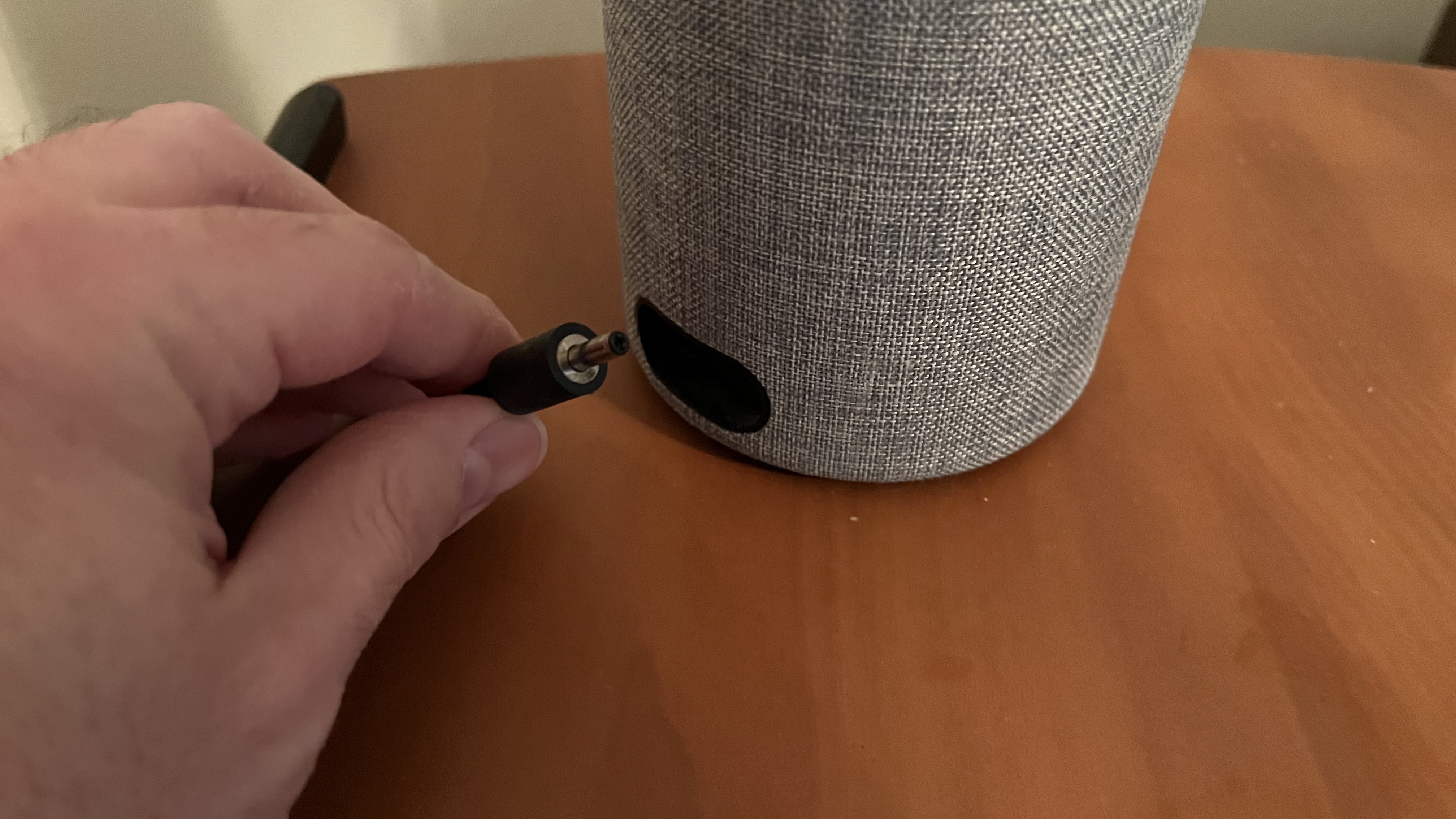
A power cycle is when you turn something completely off and then on again. That’s what we need to do here. So, unplug your device for at least 10 seconds, just long enough for any remaining power to dissipate.
2. Plug your device back in
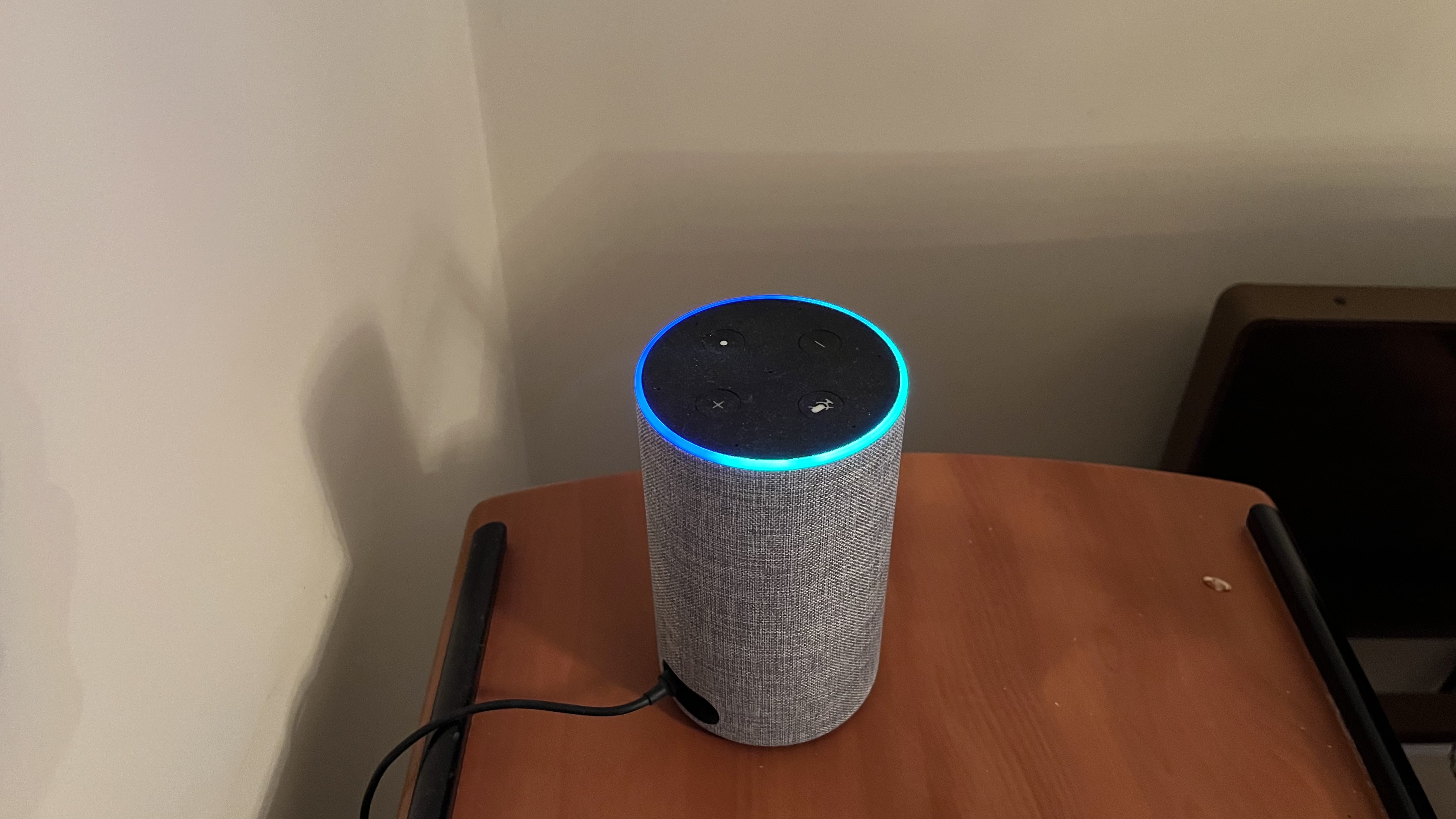
Then plug it back in. It might take a minute for your device to get through its startup phase. Once it’s done, you should be able to use it as before. And hopefully, any issue you had has resolved itself via the power cycle.
Final thoughts
This is a very simple process that applies to the vast array of Alexa-enabled devices available. Just like anything else, when you remove power for a moment and then reintroduce it, your device will be forced to restart.
Remember, when you press power on a device or let it go dormant, it has entered sleep mode and doesn’t restart when you turn it on. It’s just waking up. If there’s an issue, such as not connecting to the internet (and resetting network settings doesn’t fix anything), restarting might just do the trick.
You might also like
Get daily insight, inspiration and deals in your inbox
Sign up for breaking news, reviews, opinion, top tech deals, and more.
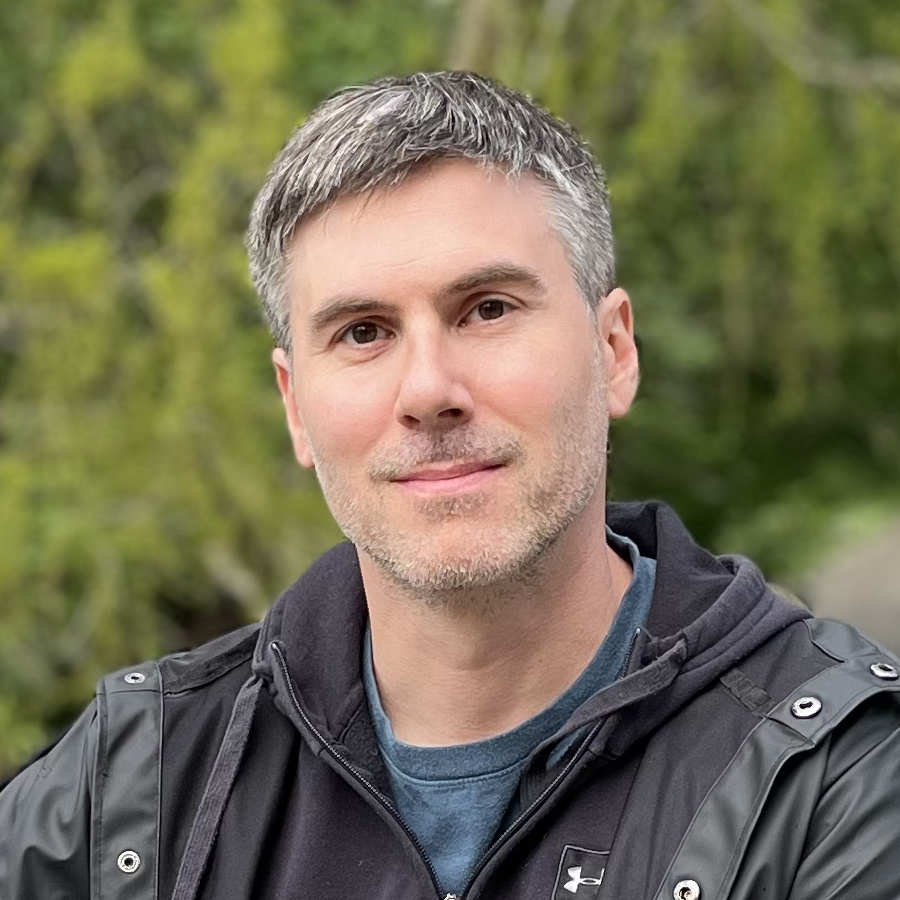
James Holland loves checking out gadgets of all sorts, whether it's audio equipment, laptops, or vacuums (especially of the robot variety), and does so for a number of Future Publications including TechRadar, Top Ten Reviews, Homes & Gardens, and T3. He's built up an expertise for in-depth reviewing over the last four years. When he's not putting in the work on the latest tech, he loves to travel, play music, and eat questionable food.