How to set up and use Alexa sound detection: soothe crying babies, barking dogs and noisy snorers
Play lullabies when the baby cries, or turn on a light when the dog barks at night
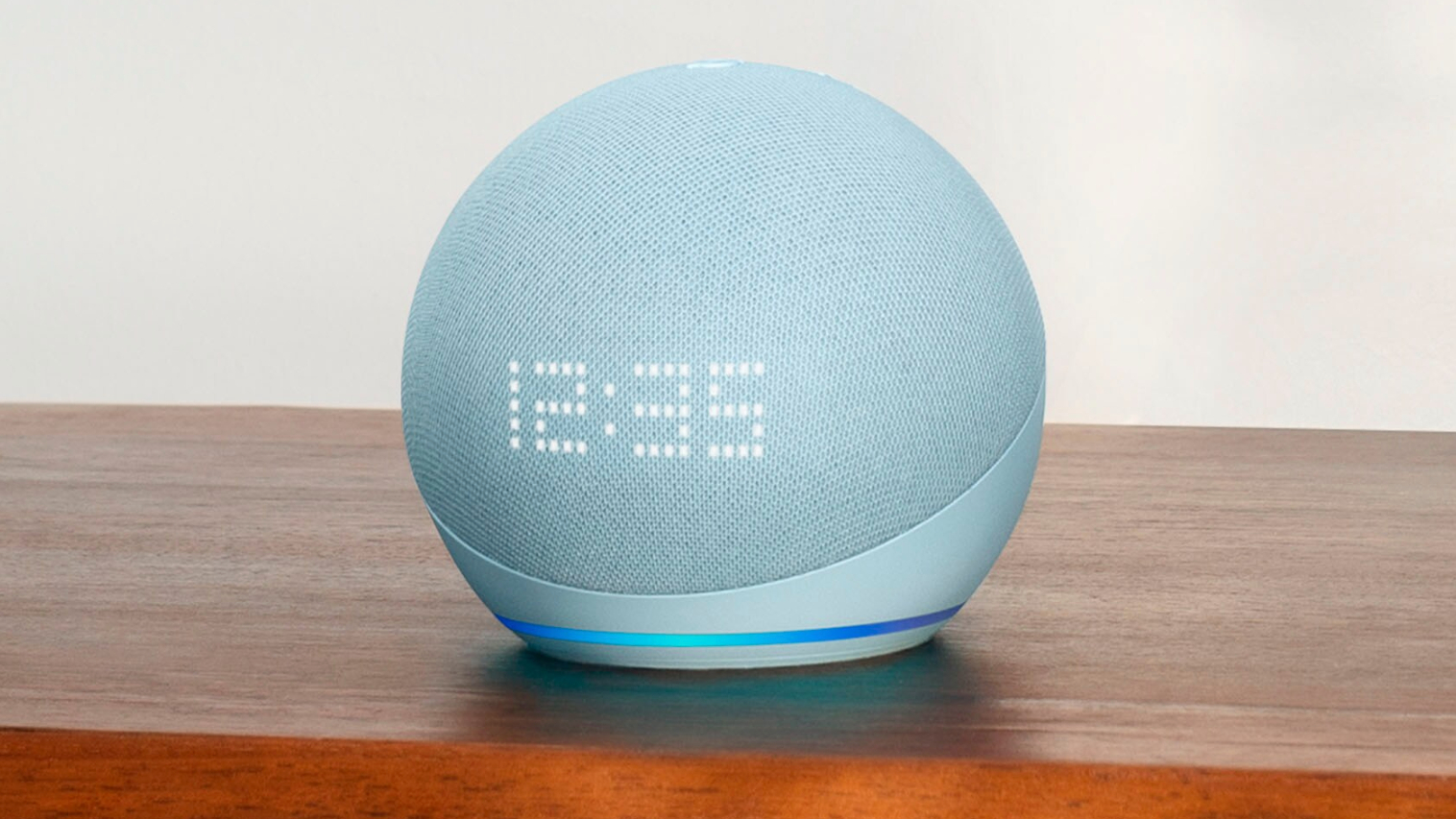
This article is part of TechRadar's Smart Home Week 2024, where we're giving you all the latest news, tips and tricks to help you make the smart home of your dreams.
We all know Amazon's Alexa is smart, more so perhaps than we give it credit for. Every time we ask the voice assistant to “set a timer for 12 minutes” or play our favorite radio station, there’s a momentary existential crisis as we remember it can do much more, like commanding thousands of the best smart home devices to spring into life whenever we need them.
More specifically, there’s a Routines feature called Sound Detection, where Alexa can be configured to do all manner of things when it hears a certain sound. These include the sounds of a baby crying, an appliance beeping and a dog barking, as well as running water, snoring, and coughing.
As ever with smart home automation, it can take a bit of imagination to truly get the best out of a feature. You might be asking yourself, "Do I really need Alexa to do something when it hears me coughing, or whenever I turn on the kitchen tap?" Perhaps not, but what about when Alexa hears your dog barking in the middle of the night? It can be programmed to turn on a smart light in a bid to deter a potential burglar. Or, how about if the assistant turns on the hallway light, illuminating your way to your crying baby? It could even switch on your favorite radio station when it hears your morning shower.
All of these routines are relatively simple to set up, but because they tap into Alexa’s smart home controls, they can be made as complex as you like. The system also lets you decide exactly when Alexa responds to each type of sound. So it’ll only turn on the garden lights when your dog barks between 11:30 PM and 5:30 AM, for example, or it’ll only turn the radio on when running water is heard between 5:00 and 6:00 pm – when I tend to wash up some dishes ahead of preparing the evening meal.
Steps for how to set up Alexa sound detection routines
- Open the Alexa app
- Create a routine
- Set a schedule
- Tell Alexa what to do
- Add multiple actions
Tools and requirements
- Amazon Echo smart speaker or display
- Compatible smart home devices (such as the best smart lights; optional)
Step by step guide
The Alexa app isn’t always the most intuitive, but it doesn't always need to be given that most of us ask little more from the assistant than the occasional kitchen timer. Still, setting up a routine triggered by sound is simple enough.
1. Open the Alexa app
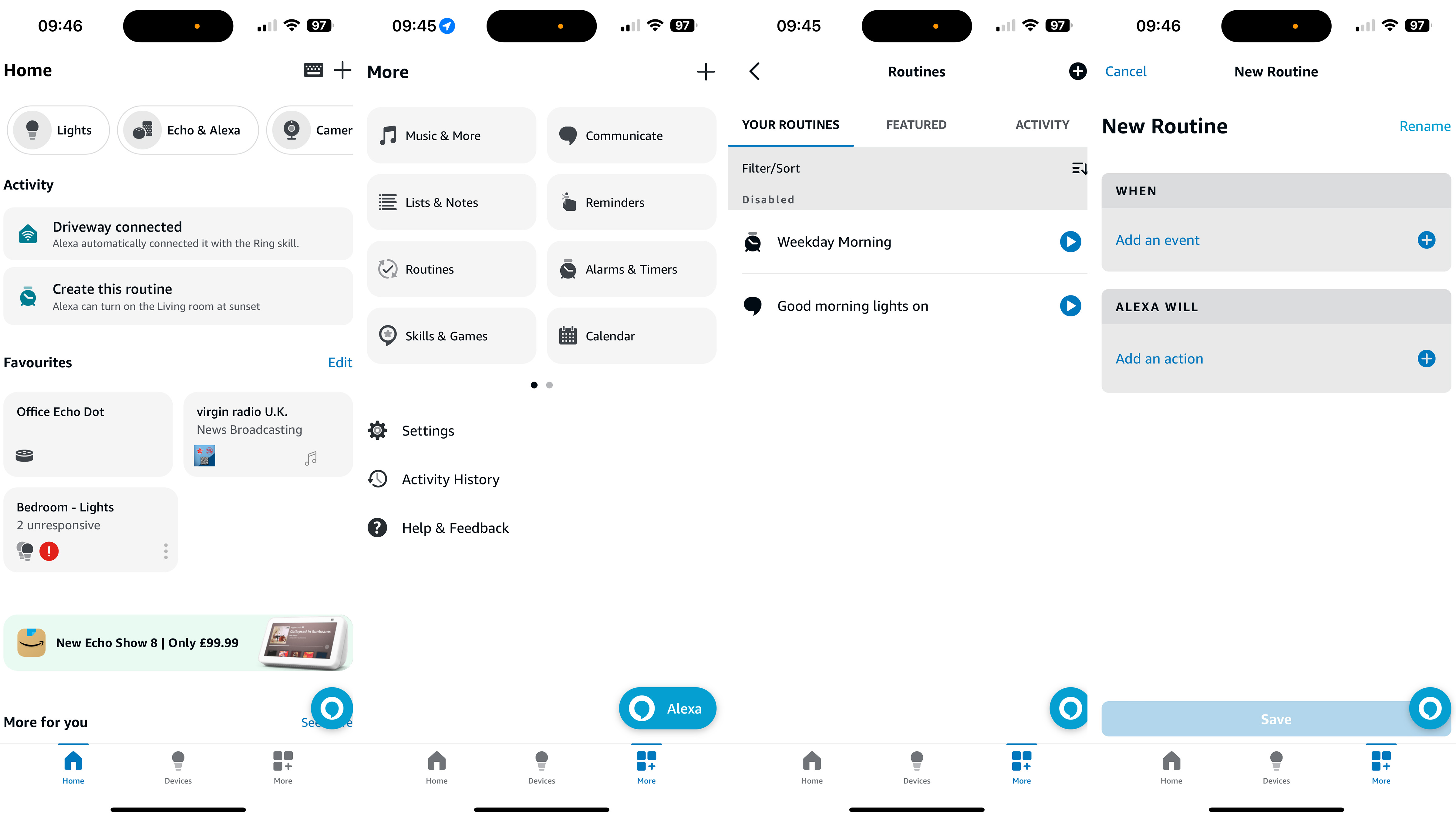
To get started, open the app and tap on the More button at the bottom, then tap on Routines.
2. Create a routine
This is where your routines live, if you’ve made some already, and where they can easily be enabled, disabled, and modified. This is also where new routines are created, with a tap on the + icon in the top-right corner. Here you’ll see the basic structure of any Alexa routine, and how they are made up of two parts – the ‘when’ and the ‘will’.
Tap ‘add an event’ in the ‘when’ section, then tap on ‘Sound Detection’. Here you’ll see all six sounds Alexa can respond to. As of writing, these are the sounds of a baby crying, water, coughing, beeping appliances, snoring, and barking dogs. All pretty self-explanatory.
The routine I’ll build here will see Alexa turn a hallway light on when baby crying is heard, thus helping you find your way from your room to the baby’s in the middle of the night. I have already named a smart light ‘hallway’ to make this as logical as possible. Tap on Baby Crying, then pick which of your Amazon Echo devices you want to detect the sound. Sonos speakers aren’t compatible, so only Amazon’s own Echo products show up in this list. Pick the device then tap next.
3. Set a schedule
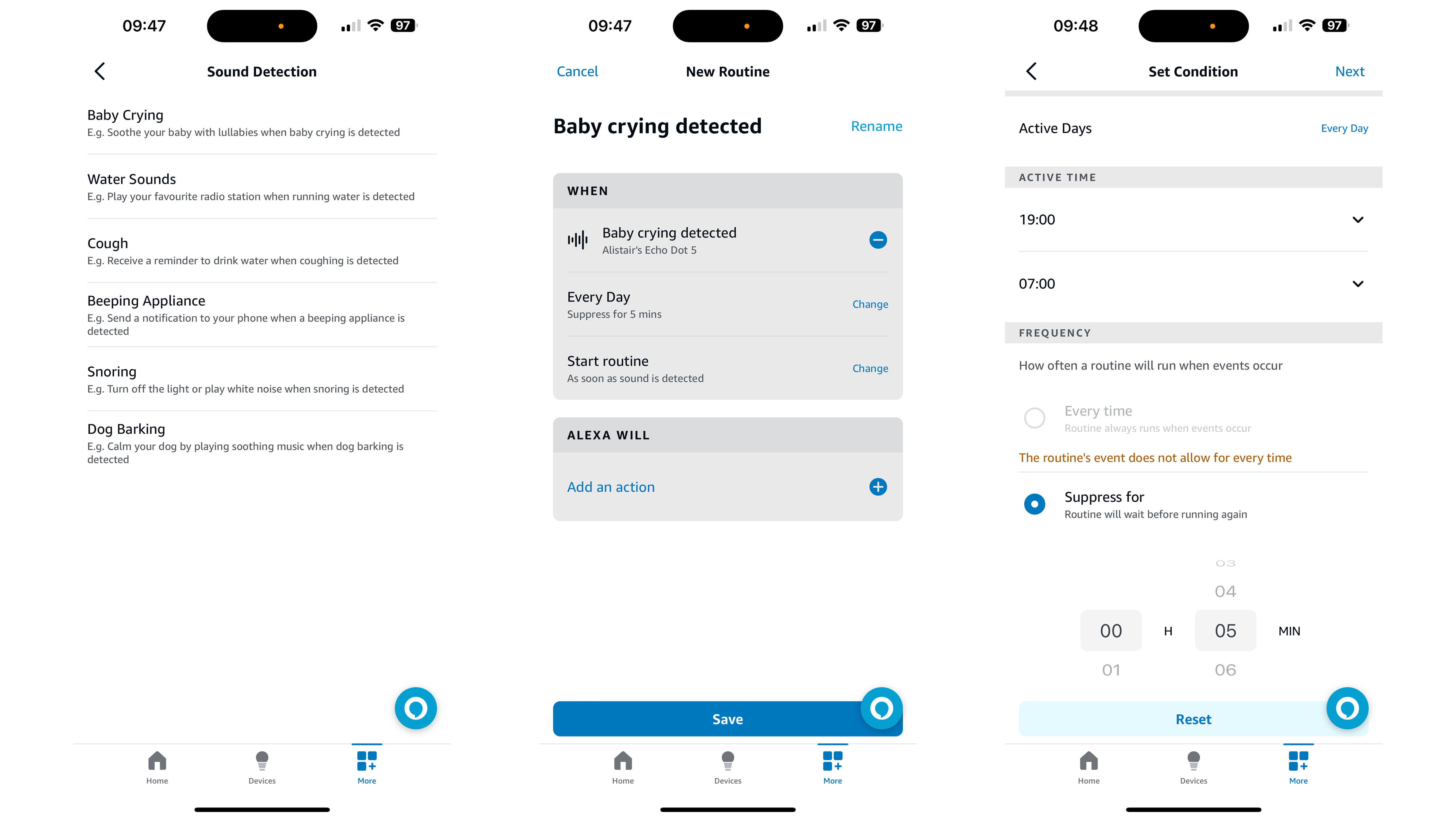
On the next screen, you can configure how the routine works by setting a daily or weekly schedule. For this example, I’ve set the routine to function every night between 8 PM and 7 AM. The app isn’t granular enough to adjust the need for lighting based on the time of year, but I can forgive it for that. There’s also an option to stop the routine from repeating within a certain time frame, which can be set between one minute and 12 hours.
The system also lets you decide whether Alexa acts on the sound immediately, or only if the sound is detected for a certain amount of time. In this instance, you can tell Alexa to only turn the light on if a baby's crying is heard for at least 30 seconds. For other routines, you might want to increase this, with up to 60 minutes possible. Tap next.
4. Tell Alexa what to do
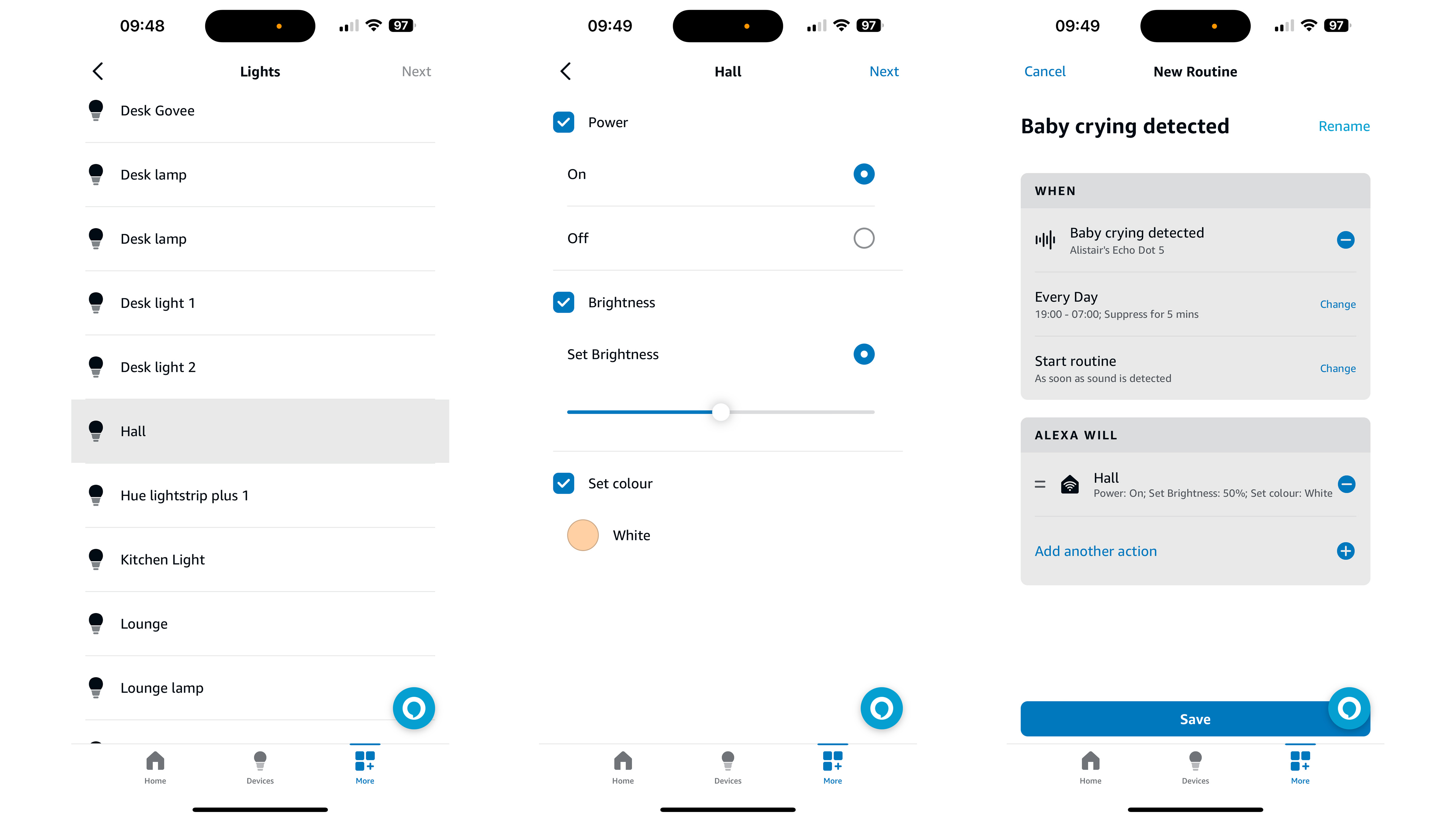
Now we can tell Alexa what to do when the sound is heard under the given conditions. Tap save, followed by the ‘add an action’ button in the ‘Alexa will’ section of the routine recipe. Here you can have Alexa say something (through an Echo speaker at your bedside, for example, play music, control a smart home device, or perform a custom action; these are created by typing in what you would say to Alexa to make it perform that action.
In this case, I want Alexa to turn a smart light on in the upstairs hallway. To do this, tap Smart Home, then Lights, and pick the light you want to control. Be aware that you can only choose one smart light, or a single group of lights (perhaps you have two lamps assigned to a group called hallway in your smart lighting system).
On the next screen, you can decide whether the routine turns the light on or off, along with the brightness (either to a set number or an increase or decrease of 25 percent), and the color. Five versions of white are available, from cool to warm, plus 15 colors. This is Alexa’s own selection, however, so you can’t pick a lighting scene created in an app like Philips Hue. Tap save, then next.
5. Add multiple actions
You can now add another action to the same routine – perhaps you want Alexa on the Echo in your bedroom to tell you the baby is crying, and for an Echo in the baby’s room to start playing a piece of calming music. You could also have Alexa add the crying to your calendar if you’d like to keep a record of when your baby is waking in the night, for example.
If your dog also benefits from calming music, at least some kind of audio distraction to stop them barking, you could create a sound-based routine to do that too. Similarly, an Alexa routine could be used to play a sound when it detects snoring.
Final thoughts
As with any aspect of Alexa, there’s a fair bit of fiddling to get things just the way you want them. This has always been the way with the routines function, but if you’re a smart home fan who wants to bring more automation to their system, sound-detection routines are a great place to get stuck in.
Truth is, you might not need any of this – and I think the routines need to be more configurable, giving broader options like turning lights off after a certain amount of time. But still, it’s fun to tinker with. Turning the hallway lights on when your baby cries could prevent stubbed toes, and illuminating the garden when your dog barks at night could add a handy function to your home security system.
Get daily insight, inspiration and deals in your inbox
Sign up for breaking news, reviews, opinion, top tech deals, and more.
Even a simple thing like having Alexa turn the radio on when it hears me running water to wash the dishes raises a smile. Living in the autonomous smart home of the future might not be as mind-blowing as it sounds, but it is at least full of handy little timesavers.
You might also like
Alistair Charlton is based in London and has worked as a freelance technology and automotive journalist for over a decade. A lifelong tech enthusiast, Alistair has written extensively about dash cams and robotic vacuum cleaners for TechRadar, among other products. As well as TechRadar, he also writes for Wired, T3, Forbes, The Independent, Digital Camera World and Grand Designs Magazine, among others.
