5 Apple AirPods tips and tricks everyone needs to try right now
Got a set of AirPods Pro, AirPods 3, AirPods Max or even older AirPods? Here's how to make 'em sing!

So you're the proud new owner of a set of Apple AirPods – whether it's the 2019 AirPods, AirPods (3rd generation), the AirPods Pro, or AirPods Max now adorning your head – and the chances are you're pretty happy with them. But you can always be more happy, and thankfully any spending here is done; that's right, none of the tricks within this list will cost you a penny.
Of course, we're still hoping to see the AirPods Pro 2 at some point in 2022, but there's no sense in just waiting around and hoping for a big reveal. So let's use this time to get your current (and very talented indeed) Apple listening gear in tip-top shape ready for Memorial Day weekend in the US, the Queen's Platinum Jubilee celebrations in the UK, and festival season for all of us.
1. Keep your AirPods extra safe with 'notify when left behind'
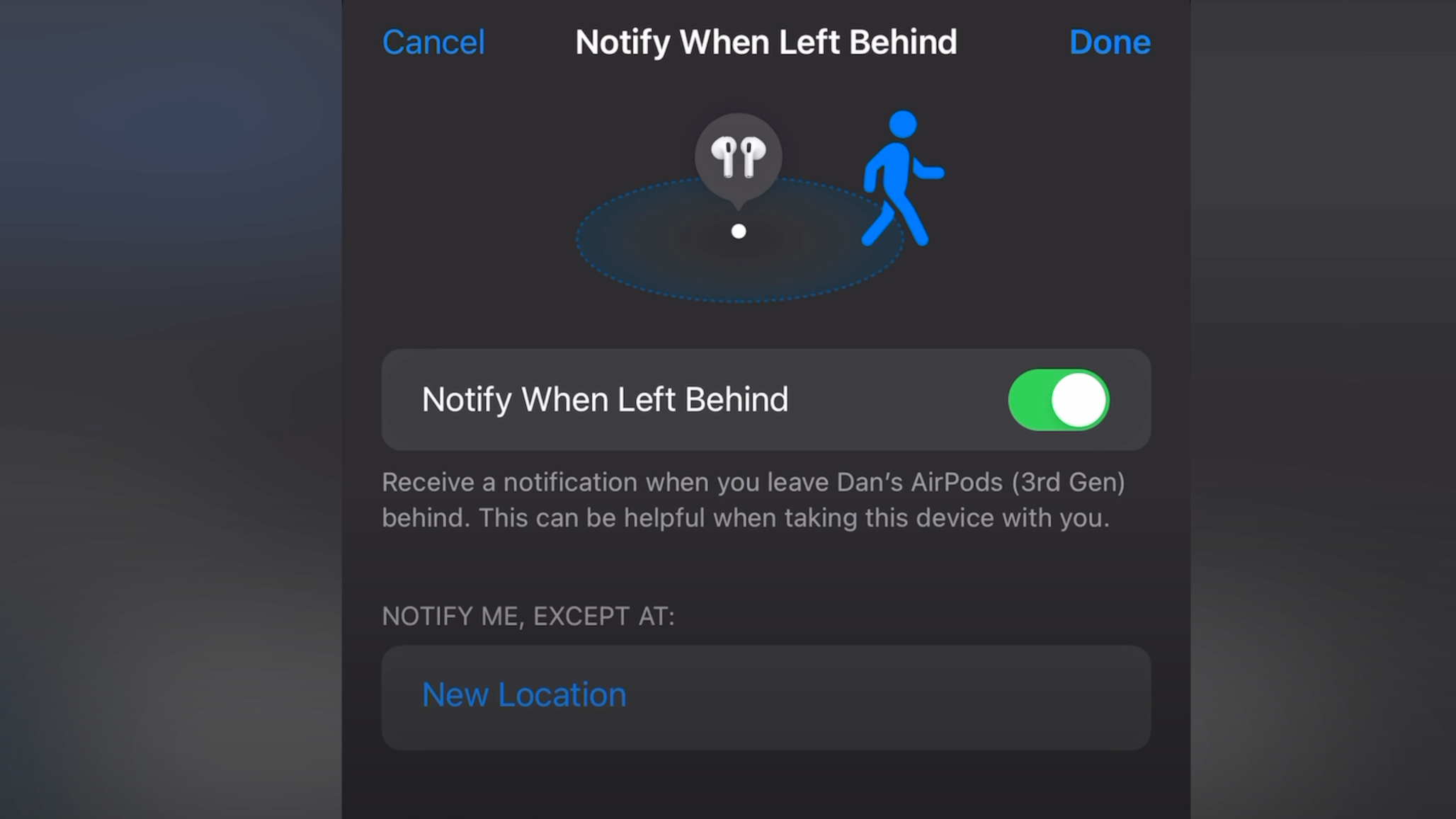
Nobody wants your new, rather expensive and pretty small AirPods to get lost or stolen, except perhaps petty criminals… but don't fret, Apple has got this one covered.
The latest AirPods (including AirPods 3, AirPods Max and AirPods Pro) feature a particularly clever 'Find My' app integration tool called 'Notify when left behind', so if you're out and about and you become separated from your AirPods (you left them in a café, say) you'll receive a prompt notification.
To make sure you're taking advantage of it, what you need to do is open the Find My app on your iOS device, click on your AirPods in your list of Apple devices, then toggle on 'Notify when left behind'. Take that, pickpockets!
2. Switch between devices automatically – or don't
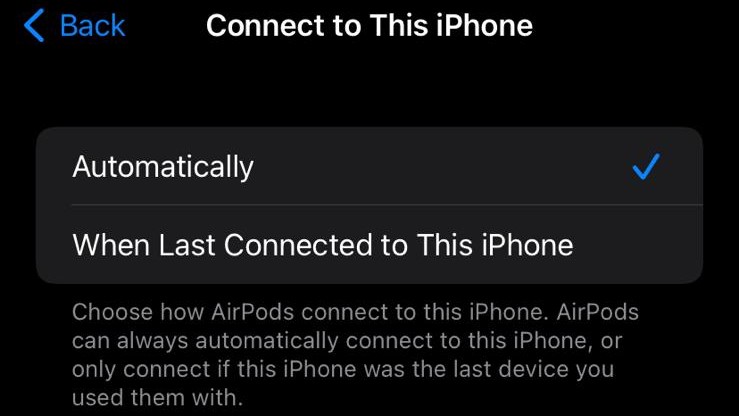
AirPods have a neat feature that allows them to auto-connect to whatever device you're actively using. For example, if you're using your MacBook Pro and listening to a playlist on Tidal, but need to switch to your iPhone to accept a good old-fashioned phone call, your AirPods' connection will move with you (see the little notification that says 'Moved to iPhone') easily, without having to be asked. Sounds useful, right?
Well, sometimes… But maybe you just want that music connection to stay put and to answer your phone in the traditional and time-honored way. The beauty is, you have the luxury of choice!
Get daily insight, inspiration and deals in your inbox
Sign up for breaking news, reviews, opinion, top tech deals, and more.
Whether you want auto-connect on or off, just go into Settings, then Bluetooth, then that little 'i' info icon beside the name of your AirPods. Now, tap 'Connect to this iPhone' and choose whether you want 'Automatically' for seamless device switches, or 'When last connected to this iPhone' if you prefer to stick on your current device until you tell those AirPods otherwise. Voila!
3. Get Siri to announce all (or some) of your notifications when using AirPods
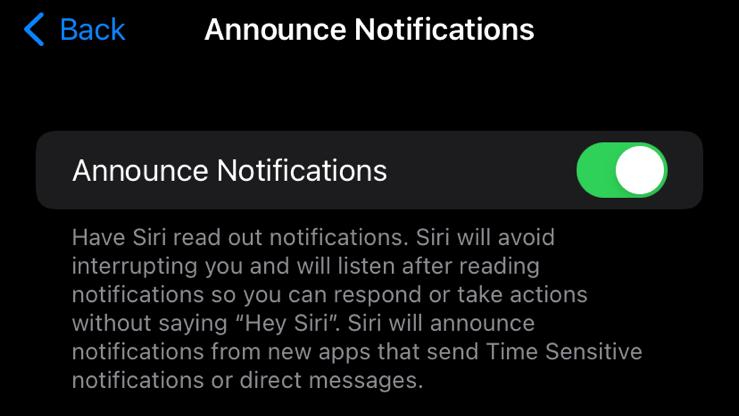
…And if you want completely uninterrupted music, you can have Siri stay silent too! For our money, using Siri and AirPods together creates a beautiful partnership – if, like us, you're the kind of person who needs to be told you have an upcoming meeting.
Thanks to iOS 15, Siri can actually announce all notifications to you, through your AirPods (and not just messages). You can turn it on or off, or customize which apps will be able to send notifications for Siri to verbalize into your ears by heading to Settings > Announce Notifications (under the Siri tab) and then toggle it on to your preference; you can have it on entirely, so it'll apply to your HomePod and/or Apple CarPlay too, for example, or just for your headphones.
4. Deploy spatial audio – with head-tracking if your source device supports it
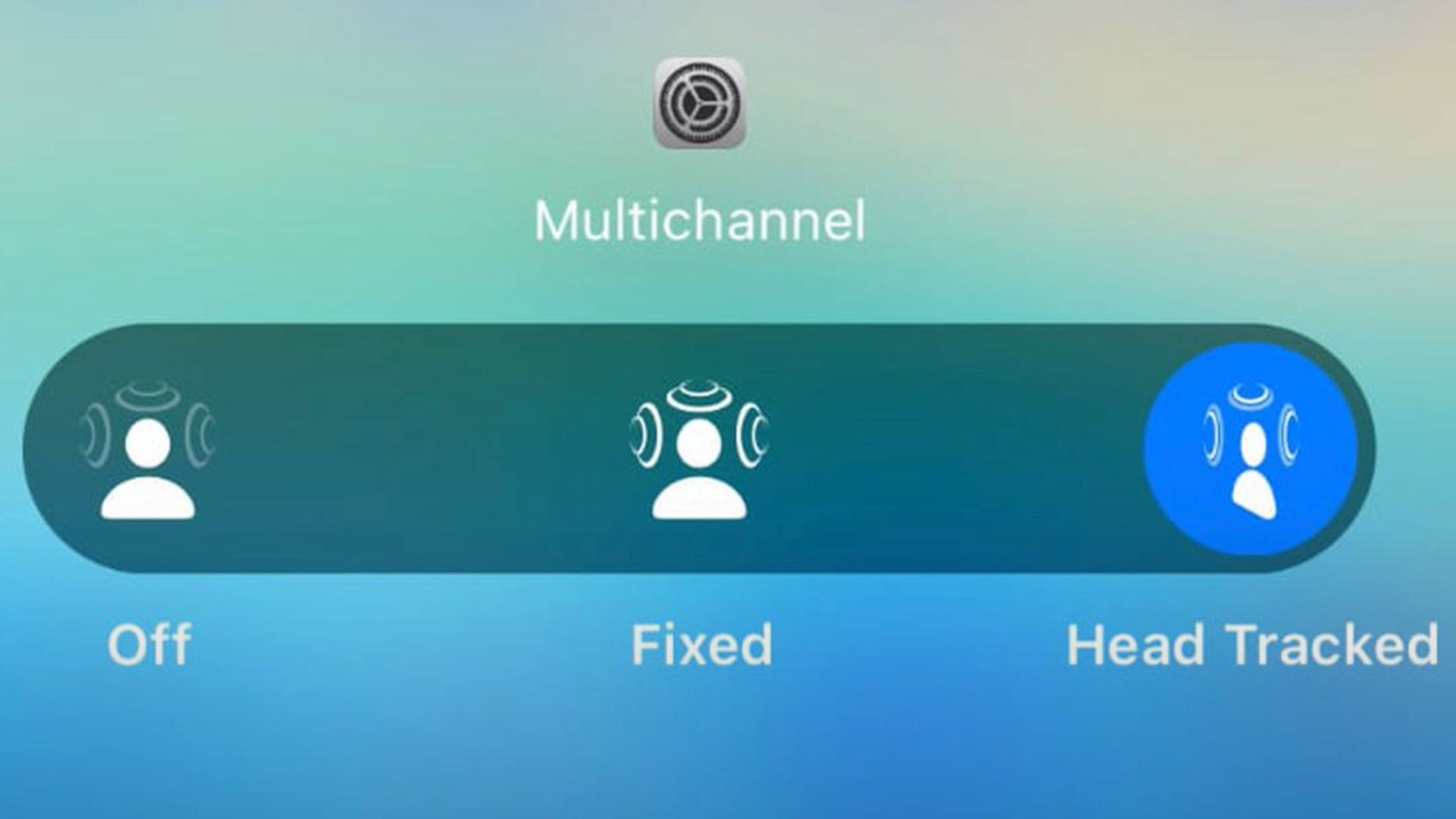
You absolutely ought to take advantage of Apple's proprietary and immersive three-dimensional audio answer to Dolby Atmos for headphones – and for that, you need to check that it's actually on.
A quick way to do this is to go in to your iPhone or iPad's Control Center with your AirPods connected, and long-press that volume-slider widget. From here, Spatial Audio will pop up in the bottom-right corner. You can toggle it off, on, or (the best bit) apple Apple's top-tier head-tracked spatial audio, if you are using AirPods 3, AirPods Pro, or AirPods Max and you're listening to supported music on an iPhone, iPad, Mac with Apple silicon, or Apple TV 4K.
5. Make AirPods Pro call-quality better with Conversation Boost

This is an AirPods Pro-only thing (although if you don't have a set of those, we emphatically direct you to Voice Isolation, your iPhone, iPad and Mac's secret setting to massively boost call quality) but it can really augment and improve the sound clarity when call handling.
As the name suggests, Conversation Boost is designed to help people hear conversations better, and it uses the beam-forming microphones (also used in noise cancellation) on the AirPods Pro to boost the volume of the person talking to you.
To use this additional feature, make sure your AirPods Pro are updated to the latest firmware, then go into Settings on your iPhone or iPad and tap Accessibility, then scroll down to Audio/Visual. Now, toggle on Headphone Accommodations and scroll down a little way to Transparency Mode. Lastly, toggle the switch next to Conversation Boost to the green on position, and you're all set!
Need some suitable content to put your freshly optimized AirPods through their paces? Of course – check out 10 albums you need to hear in Apple Music’s Spatial Audio. Podcasts more your thing? See our pick of the best podcasts of 2022. Enjoy!

Becky became Audio Editor at TechRadar in 2024, but joined the team in 2022 as Senior Staff Writer, focusing on all things hi-fi. Before this, she spent three years at What Hi-Fi? testing and reviewing everything from wallet-friendly wireless earbuds to huge high-end sound systems. Prior to gaining her MA in Journalism in 2018, Becky freelanced as an arts critic alongside a 22-year career as a professional dancer and aerialist – any love of dance starts with a love of music. Becky has previously contributed to Stuff, FourFourTwo and The Stage. When not writing, she can still be found throwing shapes in a dance studio, these days with varying degrees of success.