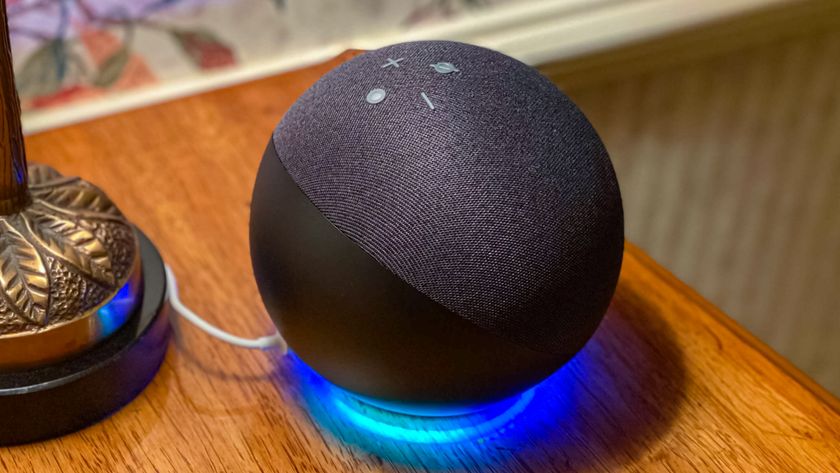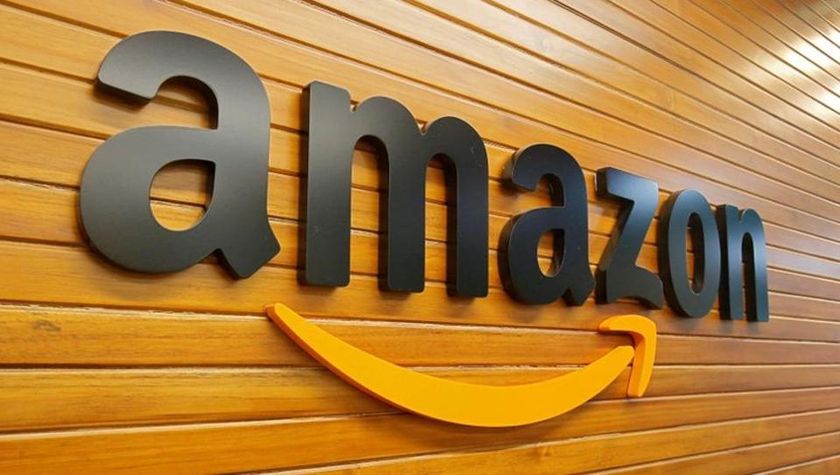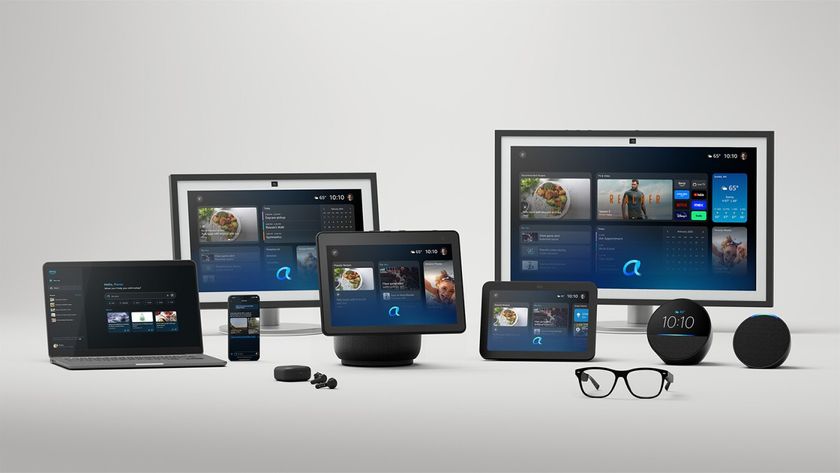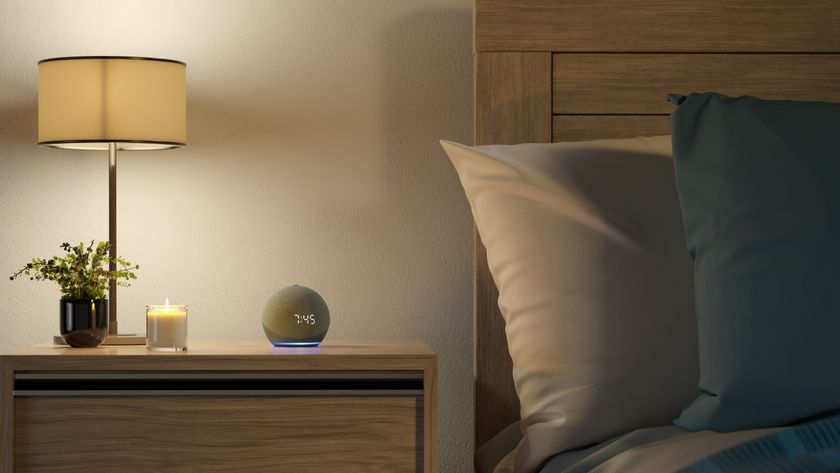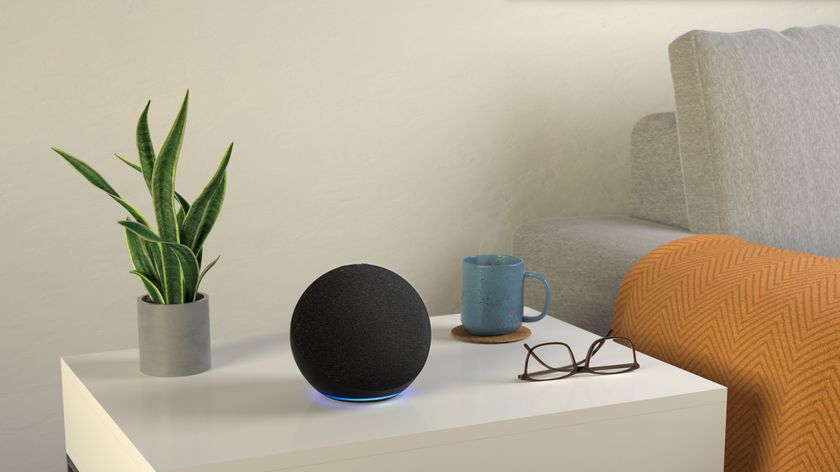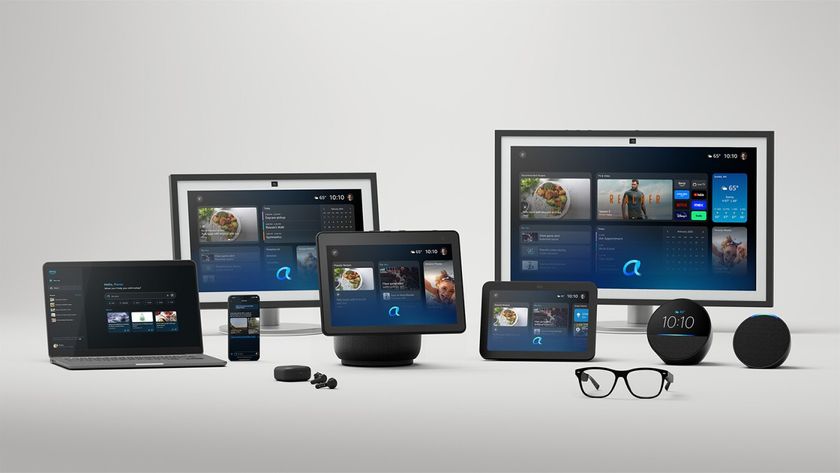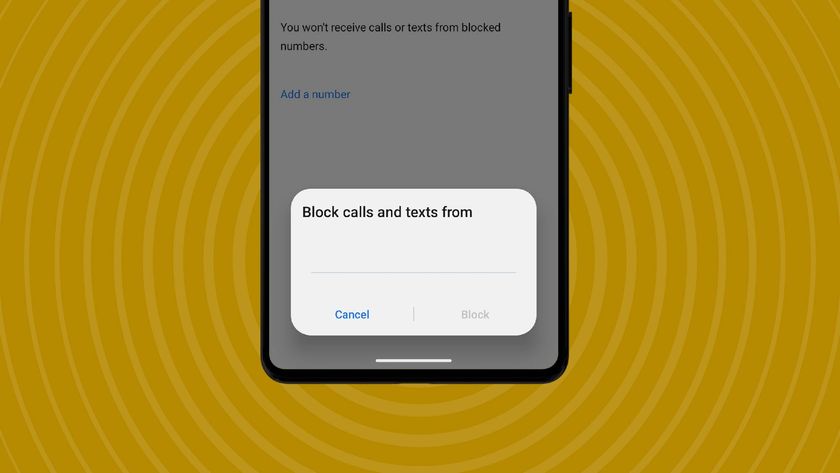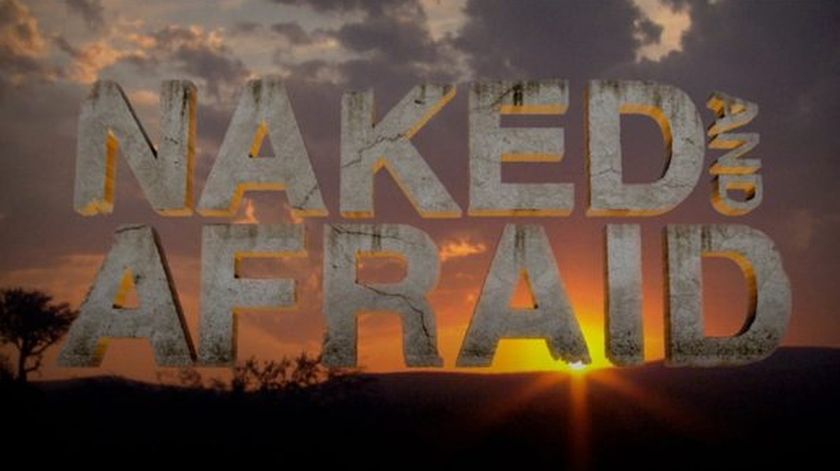Why is Alexa flashing yellow on my Echo, and how can I stop it?
There’s an easy way to get rid of that colored LED
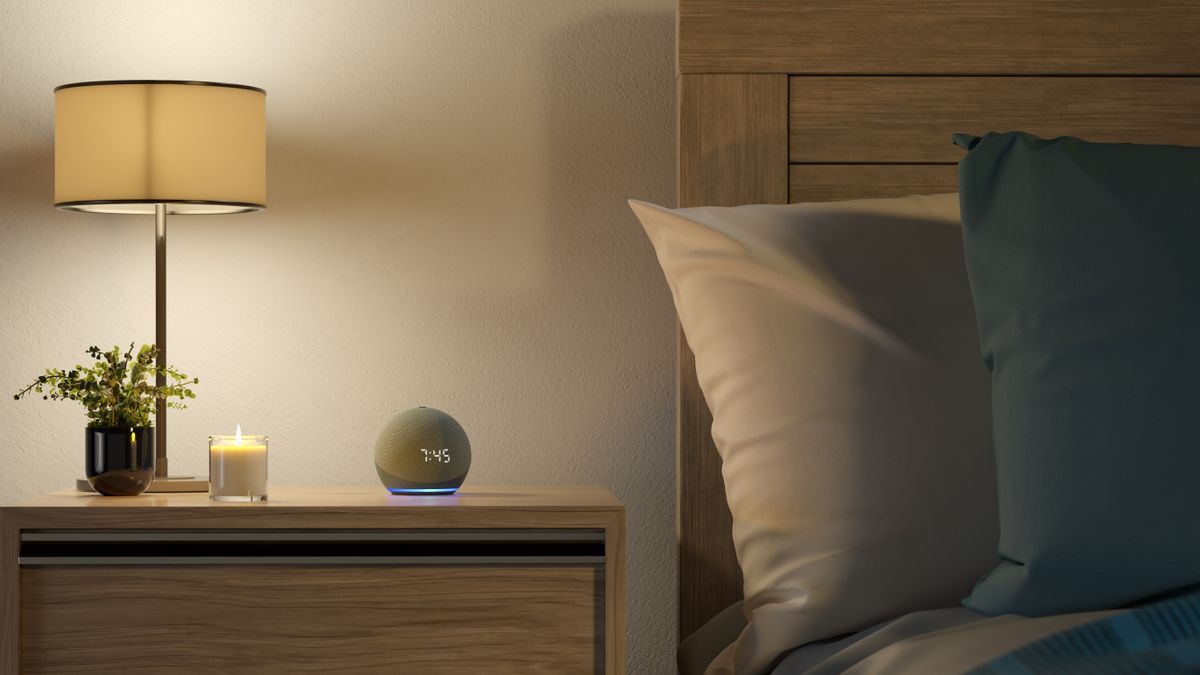
Alexa can be a very handy addition to your home. From setting timers and providing the weather report to offering personalized responses such as a flash briefing with set news sources. You can even get the voice assistant to make calls and send messages to your contacts, without reaching for your phone.
When Alexa is responding to your query, a blue LED illuminates on an Echo smart speaker – or, if you have an Echo smart display then it will appear on-screen. You may also have seen a yellow LED appear on your Echo, or heard it play an unusual tone, and may be wondering what on earth it means.
It is, in fact, probably a notification to indicate that something you’ve ordered on Amazon is either out for delivery, or has been delivered. We say ‘probably’ because Alexa can offer up notifications for a number of reasons – more on that below. Considering you need an Amazon account to set up a smart speaker with Alexa built-in, it’s no surprise that Amazon’s voice assistant knows exactly what you’ve bought and when it's arriving.
However, while this might be handy if you live on your own, if you share a house with other people and have just ordered birthday or Christmas presents, it could prove problematic. More so because if anyone says “Alexa, where’s my stuff”, Amazon’s voice assistant will reel off a list of purchases and when they’re due to be delivered.
Fancy grabbing yourself one of Amazon’s best smart speakers or smart displays? Check out the best prices on offer right now.
How to listen to Alexa notifications or stop them altogether
If you see a yellow flashing light on your Amazon Echo, or hear it make an unusual tone, the best thing to do is determine what the notification is for – and if you no longer need it, to remove it. Just ask Alexa “What are my notifications?” and the voice assistant will read out any you have waiting for you.
Once you’ve heard them all, simply say “Alexa, remove my notifications” and they will be erased, causing the yellow light to stop flashing. However, it’s worth noting that the notifications will automatically disappear at midnight on the day the notification was issued.
Get daily insight, inspiration and deals in your inbox
Sign up for breaking news, reviews, opinion, top tech deals, and more.
Be aware that Alexa will issue shopping information for whichever member of the household’s voice profile is activated at the time. By default, this is usually the person that set up the smart speaker. If someone else in the household wants to hear notifications about their purchases, this is possible, as long as they have a voice profile set up. Find out how to create an Alexa voice profile by reading How to make Alexa understand you better on an Amazon Echo.
They’ll need to switch the Echo to their account. This can easily be achieved by saying “Alexa switch to…”, followed by the name of another member of the household with a voice profile.
Alexa will issue notifications when your parcel is out for delivery, but can also issue another notification once the package has been delivered. If you want to stop these completely, or change the events for which you receive a notification, open the Alexa app.
From the More tab at the bottom of the screen select Settings, followed by Notifications. Now choose Amazon Shopping. From here you can use the sliders to turn notifications on or off.
If you’d rather not receive notifications in the evening, you can switch on Do Not Disturb mode, which will automatically silence notifications – both the audible tone and the yellow LED – between 10pm and 7am so as not to disturb you.
You’ll need to do this for each Echo device in your home. Open the Alexa app and select Devices, followed by the name of the Echo device you want. Choose the Settings icon from the top right-hand corner, followed by Do Not Disturb, and use the slider to switch the mode on or off. If you want to change the time period for which it’s activated, select Scheduled and tweak the Start and End times.

- Discover every Alexa privacy setting and how to change them
- What is Amazon Kids on Alexa, and how do I turn it on?
- How to change Alexa’s voice to a masculine tone on an Amazon Echo
Will Alexa only notify me about my shopping?
Alexa can do more than let you know when your packages are on the way. The voice assistant can also notify you if a question you posed on an Amazon product has been answered, alongside providing updates about your Subscribe & Save orders (items that are automatically reordered after a set period of time).
If you connect your calendar to Alexa, you can also be notified about upcoming events. For those who have an Echo smart display, the reminder will be displayed on-screen, but you can also choose to have Alexa announce the name of the calendar entry and the start time.
Alexa can be connected to Google, Microsoft or Apple calendar. Open the Alexa app and, from the More option, select Settings followed by calendar & Email. Tap Add Account, and choose whether you want Alexa to access your Calendar and Email, or just one of the services. You’ll be prompted to enter the username and password for your account and allow the permission.
Once this has been done, tap Calendar notifications and use the slider to turn them on. If you have multiple Echo devices in your home, you’ll need to choose the device on which the notifications will be displayed.
Some Alexa skills can also provide reminders: for example, weather skills may alert you about upcoming floods; a travel app might highlight an upcoming flight; or a news outlet may send a notification when there’s a breaking story. If any of the Alexa skills you’ve enabled have the ability to send notifications to your Echo device, they’ll be listed in the options in the Notifications Menu. Simply select them and use the slider to turn the notifications on or off.
- Check out these great cheap Echo deals
Carrie-Ann Skinner was formerly Homes Editor at TechRadar, and has more than two decades of experience in both online and print journalism, with 13 years of that spent covering all-things tech. Carrie specializes in smart home devices such as smart plugs and smart lights, as well as large and small appliances including vacuum cleaners, air fryers, stand mixers, and coffee machines. Carrie is now a copy editor at PWC.