Apple Watch ECG: how to take an electrocardiogram with your smartwatch
Get a detailed picture of your heart rate
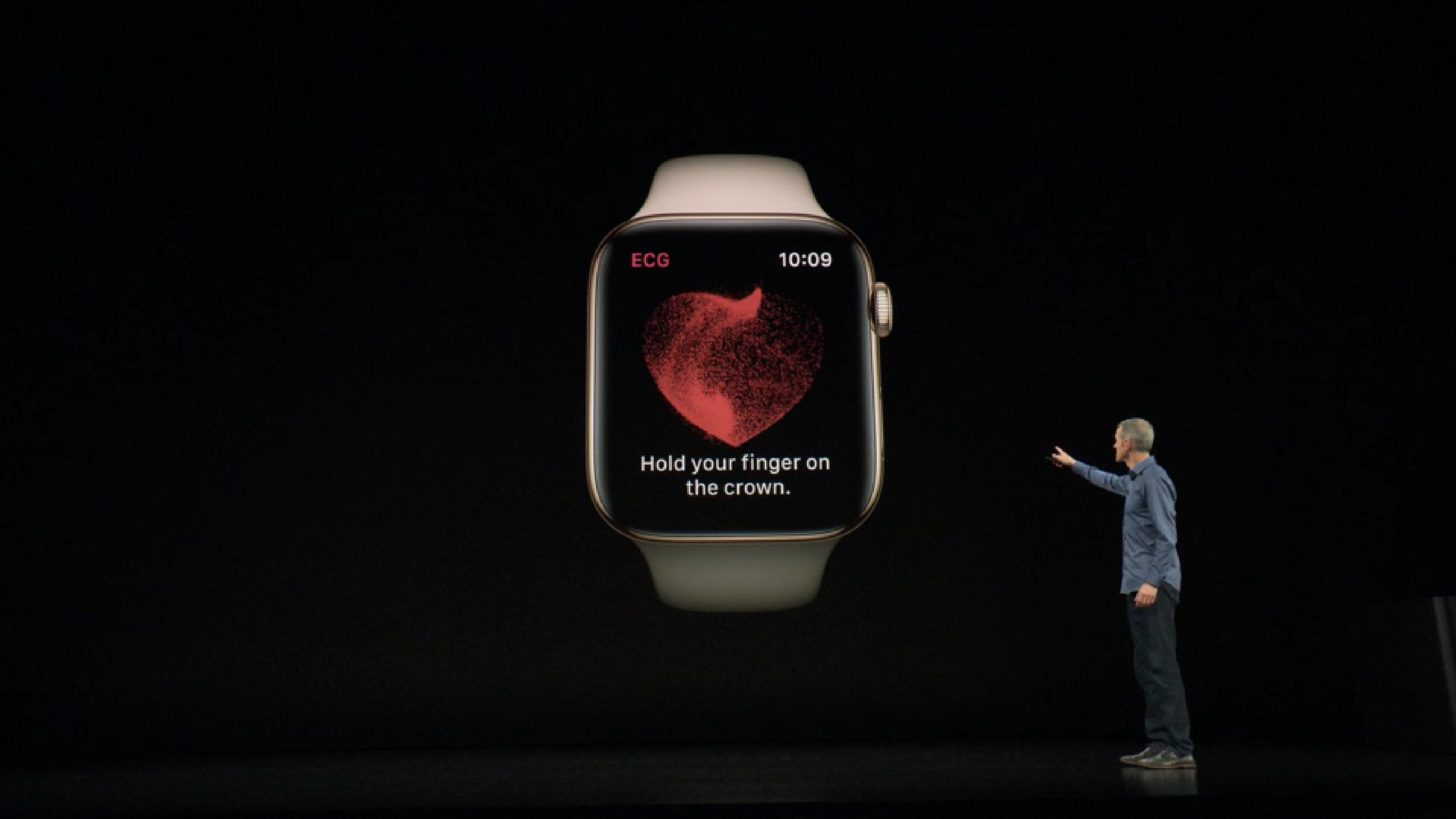
You've probably heard that the Apple Watch is now capable of capturing an electrocardiogram (ECG) measurement of your heart beat in the US and Europe - allowing your device to monitor for atrial fibrillation (AF).
The system works by creating a harmless, painless circuit on your body that allows the Apple Watch to perform the ECG thanks to electrodes on the rear of the device and in the Digital Crown.
Note: you can only use this feature if you've got an Apple Watch 4 - however, all models will be able to monitor for irregular heart rhythms and notify you if AF is detected.
If you're looking to get set up using the Apple Watch ECG feature, you'll need to go through a few steps first to begin getting the data you want from your heart rate.
1. Download the latest software to the Watch and iPhone
You'll need to be on Watch OS 5.2 and ideally the latest version of iOS 12 on your handset (currently 12.2), in order to enable this feature to work on both devices.
Make sure you've got at least 50% power on both (or, even better, connect them to power) and get downloading and installing.
2. Open the Health app and set up the ECG
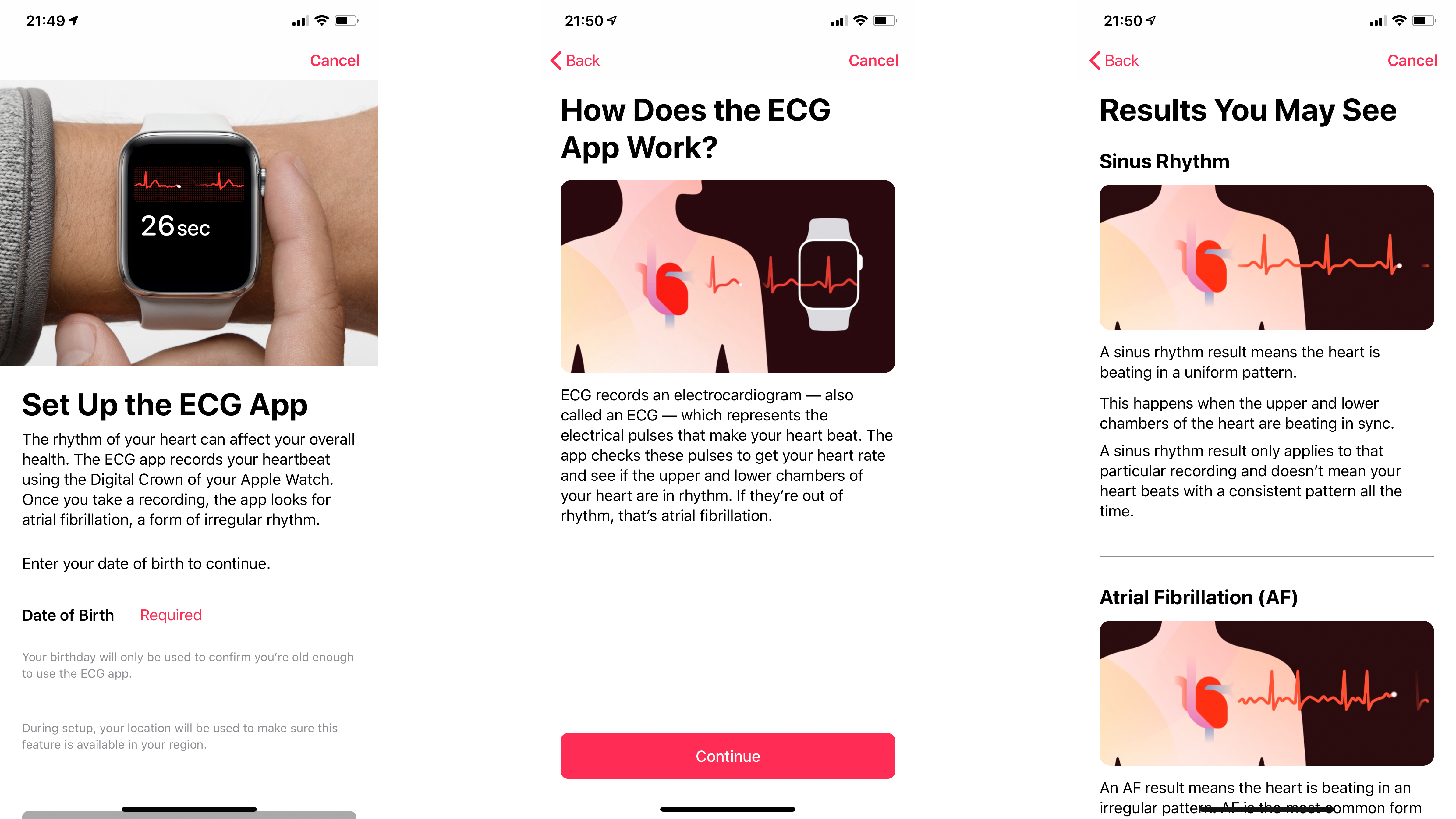
Tap the ECG app on your watch (signified by a small heart beat wave) and it'll prompt you to 'Set up the ECG App' in the Health app on your phone.
Get daily insight, inspiration and deals in your inbox
Sign up for breaking news, reviews, opinion, top tech deals, and more.
Open said app on your handset and you'll be asked to enter your date of birth - only those over 22 will be allowed to run the ECG.
If you don't see this prompt, tap 'Health Data', then 'Heart', then 'Electocardiogram (ECG).
3. Read up on how it works
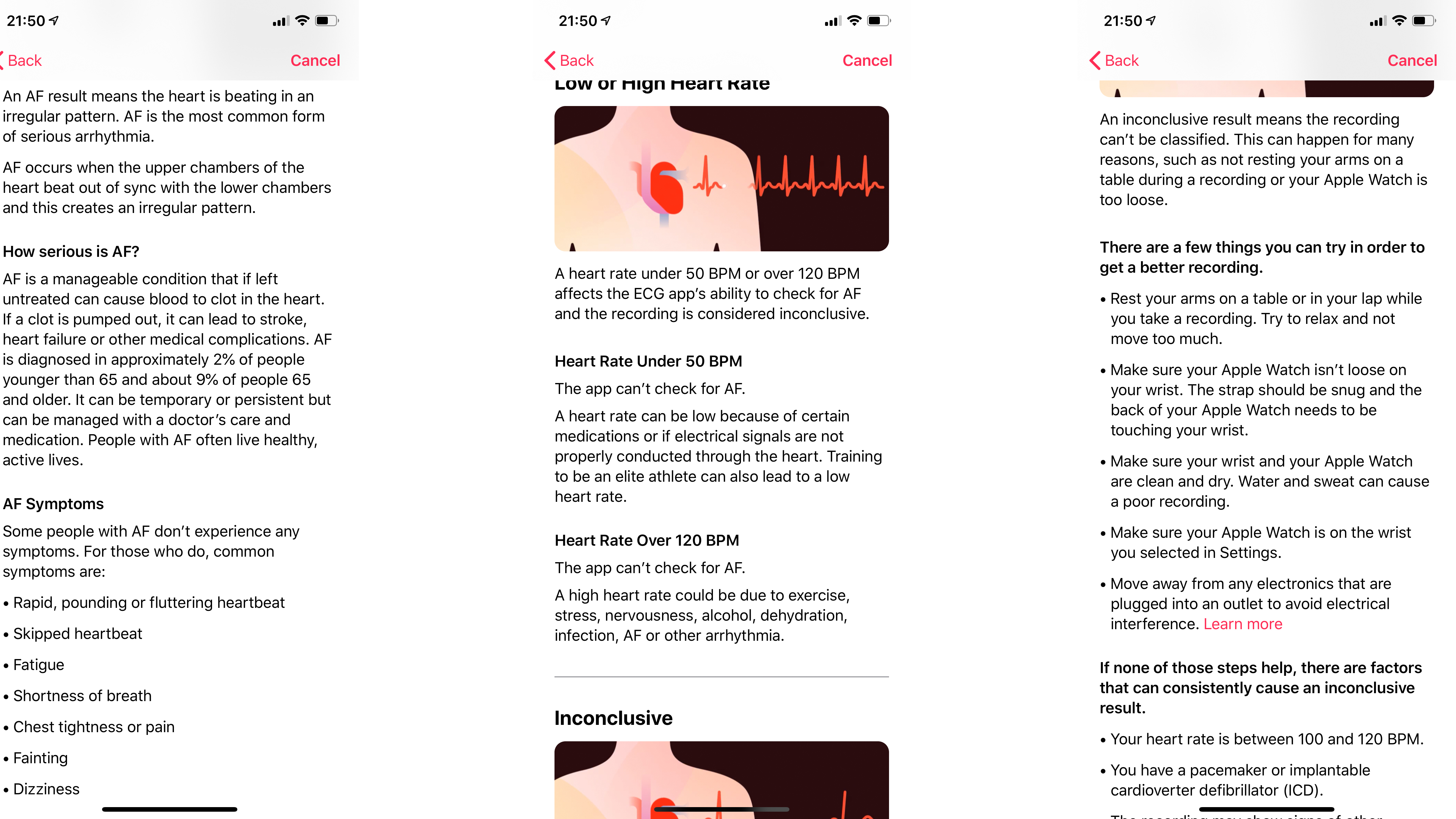
Before you can take your first ECG, you'll need to go through a number of screens explaining what it is and what the results will mean. That will be either Sinus Rhythm, where everything is uniform, AF, where there's an irregular pattern, or 'Inconclusive', where your reading wasn't taken properly.
This can happen if you're not sitting still, or if your heart rate is too high (above 120 beats per minute) or too low (below 50 beats per minute).
You'll then be instructed on how to take the best ECG. But before you can begin (and this is important to know), Apple wants you to be aware that the Watch 4 cannot:
- Detect a heart attack
- Detect blood clots or a stroke
- Can't monitor for high blood pressure, high cholesterol or other arrhythmic issues
4. Start the reading
So to take the reading, make sure the Watch 4 is on the correct wrist (as you've got it set up in the Watch app) and then place your finger on the Digital Crown.
As mentioned, this will complete the circuit and start the 30 second test. Here's what Apple advises you to do in order to get the best reading:
- Rest your arms in your lap or on a table
- Try to relax and not move around too much
- Make sure the Watch is snug, but not too tight
- Keep your wrist and Watch clean and dry
- Move away from any electronics that are plugged into an outlet, as this can cause interference
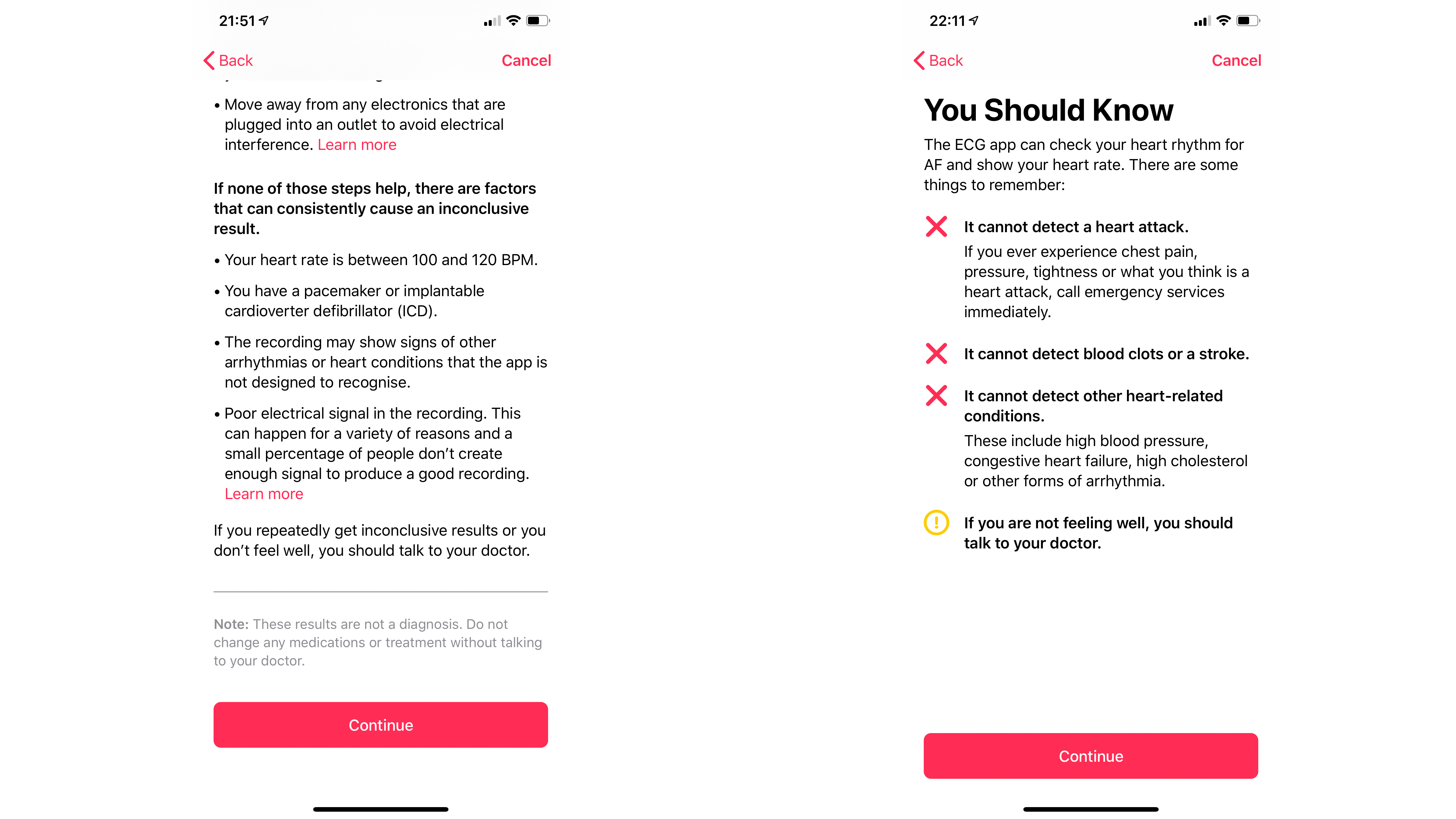
5. Check out your readings
While the reading is being taken, you'll see the pulse wave showing on the Apple Watch screen - as soon as it's done, you'll get a buzz on your iPhone showing the data in a larger size.
Your Apple Watch and iPhone will tell you if you've got Sinus Rhythm, signs of AF or an inconclusive result - you can then export the data to a PDF to send to a doctor if you decide to seek medical attention.
These tests are logged in the Health app on your iPhone, so you'll be able to see how things are progressing over time. However, remember that this test is designed to check for irregularities in your heart rhythm, not to show you're getting fitter - so only use this test when you want to check your heart is doing what it's supposed to.

Gareth has been part of the consumer technology world in a career spanning three decades. He started life as a staff writer on the fledgling TechRadar, and has grew with the site (primarily as phones, tablets and wearables editor) until becoming Global Editor in Chief in 2018. Gareth has written over 4,000 articles for TechRadar, has contributed expert insight to a number of other publications, chaired panels on zeitgeist technologies, presented at the Gadget Show Live as well as representing the brand on TV and radio for multiple channels including Sky, BBC, ITV and Al-Jazeera. Passionate about fitness, he can bore anyone rigid about stress management, sleep tracking, heart rate variance as well as bemoaning something about the latest iPhone, Galaxy or OLED TV.