How to convert analogue music to digital on a Mac
Rescue your old audio media
1. Choose your source
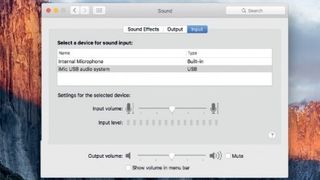
In order to start digitising your analogue media, connect your Griffin iMic to your Mac, then head to System Preferences > Sound > Input and choose the iMic as your audio source.
There is no need to adjust the input level at this stage of the process.
2. Set your levels
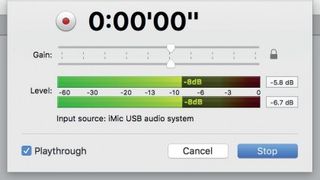
In Amadeus Pro, press the Record button in the toolbar. Start playing the audio you want to record, then adjust the gain (input level) using the sliders in the top half of the recording pane.
Make sure the loudest sounds only very occasionally reach 0db to avoid distortion.
3. Start recording
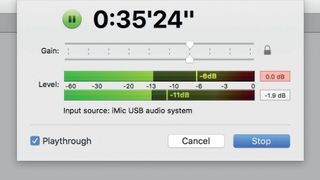
Once you're happy with the input level, cue up your source from its start again, click Stop in the pane and clear what was recorded (Command + A, then Backspace), then click Record again and start playback; you can monitor progress by putting a check mark next to Playthrough.
4. Stop and save
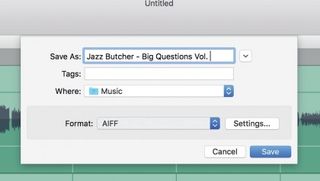
If you're recording a whole album, note that Amadeus Pro will record it as a single audio file, which you'll then need to split into individual tracks.
For now, choose File > Save to preserve the whole album in a single file. We recommend AIFF for the highest quality.
Get daily insight, inspiration and deals in your inbox
Sign up for breaking news, reviews, opinion, top tech deals, and more.
5. Edit and split
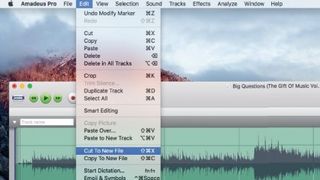
To identify each track, scrub through the audio file using your mouse or trackpad to find the beginning and ending of each one. When you've identified a track's boundaries, select it by clicking and dragging through the timeline, then Choose Edit > Copy To New File.
6. Export to iTunes
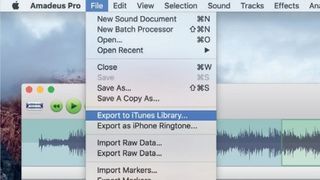
In the new file's window, choose Sound > Show Sound Info, click Metadata and then add the file's Title, Album, Artist, and so on.
Next, choose File > Export to iTunes Library to add this track to Apple's jukebox app. Repeat this process for each of the album's tracks.
- Enjoyed this article? Get more tutorials, guides, and tips on how to get the most from your Apple devices inside MacFormat. Take advantage of an exclusive offer in our sampler today.













