
Apple’s AirPort Extreme is best known as a slick, easy to use wireless router for sharing an internet connection with computers and mobile devices in your home. But like many Apple products, its seemingly nondescript appearance belies its awesome capability. Here are five ways you can get the most from your existing AirPort Extreme – and even your hard drive-equipped Time Capsule or diminutive AirPort Express as well.
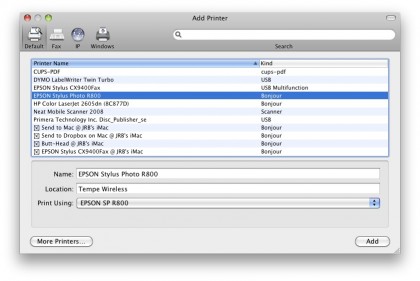
Share a USB Printer with Your Household
Despite the abundance of cheap USB inkjet printers, there are very good reasons to avoid buying one for every computer in your home. For one, the longer a printer sits unused, the more ink you’ll waste having to clean the cartridge(s) the next time you want to use it, wasting costly ink. Thankfully, AirPort Extreme, AirPort Express and Time Capsule all come with a single USB 2.0 port capable of attaching a printer or hard drive (more on that in a moment), allowing everyone in your home to have access to the same printer.
To go wireless, simply plug the printer’s USB cable into the USB port on back of your AirPort device and connect the other end to the printer. You’ll have to install the appropriate printer driver software onto each computer you plan to use, as well as take a visit to System Preferences > Print & Fax and add the newly-wireless device to your printer roster. Click the + symbol and select the printer from the Add Printer list – your printer will be now recognized as a Bonjour device. Select it from the list, allow Mac OS X to populate the printer settings, click Add and you’ll now have wireless access to the printer.
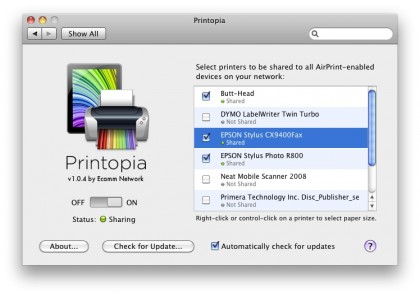
Make Your Networked Printer Work with iOS AirPrint
After enjoying wireless liberation for your USB printer, you’ll likely want to experience such freedom from your iOS device as well. Sadly, Apple has limited AirPrint functionality introduced with iOS 4.2 to a handful of newer Wi-Fi enabled printers from HP, but there’s an inexpensive way to get AirPrint working with wired or networked printers.
eCamm’s $9.99 Printopia is the most elegant way to make your printers available via AirPrint, although it does have one major caveat (aside from the modest cost) – it runs on a Mac OS X computer, so if that particular system is shut down or otherwise unavailable, so is your ability to print from iOS.
To surmount this limitation, enlist an always-on computer in your home. For example, if you already use a Mac mini in your home theatre setup, it’s likely that you keep it on 24/7. Since your USB printer is now network-connected thanks to AirPort, you can install Printopia on just such a system and have AirPrint capabilities for the networked printer, available at all times.
After purchasing and installing Printopia, open the settings in System Preferences, make sure the switch is set to On, and that your AirPort-connected USB printer is checked (along with any others attached to the same computer). Now, when you attempt to print from an iOS device running 4.2 or later, you’ll see all of your Printopia-shared printers as an option, including the one being shared from your AirPort Extreme.
Get daily insight, inspiration and deals in your inbox
Sign up for breaking news, reviews, opinion, top tech deals, and more.
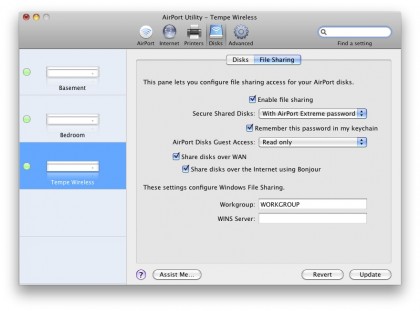
Network Storage for the Whole Family
USB 2.0 hard drives are also perfectly compatible with the AirPort Extreme’s USB port your printer is now attached to. But how can you plug two devices into one port? The answer is simple: with a multi-port USB hub. By attaching even a simple four-port hub to the AirPort’s USB port, you can immediately expand your horizons with multiple printers or hard drives. Best of all, those small, unpowered hubs will also work just fine with AirPort, drawing necessary power from the USB port itself.