How to clean up the Mac Launchpad in OS X
No one wants a messy 'pad
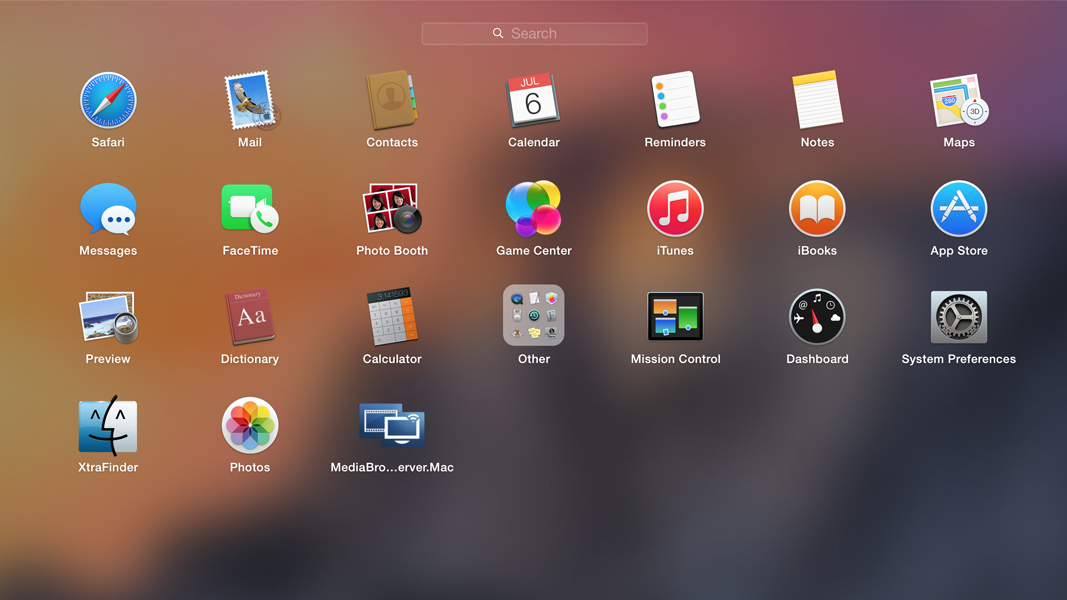
Launchpad - a built-in feature of OS X for Mac - is a way to easily organize, manage and access your apps in a manner similar to that found on iOS. If you use Launchpad a lot, however, it can become messy and cluttered if, for example, you've created too many folders or forgotten where you stored specific apps. When Launchpad becomes a little too disorganized, you can use this quick trick to reset the layout of Launchpad to its default settings, just as if you reinstalled OS X.
To do so, open the Terminal app (located in Applications/Utilities), and then type the following command:
defaults write com.apple.dock ResetLaunchPad -bool true; killall Dock
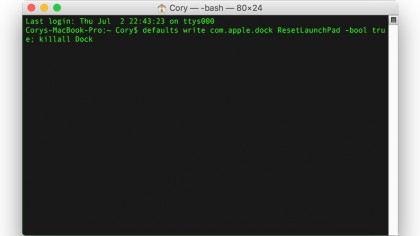
When you enter this command (followed by the return key on your keyboard) then relaunch Launchpad, you'll notice that the layout has been restored to the original defaults: Apple apps on the first screen, then third-party apps on the second screen onward. Your custom folders will be gone as well when you do this.
Note that this will not remove your apps from Launchpad. It will only reset to the initial folder structure and remove your custom folders for app organization.
You can now choose to keep Launchpad as a clean slate, or you can reorganize it to your liking, placing apps inside of folders and on different screens by clicking and holding on an app icon until the icons begin shaking - similar to how you organize apps within iOS.
- Is the New MacBook 2015 everything it's cracked up to be?
Are you a pro? Subscribe to our newsletter
Sign up to the TechRadar Pro newsletter to get all the top news, opinion, features and guidance your business needs to succeed!