How to increase Mac security with partition encryption
Extra protection for your Mac's data

Got an Apple, Mac or iOS tech question? We have the answer. This time we have a reader who wants to know how to keep guest users on his Mac out of certain parts of his hard drive. The answer is encryption, and if you want increased security, it's an excellent technique to use.
How do I increase the security of my Mac?
It's impolite to deny my cousins access to my Mac, but some of them are young and curious, so I set up a guest account for such instances. My main system drive is not accessible from guest account but I have two partitions where I keep categorized data. Both of these can be opened, fiddled with, and even have content deleted from a guest account. It's giving me nightmares! Any way to fix this?
Answer
The easiest way to go about this is to encrypt the partitions and other drives that you don't want others to be able to access. This is a fairly easy process, that just requires a few steps in OS X's Finder on the Mac:
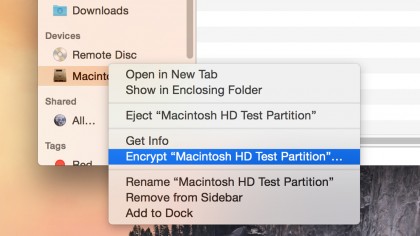
1. Open the Finder.
2. Right-click on the partition name in the sidebar.
3. Select "Encrypt [Drive Name]."
4. Enter a password, then verify, and finally enter a password hint.
5. Click "Encrypt Disk."
Are you a pro? Subscribe to our newsletter
Sign up to the TechRadar Pro newsletter to get all the top news, opinion, features and guidance your business needs to succeed!
After a few minutes (depending on the size of the drive and how much content needs to be encrypted), your disk will be encrypted, and only those users with the password will be able to mount it and see the files. In your user account, you can choose to add the password to your keychain so that you don't have to type it in every time the disk mounts. You'll be given this option when you first try to mount the encrypted disk.
Got an Apple tech question? Email ask@maclife.com.