If you’re running OS 10.2, you can follow the same steps, but you’ll find what you need under Installer\\Open Disk Utility.
If all of the above doesn’t work, you’ll probably need to turn your computer over
to Apple for some expert care.
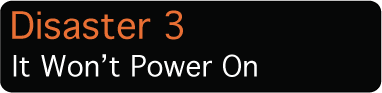

SURVIVAL TACTIC: If you hit the Power button and don’t hear the startup chime, the power indicator doesn’t light up, and you don’t hear any sound at all from the hard drive or the Mac’s fan...first, take a deep breath. Next, disconnect the power cord, pull out the battery (if it’s a laptop), disconnect all peripherals (printer, scanner, and others) and count slowly to 60. Reconnect the battery and the power cord, and see if the machine starts normally. If it does, you can plug in your peripherals one at a time and be on your way—disaster averted.
If this tactic does not work, disconnect the power and pull the battery again. Now try resetting the System Management Controller. The reason is that if the System Management Controller’s settings have become corrupted, your Mac may not be able to recognize its battery and/or power supply. On a MacBook or MacBook Pro, hold the power button down for 5 seconds, then reconnect the adapter, and press Power to (we hope) start the computer. Other Mac portables will require you to take slightly different steps. For example, with a MacBook Air, you’d need to hold Shift-Control-Option on the left-hand side of your keyboard and hold down the Power button. For other Mac models, check Apple support or Google SMC+Your Mac’s model name to find out how to reset the System Management Controller.
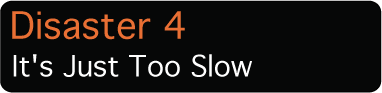
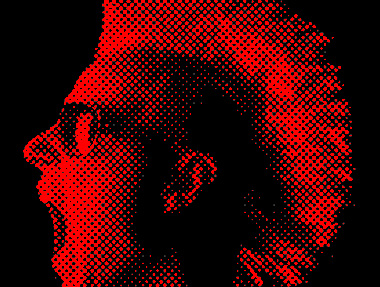
SURVIVAL TACTIC: If your Mac isn’t the perky little speed demon it once was, chances are it’s your fault. If you’ve downloaded slews of toolbars and apps you rarely use, and your Desktop is cluttered with folders and icons, it’s time to clean house. Dump the software you don’t use, collect all the folders and icons into one folder (each and every thing on your Desktop sucks up a tiny bit of memory, so consolidate it into one folder containing all the other folders you may have), and consider turning off useless but cool features like the system animations, zoom effects, and scrolling bars that gobble up system resources. The easiest way to do this is to download TinkerTool (www.bresink.de), a free application that lets you adjust all the preference settings in OS X to your heart’s content.
Also, consider your Mac’s sleeping habits. OS X comes with a set of UNIX scripts that are set to run automatically at 3:15 a.m. every day, weekly at 4:30 a.m. on Saturdays, and monthly at 5:30 a.m. on the first day of the month. If your machine is usually off or sleeping during these times (the UNIX machines for which these scripts were originally devised were always kept on), system-clogging clutter will build up in your temporary directories, and your Mac won’t run as speeidily as it should. Try to make sure your machine is on for most of these scheduled runs, if you can. If you’re running Leopard, the scripts will run the next time you start up. Or you can alter the programmed script timing with a utility like Cocktail ($14.95, www.maintain.se) or Leopard Cache Cleaner ($8.99, www.northernsoftworks.com).
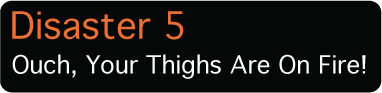

SURVIVAL TACTIC: Another reason your Mac may be slowing down, spontaneously crashing, shutting off, or not running video smoothly is heat buildup caused from blocked vents and/or dust, dirt, or pet hair built up inside the machine. Leave this mess to fester and your Mac could die a slow heat-death.
Get daily insight, inspiration and deals in your inbox
Sign up for breaking news, reviews, opinion, top tech deals, and more.