Fixing this issue typically requires cracking open the computer’s case and blowing out all the gook with a can of compressed air. If you have a Mac that you can open up (look for a set of screws near the vents, which will let you remove a panel that covers the fan), and you’re comfortable doing this yourself, you probably already know the drill— lovingly disassemble the computer and give it a blow job. If getting that close and personal with your computer doesn’t seem like a fun activity, take it to the Apple Store and have them do it (and maybe ask them to show you how, so you can perform the procedure every three or so months). If you want to clear just the vent and fan of dust, but aren’t planning on getting seriously involved and actually opening the case, then make sure you don’t blow the dust deeper into the computer—angle the compressed air’s nozzle at an outwards angle. Blowing the crud further into the machine will just complicate the issue.
Apple says that some MacBooks may have a thin piece of clear plastic covering the rear vent. This was used in the factory to prevent dust from getting into the computer and should have been removed before shipping, but some MacBooks escaped with the plastic intact. If your MacBook has plastic over the vent, remove and discard it. And make sure your computer’s vents aren’t blocked by other things that reside on your desk or are being slowly smothered by being placed on soft surfaces like pillows or possibly your lap. Your computer needs to breathe.
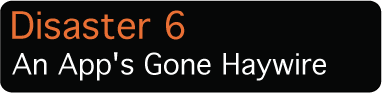
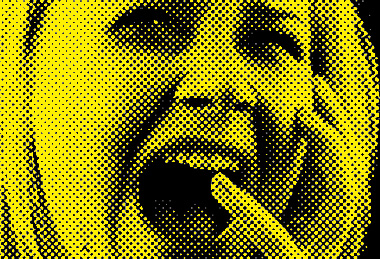
SURVIVAL TACTIC: If an application that’s always behaved nicely suddenly begins crashing and otherwise acting up, consider what you might have done to upset it. Did you download and apply a system update, install a new piece of software, or change something else on your computer? You may need to update the misbehaving program too, so it can start playing nicely with others again.
If nothing has changed, see if the program’s preferences are at fault. Go to Accounts, and create a shiny new user account. Log in as the new user and run the program that has been giving you problems. If nothing amiss happens, chances are the issue is your personal program preferences. In some cases you can remove preferences by dragging them out from the Users/Library/Preferences folder. With programs like Photoshop, you can reset your account preferences to their defaults by holding down Command+Option+Shift when launching the application; as Photoshop starts, you’ll be asked if you want to reset the preferences. Make sure to save any custom presets before resetting Photoshop preferences. If you can’t figure out how to reset a program’s preferences to default, check on the manufacturer’s website.
Corrupt fonts can also wreak havoc with applications and even entire operating systems. See #14 for some tips on how to deal with them.
Last, there’s bad RAM to consider. If your applications start acting kooky and crash with no apparent provocation, you could have a bad RAM module. If you can access your machine’s RAM—which you should be able to on most current Macs, except the MacBook Air—and have more than one module, try removing one module from the computer. If that doesn’t make a difference, try moving one module to a different RAM slot. Then repeat with the other module to isolate the problem.
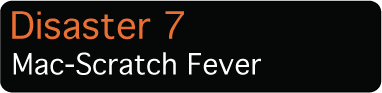

SURVIVAL TACTIC: Metal gets scratched; it’s just a fact of life. The first scratch to mar the case of your Titanium PowerBook or MacBook Pro was probably the most traumatic. After the pristine surface is scraped up a bit, all those other marks are much easier to bear. But if you just can’t view those scuff marks as signs of an interesting life well lived, ignore any temptation to break out the Brasso. It works wonderfully on banged-up iPods, but it can strip the finish right off of your MacBook Pro’s case. You can look into a scratch-removal polish specifically made for the metal that makes up your computer’s case, but make sure to follow the directions carefully. And obviously you’ll want to avoid getting any drippy goo near any vents, ports, or openings in the case, and disconnect the battery and power adapter before starting the scratch-removal process. If your MacBook Pro’s case is just seriously smudged and not actually marred by scratches, try the Apple Polish Cleaning Kit from iKlear ($24.95, www.klearscreen.com) to get it shined up like new.
Get daily insight, inspiration and deals in your inbox
Sign up for breaking news, reviews, opinion, top tech deals, and more.