How to back up your data from the cloud
Local backups of cloud storage
You have two options if you're a Google Drive user: one for periodic downloads, which you'll need to remember to do every so often if you don't want to risk losing any data; and one for automatic downloads.
To manually download files, either use Google Takeout (see our Email section) or log in at the Google Drive website and select the files you want to retrieve (hold Command while clicking to select several non-contiguous files, or hold Shift to select several that sit side by side in the list), then click the 'More actions' button (the vertical dots on the toolbar above the file listing) and pick Download.
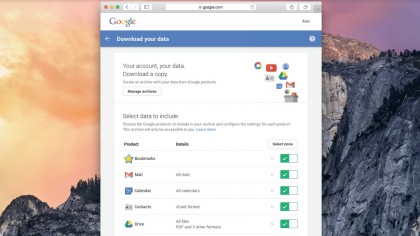
Get Google Drive contents
To automatically mirror the contents of Google Drive on your Mac, download InSync. It costs $15 per Google account, but there's a 15-day free trial before you have to start paying.
Once you've fed it your Google account details, it sets about downloading each of your documents to your Mac or Windows PC, placing them in a Google Drive folder inside your local user folder. You can drag this into the Finder sidebar to make it easier to find later.
Whenever you create a new document on Google Drive, InSync will copy it across and translate it into Microsoft Office file formats, compatible with Pages, Keynote and Numbers. This allows you to edit them locally – not just on Google Drive.
If you use Office 365 and save your files to OneDrive, sign in, hover over any document you want to download and a tickbox will appear in its top-right corner.
Tick the box, then click the Download link. If you've selected several files they'll be bundled together into a Zip and dropped into your Downloads folder.
Sign up to the TechRadar Pro newsletter to get all the top news, opinion, features and guidance your business needs to succeed!
Online notebooks
With Evernote your notes are automatically downloaded to the local client. So long as you keep this up to date, you can use it to export notes in HTML or XML by navigating to the note you want to export, right-clicking it, selecting Export Note and choosing your preferred file format (HTML if you want to be able to read the note yourself; XML if you just want a machine-readable backup).
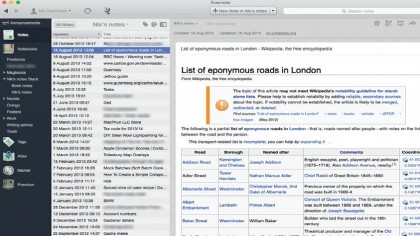
It's more complicated if you use Microsoft OneNote. Windows users can back up their notebooks from the File menu; it's not possible on OS X. The simplest solution is to export your OneNote notes as PDFs by picking 'Save as PDF' from the File menu.
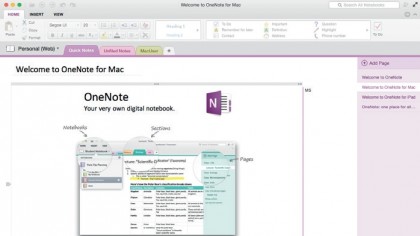
If you do still want to grab a copy of the original data, it's cached on your Mac as it passes from the server to OneNote, at the following location: /library/Containers/com.microsoft.onenote.mac/Data/Library/Application Support/Microsoft User Data/OneNote/15.0/OneNoteOfflineCache_Files/ ( denotes your user folder).
The files are hidden, so if you haven't set OS X to show hidden files, launch Terminal (in Utilities) and type:
defaults write com.apple.finder AppleShowAllFiles YES
Hit Return on the keyboard, right-click the Finder on the Dock and hit 'Refresh'.
Current page: Back up online Office documents
Prev Page Backing up online photos Next Page Backing up your websites and blogsNik is an Esperanto-speaking, pencil-bothering, manual typewriter fan who also happens to have a soft spot for tech after sufficient years in the business to know what that disk icon on the save button actually means. Never happier than when out in his campervan, coffee in one hand, ebook in the other, listening to the rain on the roof.