How to be a tech guru
Fix any PC problem
If you're giving advice to others, it should be: "don't build your own computer". From a support perspective you're just making things hard for yourself. It's also much harder to claim on the warranty if something doesn't work, because all the manufacturers will blame each other for any incompatibility.
Don't ever reformat and reinstall Windows. This is the last apple at the bottom of the troubleshooting barrel. It takes ages, the PC is never the same after, and it won't fix the issue. If you're desperate enough to reinstall Windows, you're desperate enough to get a new PC - which will fix the problem.
Don't update your drivers, either. This is the first item on every troubleshooting flowchart ever. But this is a stalling tactic dreamt up by customer support hotlines to get you to go away for a few hours.
Unless you know of a specific bug in your current driver release you are personally experiencing and the release notes for the new version explicitly mention that this bug has been fixed, you are simply adding one more variable into the mix. New drivers are as likely to introduce new bugs as fix the old ones.
With this foundation laid, your PCs will definitely never ever break or crash. When they inevitably do anyway, you will find that all computer problems fall into one of five categories.
1. Spontaneous breakage
"It was working fine until I dropped it"
The first category is for computers that abruptly transition from working to not working. This could be the entire computer refusing to boot up at all, or it could be that you can't connect to Steam, or maybe a game has scrambled textures.
Are you a pro? Subscribe to our newsletter
Sign up to the TechRadar Pro newsletter to get all the top news, opinion, features and guidance your business needs to succeed!
It doesn't matter what stopped working. The important part is that it stopped suddenly. Spontaneous breakage is the easiest problem to diagnose.
It occurs because something changed. Either a hardware component failed or you added something that was incompatible. Identify the last time you can definitely say the PC was working, and the problem must lie with something that changed since then.
Uninstall any new software or restore your PC back to the previous full backup and see if the problem goes away. Then repeat any Windows updates and reinstall programs one by one until it returns.
If you haven't added anything recently and the PC broke anyway, you can be sure a hardware component has failed. If the PC won't boot, you can usually tell which component is dead by how far into the boot sequence the PC gets.
If you aren't sure, you should replace the RAM, PSU, graphics card and hard disk – in that order. This is so you check the easiest components first, not the most likely. Your assessment of likelihood is probably wrong, and you'll save time in the long run if you get into the habit of checking the easy things first.

You might think a game with messed-up textures can only be caused by a faulty graphics card, but RAM and PSU faults can both cause this as well, and they are both much cheaper to replace.
You'll replace some perfectly good components this way. So buy upgrades, rather than exact replacements. That way, all your wrong guesses are at least upgrading your PC – and you can hang on to the parts.
2. Reproduce calamity
"Every time I try to use it, it just crashes"
If you can reliably crash an application or generate one of those error messages that end-users were clearly never meant to see, then congrats! You have found a bug.
Finding bugs is a well-paid job, so if you enjoyed finding it consider a career in software quality assurance – though you have only found one so far, so don't get too carried away.
There is generally nothing you can do about a bug except report it to the developers (if they give you an easy way to do this) and hope and/or pray that it gets fixed in the next version.
In the meantime you'll just have to work around the bug, but at least you don't need to waste any more time looking for a solution. After all, most of the developers won't either. (That's satire, that is.)
3. Creeping badness
"It just keeps getting worse and worse"
'Badness' nearly always means normally, the solution is just to put up with it. Like promises of youthful skin, the solutions offered on the internet to speed up your PC are scams for the feeble-minded.
There is no 'weird old trick' that Microsoft doesn't want you to know about for speeding your PC up. Microsoft is extremely invested in making your PC run as well as possible, and if removing old entries from the Registry made a significant difference, Windows would already do it for you automatically.
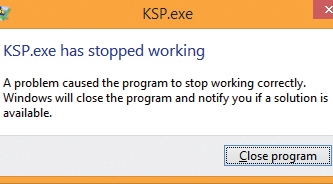
You can make your PC run a little faster by upgrading your RAM to the maximum it supports, removing programs from the start-up group (especially you antivirus software) and uninstalling programs you don't need.
But most of the slowdown comes from the inexorable bloating from Windows updates building up over time. If you want a noticeably faster PC, buy or build a new one.
People complain heat output has got worse over time – especially from a laptop. Older laptops run hotter because they are trying to run newer games on older hardware, so the CPU and graphics card are running at full power often. They have also collected dust on the motherboard and fan blades, which interferes with cooling.
You can't do anything about the former, except upgrade. We'd argue you shouldn't do anything about the latter either. We've never dismantled a laptop and felt things were in better shape afterwards.
If your laptop is running hotter, don't use it on the bed, and hope the graphics card doesn't blow before it's time to upgrade. Remember, heat by itself isn't really a problem.
4. Random weirdness
"Sometimes it just freaks out for no reason at all"
There are three kinds of random fault: loose connections, overheating and memory errors. You can tell the difference quite easily. If it freaks out when you pick it up, it's a loose connection: some component or wire internally isn't quite making the connection it's supposed to be, or at least isn't doing it reliably.

If it freaks out when you've been watching films or playing games for a while, perhaps accompanied by overly enthusiastic fan noise, it's overheating. Everything else is a memory glitch. You can fix memory glitches by replacing RAM and the other two kinds usually can't be fixed, so you should just replace the RAM anyway, in case you were wrong about which kind you have.
Random weirdness that happens only extremely occasionally isn't worth doing anything about. For instance, if our PC reboots itself spontaneously once a week, we would rather take a few calming breaths and get on with my life than waste several days hunting down a fault that is extremely hard, if indeed possible, to reliably reproduce.
On the other hand, if it reboots five times a day then this is frequent enough not to count as random, and more to the point it's damned annoying. You can treat this sort of fault as Spontaneous Breakage and take appropriate measures by referring to that section.
5. Ominous portents
"I'm sure it's infected"
We have learned to listen to the symptoms, not the diagnosis. Some people are convinced their PC is constantly under attack and see every unexplained behaviour or error message as irrefutable evidence of a virus infection or a hacker. If you are one of those people, then stop it!
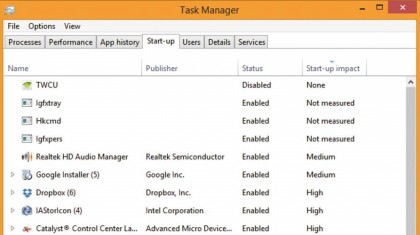
Provided Windows is updating automatically and you have changed the admin password on your broadband router from the factory default, avoiding viruses and hacking is mostly a question of not being an idiot when you click links.
If your browser homepage has changed by itself, or you can't open google.com, then you may have a browser hijack. This is malware, but it isn't a virus or Ebola. Download the Microsoft Malicious Software Removal Tool and be done with it.