How to create your own trackpad gestures on a Mac
Power up your trackpad
1. Create a gesture
Select Global on the left and click Add New Gesture. In the Touchpad Gesture pop-up, expand Five And More Finger Gestures and select 5 Finger Swipe Left.
In Predefined Action, choose Maximise Window left (in Window Resize & Move).
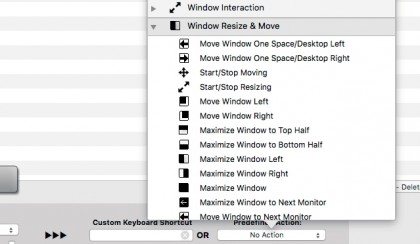
2. Test your gesture
Switch to Finder and open a new window, then perform your gesture. The window should immediately snap to the left half of the display. (Note: some apps have minimum window widths, which may take up more than half of small displays.)
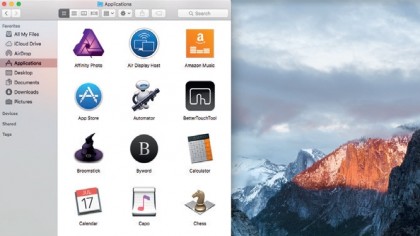
3. Practise gestures
If you find it hard to consistently trigger a gesture, click Show Live View (bottom-left). The new window shows the positions of your fingers on the trackpad. Perform gestures and it'll state what action they would have triggered.
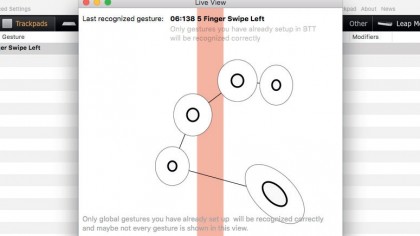
Get daily insight, inspiration and deals in your inbox
Sign up for breaking news, reviews, opinion, top tech deals, and more.
Current page: Snap windows with a swipe
Prev Page Power up your trackpad Next Page Override a built-in gesture