How to create your own trackpad gestures on a Mac
Power up your trackpad
1. Turn off a setting
Go to the Trackpad pane in System Preferences and click its More Gestures tab. If the gesture for Mission Control (Swipe up with three/four fingers) has a check mark next to it, clear it.
Return to BetterTouchTool and add a new gesture.
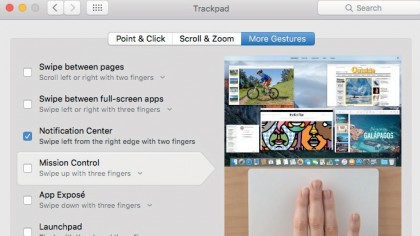
2. Define your override
In the Touchpad Gesture pop-up, open the Three Finger Gestures group and select 3 Finger Swipe Up. In the Predefined Action pop-up, expand OS X Functionality and choose Mission Control & Immediately Show Desktop Preview.

3. Try Mission Control
Swipe three fingers upwards and Mission Control will open, and the Spaces bar will expand to show desktop previews after a brief pause; El Capitan normally requires you to move the pointer to the top of the screen to display them.
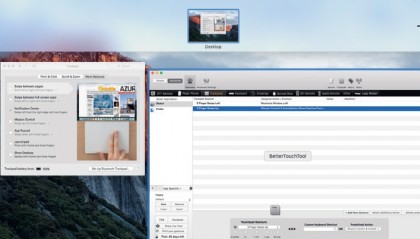
Get daily insight, inspiration and deals in your inbox
Sign up for breaking news, reviews, opinion, top tech deals, and more.
Current page: Override a built-in gesture
Prev Page Snap windows with a swipe Next Page How to use edge swipes