How to get the most out of Windows 10 Anniversary Update
Windows 10 is even better

Back in August, Microsoft celebrated the one-year birthday of Windows 10 in style, by giving a present to everybody in the form of the Windows 10 Anniversary Update. If you have a Windows 10 PC or tablet you got the Update automatically, and for absolutely free.
The name is a little misleading, because "update" suggests a collection of bits and pieces that you might find on Windows Update. The Anniversary Edition is more important than that. It's effectively Windows 2016, a version of Windows 10 with some important improvements to make it smarter, smoother and more secure, and to integrate Windows more closely with phones, wearables and other devices.
The most obvious improvements are the changes Microsoft has made to the interface. The Start Menu has been improved, the Action Centre redesigned and there are lots of tweaks to make Windows easier and more friendly.
But there are some key changes under the hood too, with important improvements in security, in gaming and in Windows' ability to stop the internet from being really annoying. There are many improvements to the way Windows handles apps' demands for power, the end of unwanted Windows Update reboots… there's even a change to the dreaded 'Blue Screen of Death' to make it more useful.
In this guide we'll show you how the Anniversary Update is to use, what features we think you'll love and why it's an anniversary worth celebrating.
Look and listen
Windows 10 may be the most highly rated version of Windows ever, but there's always room for improvement – and the improvements start before you even log in. There's a new option in Cortana's Settings that enables it to listen even when your PC or tablet is locked, so for example you can ask Cortana to play music or answer a question without having to unlock your PC.
Microsoft has also added icons to the lock screen that enable you to play and skip music without having to log in first.
Get daily insight, inspiration and deals in your inbox
Sign up for breaking news, reviews, opinion, top tech deals, and more.
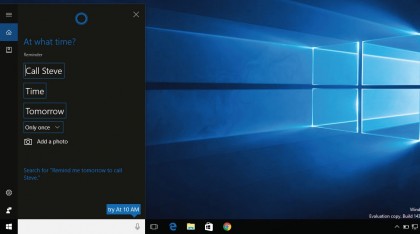
Cortana can now set timers, respond to complex queries such as "send John the Word document I created last night," and it can make pro-active suggestions – so, for example, if you get an email containing details of a flight, Cortana can add the fl ght to your calendar.
If that clashes with another item, Cortana can ask you if you want to reschedule the appointment. It's clever stuff , especially if you have a Windows Phone or Android Phone with the Cortana app installed. If you do, Cortana can notify you of anything your phone wants you to know, warn you if your phone battery's getting low and enable you to reply to text messages from your PC.
You can even ask it for directions on your PC and see the results on your phone. Microsoft says this is just the beginning of what Cortana can do, so expect more useful features to make their way into the apps over the next few months.
Maybe one day we'll do all our computing by talking to Cortana, but for now we're still using touchscreens, keyboards and mice. With the Anniversary Update, Microsoft has made it better for all three.