How to make Windows awesome
Essential upgrades for Windows 7, 8 and 10
Try a new web browser
When you're browsing the web, the chances are you'll be using one of the 'big three' browsers. That is: Internet Explorer, which comes pre-installed with Windows; Chrome; or Firefox.
But, if none of these browsers hits the spot, why not give Opera a try? It uses the same browser engine as Chrome, which means each tab runs independently, so if a website crashes one tab it won't bring down your entire browser.
But Opera also boasts some nifty unique features of its own: Opera Turbo compresses web pages before they're delivered to your PC to speed up browsing and reduce bandwidth usage, for example.
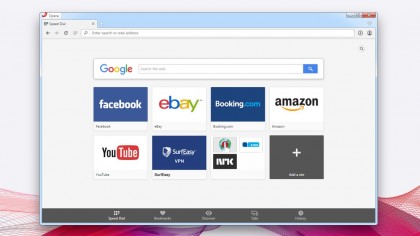
Also, bookmarks are easy to manage – you can even share them with others.
Ensure virus immunity
Windows 7, Windows 8.1 and Windows 10 all offer Windows Defender for protection against malware, but confusingly they're not the same product.
Windows 7's iteration offers basic protection against spyware only, while the Windows 8.1 and Windows 10 build is a rebadged version of Microsoft Security Essentials.
While it offers some protection, it's still not as good as other free solutions. The problem with free antivirus and firewall tools is that many bundle other software with them – even previously reputable tools such as AVG and Avast!
Are you a pro? Subscribe to our newsletter
Sign up to the TechRadar Pro newsletter to get all the top news, opinion, features and guidance your business needs to succeed!
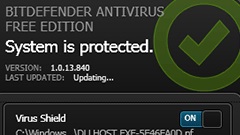
If you're looking for strong free antivirus software that won't attempt to sneak anything else onto your system, try BitDefender Free.
Set up a firewall
Windows comes with its own firewall to help protect you from cyber intruders, and the likelihood is your router also comes with a built-in hardware firewall for additional protection.
The problem with the Windows Firewall is that it's not – by default – set up to block outgoing connections, so while it protects against attacks originated on the internet, it won't block malware from 'phoning home' to wreak more havoc.
Again, there are plenty of free, third-party firewalls that close this gap, but the same warning applies as with free antivirus software – many now attempt to install extra programs and make changes to your browser settings.
Advanced users may like to try Privatefirewall instead, but be warned – it has a steep learning curve.
Protect from malicious software
A powerful firewall and up-to-date antivirus package are the two cornerstones of a well-protected PC, but your antivirus tool isn't infallible.
Therefore, it's best to gain a second opinion – as well as the ability to remove browser hijackers and other PUPs (potentially unwanted programs) – by downloading and installing the free version of Malwarebytes Anti-Malware.
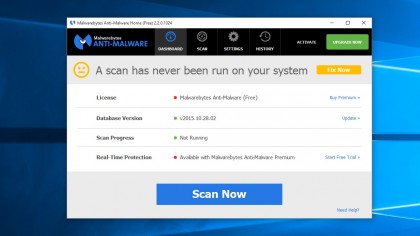
It's designed to sit alongside your antivirus tool, but the free version offers no real-time protection, so remind yourself to use it to scan for possible threats at least once a month.
It'll let you review its findings, and all suspicious items are quarantined, so you can restore them if it wrongly flags any entries.
Encrypt important files
What if your laptop and documents it contains were to fall prey to a light-fingered lout? A Windows password may give some intruders the slip, but it's easily foiled.
Microsoft's answer is BitLocker – a brilliant tool that encrypts all the data on your hard drive. Unfortunately, it's only included with the most expensive versions of Windows 7 and 8.1, but there are alternatives.
DiskCryptor is a free app that will protect internal or external hard disks, and even USB flash drives. It's not the easiest software to use though, so take some time to read through the Wiki on the main page, and take a full system backup before you begin – just in case disaster strikes.
Install specialist email software
Are you still logging onto a web-based email inbox to read your email? A third-party mail client can not only speed up your communication, but will give you plenty of other time-saving features too.
The obvious choice is Mozilla Thunderbird, which supports a range of email accounts (including Microsoft, Gmail and Yahoo!).
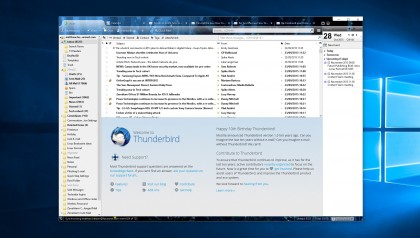
Alternatively, eM Client provides you with an Outlook-style user interface as well as built-in support for calendars and contacts.
And if you're juggling multiple email accounts, it's also worth taking a look at Inky, which offers a super-minimalist interface that puts the email you want right at your fingertips.
Take remote control of your PC
Wouldn't it be great if you could access your PC remotely from anywhere with an internet connection? That's exactly what TeamViewer lets you do.
It allows you to browse your computer from another Windows PC, Mac or mobile device, wherever you are. You don't even need to leave your PC powered up all day either, as most can be woken up remotely from sleep mode.
With a fast internet connection, this nifty app will have you zipping around your files as if you were at your desk.
Share files quickly and easily
What do you do if you want to send a big batch of photos – or even a video – to a friend? Free image-sharing websites often impose strict upload restrictions, and most videos will simply be too large to send as email attachments.
Uploading to the cloud is the answer. In this sense, the 'cloud' just refers to internet-based storage, and Microsoft's OneDrive is one of the most convenient providers. The client's built into Windows 8.1 and Windows 10, while those using Windows 7 or earlier can download it .
You get 15GB of free storage, which is more than enough to share a large number of videos or full-resolution photos – and you can always upgrade for more storage. Just log in with your Microsoft username and password at onedrive.com, and you're ready to go.
Make free phone calls
Skype is an excellent way to chat with other Skype users for free via your internet connection. And it's now owned by Microsoft. Although it's included with Windows 10, it's not included with Windows 7, so you'll need to download it first.
Then it's just a matter of setting up a Skype account so you can connect to friends and family who use Skype too. You will of course need a PC microphone to be heard, plus an optional webcam if you'd like to be seen too.
Back up files and programs
Backing up your files is the best way to protect them from viruses, as well as hard drive failure. Windows 8.1 and Windows 10 comes with File History for file-based backups – switch it on by pressing Win + Q, typing 'File History' and clicking 'File History'.
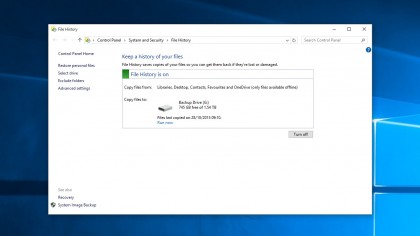
If you'd like to take an exact image-based backup of your PC, you'll find the 'System Image Backup' option available here too, but a more flexible tool for taking complete backups is Macrium Reflect Free.
It's very easy to use, and not only allows you to back up and restore your entire drive, you can even browse drive images to recover individual files and folders too.
Current page: Internet and Security
Prev Page How to make Windows awesome Next Page Entertainment and Media