How to overclock your RAM
More bang for your buck

Yes. It's true. Overclocking doesn't just mean tinkering with your CPU. Other avenues exist if you're keen to shove the boat out a little bit more.
RAM speeds over the course of the last few years have almost tripled in frequency, meaning performance can be improved quite dramatically in certain computational programs.
It's important to bear in mind, however, that the higher you push your RAM frequency, the more your CPU will suffer. In other words, it might mean an overall lower final overclock for your little powerhouse.
On the other hand, AMD's APUs, despite being a lower-end graphics solution, will benefit hugely from an increase in those same frequencies.
So, what does all this come down to?
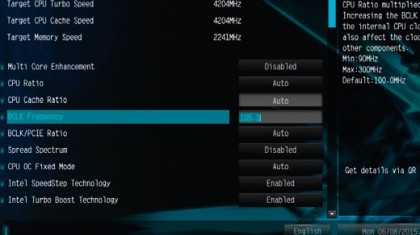
1. What's the frequency?
Identifying the frequency of your RAM on purchase is crucial. We wouldn't go for anything less than 1,600MHz as a minimum if building a gaming PC today.
With Skylake and DDR4 making an appearance, we'd be tempted to hold off a little and wait for that, as the price of the next generation of memory is still continuing to plummet.
Are you a pro? Subscribe to our newsletter
Sign up to the TechRadar Pro newsletter to get all the top news, opinion, features and guidance your business needs to succeed!
2. The profile setup
We're using a pair of Corsair Dominator Platinums, clocked at a stock speed of 2,133MHz. To take advantage of any potential additional clockspeed, you'll need to set up the memory with the correct profile on install. So, either Intel's XMP profiles or AMD's AMP profiles.
This is exactly what we'll be using, just to do a slight overclock of the memory.
3. Upping the frequency
Enter your BIOS by restarting your PC and tapping the Delete key. Make sure you have either your XMP profile or your AMP profile selected, then change the memory frequency to one frequency higher than your memory's stock frequency.
In all likelihood, your RAM should be able to manage and maintain that frequency, regardless of what the stock speeds say.
4. Above and beyond
If you want to take it further, this time we'll change the BCLK frequency, instead of adjusting a RAM multiplier. You can up this in very small increments.
But it also ups your CPU's basic overclock, so if you've already OCed your chip to the absolute max, it's unlikely you'll be able to push the memory or the CPU any further.

Zak is one of TechRadar's multi-faceted freelance tech journalists. He's written for an absolute plethora of tech publications over the years and has worked for Techradar on and off since 2015. Most famously, Zak led Maximum PC as its Editor-in-Chief from 2020 through to the end of 2021, having worked his way up from Staff Writer. Zak currently writes for Maximum PC, TechRadar, PCGamesN, and Trusted Reviews. He also had a stint working as Corsair's Public Relations Specialist in the UK, which has given him a particularly good insight into the inner workings of larger companies in the industry. He left in 2023, coming back to journalism once more. When he's not building PCs, reviewing hardware, or gaming, you can often find Zak working at his local coffee shop as First Barista, or out in the Wye Valley shooting American Flat Bows.